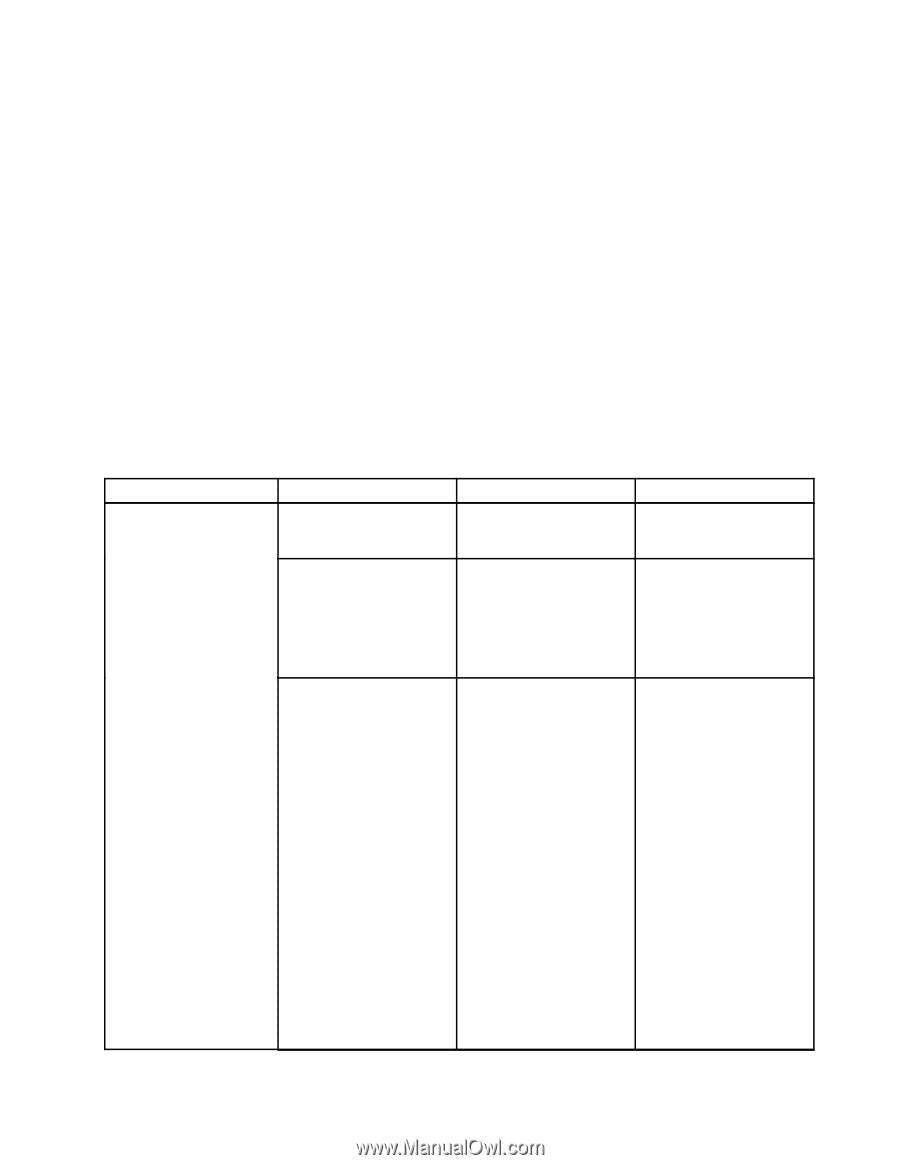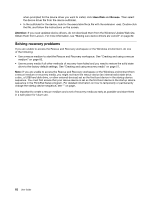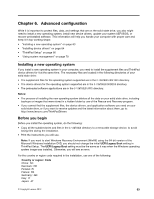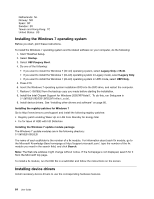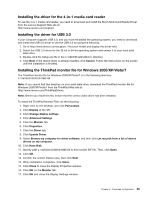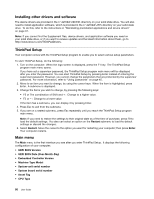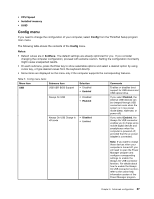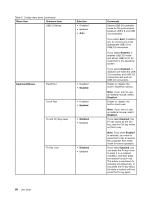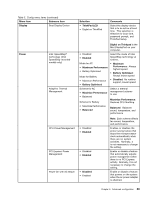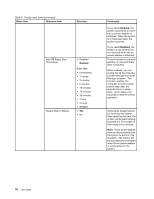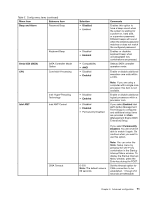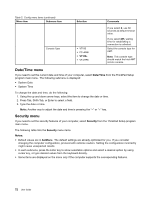Lenovo ThinkPad X1 Carbon (English) User Guide - Page 81
Config menu, CPU Speed, Installed memory, Config, Notes, boldface
 |
View all Lenovo ThinkPad X1 Carbon manuals
Add to My Manuals
Save this manual to your list of manuals |
Page 81 highlights
• CPU Speed • Installed memory • UUID Config menu If you need to change the configuration of your computer, select Config from the ThinkPad Setup program main menu. The following table shows the contents of the Config menu. Notes: • Default values are in boldface. The default settings are already optimized for you. If you consider changing the computer configuration, proceed with extreme caution. Setting the configuration incorrectly might cause unexpected results. • On each submenu, press the Enter key to show selectable options and select a desired option by using cursor key, or type desired values from the keyboard directly. • Some items are displayed on the menu only if the computer supports the corresponding features. Table 5. Config menu items Menu item Submenu item USB USB UEFI BIOS Support Always On USB Selection • Disabled • Enabled • Disabled • Enabled Always On USB Charge in off mode • Disabled • Enabled Comments Enables or disables boot support for USB device and USB optical drive. If you select Enabled, the external USB devices can be charged through USB connectors even when the system is in low power mode (sleep, hibernate, or power-off). If you select Enabled, the Always On USB connector enables you to charge some mobile digital devices and smartphones when the computer is powered off, provided that the ac power adapter is connected. Note: If you want to charge these devices when your computer is turned off, you will need to open the Power Manager program and configure corresponding settings to enable the Always On USB connector function. For details about how to enable the Always On USB connector function, refer to the online help information system of the Power Manager program. Chapter 6. Advanced configuration 67