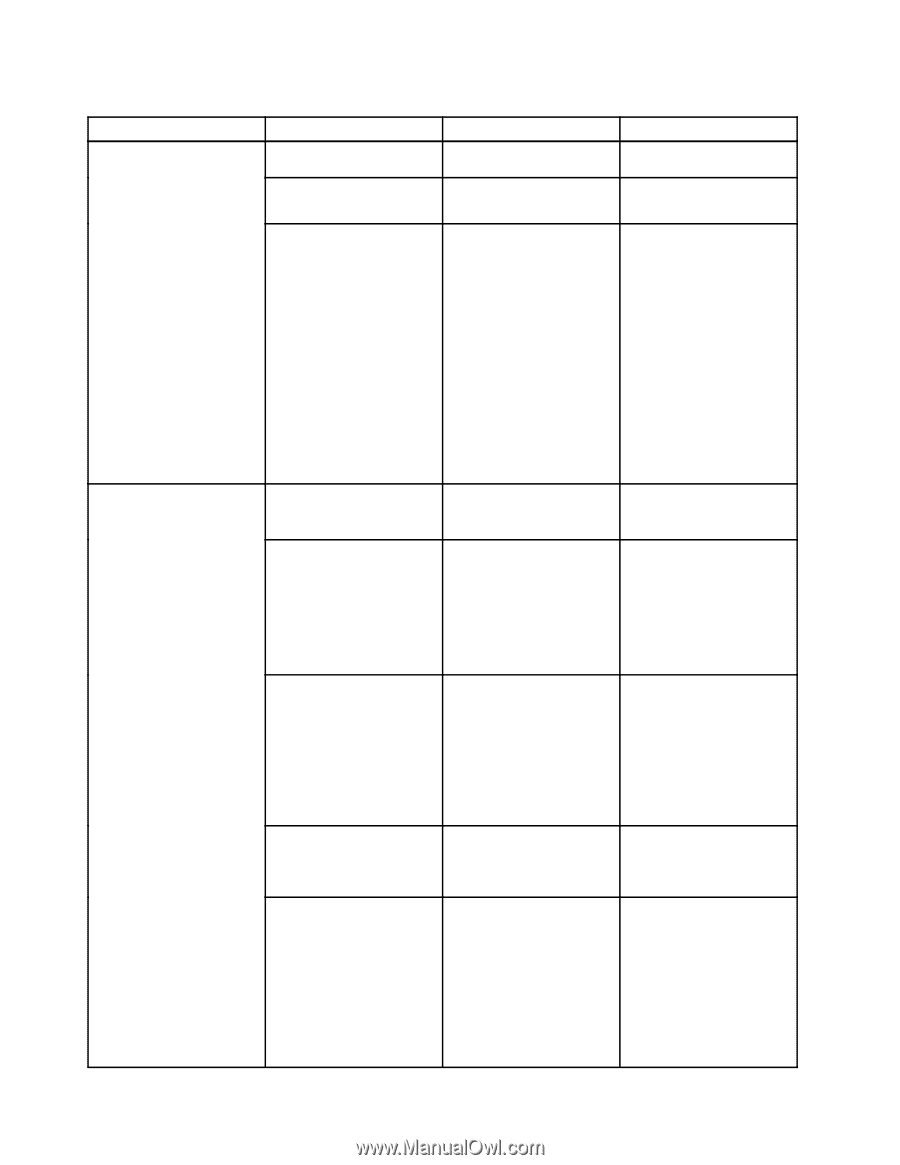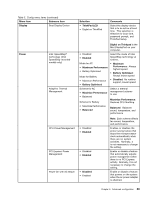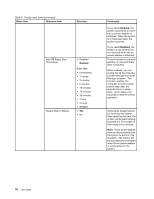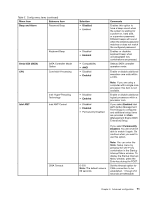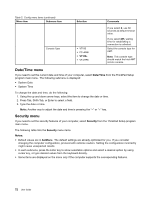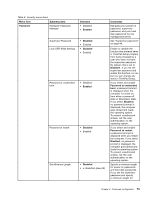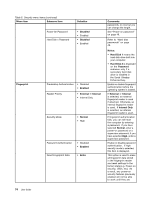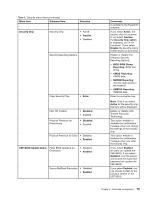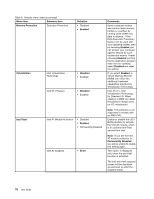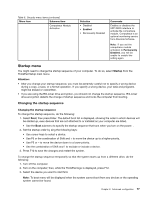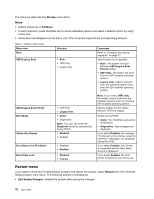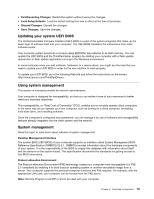Lenovo ThinkPad X1 Carbon (English) User Guide - Page 88
Hard Disk 2 - factory reset
 |
View all Lenovo ThinkPad X1 Carbon manuals
Add to My Manuals
Save this manual to your list of manuals |
Page 88 highlights
Table 6. Security menu items (continued) Menu item Submenu item Selection Power-On Password Hard Disk x Password • Disabled • Enabled • Disabled • Enabled Fingerprint Predesktop Authentication • Disabled • Enabled Reader Priority • External ➙ Internal • Internal Only Security Mode • Normal • High Password Authentication • Disabled • Enabled Reset Fingerprint Data • Enter Comments passwords, no one but you can change the length. See "Power-on password" on page 46. Refer to "Hard disk passwords" on page 46. Notes: • Hard Disk 1 means the hard disk drive built into your computer. • Hard Disk 2 is displayed on the Password submenu only if a secondary hard disk drive is installed in the Serial Ultrabay Enhanced bay. Enable or disable fingerprint authentication before the operating system is loaded. If External ➙ Internal is selected, an external fingerprint reader is used if attached. Otherwise, an internal fingerprint reader is used. If Internal Only is selected, an internal fingerprint reader is used. If fingerprint authentication fails, you can still start the computer by entering a password. If you have selected Normal, enter a power-on password or a supervisor password; if you have selected High, enter a supervisor password. Enable or disable password authentication. If high security mode is selected, this item is displayed. This option is used to erase all fingerprint data stored in the fingerprint reader and reset settings to the factory state (e.g. Power-on security, LEDs, etc.) As a result, any power-on security features previously enabled will not be able to work until they are 74 User Guide