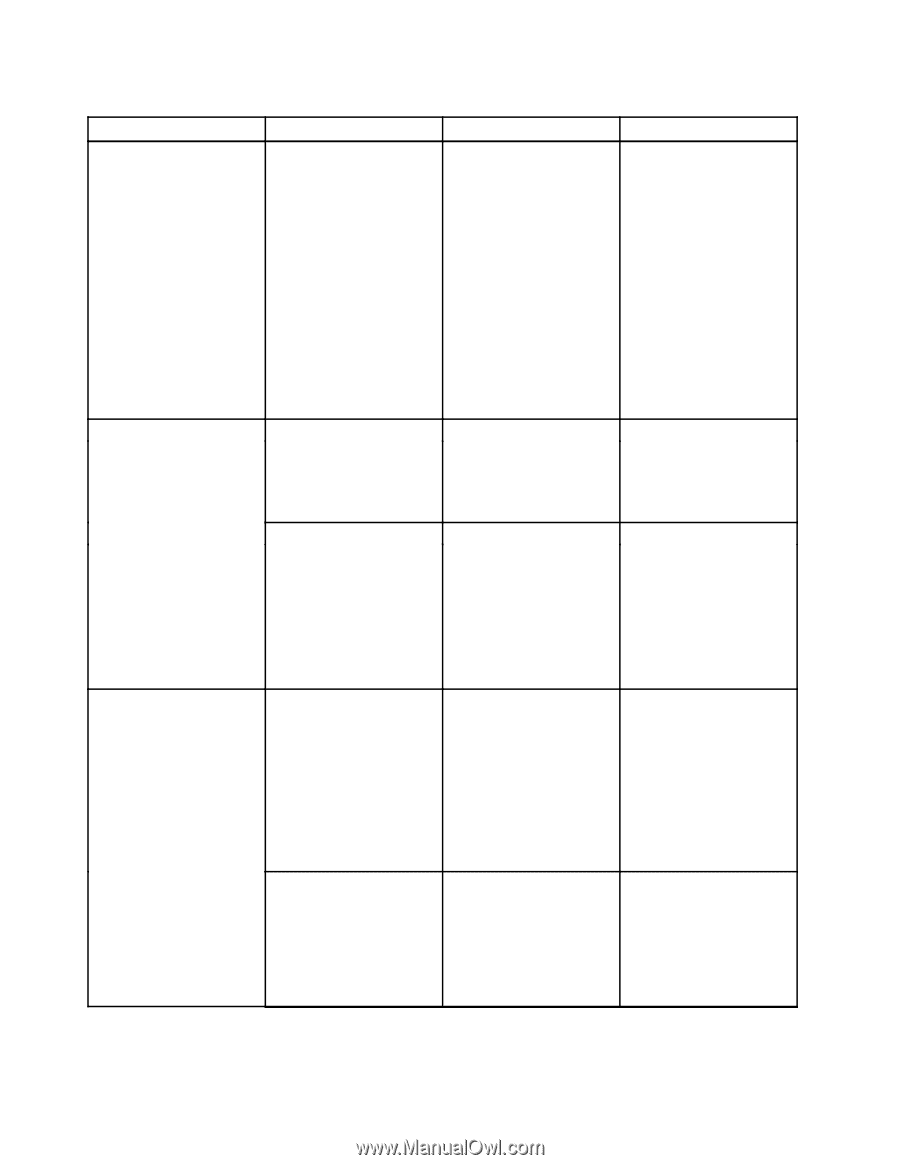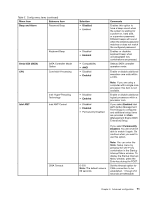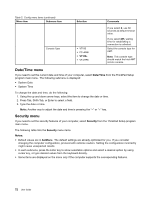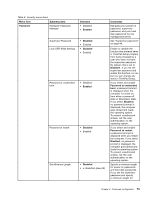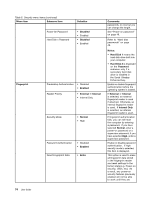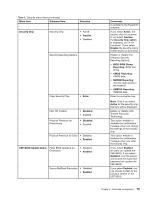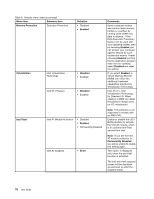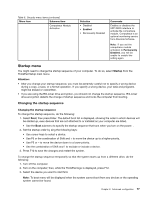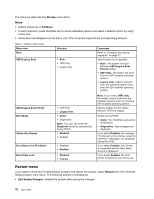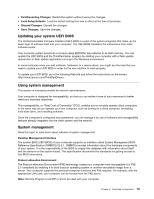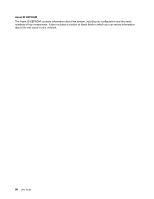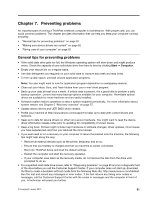Lenovo ThinkPad X1 Carbon (English) User Guide - Page 90
Menu item, Selection, Comments, Memory Protection, Enabled, Disabled, Virtualization
 |
View all Lenovo ThinkPad X1 Carbon manuals
Add to My Manuals
Save this manual to your list of manuals |
Page 90 highlights
Table 6. Security menu items (continued) Menu item Submenu item Memory Protection Execution Prevention Selection • Disabled • Enabled Virtualization Intel Virtualization Technology • Disabled • Enabled Intel VT-d Feature • Disabled • Enabled Anti-Theft Intel AT Module Activation • Disabled • Enabled • Permanently Disabled Intel AT Suspend • Enter Comments Some computer viruses and worms cause memory buffers to overflow by running code where only data is allowed. If the Data Execution Prevention feature can be used with your operating system, then by selecting Enabled you can protect your computer against attacks by such viruses and worms. If after choosing Enabled you find that an application program does not run correctly, select Disabled and reset the setting. If you select Enabled, a Virtual Machine Monitor (VMM) can utilize the additional hardware capabilities provided by Virtualization Technology. Intel VT-d is Intel Virtualization Technology for Directed I/O. When enabled, a VMM can utilize the platform infrastructure for I/O virtualization. Note: This submenu is not supported in models with an AMD CPU. Enable or disable the UEFI BIOS interface to activate the Intel AT module, which is an optional Anti-Theft service from Intel. Note: If you set the Intel AT module activation to Permanently Disabled, you will be unable to enable this setting again. This option is displayed only when the anti-theft function is activated. The Intel anti-theft suspend screen will be displayed at next boot to enter the suspend mode. 76 User Guide