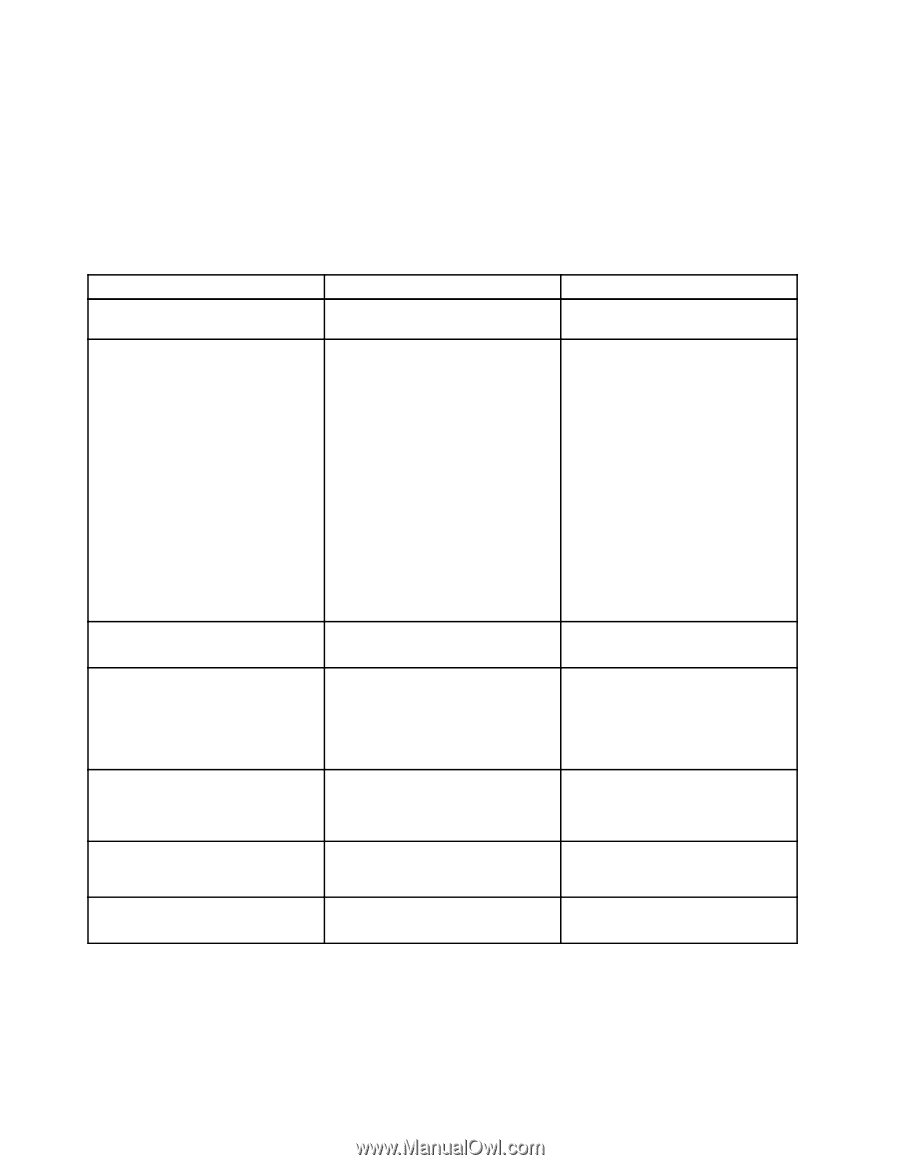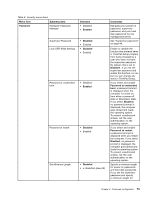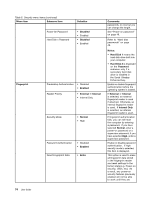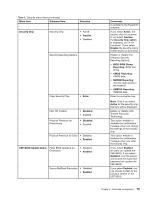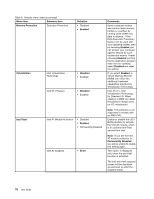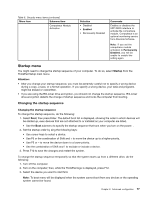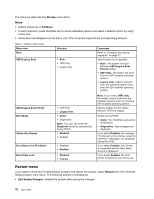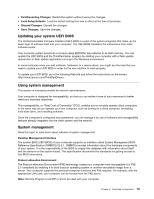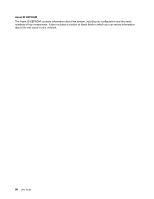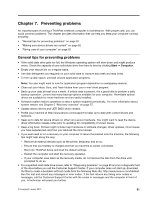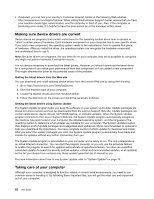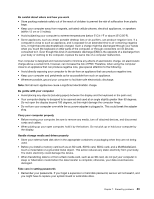Lenovo ThinkPad X1 Carbon (English) User Guide - Page 92
Restart menu, Startup, Notes, boldface, Restart, Exit Saving Changes
 |
View all Lenovo ThinkPad X1 Carbon manuals
Add to My Manuals
Save this manual to your list of manuals |
Page 92 highlights
The following table lists the Startup menu items. Notes: • Default values are in boldface. • In each submenu, press the Enter key to show selectable options and select a desired option by using cursor key. • Some items are displayed on the menu only if the computer supports the corresponding features. Table 7. Startup menu items Menu item Boot UEFI/Legacy Boot Selection • Both • UEFI Only • Legacy Only Comments Refer to "Changing the startup sequence" on page 77. Select system boot capability. • Both: The system will boot following UEFI/Legacy Boot Priority setting. • UEFI Only: The system will boot from the UEFI enabled operating system. • Legacy Only: System will boot from any operating system other than the UEFI enabled operating system. UEFI/Legacy Boot Priority Boot Mode Option Key Display Boot Device List F12 Option Boot Order Lock • UEFI First • Legacy First • Quick • Diagnostics Note: You also can enter the Diagnostic mode by pressing Esc during POST. • Disabled • Enabled • Disabled • Enabled • Disabled • Enabled Note: If you select UEFI Only, the system cannot boot from the bootable devices which do not have UEFI enabled operating system. Selects priority of boot option between UEFI and Legacy. Screen during POST: • Quick: The ThinkPad Logo screen is displayed. • Diagnostics: Test messages are displayed. If you select Disabled, the message "To interrupt normal startup, press the Enter key." message is not displayed during the POST. If you select Enabled, the F12 key is recognized and the Boot Menu window is displayed. If you select Enabled, the boot priority is locked for your future use. Restart menu If you need to close the ThinkPad Setup program and restart the system, select Restart from the ThinkPad Setup program main menu. The following submenu is displayed: • Exit Saving Changes: Restart the system after saving the changes. 78 User Guide