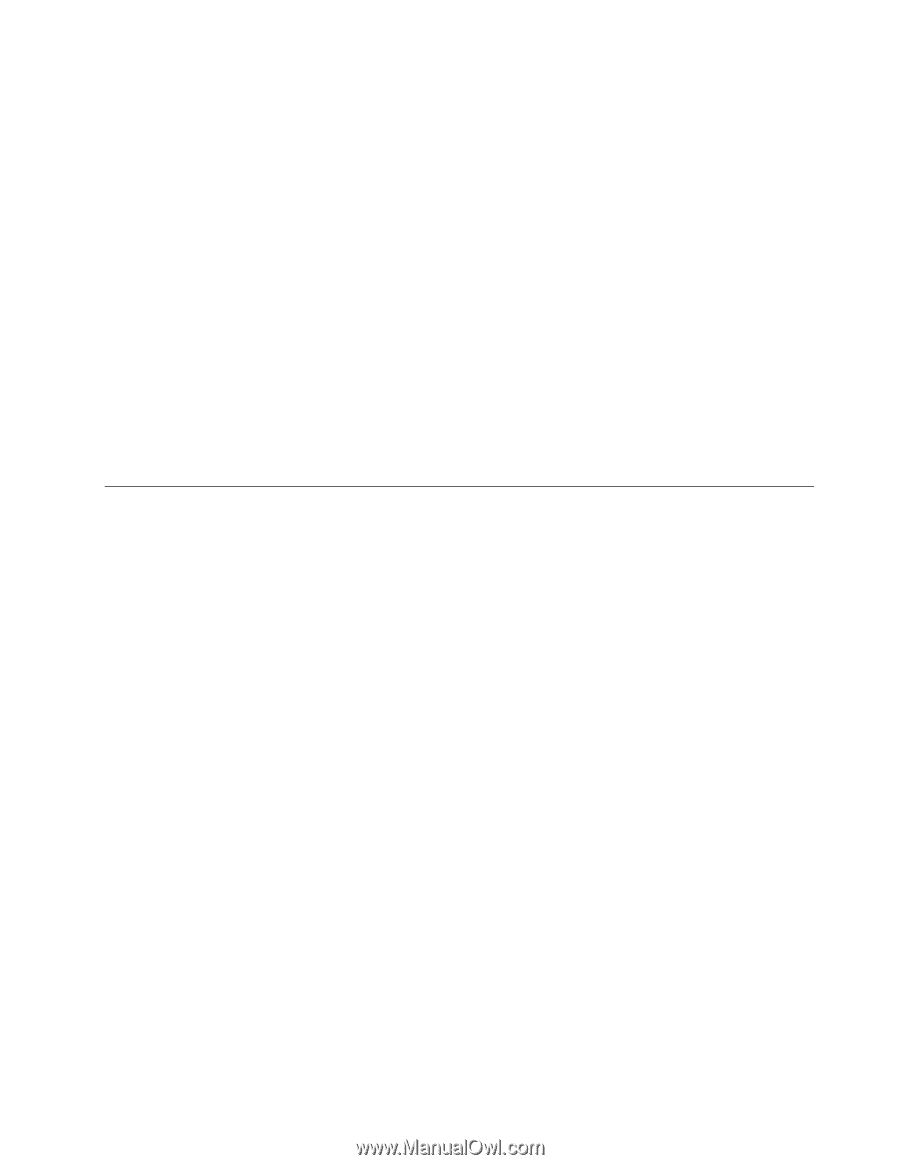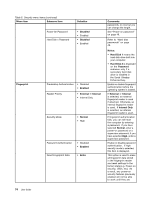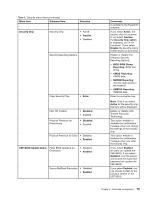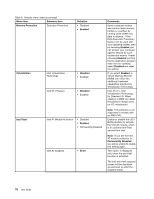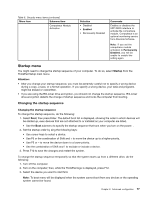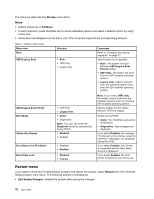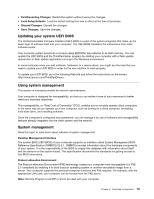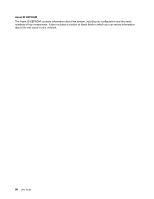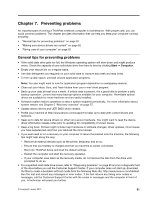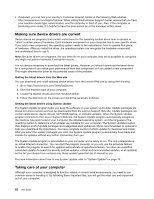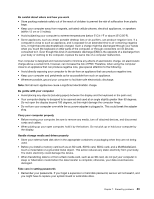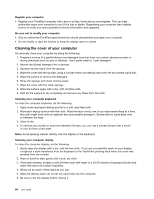Lenovo ThinkPad X1 Carbon (English) User Guide - Page 93
Updating your system UEFI BIOS, Using system management, Exit Discarding Changes, Load Setup Defaults
 |
View all Lenovo ThinkPad X1 Carbon manuals
Add to My Manuals
Save this manual to your list of manuals |
Page 93 highlights
• Exit Discarding Changes: Restart the system without saving the changes. • Load Setup Defaults: Load the default setting that was in effect at the time of purchase. • Discard Changes: Discard the changes. • Save Changes: Save the changes. Updating your system UEFI BIOS The Unified Extensible Firmware Interface (UEFI) BIOS is a part of the system programs that make up the basic layer of software built into your computer. The UEFI BIOS translates the instructions from other software layers. Your computer system board has a module called EEPROM, also referred to as flash memory. You can update the UEFI BIOS and the ThinkPad Setup program by starting your computer with a flash update optical disc or flash update application running in the Windows environment. In some instances when you add software, hardware, or a device driver, you might be informed that you need to update your UEFI BIOS in order for the new addition to work properly. To update your UEFI BIOS, go to the following Web site and follow the instructions on the screen: http://www.lenovo.com/ThinkPadDrivers Using system management This section is intended primarily for network administrators. Your computer is designed for manageability, so that you can redirect more of your resources to better meet your business objectives. This manageability, or "Total Cost of Ownership" (TCO), enables you to remotely operate client computers in the same way as you operate your own computer, such as turning on a client computer, formatting solid state drive, and installing software. Once the computer is configured and operational, you can manage it by use of software and manageability features already integrated into the client system and the network. System management Read this topic to learn more about features of system management. Desktop Management Interface The system BIOS (UEFI BIOS) of your computer supports an interface called System Management BIOS Reference Specification (SMBIOS) V2.6.1. SMBIOS provides information about the hardware components of your system. It is the responsibility of the BIOS to supply this database with information about itself and the devices on the system board. This specification documents the standards for getting access to this BIOS information. Preboot eXecution Environment The Preboot eXecution Environment (PXE) technology makes your computer more manageable (it is PXE 2.1-compliant) by enabling it to boot (load an operating system or another executable image) from a server. Your computer supports the personal computer functions that PXE requires. For example, with the appropriate LAN card, your computer can be booted from the PXE server. Note: Remote Program Load (RPL) cannot be used with your computer. Chapter 6. Advanced configuration 79