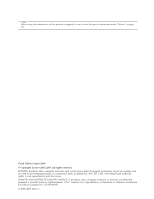Lenovo ThinkPad X301 Hardware Maintenance Manual
Lenovo ThinkPad X301 Manual
 |
View all Lenovo ThinkPad X301 manuals
Add to My Manuals
Save this manual to your list of manuals |
Lenovo ThinkPad X301 manual content summary:
- Lenovo ThinkPad X301 | Hardware Maintenance Manual - Page 1
ThinkPad X301 Hardware Maintenance Manual - Lenovo ThinkPad X301 | Hardware Maintenance Manual - Page 2
- Lenovo ThinkPad X301 | Hardware Maintenance Manual - Page 3
ThinkPad X301 Hardware Maintenance Manual - Lenovo ThinkPad X301 | Hardware Maintenance Manual - Page 4
using this information and the product it supports, be sure to read the general information under "Notices" on page 143. Third Edition (April 2009) © Copyright Lenovo 2008, 2009. All rights reserved. LENOVO products, data, computer software, and services have been developed exclusively at private - Lenovo ThinkPad X301 | Hardware Maintenance Manual - Page 5
and replacing a FRU 59 Before servicing ThinkPad X301 60 1010 Battery pack 61 1020 Optical drive or second battery or travel cover 62 1030 Solid state drive (SSD) or hard disk drive (HDD 63 1040 DIMM 65 1050 PCI Express Mini Card for wireless LAN . . 67 1060 Wireless USB adapter or Intel - Lenovo ThinkPad X301 | Hardware Maintenance Manual - Page 6
Common service tools 141 Notices 143 Trademarks 144 iv ThinkPad X301 Hardware Maintenance Manual - Lenovo ThinkPad X301 | Hardware Maintenance Manual - Page 7
About this manual This manual contains service and reference information for the following ThinkPad® products. ThinkPad X301 MT 2774, 2776, 2777, 2778, 2779, 4057, and 4182 Use this manual along with the advanced diagnostic tests to troubleshoot problems. The manual is divided into sections as - Lenovo ThinkPad X301 | Hardware Maintenance Manual - Page 8
vi ThinkPad X301 Hardware Maintenance Manual - Lenovo ThinkPad X301 | Hardware Maintenance Manual - Page 9
presents following safety information that you need to be familiar with before you service a ThinkPad computer. v "General safety" on page 2 v "Electrical safety" on page 3 v "Safety inspection guide" on page 5 v "Handling devices that are sensitive to electrostatic discharge" on page 6 v "Grounding - Lenovo ThinkPad X301 | Hardware Maintenance Manual - Page 10
. Replace any safety device that is worn or defective. v Reinstall all covers correctly before returning the machine to the customer. v Fan louvers on the machine help to prevent overheating of internal components. Do not obstruct fan louvers or cover them with labels or stickers. 2 ThinkPad X301 - Lenovo ThinkPad X301 | Hardware Maintenance Manual - Page 11
power-off (EPO) switch, disconnecting switch, or electrical outlet. If an electrical accident occurs, you can then operate the switch or unplug the power cord and use the approved probe leads and accessories for that tester. - Stand on very high voltages; Instructions for these precautions are - Lenovo ThinkPad X301 | Hardware Maintenance Manual - Page 12
. v Do not service the following parts with the power on when they are removed from their normal operating places in a machine: - Power supply units - Pumps ; do not become a victim yourself. - Switch off power. - Send another person to get medical aid. 4 ThinkPad X301 Hardware Maintenance Manual - Lenovo ThinkPad X301 | Hardware Maintenance Manual - Page 13
users and service personnel from injury. This guide service task. Begin the checks with the power off, and the power cord disconnected. Checklist: 1. Check exterior covers for damage (loose, broken, or sharp edges). 2. Power off the computer. Disconnect the power cord. 3. Check the power cord - Lenovo ThinkPad X301 | Hardware Maintenance Manual - Page 14
meets the specific service requirement. computers. Grounding requirements Electrical grounding of the computer is required for operator safety and correct system function. Proper grounding of the electrical outlet can be verified by a certified electrician. 6 ThinkPad X301 Hardware Maintenance Manual - Lenovo ThinkPad X301 | Hardware Maintenance Manual - Page 15
The safety notices in this section are provided in English, French, German, Hebrew, Italian, Japanese, and Spanish. Safety notice 1 Before the computer is powered on after FRU replacement, make sure all screws, springs, and other small parts are in place and are not left loose inside the - Lenovo ThinkPad X301 | Hardware Maintenance Manual - Page 16
Verkaufsstelle oder den IBM Kundendienst ausgetauscht werden. Sie darf nicht zerlegt, wiederaufgeladen, kurzgeschlossen, oder Feuer oder Wasser ausgesetzt werden. Die Batterie kann schwere no apropiada puede provocar la ignición o explosión de la misma. 8 ThinkPad X301 Hardware Maintenance Manual - Lenovo ThinkPad X301 | Hardware Maintenance Manual - Page 17
pack as required by local ordinances or regulations. Use only the battery in the appropriate parts listing when replacing the battery pack. Use of an incorrect battery can result in ignition or explosion of the battery. La batterie contient du nickel. Ne la démontez pas, ne l'exposez ni au feu - Lenovo ThinkPad X301 | Hardware Maintenance Manual - Page 18
Bei der Entsorgung die örtlichen Bestimmungen für Sondermüll beachten. Beim Ersetzen der Batterie nur Batterien des Typs verwenden, der in der Ersatzteilliste aufgeführt ist. Der Einsatz sus celdas al agua. Deséchela tal como dispone la normativa local. 10 ThinkPad X301 Hardware Maintenance Manual - Lenovo ThinkPad X301 | Hardware Maintenance Manual - Page 19
Entsorgung die örtlichen Bestimmungen für Sondermüll beachten. Der LCD-Bildschirm besteht aus Glas und kann zerbrechen, wenn er unsachgemäß behandelt wird oder der Computer auf den Boden fällt. Wenn der Bildschirm beschädigt ist und die darin befindliche Flüssigkeit in Kontakt mit Haut und Augen ger - Lenovo ThinkPad X301 | Hardware Maintenance Manual - Page 20
um brennbare Materialien zu entzünden oder Verletzungen bei Personen hervorzurufen. Sebbene le batterie di alimentazione siano a basso voltaggio, una batteria in corto circuito o como para quemar material combustible o provocar quemaduras en el personal. 12 ThinkPad X301 Hardware Maintenance Manual - Lenovo ThinkPad X301 | Hardware Maintenance Manual - Page 21
Safety notice 8 DANGER Before removing any FRU, power off the computer, unplug all power cords from electrical outlets, remove the battery pack, and then disconnect any interconnecting cables. Avant de retirer une unité remplaçable en clientèle, mettez le système hors tension, débranchez tous - Lenovo ThinkPad X301 | Hardware Maintenance Manual - Page 22
puede provocar la exposición a radiaciones peligrosas. Opening the CD-ROM drive, the DVD-ROM drive, or any other optical storage device could result in exposure to hazardous laser radiation. There are no serviceable parts inside those drives. Do not open. 14 ThinkPad X301 Hardware Maintenance Manual - Lenovo ThinkPad X301 | Hardware Maintenance Manual - Page 23
A CD-ROM drive, a DVD-ROM drive, or any other storage device installed may contain an embedded Class 3A or Class 3B laser diode. Note the following: DANGER Emits visible and invisible - Lenovo ThinkPad X301 | Hardware Maintenance Manual - Page 24
16 ThinkPad X301 Hardware Maintenance Manual - Lenovo ThinkPad X301 | Hardware Maintenance Manual - Page 25
in this manual. After a system board is replaced, ensure that the latest BIOS is loaded to the system board before completing the service action. To download software fixes, drivers, and BIOS, do as follows: 1. Go to http://www.lenovo.com/support 2. Enter the product number of the computer or press - Lenovo ThinkPad X301 | Hardware Maintenance Manual - Page 26
in effect. Strategy for replacing a hard disk drive Always try to run a low-level format before replacing a hard disk drive. This will cause all customer data on the hard disk to be lost. Be in the Symptom-to-FRU Index for the computer you are servicing. 18 ThinkPad X301 Hardware Maintenance Manual - Lenovo ThinkPad X301 | Hardware Maintenance Manual - Page 27
replacing FRUs for CTO, CMV, and GAV Product definition Dynamic Configure To Order (CTO) This provides the ability for a customer to configure an IBM® or a Lenovo serial number level. An example of key commodities are hard disk drives, system boards, microprocessors, Liquid Crystal Displays (LCDs), - Lenovo ThinkPad X301 | Hardware Maintenance Manual - Page 28
type model and FRU will be displayed. Using the HMM For Key Commodities (Examples - hard disk drive, system board, microprocessor, LCD, and memory) Use the HMM as a back-up to PEW and eSupport to view the complete list of FRUs at the MT Model level. 20 ThinkPad X301 Hardware Maintenance Manual - Lenovo ThinkPad X301 | Hardware Maintenance Manual - Page 29
replacement parts can also be non compliant. In all cases if the original FRU parts are RoHS compliant, the replacement to support Lenovo's any product Lenovo produces always be replaced using RoHS Current or original Replacement FRU part Non Current or original Replacement FRU part Must be - Lenovo ThinkPad X301 | Hardware Maintenance Manual - Page 30
22 ThinkPad X301 Hardware Maintenance Manual - Lenovo ThinkPad X301 | Hardware Maintenance Manual - Page 31
page 24 v "Checkout guide" on page 25 - "Diagnostics using PC-Doctor for DOS" on page 26 - "Lenovo System Toolbox" on page 28 - "PC-Doctor for Rescue and Recovery" on page 28 v "Power system checkout" on page 29 The descriptions in this chapter apply to any ThinkPad model that supports the PC-Doctor - Lenovo ThinkPad X301 | Hardware Maintenance Manual - Page 32
symptoms might indicate damage caused by nonwarranted activities: v Missing parts might be a symptom of unauthorized service or modification. v If the spindle of a hard disk drive becomes noisy, it may have been subjected to excessive force, or dropped. 24 ThinkPad X301 Hardware Maintenance Manual - Lenovo ThinkPad X301 | Hardware Maintenance Manual - Page 33
the following procedures as a guide in identifying and correcting problems with the ThinkPad computer. Note: The diagnostic tests are intended to test only ThinkPad products. The use of non-ThinkPad products, prototype cards, or modified options can lead to false indications of errors and invalid - Lenovo ThinkPad X301 | Hardware Maintenance Manual - Page 34
unique functions, refer to "ThinkPad X301" on page 47. Note: PC-Doctor for DOS is available at following Web site: http://www.lenovo.com/ support To create the PC-Doctor diagnostic diskette, follow the instruction on the Web site. For some possible configurations of the computer, PC-Doctor might not - Lenovo ThinkPad X301 | Hardware Maintenance Manual - Page 35
Tests v Run Normal Test v Run Quick Test v CPU/Coprocessor v Systemboard v Video Adapter v Serial Ports v Fixed Disks v Diskette Drives v Other Devices v ThinkPad Devices v Communication v Wireless LAN v Advanced Memory Tests v Keyboard v Video v Internal Speaker v Mouse v Diskette v System - Lenovo ThinkPad X301 | Hardware Maintenance Manual - Page 36
v Tech Support Form v Battery Rundown v View Test Log v Print Log v Save Log v Full Erase Hard Drive v Quick Erase Hard Drive Lenovo System Toolbox Lenovo System Toolbox is a diagnostic program that works through the Windows® operating system. It enables you to view symptoms of computer problems and - Lenovo ThinkPad X301 | Hardware Maintenance Manual - Page 37
voltage of pin no.2 of the AC adapter may different from the one you are servicing. 3. If the voltage is not correct, replace the AC adapter. 4. If the voltage is acceptable, do the following: v Replace the system board. v If the problem persists, go to "ThinkPad X301" on page 47. Note: Noise from - Lenovo ThinkPad X301 | Hardware Maintenance Manual - Page 38
. 4. If the voltage is more than +11.0 V dc, measure the resistance between battery terminals 5 and 7. The resistance must be 4 to 30 K . If the resistance is not correct, replace the battery pack. If the resistance is correct, replace the system board. 30 ThinkPad X301 Hardware Maintenance Manual - Lenovo ThinkPad X301 | Hardware Maintenance Manual - Page 39
Checking the backup battery Do the following: 1. Power off the computer, and unplug the ac adapter from it. 2. Turn the computer upside down. 3. Remove the battery pack (see "1010 Battery pack" on page 61). 4. Remove the backup battery (see "1080 Backup battery" on page 77). 5. Measure the voltage - Lenovo ThinkPad X301 | Hardware Maintenance Manual - Page 40
32 ThinkPad X301 Hardware Maintenance Manual - Lenovo ThinkPad X301 | Hardware Maintenance Manual - Page 41
http://www.lenovo.com/spm Restoring the factory contents by using Product Recovery discs When the hard disk drive (HDD) or solid state drive (SSD) is replaced because of a failure, no Product Recovery program is on the new drive. In this case, you must use the recovery discs for the computer. Order - Lenovo ThinkPad X301 | Hardware Maintenance Manual - Page 42
When the recovery process is complete, the Welcome to Microsoft Windows screen is displayed. Follow the instructions on the screen to complete the Windows setup. Passwords As many as three passwords may be needed for any ThinkPad computer: the power-on password (POP), the hard-disk password (HDP - Lenovo ThinkPad X301 | Hardware Maintenance Manual - Page 43
from the hard disk drive. The hard disk drive can be replaced for a scheduled fee. To remove a user HDP that has been forgotten, when the SVP and the master HDP are known, do the following: 1. Turn on the computer. 2. When the ThinkPad logo comes up, immediately press F1 to enter BIOS Setup Utility - Lenovo ThinkPad X301 | Hardware Maintenance Manual - Page 44
menu, this function is available on the ThinkPad computer. 3. Select Security, using the cursor directional keys to move down the menu. 4. Select Password. 5. Select Hard-disk x password, where x is the letter of the hard disk drive. A pop-up window opens. 6. Select Master HDP. 7. Type the current - Lenovo ThinkPad X301 | Hardware Maintenance Manual - Page 45
, the hard disk, the parallel connector, or the diskette drive within that time. v If the battery indicator blinks orange, indicating that the battery power is low. (Alternatively, if Hibernate when battery becomes low has been selected in the "Power Management Properties" window, the computer goes - Lenovo ThinkPad X301 | Hardware Maintenance Manual - Page 46
low, and the battery charge becomes critically low. When the power is turned on, the computer returns from hibernation mode and resumes operation. The hibernation file in the boot record on the hard disk drive is read, and system status is restored from the hard disk drive. 38 ThinkPad X301 Hardware - Lenovo ThinkPad X301 | Hardware Maintenance Manual - Page 47
narrative descriptions of symptoms. If the symptom is not described there, go to "Intermittent problems" on page 46. Note: For a device not supported by diagnostic codes in the ThinkPad computers, see the manual for that device. Numeric error codes Table 1. Numeric error codes Symptom or error - Lenovo ThinkPad X301 | Hardware Maintenance Manual - Page 48
2. System board. at offset nnnn. 0250 System battery error-System battery is dead. 1. Charge the backup battery for more than 8 hours by connecting the ac adapter. 2. Replace the backup battery and run BIOS Setup Utility to reset the time and date. 40 ThinkPad X301 Hardware Maintenance Manual - Lenovo ThinkPad X301 | Hardware Maintenance Manual - Page 49
adapter. 2. Replace the backup battery and run BIOS Setup Utility to reset the time and date. 3. System board. 0271 Date and time error-Neither the date nor the time is set in the computer. Run BIOS WAN card is plugged in-Power off and remove the WAN card. 1. Remove the WAN card - Lenovo ThinkPad X301 | Hardware Maintenance Manual - Page 50
2110 1. Reseat the hard disk drive. Read error on HDD0 (Main hard disk drive) 2. Main hard disk drive. 3. System board. 2112 Read error on HDD1 (Ultrabay hard disk drive) 1. Reseat the hard disk drive. 2. Ultrabay hard disk drive. 3. System board. 42 ThinkPad X301 Hardware Maintenance Manual - Lenovo ThinkPad X301 | Hardware Maintenance Manual - Page 51
Load "Setup Defaults" in the BIOS Setup Utility. 2. Backup battery. 3. System board. 1. Restore the system configuration to what it was before the computer entered hibernation mode. 2. If from boot order. v Enter the BIOS Setup Utility and add the device in boot order. Related service information 43 - Lenovo ThinkPad X301 | Hardware Maintenance Manual - Page 52
a blank screen. 1. System power-on password prompt appears. A power-on password or a supervisor password is set. Type the password and press Enter. The hard-disk password prompt appears. A hard-disk password is set. Type the password and press Enter. 44 ThinkPad X301 Hardware Maintenance Manual - Lenovo ThinkPad X301 | Hardware Maintenance Manual - Page 53
on June 2006 or later manufactured ThinkPad LCD resolution Bright dots Dark dots Bright and dark dots XGA, WXGA 5 6 6 WXGA+, SXGA+, 5 WSXGA+ 8 10 UXGA, WUXGA, 5 13 13 QXGA Notes: v Lenovo will not provide replacement if the LCD is within specification as we cannot guarantee that - Lenovo ThinkPad X301 | Hardware Maintenance Manual - Page 54
"Power system checkout" on page 29.) 1. Turn off the computer. 2. Visually check each FRU for damage. Replace any damaged FRU. 3. Remove or disconnect all of the following devices: a. Non-ThinkPad devices b. Printer, mouse, and other external devices c. Battery pack d. Hard disk drive e. External - Lenovo ThinkPad X301 | Hardware Maintenance Manual - Page 55
the specifications of the ThinkPad X301: Table 7. Specifications Feature Processor Bus architecture Graphics chip Display Standard memory Optional memory Extended memory device (some models) CMOS RAM Hard disk drive Solid state drive Description v Intel® Core™ 2 Duo processor SU9400 (1.4 GHz - Lenovo ThinkPad X301 | Hardware Maintenance Manual - Page 56
Bluetooth wireless Touch pad ThinkLight® v ThinkPad Bluetooth with Enhanced Data Rate (BDC-2.1) v UltraNav® v Multi-Touch touch pad Yes Battery v Li-Polymer battery (3 cells) 2.44 Ah v Li-ion second battery (6 cells) 4.0 Ah AC adapter v 65-watt type Preinstalled operating system v Windows XP - Lenovo ThinkPad X301 | Hardware Maintenance Manual - Page 57
Status indicators The system status indicators show the status of the computer, as follows: 10 9 876 5 4 32 1 234 ThinkPad X301 49 - Lenovo ThinkPad X301 | Hardware Maintenance Manual - Page 58
Green: The wireless feature (802.11 standard or 802.11n) is on, and the radio link is ready for use. Blinking green: Data is being transmitted. 10 Caps lock Green: Caps Lock mode is enabled. To enable or disable Caps Lock mode, press the Caps Lock key. 50 ThinkPad X301 Hardware Maintenance Manual - Lenovo ThinkPad X301 | Hardware Maintenance Manual - Page 59
not apply any physical shock to the computer while the test is running. Power Diagnostics --> ThinkPad Devices --> AC Adapter, Battery 1 (Battery2) LCD unit 1. Diagnostics --> Video Adapter 2. Interactive Tests --> Video Audio Enter the BIOS Setup Utility and change Serial ATA (SATA) setting - Lenovo ThinkPad X301 | Hardware Maintenance Manual - Page 60
does not work, check the configuration as specified in the BIOS Setup Utility. If the Touch Pad is disabled, select Automatic to enable it. If enabling the Touch Pad does not correct the problem, continue with the following: v Interactive Tests --> Mouse 52 ThinkPad X301 Hardware Maintenance Manual - Lenovo ThinkPad X301 | Hardware Maintenance Manual - Page 61
each feature in the list. Note: If you want to use Fn+F5 to enable the feature specified in 802.11 standard , the following device drivers must be installed on the computer beforehand: v ThinkPad Power Management driver v OnScreen Display Utility v Wireless device drivers Reserved. ThinkPad X301 53 - Lenovo ThinkPad X301 | Hardware Maintenance Manual - Page 62
to normal operation, press the power button for less than four seconds. Note: To use Fn+F12 for hibernation, you must have the ThinkPad PM device driver installed on the computer. Turn the ThinkLight on or off. Note: This function is supported only on the ThinkPad computers that have the ThinkLight - Lenovo ThinkPad X301 | Hardware Maintenance Manual - Page 63
replacing parts. Read this section carefully before replacing any FRU. Screw notices Loose screws can cause a reliability problem. In the ThinkPad computer, this problem are tightened firmly. v Ensure torque screw drivers are calibrated correctly following country specifications. ThinkPad X301 55 - Lenovo ThinkPad X301 | Hardware Maintenance Manual - Page 64
board, restore the serial number by doing the following: 1. Install the ThinkPad Hardware Maintenance Diskette Version 1.73 or later and restart the computer. 2. From the main menu, select 1. Set System Identification. 3. Select 1. Add S/N data from EEPROM. Follow the instructions on the screen. If - Lenovo ThinkPad X301 | Hardware Maintenance Manual - Page 65
the UUID on the new system board as follows: 1. Install the ThinkPad Hardware Maintenance Diskette Version 1.73 or later, and restart the computer. 2. From the main menu, select 4. Assign UUID. A new UUID is created and written. If a valid UUID already exists, it is not overwritten. ThinkPad X301 57 - Lenovo ThinkPad X301 | Hardware Maintenance Manual - Page 66
, and follow the instruction on the screen. If the system board is being replaced, try to read the ECA information from the old system board and transfer the information to the new system. If the system board is inoperable, this will not be possible. 58 ThinkPad X301 Hardware Maintenance Manual - Lenovo ThinkPad X301 | Hardware Maintenance Manual - Page 67
procedures. DANGER Before removing any FRU, turn off the computer, unplug all power cords from electrical outlets, remove the battery pack, and then disconnect any interconnecting cables. Attention: After replacing a FRU, do not turn on the computer until you have made sure that all screws, springs - Lenovo ThinkPad X301 | Hardware Maintenance Manual - Page 68
ThinkPad X301 Removing the SIM card: Some models of the ThinkPad X301 you are servicing might have the SIM card that the customer has been installed. If the computer you are servicing has the SIM card, remove it before you start the servicing. To remove the SIM card, you need to remove the battery - Lenovo ThinkPad X301 | Hardware Maintenance Manual - Page 69
the battery pack in the direction shown by arrow 3 and 4. Note: Large battery used in some models only has one battery latch. 2 1 3 4 When installing: Install the battery pack along the slide rails of the slot. Then make sure that the battery release lever is in the locked position. ThinkPad X301 61 - Lenovo ThinkPad X301 | Hardware Maintenance Manual - Page 70
on page 61 Table 12. Removal steps of optical drive or second battery or travel cover Note: For models with the travel cover, skip step 1 . 1 Step 1 Screw (quantity) M2 × 6 mm, bind-head, nylon-coated (1) Color Black Torque 0.167 Nm (1.7 kgfcm) 2 3 62 ThinkPad X301 Hardware Maintenance Manual - Lenovo ThinkPad X301 | Hardware Maintenance Manual - Page 71
copy of all the information on it if possible. v Never remove the drive while the system is operating or is in suspend mode. Table 13. Removal steps of SSD or HDD 1 2 Step 2 Screw (quantity) Hard disk drive screw, nylon-coated (1) Color Black Torque 0.167 Nm (1.7 kgfcm) ThinkPad X301 63 - Lenovo ThinkPad X301 | Hardware Maintenance Manual - Page 72
Table 13. Removal steps of SSD or HDD (continued) 3 When installing: Make sure that the SSD connector or HDD connector is attached firmly. 4 64 ThinkPad X301 Hardware Maintenance Manual - Lenovo ThinkPad X301 | Hardware Maintenance Manual - Page 73
1040 DIMM For access, remove these FRUs in order: v "1010 Battery pack" on page 61 v "1020 Optical drive or second battery or travel cover" on page 62 Table 14. Removal steps of DIMM Note: Loosen the screws 1 , but do not remove them. 1 2 ThinkPad X301 65 - Lenovo ThinkPad X301 | Hardware Maintenance Manual - Page 74
Table 14. Removal steps of DIMM (continued) Note: If only one DIMM is used on the computer you are servicing, the card must be installed in SLOT-0 ( a ), but not in SLOT-1 ( b ). b a 3 4 3 When is firmly fixed in the slot and does not move easily. 66 ThinkPad X301 Hardware Maintenance Manual - Lenovo ThinkPad X301 | Hardware Maintenance Manual - Page 75
for wireless LAN For access, remove these FRUs in order: v "1010 Battery pack" on page 61 v "1020 Optical drive or second battery or travel cover" on page 62 Table 15. Removal steps of PCI Express Mini Card for wireless LAN Note: Loosen the screws 1 , but do not remove them. 1 2 ThinkPad X301 67 - Lenovo ThinkPad X301 | Hardware Maintenance Manual - Page 76
Table 15. Removal steps of PCI Express Mini Card for wireless LAN (continued) In step 3 , unplug the jacks by using the removal tool antenna RF 3 Step 4 Screw (quantity) M2 × 3 mm, small-head, nylon-coated (2) Color Silver Torque 0.167 Nm (1.7 kgfcm) 68 ThinkPad X301 Hardware Maintenance Manual - Lenovo ThinkPad X301 | Hardware Maintenance Manual - Page 77
the white cable in the cable holder. v In models with wireless LAN card that has three antenna connectors, plug the gray cable (MAIN) into the jack labeled TR1, the white cable (3rd) into jack labeled R0 or TR3, and the black cable (AUX) into jack labeled TR2 on the card. ThinkPad X301 69 - Lenovo ThinkPad X301 | Hardware Maintenance Manual - Page 78
FRUs in order: v "1010 Battery pack" on page 61 v "1020 Optical drive or second battery or travel cover" on page 62 Table 16. Removal steps of wireless USB adapter or Intel Turbo Memory Minicard Note: Loosen the screws 1 , but do not remove them. 1 2 70 ThinkPad X301 Hardware Maintenance Manual - Lenovo ThinkPad X301 | Hardware Maintenance Manual - Page 79
Wireless USB adapter. For the models with Intel Turbo Memory Minicard, skip step 3 . 4 4 3 Step 4 Screw (quantity) For Japan M2 × 3 mm, tamper proof (2) Color Black Other than Japan M2 × 3 mm, small-head, nylon-coated (2) Silver Torque 0.189 Nm (1.85 kgfcm) 0.189 Nm (1.85 kgfcm) ThinkPad X301 - Lenovo ThinkPad X301 | Hardware Maintenance Manual - Page 80
Table 16. Removal steps of wireless USB adapter or Intel Turbo Memory Minicard (continued) 5 72 ThinkPad X301 Hardware Maintenance Manual - Lenovo ThinkPad X301 | Hardware Maintenance Manual - Page 81
Battery pack" on page 61 v "1020 Optical drive or second battery or travel cover" on page 62 Table 17. Removal steps of keyboard Attention: If a travel cover is installed on the computer you are servicing head, nylon-coated (1) Black Torque 0.167 Nm (1.7 kgfcm) 0.167 Nm (1.7 kgfcm) ThinkPad X301 73 - Lenovo ThinkPad X301 | Hardware Maintenance Manual - Page 82
Table 17. Removal steps of keyboard (continued) 3 3 2 3 Lift the keyboard a little in the direction shown by arrow 4 , and then detach the connector 5 . 4 5 74 ThinkPad X301 Hardware Maintenance Manual - Lenovo ThinkPad X301 | Hardware Maintenance Manual - Page 83
When installing the keyboard, do as follows: Table 18. Installation of the keyboard 1. Attach the keyboard connector. 2. Attach the keyboard so that the keyboard edges a are under the frame as shown in this figure. a a a ThinkPad X301 75 - Lenovo ThinkPad X301 | Hardware Maintenance Manual - Page 84
keys with your thumbs and try to slide the keyboard toward you. 4. Secure the keyboard by tightening the screws from the bottom side of the computer. 76 ThinkPad X301 Hardware Maintenance Manual - Lenovo ThinkPad X301 | Hardware Maintenance Manual - Page 85
, remove these FRUs in order: v "1010 Battery pack" on page 61 v "1020 Optical drive or second battery or travel cover" on page 62 v "1070 Keyboard" on page 73 Table 19. Removal steps of backup battery 1 2 When installing: Make sure that the battery connector is attached firmly. ThinkPad X301 77 - Lenovo ThinkPad X301 | Hardware Maintenance Manual - Page 86
Battery pack" on page 61 v "1020 Optical drive or second battery or travel cover" on page 62 v "1070 Keyboard" on page 73 Table 20. Removal steps of PCI Express Mini Card for wireless WAN -head, nylon-coated (2) Color Silver Torque 0.167 Nm (1.7 kgfcm) 78 ThinkPad X301 Hardware Maintenance Manual - Lenovo ThinkPad X301 | Hardware Maintenance Manual - Page 87
Table 20. Removal steps of PCI Express Mini Card for wireless WAN (continued) 3 Note: Plug the red cable into the jack labeled MAIN on the card, and the blue cable into the jack labeled AUX. ThinkPad X301 79 - Lenovo ThinkPad X301 | Hardware Maintenance Manual - Page 88
drive (SSD) or hard disk drive (HDD)" on page 63 v "1070 Keyboard" on page 73 Note: In models with the fingerprint reader, the sensor is attached to the palm rest FRU. If the fingerprint reader has any defects, you can replace kgfcm) 0.167 Nm (1.7 kgfcm) 80 ThinkPad X301 Hardware Maintenance Manual - Lenovo ThinkPad X301 | Hardware Maintenance Manual - Page 89
Table 21. Removal steps of palm rest (continued) 5 6 7 8 7 8 8 ThinkPad X301 81 - Lenovo ThinkPad X301 | Hardware Maintenance Manual - Page 90
palm rest with fingerprint reader" on page 80 Table 22. Removal steps of BDC-2 1 2 Step 1 Screw (quantity) M2 × 6 mm, bind-head, nylon-coated (1) Color Black Torque 0.167 Nm (1.7 kgfcm) When installing: Make sure that connector is attached firmly. 82 ThinkPad X301 Hardware Maintenance Manual - Lenovo ThinkPad X301 | Hardware Maintenance Manual - Page 91
"1090 PCI Express Mini Card for wireless WAN" on page 78 v "1100 Palm rest or palm rest with fingerprint reader" on page 80 Table 23. Removal steps of keyboard bezel 1 1 1 1 1 Step 1 Screw (quantity) M2 × 6 mm, bind-head, nylon-coated (5) Color Black Torque 0.167 Nm (1.7 kgfcm) ThinkPad X301 83 - Lenovo ThinkPad X301 | Hardware Maintenance Manual - Page 92
Table 23. Removal steps of keyboard bezel (continued) 22 3 Step 2 Screw (quantity) M2 × 6 mm, bind-head, nylon-coated (2) Color Black 3 M2 × 4 mm, bind-head, nylon-coated (1) Black Torque 0.167 Nm (1.7 kgfcm) 0.167 Nm (1.7 kgfcm) 4 5 5 84 ThinkPad X301 Hardware Maintenance Manual - Lenovo ThinkPad X301 | Hardware Maintenance Manual - Page 93
Table 23. Removal steps of keyboard bezel (continued) 6 Note: Before step 8 , pull the cables out from the cable guide hole of the keyboard bezel as shown in a in this figure. a 8 7 ThinkPad X301 85 - Lenovo ThinkPad X301 | Hardware Maintenance Manual - Page 94
1010 Battery pack" on page 61 v "1020 Optical drive or second battery or travel cover" on page 62 v "1050 PCI Express Mini Card for wireless LAN" on page 67 v "1060 Wireless USB adapter or installing: Make sure that the connectors are attached firmly. 86 ThinkPad X301 Hardware Maintenance Manual - Lenovo ThinkPad X301 | Hardware Maintenance Manual - Page 95
Table 24. Removal steps of audio FPC and audio sub card (continued) 6 6 7 5 Step 6 Screw (quantity) M2 × 4 mm, bind-head, nylon-coated (2) Color Black Torque 0.167 Nm (1.7 kgfcm) When installing: Make sure that the connector is attached firmly. ThinkPad X301 87 - Lenovo ThinkPad X301 | Hardware Maintenance Manual - Page 96
: v "1010 Battery pack" on page 61 v "1020 Optical drive or second battery or travel cover" on page 62 v "1050 PCI Express Mini Card for wireless LAN" on page 67 v "1060 Wireless USB adapter or Intel Turbo , and the cables are routed as in this figure. 88 ThinkPad X301 Hardware Maintenance Manual - Lenovo ThinkPad X301 | Hardware Maintenance Manual - Page 97
"1010 Battery pack" on page 61 v "1020 Optical drive or second battery or travel cover" on page 62 v "1050 PCI Express Mini Card for wireless LAN" on page 67 v "1060 Wireless USB adapter or Intel ) M2 × 6 mm, bind-head, nylon-coated (2) Color Black Torque 0.167 Nm (1.7 kgfcm) ThinkPad X301 89 - Lenovo ThinkPad X301 | Hardware Maintenance Manual - Page 98
Table 26. Removal steps of LCD assembly (continued) 3 4 5 5 Step 4 Screw (quantity) M2 × 3 mm, small-head, nylon-coated (1) Color Silver Torque 0.167 Nm (1.7 kgfcm) 6 6 90 ThinkPad X301 Hardware Maintenance Manual - Lenovo ThinkPad X301 | Hardware Maintenance Manual - Page 99
you route the cables, make sure that they are not subjected to any tension. Tension could cause the cables to be damaged by the cable guides, or a wire to be broken. 2. Make sure that the LCD connector is attached firmly. ThinkPad X301 91 - Lenovo ThinkPad X301 | Hardware Maintenance Manual - Page 100
Battery pack" on page 61 v "1020 Optical drive or second battery or travel cover" on page 62 v "1050 PCI Express Mini Card for wireless LAN" on page 67 v "1060 Wireless USB adapter or When installing: Make sure that the connectors are attached firmly. 92 ThinkPad X301 Hardware Maintenance Manual - Lenovo ThinkPad X301 | Hardware Maintenance Manual - Page 101
Table 27. Removal steps of VGA cable and DC-in connector (continued) In step 6 , detach the DC-in connector from the I/O bracket ( a ), then detach the VGA cable from the bracket 7 . a 7 6 ThinkPad X301 93 - Lenovo ThinkPad X301 | Hardware Maintenance Manual - Page 102
USB adapter or Intel Turbo Memory Minicard" on page 70 v "1070 Keyboard" on page 73 v "1090 PCI Express Mini Card for wireless WAN" on page 78 v "1100 Palm rest or palm rest with fingerprint reader" on page 80 v "1120 Keyboard bezel" on page 83 v "1150 LCD assembly" on page 89 94 ThinkPad X301 - Lenovo ThinkPad X301 | Hardware Maintenance Manual - Page 103
soldered on the top side of the system board are extremely sensitive. When you service the system board, avoid any kind of rough handling. a Accelerometer chip for the HDD Active Protection System™ b ICH (I/O Controller Hub) c GMCH (Integrated video chip) d CPU a b c d ThinkPad X301 95 - Lenovo ThinkPad X301 | Hardware Maintenance Manual - Page 104
-coated (1) Silver Torque 0.167 Nm (1.7 kgfcm) 0.167 Nm (1.7 kgfcm) In step 3 , remove the system board and fan assembly together from the base cover assembly. 3 96 ThinkPad X301 Hardware Maintenance Manual - Lenovo ThinkPad X301 | Hardware Maintenance Manual - Page 105
, and then disconnect the fan assembly from the system board. 6 5 When installing: Make sure that the fan connector is attached to the system board firmly. ThinkPad X301 97 - Lenovo ThinkPad X301 | Hardware Maintenance Manual - Page 106
the fan assembly to the computer, apply thermal grease, at an amount of 0.2 grams, on the part marked a as in the following figure. Either too much or too less application of grease can cause a thermal problem due to imperfect contact with a component. a 98 ThinkPad X301 Hardware Maintenance Manual - Lenovo ThinkPad X301 | Hardware Maintenance Manual - Page 107
with a kit containing labels of several kinds. When you replace the base cover, you need to apply the following labels 6 Wireless WAN IMEI label or wireless WAN ESN label 7 MAC address label 8 Windows license label (COA) 9 Information label 10 Wireless LAN 11 10 5 9 87 6 ThinkPad X301 99 - Lenovo ThinkPad X301 | Hardware Maintenance Manual - Page 108
2010 LCD bezel assembly For access, remove these FRUs in order: v "1010 Battery pack" on page 61 v "1020 Optical drive or second battery or travel cover" on page 62 Table 30. Removal Torque 0.167 Nm (1.7 kgfcm) 0.167 Nm (1.7 kgfcm) 4 3 3 3 3 3 3 3 3 100 ThinkPad X301 Hardware Maintenance Manual - Lenovo ThinkPad X301 | Hardware Maintenance Manual - Page 109
Battery pack" on page 61 v "1020 Optical drive or second battery or travel cover" on page 62 v "1050 PCI Express Mini Card for wireless LAN" on page 67 v "1060 Wireless USB adapter line, or pixel problems. v DO NOT apply driver ( a ) and the print circuit board ( b ). a b a ThinkPad X301 101 - Lenovo ThinkPad X301 | Hardware Maintenance Manual - Page 110
Applying tension could cause the cable to be damaged or a wire to be broken, and it might cause the S-driver to be damaged. When installing: v Place the LCD panel on a soft and clean sheet spread on a flat panel or apply any excessive force to the panel. 102 ThinkPad X301 Hardware Maintenance Manual - Lenovo ThinkPad X301 | Hardware Maintenance Manual - Page 111
Table 31. Removal steps of LCD panel and LCD cable (continued) 3 4 5 Step 3 Screw (quantity) M2 × 3 mm, small-head, nylon-coated (1) Color Silver Torque 0.167 Nm (1.7 kgfcm) When installing: Make sure that the connector is attached firmly. 6 ThinkPad X301 103 - Lenovo ThinkPad X301 | Hardware Maintenance Manual - Page 112
Table 31. Removal steps of LCD panel and LCD cable (continued) Cable routing: When you install the LCD cable, route the cable as shown in this figure. 104 ThinkPad X301 Hardware Maintenance Manual - Lenovo ThinkPad X301 | Hardware Maintenance Manual - Page 113
wireless WAN" on page 78 v "1100 Palm rest or palm rest with fingerprint reader" on page 80 v "1120 Keyboard bezel" on page 83 v "1150 LCD assembly" on page 89 v "2010 LCD bezel assembly" on page 100 v "2020 LCD panel and LCD cable" on page 101 Table 32. Removal steps of camera module ThinkPad X301 - Lenovo ThinkPad X301 | Hardware Maintenance Manual - Page 114
"1010 Battery pack" on page 61 v "1020 Optical drive or second battery or travel cover" on page 62 v "1050 PCI Express Mini Card for wireless LAN" on page 67 v "1060 Wireless USB adapter or Intel to be damaged by the cable guides, or a wire to be broken. 106 ThinkPad X301 Hardware Maintenance Manual - Lenovo ThinkPad X301 | Hardware Maintenance Manual - Page 115
Table 33. Removal steps of antenna assembly (continued) 2 3 ThinkPad X301 107 - Lenovo ThinkPad X301 | Hardware Maintenance Manual - Page 116
Table 33. Removal steps of antenna assembly (continued) Cable routing: When you install the antenna assembly, route the cables as shown in this figure. 108 ThinkPad X301 Hardware Maintenance Manual - Lenovo ThinkPad X301 | Hardware Maintenance Manual - Page 117
"1010 Battery pack" on page 61 v "1020 Optical drive or second battery or travel cover" on page 62 v "1050 PCI Express Mini Card for wireless LAN" on page 67 v "1060 Wireless USB adapter or nylon-coated (2) Color Silver Silver Torque 0.167 Nm (1.7 kgfcm) 0.167 Nm (1.7 kgfcm) ThinkPad X301 109 - Lenovo ThinkPad X301 | Hardware Maintenance Manual - Page 118
Table 34. Removal steps of hinge L and hinge R (continued) 3 3 110 ThinkPad X301 Hardware Maintenance Manual - Lenovo ThinkPad X301 | Hardware Maintenance Manual - Page 119
assembly For access, remove these FRUs in order: v "1010 Battery pack" on page 61 v "1020 Optical drive or second battery or travel cover" on page 62 v "1050 PCI Express Mini Card for wireless LAN" on page 67 v "1060 Wireless USB adapter or Intel Turbo Memory Minicard" on page 70 v "1070 Keyboard - Lenovo ThinkPad X301 | Hardware Maintenance Manual - Page 120
Table 35. Removal steps of LED sub card, LED cable, and LCD cover assembly (continued) Cable routing: When you install the microphone module, route the cable as shown in this figure. 112 ThinkPad X301 Hardware Maintenance Manual - Lenovo ThinkPad X301 | Hardware Maintenance Manual - Page 121
of each indicator, see "Status indicators" on page 49. 4 Power switch 5 Security keyhole 6 Optical drive or second battery or travel cover 7 Stereo speakers 8 Fingerprint reader (for some models) 9 TrackPoint pointing stick 10 TrackPoint buttons 11 Touch pad buttons 12 Touch pad 13 - Lenovo ThinkPad X301 | Hardware Maintenance Manual - Page 122
jack 4 Solid state drive (SSD) or hard disk drive (HDD) 5 Universal serial bus (USB) connectors 6 DisplayPort 7 Wireless radio switch 8 RJ-45 (Ethernet) connector 9 USB connector 10 External monitor connector 11 AC power connector 1 11 10 9 8 7 6 2 3 4 5 Bottom view 1 Expansion - Lenovo ThinkPad X301 | Hardware Maintenance Manual - Page 123
is an Optional-service CRU. ThinkPad computers contain the following types of CRUs: Self-service CRUs These CRUs unplug or are held by no more than two screws. Examples of these types of CRUs include an AC adapter, a power cord, a battery, and a hard disk drive. Other Self-service CRUs depending on - Lenovo ThinkPad X301 | Hardware Maintenance Manual - Page 124
Overall 1 22 21 20 2 19 3 18 4 17 16 5 6 15 7 14 b 8 13 9 12 a 10 11 116 ThinkPad X301 Hardware Maintenance Manual - Lenovo ThinkPad X301 | Hardware Maintenance Manual - Page 125
2 Keyboard bezel assembly 45N3056 3 Qualcomm® UNDP1 - Wireless WAN card v 2774-CTO, 23x v 2776-CTO v 2777-CTO v 2778-CTO v 2779-CTO v 4057-CTO v 4182-CTO 42T0961 3 Ericsson F3507g USA - Wireless WAN card v 2774-CTO v 2776-CTO, LAx, P5x, P6x, TLx, TMx v 2777-CTO v 2778-CTO v 2779-CTO v 4057-CTO - Lenovo ThinkPad X301 | Hardware Maintenance Manual - Page 126
, V2x v 2777-CTO v 2778-CTO v 2779-CTO v 4057-CTO, 17x, 18x, 19x, 51x, E1x, LDx v 4182-CTO, 31x, 33x, 34x, 36x, H1x, H2x, H3x, L1x, L2x, L3x, L4x, L5x, L6x, L7x, L8x, L9x, LAx, LBx, P1x, P2x, P3x, P4x, P5x, P6x, P7x RoHS CRU ID ID R N R N R N 118 ThinkPad X301 Hardware Maintenance Manual - Lenovo ThinkPad X301 | Hardware Maintenance Manual - Page 127
TPM v 2774-CTO, 4Wx, N1x, N2x, N3x, N4x, H4x, H5x v 2776-CTO, 29x, N1x, N4x, N5x, N6x, P9x v 2777-CTO v 2777-CTO, L1x, L2x, T1x,, T3x v 2778-CTO v 2779-CTO v 4057-CTO, 17x, 18x, 19x, LDx, N1x, N2x. N3x v 4182-CTO, 33x, 34x, H1x, H2x RoHS CRU ID ID R N R N R N R N R ** ThinkPad X301 - Lenovo ThinkPad X301 | Hardware Maintenance Manual - Page 128
-CTO, HBx, HCx v 2776-CTO v 2777-CTO v 2778-CTO v 2779-CTO v 4057-CTO v 4182-CTO 42T0965 6 Intel WiMAX/WiFi Link 5150 v 2774-CTO v 2776-CTO v 2777-CTO v 2778-CTO v 2779-CTO v 4057-CTO v 4182-CTO 43Y6539 RoHS CRU ID ID R ** R ** R ** R ** 120 ThinkPad X301 Hardware Maintenance Manual - Lenovo ThinkPad X301 | Hardware Maintenance Manual - Page 129
Turbo Memory Minicard, 4 GB (half size) v 2774-CTO, 46x, 49x, 4Ax, 4Wx v 2776-CTO v 2777-CTO v 2778-CTO v 2779-CTO v 4057-CTO v 4182-CTO 8 VGA cable 9 DC-in cable FRU no. RoHS CRU ID ID 43Y6501 R ** 43Y6503 R ** 43Y6523 R ** 43Y6525 R ** 43Y9812 R N 44C4045 R N ThinkPad X301 121 - Lenovo ThinkPad X301 | Hardware Maintenance Manual - Page 130
FRU no. 10 DVD-RW/CD-RW combo drive 42T2509 v 2774-CTO, 12x 2776-CTO, T1x, T3x v 2777-CTO, L1x, P1x, P4x, T4x, T6x, THx, TKx v 2778-CTO v 2779-CTO v 4057-CTO v 4182-CTO, 33x, 34x, H1x, L1x, L6x, P1x, P4x 42X5137 RoHS CRU ID ID R ** R ** R * 122 ThinkPad X301 Hardware Maintenance Manual - Lenovo ThinkPad X301 | Hardware Maintenance Manual - Page 131
12 Base cover assembly for 2777 45N3059 12 Base cover assembly for 2778 45N3060 12 Base cover assembly for 2779 45N3061 12 Base cover assembly for 4057 45N3062 12 Base cover assembly for 4182 45N3231 RoHS CRU ID ID R * R * R N R N R N R N R N R N R N ThinkPad X301 123 - Lenovo ThinkPad X301 | Hardware Maintenance Manual - Page 132
-CTO, L6x, L7x, L8x, L9x, LAx, LBx, P4x, P5x, P6x, P7x 13 SATA solid state drive assembly, 160 GB v 2774-CTO, 4Bx v 2776-CTO, 28x v 2777-CTO, 13x v 2778-CTO v 2779-CTO v 4057-CTO v 4182-CTO, 36x 41W0522 RoHS CRU ID ID R ** R ** R ** R ** 124 ThinkPad X301 Hardware Maintenance Manual - Lenovo ThinkPad X301 | Hardware Maintenance Manual - Page 133
CTO, 33x, H1x, H2x, H3x 13 MicroSATA hard disk drive, 250 GB, 5,400 rpm v 2774-CTO, 41x, 42x, 43x, 46x, 47x, 49x, 4Ax, 4Kx v 2776-CTO, 21x, 22x, 26x v 2777-CTO, 11x v 2778-CTO v 2779-CTO v , P5x, P6x, P7x RoHS CRU ID ID R ** R ** R N R N R N R N R N R ** R ** ThinkPad X301 125 - Lenovo ThinkPad X301 | Hardware Maintenance Manual - Page 134
-CTO, Hxx, Lxx, Pxx 44C4872 20 Palm rest assembly with fingerprint reader v 2774-CTO, 4xx, 5xx v 2776-CTO, 2xx v 2777-CTO, 1xx, Mxx v 2778-CTO v 2779-CTO v 4057 adapter (see "AC adapters" on page 132.) RoHS CRU ID ID R ** R ** R ** R * R N 126 ThinkPad X301 Hardware Maintenance Manual - Lenovo ThinkPad X301 | Hardware Maintenance Manual - Page 135
LCD FRUs 1 2 3 10 9 8 7 a 4 5 6 ThinkPad X301 127 - Lenovo ThinkPad X301 | Hardware Maintenance Manual - Page 136
42T3564 v 2774-CTO, 11x P9x, PAx, PBx, PCx, PEx v 2776-CTO, 21x, 22x, 23x, 24x, 25x, TMx, TRx, TSx, V1x, V2x v 2777-CTO, 11x, 12x, 13x, H1x, L2x, 10 LED sub card 43Y9172 RoHS CRU ID ID R N R N R N R N R N R N R N R N R N R N 128 ThinkPad X301 Hardware Maintenance Manual - Lenovo ThinkPad X301 | Hardware Maintenance Manual - Page 137
42T3617 42T3621 42T3632 42T3610 42T3625 42T3627 42T3628 42T3608 42T3618 42T3614 42T3616 42T3624 42T3623 42T3611 42T3613 42T3629 42T3626 42T3619 42T3604 42T3600 42T3630 RoHS CRU ID ID R ** ThinkPad X301 129 - Lenovo ThinkPad X301 | Hardware Maintenance Manual - Page 138
) v HDD guide (front) v HDD rubber rail (front) v HDD guide (rear) v HDD rubber rail (rear) v LCD latch rubber v Pad, battery v Sponge (large) v Sponge (small) v Cap for Mg v Screw M2 × 3 P/N 42X5129 RoHS CRU ID ID R N 42X5130 R N 45N3051 R N 130 ThinkPad X301 Hardware Maintenance Manual - Lenovo ThinkPad X301 | Hardware Maintenance Manual - Page 139
sub bracket v Connector cap v Optical drive bracket Note: Italicized letters in parentheses are battery) v Insulation, black (coil) v Insulation, black (SIM) v SIM card bracket v Eject sheet v USB gascket v Spacer 2.0 P/N 45N3052 RoHS CRU ID ID R N 45N3053 R N 45N3050 R N ThinkPad X301 - Lenovo ThinkPad X301 | Hardware Maintenance Manual - Page 140
, xxH, xxK, xxM, xxT, xxV) OP 3-pin (65W, 20 V) adapter (models CTO, xxA, xxB, xxC, xxG, xxH, xxK, xxM, xxT, xxV) OP 3-pin (65W, 20 V) adapter (models CTO, xxA, xxB, xxC, xxG, xxH, xxK, xxM, xxT, xxV) OP 42T5283 92P1212 92P1157 RoHS CRU ID ID R * 132 ThinkPad X301 Hardware Maintenance Manual - Lenovo ThinkPad X301 | Hardware Maintenance Manual - Page 141
Power cords A ThinkPad power cord for a specific country or region is usually available only in that country or region: Table 41. Parts list-2-pin power cords Region P/N RoHS CRU ID ID Argentina v 42T5132 42T5077 42T5162 42T5044 42T5129 42T5071 42T5156 42T5035 42T5120 ThinkPad X301 133 - Lenovo ThinkPad X301 | Hardware Maintenance Manual - Page 142
Recovery discs Windows XP Professional DVDs Windows XP Professional is preinstalled as the operating system in the following models: v 2774-CTO, 46x, LDx, N3x, N4x, P1x, P2x, P3x, P4x, P5x, P6x, P7x, P8x, P9x, PAx, PBx, PCx, PDx, PEx, PFx, PGx v 2776 134 ThinkPad X301 Hardware Maintenance Manual - Lenovo ThinkPad X301 | Hardware Maintenance Manual - Page 143
is preinstalled as the operating system in the following models: v 2774-CTO v 2776-CTO v 2777-CTO v 2778-CTO v 2779-CTO v 4057-CTO v 4182-CTO, 33x Table 44. Parts list-Windows Vista Home Basic (32 bit) DVDs Language English Japanese Korean Simplified Chinese Traditional Chinese Traditional Chinese - Lenovo ThinkPad X301 | Hardware Maintenance Manual - Page 144
following models: v 2774-CTO v 2776-CTO v 2777-CTO v 2778-CTO v 2779-CTO v 4057-CTO v 4182-CTO, 34x Table 45. Parts list-Windows Vista Home Premium (32 bit) DVDs Language Danish English 58Y1781 58Y1783 58Y1787 58Y1785 58Y1771 58Y1789 58Y1772 58Y1778 136 ThinkPad X301 Hardware Maintenance Manual - Lenovo ThinkPad X301 | Hardware Maintenance Manual - Page 145
DVDs Windows Vista Business (32 bit) is preinstalled as the operating system in the following models: v 2774 L6x, L7x, L9x, LBx, LCx, LEx, N1x, N2x v 2776-CTO, 21x, 22x, 23x, 24x, 25x, 26x, 28x, C1x THx, TJx, TKx, TLx, TMx, TRx, TSx, V1x v 2777-CTO, 11x, 12x, 13x, H1x, L1x, T1x, T3x, ThinkPad X301 137 - Lenovo ThinkPad X301 | Hardware Maintenance Manual - Page 146
Table 46. Parts list-Windows Vista Business (32 bit) DVDs Language Brazilian Portuguese Czech Danish English English (modem-disabled) English, French, German, and 58Y1686 58Y1687 58Y1685 58Y1691 58Y1669 58Y1688 58Y1689 58Y1690 58Y1670 58Y1677 58Y1692 138 ThinkPad X301 Hardware Maintenance Manual - Lenovo ThinkPad X301 | Hardware Maintenance Manual - Page 147
models: v 2774-CTO, 48x v 2776-CTO v 2777-CTO v 2778-CTO v 2779-CTO v 4057-CTO, E1x v 4182-CTO Table 47. Parts list-Windows Vista Business (64 bit) DVDs Language English English (modem-disabled) German Japanese P/N 58Y1761 58Y1760 58Y1758 58Y1759 RoHS CRU ID ID R N ThinkPad X301 139 - Lenovo ThinkPad X301 | Hardware Maintenance Manual - Page 148
2774-CTO, 1Sx, E1x, L4x, L8x, LAx, LFx v 2776-CTO, L1x, L2x, L3x, TCx v 2777-CTO v 2778-CTO v 2779-CTO v 4057-CTO, E1x v 4182-CTO Table 48. Parts list-Windows Vista Ultimate (32 bit) DVDs 58Y1808 58Y1822 58Y1823 58Y1824 58Y1809 58Y1816 58Y1826 140 ThinkPad X301 Hardware Maintenance Manual - Lenovo ThinkPad X301 | Hardware Maintenance Manual - Page 149
drive for maintenance diskette 05K9283 USB floppy diskette drive tool kit 27L3452 Test card for integrated Smart Card 42W7820 ThinkPad Hardware Maintenance Diskette Version 1.73 or later - Note: Download the file from the following Web site: http://www.lenovo.com/ spm ThinkPad X301 - Lenovo ThinkPad X301 | Hardware Maintenance Manual - Page 150
142 ThinkPad X301 Hardware Maintenance Manual - Lenovo ThinkPad X301 | Hardware Maintenance Manual - Page 151
to state or imply that only that Lenovo product, program, or service may be used. Any functionally equivalent product, program, or service that does not infringe any Lenovo intellectual property right may be used instead. However, it is the user's responsibility to evaluate and verify the operation - Lenovo ThinkPad X301 | Hardware Maintenance Manual - Page 152
® Windows Vista® The following are trademarks of Intel Corporation or its subsidiaries in the United States, other countries, or both: Intel® Intel® Core™ 2 Duo Other company, product, or service names may be the trademarks or service marks of others. 144 ThinkPad X301 Hardware Maintenance Manual - Lenovo ThinkPad X301 | Hardware Maintenance Manual - Page 153
- Lenovo ThinkPad X301 | Hardware Maintenance Manual - Page 154
Part Number: 43Y9441_02 (1P) P/N: 43Y9441_02
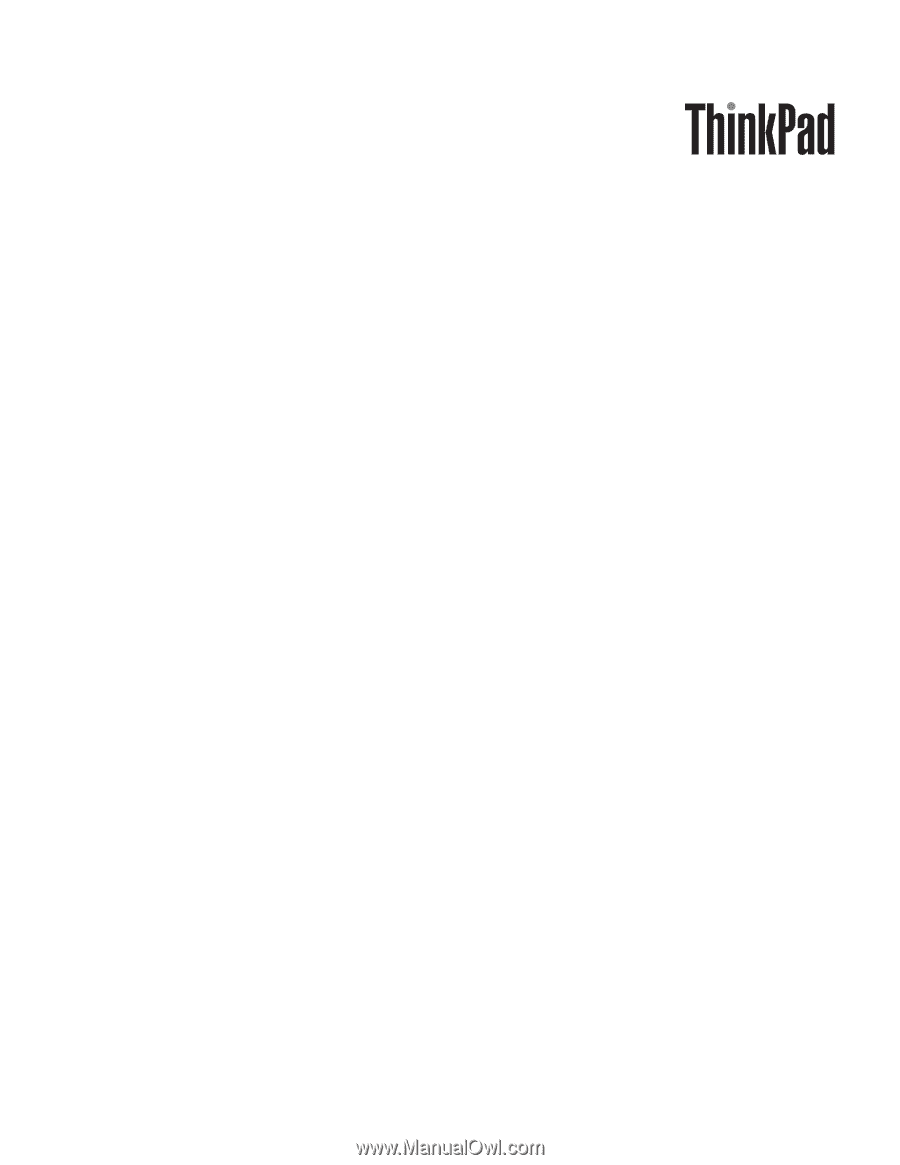
ThinkPad
X301
Hardware
Maintenance
Manual