Lenovo ThinkPad X40 User Manual
Lenovo ThinkPad X40 Manual
 |
View all Lenovo ThinkPad X40 manuals
Add to My Manuals
Save this manual to your list of manuals |
Lenovo ThinkPad X40 manual content summary:
- Lenovo ThinkPad X40 | User Manual - Page 1
ThinkPad Computer Hardware Maintenance Manual September 2005 This manual supports: ThinkPad X40 Series (MT 2369, 2370, 2371, 2372, 2382, 2386) - Lenovo ThinkPad X40 | User Manual - Page 2
supports, be sure to read the general information under "Notices" on page 145. First Edition (September 2005) © Copyright Lenovo 2005. Portions © Copyright International Business Machines Corporation 2005. All rights reserved. U.S. GOVERNMENT USERS - RESTRICTED RIGHTS: Our products and/or services - Lenovo ThinkPad X40 | User Manual - Page 3
31 Recovering the hard disk to original contents . . . 34 Passwords 37 Power management 39 Checkout guide 42 Testing the computer 42 Detecting system information with PC-Doctor. . . 46 Power system checkout 46 ThinkPad X40 series 51 Product overview 53 Specifications 53 Status indicators - Lenovo ThinkPad X40 | User Manual - Page 4
view for X40 series 116 Front View for X4 UltraBase Dock . . . . . 117 Rear View for X4 UltraBase Dock 118 Parts list 119 Overall 119 LCD FRUs 134 Keyboard 136 Recovery CDs 138 Miscellaneous parts 141 Common parts list 142 Notices 145 Trademarks 147 iv MT 2369/2370/2371/2372/2382/2386 - Lenovo ThinkPad X40 | User Manual - Page 5
computers. v The product-specific section includes service, reference, and product-specific parts information. Important This manual is intended for trained service personnel who are familiar with ThinkPad products. Use this manual along with the advanced diagnostic tests to troubleshoot problems - Lenovo ThinkPad X40 | User Manual - Page 6
2 MT 2369/2370/2371/2372/2382/2386 - Lenovo ThinkPad X40 | User Manual - Page 7
FRUs listed in this manual. Use the following strategy to prevent unnecessary expense for replacing and servicing FRUs: v If you are instructed to replace a FRU but the replacement does not correct the problem, reinstall the original FRU before you continue. v Some computers have both a processor - Lenovo ThinkPad X40 | User Manual - Page 8
information Strategy for replacing a hard disk drive Always try to run a low-level format before replacing a hard disk drive. Attention: The drive startup sequence in the computer you are servicing may have been changed. Be extremely careful during write operations such as copying, saving, or - Lenovo ThinkPad X40 | User Manual - Page 9
to identify which FRUs are used to support CTO, CMV, and GAV products. These part numbers and FRU descriptions for the key commodities for CTO, CMV and GAV products at a MT - serial number level. An example of key commodities are hard disk drives, system boards, microprocessors, Liquid Crystal Displays - Lenovo ThinkPad X40 | User Manual - Page 10
"Parts Information by Date" select SYSTEM SERVICE PARTS. The list of service parts by description, with applicable machine type model and FRU will be displayed. Using the HMM Use the HMM as a back-up to PEW and eSupport to view the complete list of FRUs at the MT Model level. 6 MT 2369/2370/2371 - Lenovo ThinkPad X40 | User Manual - Page 11
Important service information Important information about replacing RoHS compliant FRUs parts are RoHS compliant the replacement part must also be RoHS compliant. Lenovo plans to transition to RoHS compliance well before the implementation date and expects its suppliers to be ready to support Lenovo - Lenovo ThinkPad X40 | User Manual - Page 12
In this manual, safety notices appear in English with a page number reference to the appropriate multilingual, translated safety notice found in this section. The following safety notices are provided in English, French, German, Hebrew, Italian, and Spanish. 8 MT 2369/2370/2371/2372/2382/2386 - Lenovo ThinkPad X40 | User Manual - Page 13
after FRU replacement, make sure all screws, springs, and other small parts are in place and are not left loose inside the computer. Verify this by shaking the computer and listening for rattling sounds. Metallic parts or metal flakes can cause electrical shorts. Avant de remettre l'ordinateur sous - Lenovo ThinkPad X40 | User Manual - Page 14
battery as required by local ordinances or regulations. Use only the battery in the appropriate parts listing. Use of an incorrect battery can result in ignition or explosion of the battery. Certaines batteries de zu Entzündung oder Explosion führen. (continued) 10 MT 2369/2370/2371/2372/2382/2386 - Lenovo ThinkPad X40 | User Manual - Page 15
(continuation of safety notice 2) Safety notices Alcune batterie di riserva contengono una piccola quantità di nichel e cadmio. Non smontarle, ricaricarle, gettarle nel fuoco o nell'acqua né cortocircuitarle. Smaltirle secondo la normativa in vigore (DPR - Lenovo ThinkPad X40 | User Manual - Page 16
battery in the appropriate parts listing when replacing the battery pack. Use of an incorrect battery can result in ignition or explosion of the battery. La batterie remplacez la batterie, veillez à n'utiliser que les modèles quate. En effet, une batterie inappropriée risque de prendre der Batterie nur - Lenovo ThinkPad X40 | User Manual - Page 17
Safety notices (continuation of safety notice 3) La batteria contiene piccole quantità di nichel. Non smontarla, gettarla nel fuoco o nell'acqua né cortocircuitarla. Smaltirla secondo la normativa in vigore (DPR 915/82, successive disposizioni e disposizioni locali). Quando si sostituisce la - Lenovo ThinkPad X40 | User Manual - Page 18
battery as required by local ordinances or regulations. Use only the battery in the appropriate parts listing. Use of an incorrect battery can result in ignition or explosion of the battery Bestimmungen für Sondermüll beachten. Beim Ersetzen der Batterie nur Batterien des Typs verwenden, der in der - Lenovo ThinkPad X40 | User Manual - Page 19
(continuation of safety notice 4) Safety notices La batteria di supporto e una batteria al litio e puo incendiarsi, esplodere o procurare gravi ustioni. Evitare di ricaricarla, smontarne il connettore polarizzato, smontarla, riscaldarla ad una temperatura superiore ai 100 gradi centigradi, - Lenovo ThinkPad X40 | User Manual - Page 20
. Der LCD-Bildschirm besteht aus Glas und kann zerbrechen, wenn er unsachgemäß behandelt wird oder der Computer auf den Boden fällt. Wenn der Bildschirm beschädigt ist und die darin befindliche Flüssigkeit in se presenta algún síntoma del fluido despues de lavarse. 16 MT 2369/2370/2371/2372/2382/2386 - Lenovo ThinkPad X40 | User Manual - Page 21
avoid shock, do not remove the plastic cover that protects the lower part of the inverter card. Afin d'éviter tout risque de choc électrique, scosse elettriche, non rimuovere la copertura in plastica che avvolge la parte inferiore della scheda invertitore. Para evitar descargas, no quite la cubierta - Lenovo ThinkPad X40 | User Manual - Page 22
, um brennbare Materialien zu entzünden oder Verletzungen bei Personen hervorzurufen. Sebbene le batterie di alimentazione siano a basso voltaggio, una batteria in corto circuito o a massa como para quemar material combustible o provocar quemaduras en el personal. 18 MT 2369/2370/2371/2372/2382/2386 - Lenovo ThinkPad X40 | User Manual - Page 23
Safety notice 8 DANGER Safety notices Before removing any FRU, power off the computer, unplug all power cords from electrical outlets, remove the battery pack, and then disconnect any interconnecting cables. Avant de retirer une unité remplaçable en clientèle, mettez le système hors tension, dé - Lenovo ThinkPad X40 | User Manual - Page 24
with which you need to be familiar before you service a ThinkPad computer. General safety Follow these rules to ensure general hazardous position. v Place removed covers and other parts in a safe place, away from all personnel, while you are servicing the machine. v Keep your toolcase away from - Lenovo ThinkPad X40 | User Manual - Page 25
Safety information v After service, reinstall all safety shields, guards, labels, and ground wires. Replace any safety device that is worn or defective. v Reinstall all covers correctly before returning the - Lenovo ThinkPad X40 | User Manual - Page 26
safety precautions when you work with very high voltages; Instructions for these precautions are in the safety sections of can cause personal injury and machine damage. v Do not service the following parts with the power on when they are removed from their normal 22 MT 2369/2370/2371/2372/2382/2386 - Lenovo ThinkPad X40 | User Manual - Page 27
service personnel from injury. This guide 2. Power off the computer. Disconnect the power external ground pin and the frame ground. b. The power cord should be the type specified in the parts list. c. Insulation must not be frayed or worn. 4. Remove the cover. 5. Check for any obvious non-ThinkPad - Lenovo ThinkPad X40 | User Manual - Page 28
computer part part, the work mat, and the person handling the part are all at the same charge. Notes 1. Use product-specific battery-operated system, use an ESD common ground or reference point. You can use coax or connector-outside shells on these systems. 24 MT 2369/2370/2371/2372/2382/2386 - Lenovo ThinkPad X40 | User Manual - Page 29
Safety information - Use the round ground prong of the ac plug on ac-operated computers. Grounding requirements Electrical grounding of the computer is required for operator safety and correct system function. Proper grounding of the electrical outlet can be verified by a certified electrician. - Lenovo ThinkPad X40 | User Manual - Page 30
Laser compliance statement Laser compliance statement Some models of ThinkPad computer are equipped from the factory with an optical storage device such as a CD-ROM drive or a DVD-ROM drive. Such devices are also sold separately as options. If one of these drives is installed, it is certified in the - Lenovo ThinkPad X40 | User Manual - Page 31
, regolazioni o l'esecuzione di procedure diverse da quelle specificate possono provocare l'esposizione a. El uso de controles o drive, the DVD-ROM drive, or any other optical storage device could result in exposure to hazardous laser radiation. There are no serviceable parts inside those drives - Lenovo ThinkPad X40 | User Manual - Page 32
Laser compliance statement A CD-ROM drive, a DVD-ROM drive, or any other storage device installed may contain an embedded Class 3A or Class 3B laser diode. Note the fijamente ni examine con instrumental óptico el haz de luz. Evite la exposición directa al haz. 28 MT 2369/2370/2371/2372/2382/2386 - Lenovo ThinkPad X40 | User Manual - Page 33
any ThinkPad model that has the PC-Doctor® for DOS diagnostics program. Some descriptions might not apply to your particular computer. Read this first Before you go to the checkout guide, be sure to read this section. Important notes v Only certified trained personnel should service the computer - Lenovo ThinkPad X40 | User Manual - Page 34
password (making the computer unusable) v Sticky keys caused by spilling a liquid onto the keyboard The following symptoms might indicate damage caused by nonwarranted activities: v Missing parts might be a symptom of unauthorized service or modification. v If the spindle of a hard disk drive - Lenovo ThinkPad X40 | User Manual - Page 35
"Recovery CDs" on page 138 The Product Recovery program is in the service partition, a section of the hard disk drive that is not displayed by Windows Explorer. Attention: All of the files on the primary hard disk partition (usually drive C) will be lost in the recovery process. Be sure to back up - Lenovo ThinkPad X40 | User Manual - Page 36
desktop. 2. Turn off the computer. 3. Turn on the computer. If you are using Windows XP, three messages (F1 displayed on the screen, select the operating system you want to recover. 5. Select the recovery options you want, and follow the instructions on the screen. 32 MT 2369/2370/2371/2372/2382/2386 - Lenovo ThinkPad X40 | User Manual - Page 37
do the following: To create the service partition: 1. Erase all partitions on the hard disk drive, using FDISK or a similar application. 2. Boot with the recovery CD (and the boot diskette if required.) 3. Following message is displayed: "Your computer originally included a Product Recovery program - Lenovo ThinkPad X40 | User Manual - Page 38
the Recovery Repair diskette into the drive, and then turn on the computer. 3. Follow the on-screen instructions. Recovering the hard disk to original contents Recovering the hard disk using Access IBM Predesktop Area Hard disk of ThinkPad computer you are servicing has a hidden, protected area for - Lenovo ThinkPad X40 | User Manual - Page 39
the instructions on the screen. 6. When the recovery process finishes, the computer will restart with the pre-installed operating system, drivers, and software. Recovering the hard disk using the recovery CD You can delete the Access IBM Predesktop Area by going into BIOS (F1 at IBM Splash Screen - Lenovo ThinkPad X40 | User Manual - Page 40
the recovery CD (and the boot diskette if required.) 8. If the hard disk drive is blank, the following message is displayed: "Your computer originally included a Product Recovery program ... Reinstall the Product Recovery program? (Y/N) [ ]". v To install the service partition, go to step 4. v To - Lenovo ThinkPad X40 | User Manual - Page 41
nor Lenovo authorized servicers provide any services to reset either the user or the master HDP, or to recover data from the hard disk drive. The hard disk drive can be replaced for a scheduled fee. Supervisor password A supervisor password (SVP) protects the system information stored in the BIOS - Lenovo ThinkPad X40 | User Manual - Page 42
hard disk drive can be replaced for a scheduled fee. To remove a user HDP that has been forgotten, when the SVP and the master HDP are known, do the following: 1. Turn on the computer; then, while the "To interrupt normal startup, press the blue Access IBM button" 38 MT 2369/2370/2371/2372/2382/2386 - Lenovo ThinkPad X40 | User Manual - Page 43
is available on the ThinkPad computer. 3. Double-click Start setup utility. Enter SVP. 4. Select Security, using the cursor keys to move down the menu. 5. Select Password. 6. Select hard disk x password, where x is the letter of the hard disk drive. A pop-up window opens. 7. Select Master HDP - Lenovo ThinkPad X40 | User Manual - Page 44
, the hard disk, the parallel connector, or the diskette drive within that time. v If the battery indicator blinks orange, indicating that the battery power is low. (Alternatively, if Hibernate when battery becomes low has been selected in the "Power Management Properties" window, the computer goes - Lenovo ThinkPad X40 | User Manual - Page 45
system status, RAM, VRAM, and setup data are stored on the hard disk. v The system is powered off. Note: If the computer enters the hibernation mode while it is docked to the docking station, do not undock it from the docking station before resuming normal operation. If you do undock it and then try - Lenovo ThinkPad X40 | User Manual - Page 46
. The hibernation file in the boot record on the hard disk drive is read, and system status is restored from the hard disk drive. Checkout guide Use the following procedures as a guide in identifying and correcting problems with the ThinkPad computer. Note: The diagnostic tests are intended to test - Lenovo ThinkPad X40 | User Manual - Page 47
, you will need to enable it by using PS2.EXE. PC-Doctor cannot be used to test a device that is in the docking station, even if the computer supports the docking station. To test a USB device, connect it to the USB connector of the computer. To test the Ultrabay device, install it in the Ultrabay - Lenovo ThinkPad X40 | User Manual - Page 48
erased and formatted with the PC-Doctor for DOS boot image. 5. Once all the diskettes have been created, the ThinkPad computer will reboot. The user is asked to remove all diskettes from the drive, or to insert the first diskette created if it is desired to run the diagnostics. To run the test, do - Lenovo ThinkPad X40 | User Manual - Page 49
test supports only the LCD display on the ThinkPad computer. Before running PC-Doctor for DOS, detach the external Monitor. v To test Digital Signature Chip, the chip must be enabled. v To test Serial Ports or Parallel Ports, the ThinkPad computer must be attached to the X4 UltraBase. Diagnostics - Lenovo ThinkPad X40 | User Manual - Page 50
v Run External Tests v Surface Scan Hard Disk v Benchmark System v DOS Shell v Tech Support Form v Battery Rundown v View Test Log v Print Log v Save Log v Full Erase Hard Drive v Quick Erase Hard Drive Power system checkout To verify a symptom, do the following: 1. Power off the computer. 2. Remove - Lenovo ThinkPad X40 | User Manual - Page 51
the ac adapter" v "Checking operational charging" v "Checking the battery pack" on page 48 v "Checking the backup battery" on page 48 Checking the ac adapter You are here because the computer fails only when the ac adapter is used: v If the power problem occurs only when the port replicator is used - Lenovo ThinkPad X40 | User Manual - Page 52
the Windows taskbar and wait for a moment (but do not click), and the percentage of battery power remaining is displayed. To get detailed information about the battery, double-click the Power Meter icon. Note: If the battery pack becomes hot, it may not be able to charge. Remove it from the computer - Lenovo ThinkPad X40 | User Manual - Page 53
Checkout guide 1. Power off the computer, and unplug the ac adapter from it. 2. Turn the computer upside down. 3. Remove the battery pack (see "1010 Battery pack" on page 78). 4. Remove the backup battery (see "Checking the battery pack" on page 48). 5. Measure the voltage of the backup battery. - Lenovo ThinkPad X40 | User Manual - Page 54
Checkout guide 50 MT 2369/2370/2371/2372/2382/2386 - Lenovo ThinkPad X40 | User Manual - Page 55
Front view for X40 series 114 Rear view for X40 series 115 Bottom view for X40 series 116 Front View for X4 UltraBase Dock . . . . . 117 Rear View for X4 UltraBase Dock 118 Parts list 119 Overall 119 LCD FRUs 134 12.1-in. XGA TFT 134 Keyboard 136 © Lenovo 2005. Portions © IBM Corp. 2005 - Lenovo ThinkPad X40 | User Manual - Page 56
Recovery CDs 138 For Windows XP Professional 138 For Windows XP Home Edition . . . . . 140 Miscellaneous parts 141 Common parts list 142 Tools 142 Power cords (system 142 Telephone cable 144 Notices 145 Trademarks 147 52 MT 2369/2370/2371/2372/2382/2386 - Lenovo ThinkPad X40 | User Manual - Page 57
information: v "Specifications" v "Status indicators for X40" on page 55 v "FRU tests" on page 57 v "Fn key combinations" on page 59 Specifications Feature Description Processor v Graphics chip: Intel 855GME v Total video memory: UMA, 64MBmax v 242 bytes (continued) ThinkPad X40 series 53 - Lenovo ThinkPad X40 | User Manual - Page 58
v 56-watt type v USB diskette drive v 1 parallel of 4 series of cells (1P4S) Li-Ion battery pack (1.9 AH) (Standard Battery) v 2 parallel of 4 series of cells (2P4S) Li-Ion battery pack (4.3 AH) (HyBrid Battery) v Windows XP Professional v Windows XP Home edition 54 MT 2369/2370/2371/2372/2382/2386 - Lenovo ThinkPad X40 | User Manual - Page 59
Product overview Status indicators for X40 The system status indicators show the status of the computer, as follows: 123 4 56 78 2 7 8 Indicator 1 Wireless status Meaning Green: Wireless is indicator is on when the Bluetooth is on and not in suspend mode. (continued) ThinkPad X40 series 55 - Lenovo ThinkPad X40 | User Manual - Page 60
Caps Lock key. Green: Data is being read from or written to the hard disk drive, or the drive in the Ultrabay device. When this indicator is on, do not put the computer into standby mode or turn off the computer. 6 Power on 7 Battery status 8 Standby status Note: Do not move the system while the - Lenovo ThinkPad X40 | User Manual - Page 61
Systemboard 3. If the docking station or the port replicator is attached to the ThinkPad computer, undock it. Place the computer on a horizontal surface, and run Diagnostics --> ThinkPad Devices --> HDD Active Protection Test. Power LCD unit Modem, MDC or BMDC Audio Speaker PC Card slots Keyboard - Lenovo ThinkPad X40 | User Manual - Page 62
the other one, and run the test again. 3. If the test does not detect the error, run Diagnostics --> Memory Test - Full. 1. Turn on the computer and check the air turbulence at the louver near the power switch. 2. Run Diagnostics --> ThinkPad Devices --> Fan. 58 MT 2369/2370/2371/2372/2382/2386 - Lenovo ThinkPad X40 | User Manual - Page 63
are displayed on the computer display and the external monitor (the Extend desktop function). 2. This function does not work while a DVD movie or a video clip is playing. 3. For Windows 2000 or Windows XP, a hotkey application might take over the switching function. (continued) ThinkPad X40 series - Lenovo ThinkPad X40 | User Manual - Page 64
less than four seconds. Note: To use Fn+F12 for hibernation in Windows XP and Windows 2000, the PM device driver must have been installed on the computer. ThinkPad light Note: This function is supported only on the ThinkPad computer that have the ThinkLight. The on or off status of the ThinkLight - Lenovo ThinkPad X40 | User Manual - Page 65
. If no numeric code is displayed, check the narrative descriptions of symptoms. If the symptom is not described there, go to "Intermittent problems" on page 72. Note For a device not supported by diagnostic codes in the ThinkPad notebook computers, see the manual for that device. Numeric error - Lenovo ThinkPad X40 | User Manual - Page 66
sequence settings. Enter BIOS Setup and load Setup battery error 0191 System Security-Invalid Remote Change requested. 0192 System Security-IBM Embedded Security hardware tamper detected. FRU or action, in sequence 1. Run BIOS Charge the battery pack. 2. Battery pack. 1. Run BIOS Setup Utility, - Lenovo ThinkPad X40 | User Manual - Page 67
FRU or action, in sequence 0199 1. Run BIOS Setup Utility, System Security-IBM Security password retry count exceeded. and then save current setting Reseat the hard disk drive. 2. Load Setup Defaults in BIOS Setup Utility. 3. Hard disk drive. 4. System board. (continued) ThinkPad X40 series 63 - Lenovo ThinkPad X40 | User Manual - Page 68
Reset the password by Password checksum bad-The running BIOS Setup Utility. password is cleared. 0260 System timer error-The timer test failed 1. Replace the backup battery and run BIOS Setup Utility to reset the time and date. 2. System board. (continued) 64 MT 2369/2370/2371/2372/2382/2386 - Lenovo ThinkPad X40 | User Manual - Page 69
drive B: not correctly identified in Setup. 1. Diskette drive. 2. External FDD cable. 3. I/O card. 4. Run setup 02D0 System cache error.-RAM cache failed and BIOS disabled the cache On older boards, check the cache jumpers. You may have to replace the cache (continued) ThinkPad X40 series - Lenovo ThinkPad X40 | User Manual - Page 70
or action, in sequence 1. Load Setup Defaults in BIOS Setup Utility. 2. Replace the backup battery. 3. System board. 1. DIMM. 2. System board. 1. DIMM. 2. System board. 1. DIMM. 2. System board. Shut down the computer and remove it from the docking station. 1. Remove Mini PCI network card. 2. System - Lenovo ThinkPad X40 | User Manual - Page 71
, select CD-ROM boot in Startup in Access IBM Predesktop Area. Boot from Recovery CD and perform full recovery from it. 5. If item 4 failed, replace the hard disk drive. 1. Undock docking station or port replicator if it is attached to the ThinkPad computer, and place the computer on a horizontal - Lenovo ThinkPad X40 | User Manual - Page 72
BIOS Setup Utility and see whether the hard disk drive and the diskette drive are properly identified. 3. Reseat the hard disk drive. 4. Reinstall the operating system. 5. Diskette drive. 6. Hard disk drive. 7. System board. 1. Restore the system configuration to what it was before the computer - Lenovo ThinkPad X40 | User Manual - Page 73
: nnnn 1. DIMM. 2. System board. Video BIOS shadowed 1. DIMM. 2. System board. Do you want abort resume from 1. DIMM. hibernation? (Y/N)System 2. System board. memory removed, press F3 to power off systemand restore memory chip, press F4 to normal boot Docking station is removed or its ID - Lenovo ThinkPad X40 | User Manual - Page 74
assembly. 3. External CRT. 4. hard-disk password prompt A hard-disk password is set. appears. Type the password and press Enter. The DOS full screen looks smaller than it should. Start the ThinkPad Configuration program and set the Screen expansion function. 70 MT 2369/2370/2371/2372/2382/2386 - Lenovo ThinkPad X40 | User Manual - Page 75
index Important The TFT LCD for the notebook computer contains many thin-film transistors (TFTs). The presence of a small number of dots that are missing, discolored, or always lighted is characteristic of TFT LCD technology, but excessive pixel problems can cause viewing concerns. The LCD should - Lenovo ThinkPad X40 | User Manual - Page 76
Non-ThinkPad devices b. Devices attached to the port replicator c. Printer, mouse, and other external devices d. Battery pack e. Hard disk drive f. External diskette drive g. DIMM h. CD-ROM and diskette drive in the Ultrabay i. PC Cards 4. Turn on the computer. 5. Determine whether the problem has - Lenovo ThinkPad X40 | User Manual - Page 77
part: 90 degrees more (Cross-section) v Logic card to plastic Turn an additional 180 degrees after the screw head touches the surface of the logic card: 180 degrees more (Cross-section) v Torque driver If you have a torque driver, refer to the "Torque" column for each step. ThinkPad X40 series - Lenovo ThinkPad X40 | User Manual - Page 78
in your computer is displayed; the ThinkPad Hardware Maintenance Diskette Version 1.71 or later and restart the computer. 2. From the main menu, select 1. Set System Identification. 3. Select 1. Add S/N data from EEPROM. Follow the instructions on the screen. 74 MT 2369/2370/2371/2372/2382/2386 - Lenovo ThinkPad X40 | User Manual - Page 79
type of the ECA is assumed be the same as the machine type of the machine that had the ECA applied to it. 1. Insert the ThinkPad Hardware Maintenance Diskette Version 1.71 or later, and restart the computer. 2. From the main menu, select 6. Set ECA Information. ThinkPad X40 series 75 - Lenovo ThinkPad X40 | User Manual - Page 80
EEPROM, and follow the instruction on the screen. If the system board is being replaced, try to read the ECA information from the old system board and transfer the information to the new system. If the system board is inoperable, this will not be possible. 76 MT 2369/2370/2371/2372/2382/2386 - Lenovo ThinkPad X40 | User Manual - Page 81
service any computer unless you have been trained and certified. An untrained person runs the risk of damaging parts. 2. Before replacing any FRU, review any FRU, turn off the computer, unplug all power cords from electrical outlets, remove the battery pack, and then disconnect ThinkPad X40 series 77 - Lenovo ThinkPad X40 | User Manual - Page 82
computer. The use of an incorrect battery can result in ignition or explosion of the battery. Before processing, seperate main unit from docking first. 3 1 2 Release the lock knob, shown as 1 , and latche knob, shown as 2 , to remove the battery pack. 2 2 3 1 1 78 MT 2369/2370/2371/2372/2382/2386 - Lenovo ThinkPad X40 | User Manual - Page 83
the drive while the system is operating or is in suspend mode. For access, remove following FRU: v "1010 Battery pack" on page 78 1 3 2 Step 1 Screw (quantity) M3 × 4 mm, nylon-coated (1) Torque 0.392 Nm (4 kgfcm) When installing: Make sure that the hard disk is connected firmly. ThinkPad X40 - Lenovo ThinkPad X40 | User Manual - Page 84
Removing and replacing a FRU 1030 DIMM cover For access, remove following FRU: v "1010 Battery pack" on page 78 Note: Loosen the screws 1 , but do not remove them. 1 1 1 3 2 Step 1 Screw (quantity) M2 ×3 mm (3) Torque 0.157 Nm (1.6 kgfcm) 80 MT 2369/2370/2371/2372/2382/2386 - Lenovo ThinkPad X40 | User Manual - Page 85
FRU 1040 Mini PCI adapter, DIMM, MDC-2, and BMDC-2 For access, remove following FRUs, in order: v "1010 Battery pack" on page 78 v "1030 DIMM cover" on page 80 Detach antenna and remove Mini PCI adapter. 1 AUX MAIN 2 2 3 Pull over the levers to detach DIMM. 2 1 1 (continued) ThinkPad X40 series 81 - Lenovo ThinkPad X40 | User Manual - Page 86
Removing and replacing a FRU Remove MDC-2 (ThinkPad Integrated 56K Modem). 1 1 2 3 Or remove BMDC-2 (ThinkPad Integrated Bluetooth III with 56K Modem). 1 1 2 3 4 Step 1 Screw (quantity) M2 × 3.5 mm, nylon-coated (2) (continued) Torque 0.245 Nm (2.5 kgfcm) 82 MT 2369/2370/2371/2372/2382/2386 - Lenovo ThinkPad X40 | User Manual - Page 87
Removing and replacing a FRU When installing, route the modem cable as shown below. Note: The bluetooth cable should be routine between planar and BMDC. ThinkPad X40 series 83 - Lenovo ThinkPad X40 | User Manual - Page 88
and replacing a FRU 1050 Keyboard For access, remove following FRU: v "1010 Battery pack" on page 78 Remove 6 screws with keyboard icon to remove keyboard. 1 1 1 1 1 1 Step 1 Screw (quantity) M2 × 6 mm, nylon-coated (6) (continued) Torque 0.196 Nm (2 kgfcm) 84 MT 2369/2370/2371/2372/2382/2386 - Lenovo ThinkPad X40 | User Manual - Page 89
Removing and replacing a FRU Gently push the keyboard forward, as shown in step 1 . Then lift up the keyboard slightly, as shown in step 2 . 2 1 1 Detach the keyboard connector to remove the keyboard. ThinkPad X40 series 85 - Lenovo ThinkPad X40 | User Manual - Page 90
keys with your thumbs and try to slide the keyboard toward you. 3 3 4. Secure the keyboard by tightening the screws from the bottom side of the computer. 86 MT 2369/2370/2371/2372/2382/2386 - Lenovo ThinkPad X40 | User Manual - Page 91
a FRU 1060 Upper case For access, remove following FRUs, in order: v "1010 Battery pack" on page 78 v "1050 Keyboard" on page 84 Remove 6 screws as shown below. 1 1 1 1 1 1a 1 Step 1 Screw (quantity) M2 × 6 mm, nylon-coated (6) (continued) Torque 0.196 Nm (2 kgfcm) ThinkPad X40 series 87 - Lenovo ThinkPad X40 | User Manual - Page 92
, as shown in step 2 . Then release the latches, as shown in step 3 and step 4 , carefully to remove the upper case. 4 2 4 4 1 3 3 (continued) 88 MT 2369/2370/2371/2372/2382/2386 - Lenovo ThinkPad X40 | User Manual - Page 93
Removing and replacing a FRU When installing: Make sure that the upper case edges, shown in the step 1 , are under the frame. 1 2 Note: After installing upper case, arrange antenna as 1 . If BMDC II is used, arrange antenna as 2 . 1 2 ThinkPad X40 series 89 - Lenovo ThinkPad X40 | User Manual - Page 94
a FRU 1070 Backup battery DANGER Use only the battery specified in the parts list for your computer. The use of an incorrect battery can result in ignition or explosion of the battery. For access, remove following FRUs, in order: v "1010 Battery pack" on page 78 v "1020 Hard disk drive" on page 79 - Lenovo ThinkPad X40 | User Manual - Page 95
a FRU 1080 LCD module For access, remove following FRUs, in order: v "1010 Battery pack" on page 78 v "1020 Hard disk drive" on page 79 v "1040 Mini PCI adapter, DIMM, MDC-2, and BMDC-2" on Screw (quantity) M2 ×3.5 mm, nylon-coated (2) (continued) Torque 0.196 Nm (2 kgfcm) ThinkPad X40 series 91 - Lenovo ThinkPad X40 | User Manual - Page 96
Removing and replacing a FRU Then remove the four screws as shown. 3 3 1a 3 1 3 Step 3 Screw (quantity) M2 ×6 mm, nylon-coated (4) (continued) Torque 0.196 Nm (2 kgfcm) 92 MT 2369/2370/2371/2372/2382/2386 - Lenovo ThinkPad X40 | User Manual - Page 97
Remove LCD module. Removing and replacing a FRU 4 4 ThinkPad X40 series 93 - Lenovo ThinkPad X40 | User Manual - Page 98
pack" on page 78 v "1020 Hard disk drive" on page 79 v "1050 Keyboard" on page 84 v "1060 Upper case" on page 87 1a 1a 1b 1b 2 Step 1a Screw (quantity) M2 ×8 mm, nylon-coated (2) 1b M2 ×3.5 mm, nylon-coated (2) Torque 0.196 Nm (2 kgfcm) 0.196 Nm (2 kgfcm) 94 MT 2369/2370/2371/2372/2382/2386 - Lenovo ThinkPad X40 | User Manual - Page 99
, MDC-2, and BMDC-2" on page 81 v "1070 Backup battery" on page 90 v "1050 Keyboard" on page 84 v "1060 Upper case" on page 87 1b 1a 1a 1b 2 Step 1a Screw (quantity) M2 × 8 mm, nylon-coated (2) 1b M2 ×3.5 mm, nylon-coated (2) Torque 0.196 Nm (2 kgfcm) 0.196 Nm (2 kgfcm) ThinkPad X40 series 95 - Lenovo ThinkPad X40 | User Manual - Page 100
BMDC-2" on page 81 v "1070 Backup battery" on page 90 v "1050 Keyboard" on page 84 v "1060 Upper case" on page 87 v "1090 Hard disk housing assembly" on page 94 v "1100 Top shielding" on page 95 Before removing lower case, remove speaker cable first. (continued) 96 MT 2369/2370/2371/2372/2382/2386 - Lenovo ThinkPad X40 | User Manual - Page 101
Removing and replacing a FRU Remove the two screws at the bottom. 1 1 1a Step 1 Screw (quantity) M2 × 6 mm, nylon-coated (2) (continued) Torque 0.196 Nm (2 kgfcm) ThinkPad X40 series 97 - Lenovo ThinkPad X40 | User Manual - Page 102
Removing and replacing a FRU Remove lower case. 1 1 1 2 Step 1a Screw (quantity) M2 × 3.5 mm, nylon-coated (1) 1b M2 × 3.5 mm, nylon-coated (2) (continued) Torque 0.196 Nm (2 kgfcm) 0.16 Nm (1.6 kgfcm) 98 MT 2369/2370/2371/2372/2382/2386 - Lenovo ThinkPad X40 | User Manual - Page 103
Removing and replacing a FRU When installing: Becareful to align with the 2 location notches. ThinkPad X40 series 99 - Lenovo ThinkPad X40 | User Manual - Page 104
1120 Fansink For access, remove following FRUs, in order: v "1010 Battery pack" on page 78 v "1020 Hard disk drive" on page 79 v "1030 DIMM cover" on page 80 v "1040 Mini PCI adapter, DIMM, MDC-2, and BMDC-2" on page 81 v "1070 Backup battery" on page 90 v "1050 Keyboard" on page 84 v "1060 Upper - Lenovo ThinkPad X40 | User Manual - Page 105
cover" on page 80 v "1040 Mini PCI adapter, DIMM, MDC-2, and BMDC-2" on page 81 v "1070 Backup battery" on page 90 v "1050 Keyboard" on page 84 v "1060 Upper case" on page 87 v "1080 LCD module" on page 91 Before removing the LCD bezel, remove the mylars first. (continued) ThinkPad X40 series 101 - Lenovo ThinkPad X40 | User Manual - Page 106
Removing and replacing a FRU Remove LCD bezel. 1a 1b 1b 1b 2 1a 1b 1b 1b Step 1a Screw (quantity) M2.5 × 5 mm, nylon-coated (2) 1b M2 × 2.5 mm, nylon-coated (6) (continued) Torque 0.294 Nm (3 kgfcm) 0.1568 Nm (1.6 kgfcm) 102 MT 2369/2370/2371/2372/2382/2386 - Lenovo ThinkPad X40 | User Manual - Page 107
Removing and replacing a FRU When installing: first place the top edge under the frame, shown as 1 , then push the bezel down and secure with the latches, shown as 3 2 3 3 3 3 3 1 1 3 3 3 3 3 ThinkPad X40 series 103 - Lenovo ThinkPad X40 | User Manual - Page 108
order: v "1010 Battery pack" on page 78 v "1020 Hard disk drive" on page 79 v "1030 DIMM cover" on page 80 v "1040 Mini PCI adapter, DIMM, MDC-2, and BMDC-2" on page 81 v "1070 Backup battery" on page 90 M2 × 2.5 mm, nylon-coated (1) Torque 0.196 Nm (2 kgfcm) 104 MT 2369/2370/2371/2372/2382/2386 - Lenovo ThinkPad X40 | User Manual - Page 109
" on page 80 v "1040 Mini PCI adapter, DIMM, MDC-2, and BMDC-2" on page 81 v "1070 Backup battery" on page 90 v "1050 Keyboard" on page 84 v "1060 Upper case" on page 87 v "1080 LCD module" on page 91 v "2010 LCD bezel" on page 101 v "2020 LCD" on page 104 1 2 3 (continued) ThinkPad X40 series 105 - Lenovo ThinkPad X40 | User Manual - Page 110
Removing and replacing a FRU When installing: Attach the inverter back to its original position, as shown in step 1 . And reconnect the LCD cable and inverter cable, as shown in step 2 . Then secure with the one screw, as shown in step 3 . 3 1 2 2 2 106 MT 2369/2370/2371/2372/2382/2386 - Lenovo ThinkPad X40 | User Manual - Page 111
v "1010 Battery pack" on page 78 v "1020 Hard disk drive" on page 79 v "1030 DIMM cover" on page 80 v "1040 Mini PCI adapter, DIMM, MDC-2, and BMDC-2" on page 81 v "1070 Backup battery" on page quantity) M2 × 2.5 mm, nylon-coated (2) (continued) Torque 0.1568 Nm (1.6 kgfcm) ThinkPad X40 series 107 - Lenovo ThinkPad X40 | User Manual - Page 112
Removing and replacing a FRU When installing: Put the antenna L in the two clips and put the tape back to its original place, shown as 1 and 2 , before securing it with the two screws. 1 121b 2a (continued) 108 MT 2369/2370/2371/2372/2382/2386 - Lenovo ThinkPad X40 | User Manual - Page 113
92P6728 (Samsung), remove the antenna R (with gasket) as 5b 4 5a 2 1a 5b 3 1b Step 3 Screw (quantity) M2 × 2.5 mm, nylon-coated (1) (continued) Torque 0.196 Nm (2 kgfcm) ThinkPad X40 series 109 - Lenovo ThinkPad X40 | User Manual - Page 114
the tape back to its original place, shown as 4a and 4b , before securing it with the one screw. 2 1 3 4b 4a 110 MT 2369/2370/2371/2372/2382/2386 - Lenovo ThinkPad X40 | User Manual - Page 115
v "1010 Battery pack" on page 78 v "1020 Hard disk drive" on page 79 v "1030 DIMM cover" on page 80 v "1040 Mini PCI adapter, DIMM, MDC-2, and BMDC-2" on page 81 v "1070 Backup battery" on page 90 Screw (quantity) M2 × 2.5 mm, nylon-coated (1) Torque 0.1568 Nm (1.6 kgfcm) ThinkPad X40 series 111 - Lenovo ThinkPad X40 | User Manual - Page 116
Removing and replacing a FRU Remove hinge R. 2 Step 1 Screw (quantity) M2 × 2.5 mm, nylon-coated (2) 1 1 Torque 0.1568 Nm (1.6 kgfcm) 112 MT 2369/2370/2371/2372/2382/2386 - Lenovo ThinkPad X40 | User Manual - Page 117
adapter, DIMM, MDC-2, and BMDC-2" on page 81 v "1070 Backup battery" on page 90 v "1050 Keyboard" on page 84 v "1060 Upper case" on page 87 v "1080 LCD module" on page 91 v "2010 LCD bezel" on page 101 v "2020 LCD" on page 104 Remove the tape to remove bluetooth cable. 1 2 ThinkPad X40 series 113 - Lenovo ThinkPad X40 | User Manual - Page 118
Locations Front view for X40 series 1 Computer display 2 System status indicators 3 Power switch 4 Security keyhole 5 Modem connector 6 Ethernet connector 7 USB connector 8 Infrared port 9 SD card slot 10 Stereo headphone jack 11 Microphone jack 12 PC card slot 13 - Lenovo ThinkPad X40 | User Manual - Page 119
Rear view for X40 series 1 LCD latch 2 Standby status indicators 3 Battery status indicators 4 Bluetooth status indicators 5 AC Power connector 6 External monitor connector 7 Powered USB 2.0 connector 1 Locations 2 3 4 7 5 6 ThinkPad X40 series 115 - Lenovo ThinkPad X40 | User Manual - Page 120
Locations Bottom view for X40 series 1 Hard disk drive 2 Mini-PCI and memory door 3 Docking connector 4 Battery pack latches 5 Battery pack 1 5 2 4 3 116 MT 2369/2370/2371/2372/2382/2386 - Lenovo ThinkPad X40 | User Manual - Page 121
latch 5 Ultrabay status indicator 6 Ultrabay eject lever 7 Ultra Plus Note: The Ultrabay Slim accepts several storage devices, such as a DVD drive or a CD-RW drive, and also accepts an Ultrabay Slim carrier 8 Security keyhole 9 Foot 1 9 8 7 2 3 4 6 5 ThinkPad X40 series 117 - Lenovo ThinkPad X40 | User Manual - Page 122
Dock 1 AC-in port 2 CRT port 3 Serial port 4 Parallel port 5 RJ45 (ethernet connector) 6 RJ11 (modem connector) 7 USB connectors 8 PS/2 (keyboard or mouse) connector 9 Security keyhole 10 System eject button 11 System eject lever 11 10 9 1 2 3 4 5 6 7 8 118 MT 2369/2370/2371 - Lenovo ThinkPad X40 | User Manual - Page 123
Parts list Overall 20 19 18 17 16 15 14 13 12 Parts list 1 2 3 4 5 6 7 8 9 10 11 ThinkPad X40 series 119 - Lenovo ThinkPad X40 | User Manual - Page 124
the part is a Tier 2 CRU. v FRUs marked with OP are available as options. No. FRU P/N CRU ID 1 LCD unit (see "LCD FRUs" on page 134). 2 Keyboard bezel 13N5313 N 3 Hard disk drive with tray & screws 20 GB (HITACHI) v 2371-CTO, B4x v 2371-CTO, A3x, A4x, A5x, A6x v 2386-CTO, A4x v 2371-13x - Lenovo ThinkPad X40 | User Manual - Page 125
, 8Wx v 2386-79x, 1Gx, 5Gx, 6Gx, 6Ux, 8Ex, 8Wx v 2371-4Zx Hard disk drive with tray & screws 20 GB (HITACHI) v 2371-CTO v 2382-CTO v 2386-CTO 39T2541 Hard disk drive with tray & screws 30 GB (HITACHI) v 2371-M2x, M3x, M6x, MAx v 2382-CTO v 2386-CTO 39T2543 (continued) ThinkPad X40 series 121 - Lenovo ThinkPad X40 | User Manual - Page 126
Parts list No. FRU 3 Hard disk drive with tray & screws 40 GB (HITACHI) v 2371-N1x, R1x, N2x, Q2x, Q4x, Q6x, R2x, R3x, N3x, N4x, R4x, R5x, M1x, M4x, M5x, M7x, MBx, Q8x v 2372-N1x, Q9x v 2382-QDx, QLx, P1x v 2386-MCx, N8x, QAx, QBx, RAx, NAx, QCx, MEx Hard disk drive with tray & screws 60 GB ( - Lenovo ThinkPad X40 | User Manual - Page 127
, 6Wx, 6Vx v 2371-x2x, x9x, xJx, xLx, xNx, xPx, xKx, xXx, xYx, 6BC, 8AC v 2382-x2x, 8Wx v 2386-79x, 8Wx, 52x ThinkPad Integrated Bluetooth III with 56K Modem (BMDC2) v 2371-Rxx v 2372-Rxx v 2382-Rxx v 2386-Rxx P/N CRU ID 93P4166 ** 39T0061 91P7319 27R1880 (continued) ThinkPad X40 series 123 - Lenovo ThinkPad X40 | User Manual - Page 128
Parts list No. FRU P/N - Modem cable for US/Canada, Japan, Taiwan, APN, LA, Brazil v 2371-CTO, ALL except xxM v 2372-CTO, ALL except xxM v 2382-CTO, ALL except xxM v 2386-CTO, ALL except xxM 27L0465 Modem cable for Australia v 2371-CTO, xxM v 2372-CTO, xxM v 2382-CTO, xxM v 2386-CTO, xxM - Lenovo ThinkPad X40 | User Manual - Page 129
chip v 2371-Axx, Bxx v 2382-Axx v 2386-Axx P/N CRU ID 13R2824 N 13R2828 N 13R2825 N 13R2829 N 13N5315 N 13R2379 N 13N5316 N 13R2380 N 13R2827 N 13R2826 N 26R8680 N 39T9909 N 39T9910 N 13N5321 N 39T9913 N 91P8317 N 91P9282 * 13N5332 * 93P4209 N 93P4229 N (continued) ThinkPad X40 - Lenovo ThinkPad X40 | User Manual - Page 130
Parts list No. FRU P/N 12 System board for ULV 1.1 GHz Dothan/256 MB with security chip v 2371-CTOG, Bxx v 2382-CTOG, Bxx v 2386-CTOG, Bxx 39T0314 System board for LV 1.2 GHz Banias/256 MB with security chip v 2369-67x v 2370-67x v 2371-5xx, 6xx, 97x v 2372-67x v 2382-5xx, 6xx v 2386-5xx, 6xx - Lenovo ThinkPad X40 | User Manual - Page 131
BFx, BQx, J5x, J6x, J9x, K4x, K5x, K6x, K8x, k9x, KBx, KCx, KDx, Kex, KFX, KGx, KJx, KKx, LGx, LHx, LJx, LKx v 2386-CTO, BHx, BNx, LLx, LMx v 2371-R1x, R7x, Q3x, Q5x, Q2x, Q6x, N3x, R8x, M2x, M3x, M4x, M6x, M5x, M7x, Max, MBx v 2372-Q9x v 2386-MCx, RAx (continued) ThinkPad X40 series 127 - Lenovo ThinkPad X40 | User Manual - Page 132
Parts list No. FRU P/N 14 Main battery, Li-Ion, light (4 cell), 92P1000 PANASONIC, W/W v 2371-CTO, B4x, B5x, BBx, BCx, BRx, BMx, BSx, BTx, Bux, BVx, BWx, BDx, BFx, BQx, J5x, J6x, J9x, K4x, K5x, K6x, K8x, k9x, KBx, KCx, KDx, Kex, KFX, KGx, KJx, KKx, LGx, LHx, LJx, LKx v 2386-CTO, BHx, BNx, - Lenovo ThinkPad X40 | User Manual - Page 133
Li-Ion, cylindrical (4 cell), SANYO, W/W v 2371-Q8x 92P1143 * Extended battery, Li-Ion, SANYO, W/W 92P1007 * Extended battery, Li-Ion, W/W 92P1151 * 15 PC card slot Mech (PCMCIA slot) 13N5312 N 16 Intel PRO/Wireless LAN 2100 3B Mini PCI Adapter 91P7267 * ThinkPad 11b/g Wireless LAN Mini PCI - Lenovo ThinkPad X40 | User Manual - Page 134
Parts list No. FRU P/N 16 Intel PRO Wireless 2200BG Mini-PCI 39T0077 Adapter-USA, Canada v 2371-Q1x, N2x, R2x, N3x, N4x, R8x, M1x, M2x, M4x, M6x, MBx, Q8x (xxF, xxU) v 2372-Q9x (xxF, xxU) v 2382-RFx, QDx (xxF, xxU) v 2386-MCx, N8x, QAx, QBx, REx, RAx, NAx. N6x, QCx, QHx, MEx (xxF, xxU) Intel - Lenovo ThinkPad X40 | User Manual - Page 135
M7x (All except xxG, xxJ, xxT) v 2382-QKx, RCx, QLx, P1x (All except xxG, xxJ, xxT) ThinkPad 11a/b/g Wireless LAN Mini PCI Adapter II -EMEA v 2371-R1G, R7G, Q3G, Q5G, Q2G, Q4G, Q6G, R3G, R4G, R5G, R6G, RDG, M5G, M7G v 2382-QKx, RCx, QLx, P1x (xxG) 39T0357 * (continued) ThinkPad X40 series 131 - Lenovo ThinkPad X40 | User Manual - Page 136
ThinkPad 11a/b/g Wireless LAN Mini PCI Adapter II -Taiwan v 2371-R1T, R7T, Q3T, Q5T, Q2T, Q4T, Q6T, R3T, R4T, R5T, R6T, RDT, M5T, M7T v 2382-QKx, RCx, QLx, P1x (xxT) 27K9999 17 MIC (microphone and rubber) 91P8318 18 RTC battery QDx, QKx, QLx, RBx, RCx, RFx) v 2386-CTO, xxA, xxB, xxC, xxG, xxH, - Lenovo ThinkPad X40 | User Manual - Page 137
2372-xxG, xxV, xxH, xxC, xxK, xxA, xxB, xxM, xxQ v 2382-xxG, xxV, xxH, xxC, xxK, xxA, xxB, xxM, xxQ v 2386-xxG, xxV, xxH, xxC, xxK, xxA, xxB, xxM, xxQ - LG-IBM logo for Korea, 28x8 middle (includes 13N5807) P/N CRU ID 02K6816 * 02K6815 * 92P1045 * 92P1043 * 13N5314 * ThinkPad X40 series 133 - Lenovo ThinkPad X40 | User Manual - Page 138
Parts list LCD FRUs 12.1-in. XGA TFT 1 8 2 7 6 3 5 4 134 MT 2369/2370/2371/2372/2382/2386 - Lenovo ThinkPad X40 | User Manual - Page 139
Parts list No. FRU 1 LCD bezel assembly 12.1-in. TFT 2 Antenna cable set - LCD icon plate 3 Bluetooth antenna cable set v 2371-CTO, Lxx v 2382-CTO, Lxx v 2386-CTO, Lxx 4 LCD rear cover assembly, 12.1-in. TFT v 2371-CTO, All v 2372-CTO, All v 2382-CTO, All v 2386 N 92P6687 N ThinkPad X40 series 135 - Lenovo ThinkPad X40 | User Manual - Page 140
Parts list Keyboard Language Arabic Belgian Chinese, Traditional Czech Danish Dutch English, U.K. English, U.S. French, Canadian French, Canadian (058) French 93P4634 93P4692 91P8331 93P4650 93P4604 93P4662 93P4636 93P4694 93P4616 93P4674 13N9925 - CRU ID ** 136 MT 2369/2370/2371/2372/2382/2386 - Lenovo ThinkPad X40 | User Manual - Page 141
Parts list For Models-xxU, xxP, xxA, xxH, xxC, xxM, xxE, xxQ, xxF, xxG, xxJ, xxV, xxB, xxK, xxS, xxY Language Arabic 39T0884 39T0830 39T0892 39T0829 39T0891 39T0817 39T0879 39T0834 39T0896 39T0813 39T0875 39T0819 39T0881 39T0835 39T0897 39T0825 39T0887 39T0836 - CRU ID ** ThinkPad X40 series 137 - Lenovo ThinkPad X40 | User Manual - Page 142
Parts list Recovery CDs For Windows XP Professional Windows XP professional is preinstalled as the operating system in following models: v 2369-67x v 2370-67x v 2371-3x, 15x, 1Cx, 1Ex, 1Rx, 1Ux, 2Ux, 3Ex, 57x, 67x, 6Ex, 6Gx, 6Jx, 6Sx, 6Ux, 6Yx, 7Gx, 7Jx, 7Vx, 87x, 89x, 8Ex, 8Lx, 8Nx, 8Vx, 9Ex v 2371 - Lenovo ThinkPad X40 | User Manual - Page 143
Russian Spanish Swedish Turkish Parts list P/N 24R8212 24R8217 24R8218 24R8219 24R8208 24R8206 24R8207 24R8199 24R8140 24R8209 24R8196 24R8197 24R8216 24R8210 24R8215 24R8201 24R8203 24R8220 24R8204 24R8211 24R8200 24R8202 24R8213 24R8198 24R8205 24R8214 CRU ID * ThinkPad X40 series 139 - Lenovo ThinkPad X40 | User Manual - Page 144
Edition Windows XP Home edition is preinstalled as the operating system in following models: v 2371-14x, 16x, 18x, 1Dx, 1Hx, 68x, 6Hx, 6Kx, 6Px, 6Tx, 6Xx v 2371-A8x, ACx, E4x, E7x, EAx, F7x, F9x, FAx, HBx v 2371-ACx, ADx, E4x, E7x, EAx, F7x, F9x, FAx, HBx v 2371-B5x, BFx, BQx, J7x, LAx v 2386-BXx - Lenovo ThinkPad X40 | User Manual - Page 145
DD Rubber kit System miscellaneous parts kit: v Assembly I/O bracket (1) v Assembly holder heat sink (1) v Inverter bracket (1) v LCD bezel screw mylar (2) v LCD panel screw mylar (6) v Assembly top shielding plates (1) P/N CRU ID 13N5323 N 13N5321 N 13N5324 N 13N5322 N ThinkPad X40 series 141 - Lenovo ThinkPad X40 | User Manual - Page 146
resistant torx bits 00P6967 USB floppy disk drive tool kit 27L3452 ThinkPad Hardware Maintenance Diskette Version - 1.71 or later Note: Download the file from the following Web site: http://www.lenovo.com/think/spm Power cords (system) A ThinkPad power cord for a specific country or region is - Lenovo ThinkPad X40 | User Manual - Page 147
Israel Italy Korea South Africa and India Switzerland U.K. U.S., Canada, and Thailand Parts list P/N 76H3514 02K0539 76H3520 76H3518 76H3532 76H3530 76H3535 76H3522 76H3528 76H3524 76H3516 39M4968 39M4964 39M4988 39M4984 39M5000 39M4972 39M4980 39M4976 39M4955 ThinkPad X40 series 143 - Lenovo ThinkPad X40 | User Manual - Page 148
Parts list Telephone cable Country or region Australia Austria Belgium Denmark Finland, Norway France Germany Italy Holland Switzerland Spain Sweden 27L0449 27L0451 27L0447 27L0446 27L0443 27L0441 27L0448 27L0444 27L0462 27L0450 27L0445 27L0442 27L0465 CRU ID ** 144 MT 2369/2370/2371/2372/2382/2386 - Lenovo ThinkPad X40 | User Manual - Page 149
Lenovo product specifications or warranties. Nothing in this document shall operate as an express or implied license or indemnity under the intellectual property rights of Lenovo or third parties. All information contained in this document was obtained in specific environments ThinkPad X40 series - Lenovo ThinkPad X40 | User Manual - Page 150
an endorsement of those Web sites. The materials at those Web sites are not part of the materials for this Lenovo product, and use of those Web sites is at your own risk. Any this document should verify the applicable data for their specific environment. 146 MT 2369/2370/2371/2372/2382/2386 - Lenovo ThinkPad X40 | User Manual - Page 151
. Intel and Pentium are trademarks or registered trademarks of Intel Corporation or its subsidiaries in the United States and other countries. Other company, product, or service names may be the trademarks or service marks of others. ThinkPad X40 series 147 - Lenovo ThinkPad X40 | User Manual - Page 152
Part Number: 39T5972 (1P) P/N: 39T5972
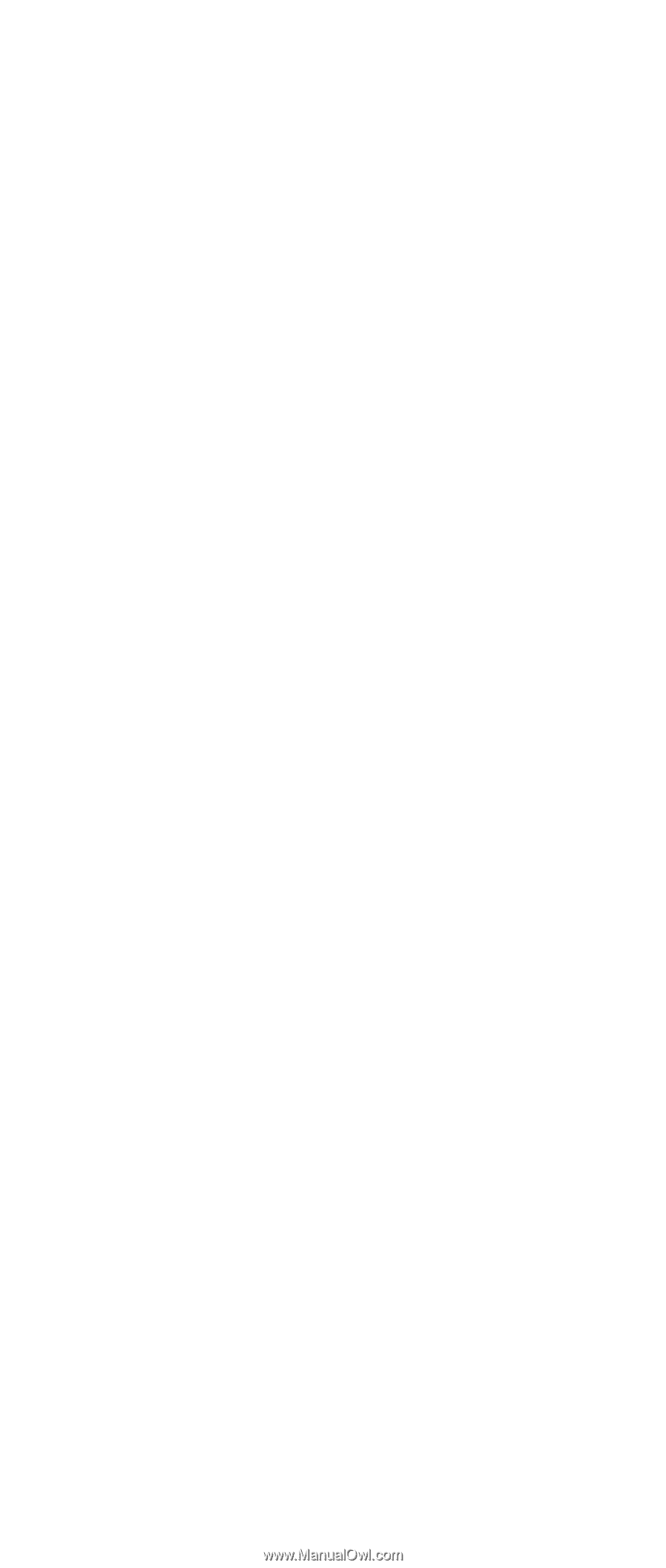
ThinkPad
Computer
Hardware
Maintenance
Manual
September 2005
This manual supports:
ThinkPad
X40 Series
(MT 2369, 2370, 2371, 2372, 2382, 2386)









