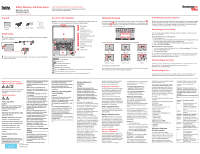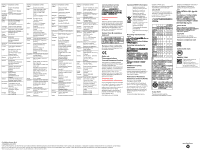Lenovo ThinkPad Yoga 14 (English) Safety, Warranty and Setup Guide - ThinkPad
Lenovo ThinkPad Yoga 14 Manual
 |
View all Lenovo ThinkPad Yoga 14 manuals
Add to My Manuals
Save this manual to your list of manuals |
Lenovo ThinkPad Yoga 14 manual content summary:
- Lenovo ThinkPad Yoga 14 | (English) Safety, Warranty and Setup Guide - ThinkPad - Page 1
Setup Guide Brief user notices ThinkPad Yoga 14 http://www.lenovo.com/support ThinkPad® computer Power cord ac power adapter Documentation Initial setup 1. Connect to power. Ensure that all power cord connectors are securely and completely plugged into receptacles. Lenovo® electronic manuals - Lenovo ThinkPad Yoga 14 | (English) Safety, Warranty and Setup Guide - ThinkPad - Page 2
-967 3 213324 00-967 3 214655 00-967 3 213909 Lenovo product service information for Taiwan Electronic emission notices This device has been tested and found to comply with the limits for a Class B digital device. The User Guide for this product provides the complete Class B compliance statements
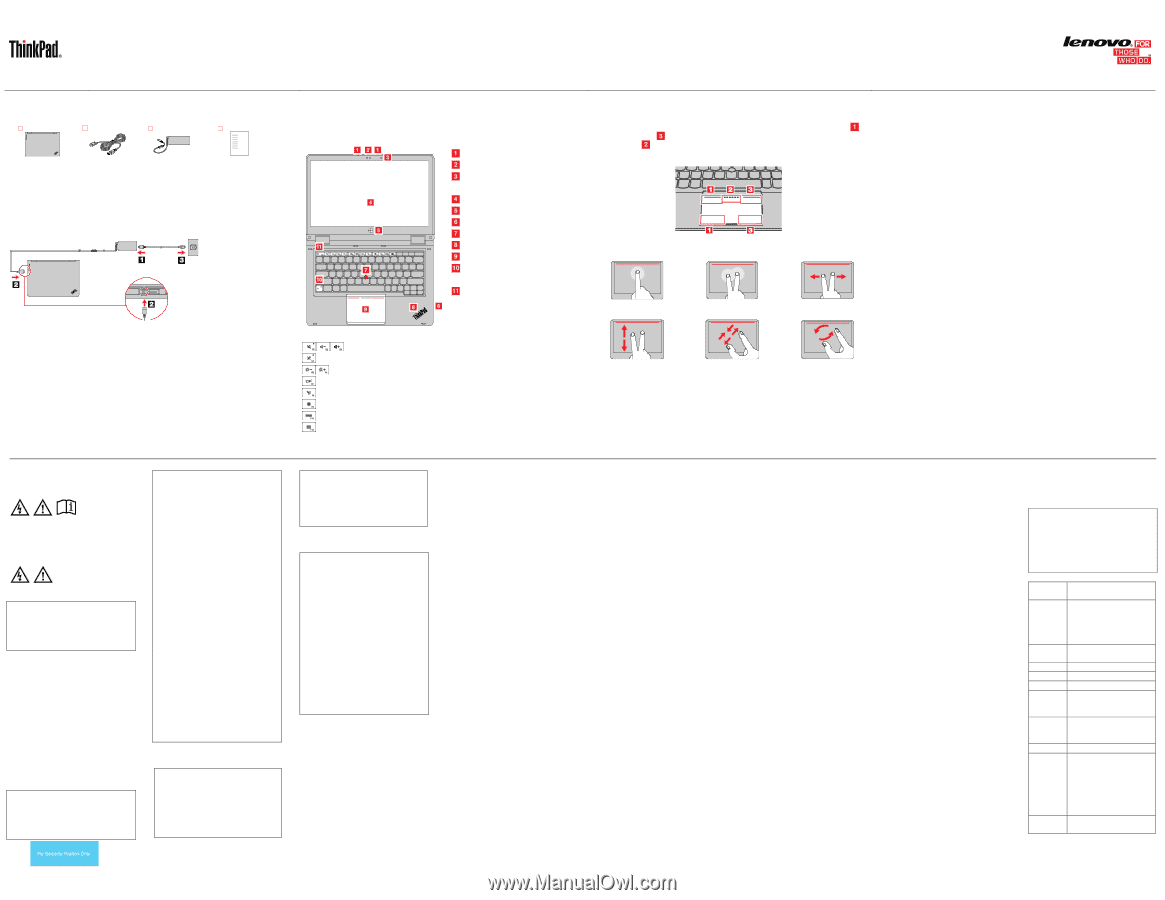
Safety, Warranty, and Setup Guide
Brief user notices
ThinkPad Yoga 14
Lenovo
®
electronic manuals... for a greener planet!
Refer to the electronic
User Guide
for detailed product information:
Unpack
ThinkPad
®
computer
Power cord
ac power adapter
Documentation
Initial setup
1.
Connect to power. Ensure that all power cord connectors are securely and completely
plugged into receptacles.
2.
Press the power button
to turn on the computer. Then follow the on-screen instructions
to complete the initial setup.
Controls and indicators
Attention
: Do not force the display open beyond 135 degrees from the relative position of
the keyboard. Forcing the display beyond this point can cause damage.
Microphones
Camera
Ambient light sensor
(for Windows
®
8.1 only)
Multi-touch screen
Windows Start screen control
Power button
TrackPoint
®
pointing stick
System-status indicator
Trackpad
Fn key with the Fn Lock
indicator
Function keys
Read the following descriptions to help you use the function keys.
: Volume controls
: Microphone mute
: Change display brightness
: Change display settings
: Manage wireless connections
: Open the
Settings
charm (Windows 8.1) or open Control Panel (Windows 7)
: View the programs that you have opened
: View all the programs (Windows 8.1) or open Computer (Windows 7)
Using the trackpad
The whole trackpad is an active area sensitive to finger movement. The left click zones
and right click zones
work as the left and right mouse buttons on a conventional mouse.
The scroll zone
enables you to scroll Web pages or documents in any direction, with the
use of the ThinkPad TrackPoint pointing stick.
You also can control your computer by using the following simple gestures.
Click
Right click
Scroll left or right
Scroll up or down
Zoom in or out
Rotate
* Some apps do not support rotation.
More information about the trackpad gestures
is provided in the
User Guide
for your product.
See “Accessing your User Guide” for additional information.
A word about recovery solutions
Recovery discs are not provided. Instead, everything needed for recovering factory-installed
files and applications is provided in the Lenovo_Recovery partition on your hard disk drive.
You also can create recovery media as backups or replacement for the recovery partition.
For details, see “Recovery information” in the electronic
User Guide
.
Accessing your User Guide
Your
User Guide
contains detailed information about your computer. To access your
User
Guide
, do the following:
Microsoft
®
Windows
®
8.1 operating system:
1.
Go to the Start screen.
2.
Click the arrow icon in the bottom-left corner of the screen to go to the Apps screen.
If you
are using a touch screen, swipe up to go to the Apps screen.
3.
Click or tap
Help and Support
. The Windows Help and Support window opens.
4.
Click or tap
Lenovo User Guide
.
Microsoft Windows
7 operating system:
1.
From the Windows desktop, click
Start
and then click
Help and Support
. The Windows
Help and Support window opens.
2.
Click
Lenovo User Guide
.
Lenovo makes constant improvements to the
User Guide
of your computer. To ensure that
you have the up-to-date information of your computer, see “Downloading publications” for
information about downloading the latest
User Guide
.
Downloading publications
The latest electronic versions of your computer publications are available from the Lenovo
Support Web site. To download the publications for your computer, go to:
Downloading drivers
The latest drivers for your computer are available from the Lenovo Support Web site. To
download the latest drivers for your computer, go to http://www.lenovo.com/drivers.
Read this documentation
before using your computer
This documentation provides critical safety
and regulatory information for Lenovo
computers.
Safety information
Plastic bag notice
DANGER
Plastic bags can be dangerous. Keep
plastic bags away from babies and
children to avoid danger of
suffocation.
Polyvinyl Chloride (PVC) cable
and cord notice
WARNING
:
Handling the cord on this
product or cords associated with
accessories sold with this product will
expose you to lead, a chemical known
to the State of California to cause
cancer, and birth defects or other
reproductive harm.
Wash hands after
handling.
General battery notice
DANGER
Batteries supplied by Lenovo for use
with your product have been tested for
compatibility and should only be
replaced with approved parts. A
battery other than the one specified by
Lenovo, or a disassembled or
modified battery is not covered by the
warranty.
Battery abuse or mishandling can
cause overheat, liquid leakage, or an
explosion. To avoid possible injury, do
the following:
•
Do not open, dissemble, or service
any battery.
•
Do not crush or puncture the battery.
•
Do not short-circuit the battery, or
expose it to water or other liquids.
•
Keep the battery away from children.
•
Keep the battery away from fire.
Stop using the battery if it is damaged,
or if you notice any discharge or the
buildup of foreign materials on the
battery leads.
Store the rechargeable batteries or
products containing the rechargeable
batteries at room temperature,
charged to approximately 30 to 50% of
capacity. We recommend that the
batteries be charged about once per
year to prevent overdischarge.
Do not put the battery in trash that is
disposed of in landfills. When
disposing of the battery, comply with
local ordinances or regulations.
Notice for built-in rechargeable
battery
DANGER
Do not attempt to replace the built-in
rechargeable battery. Replacement of
the battery must be done by a
Lenovo-authorized repair facility or
technician.
Only recharge the battery strictly
according to instructions included in
the product documentation.
The Lenovo-authorized repair facilities
or technicians recycle Lenovo
batteries according to local laws and
regulations.
Notice for non-rechargeable
coin-cell battery
DANGER
If the coin-cell battery is incorrectly
replaced, there is danger of an
explosion. The battery contains a small
amount of harmful substance.
Do not heat to more than 100
°
C (212
°
F).
The following statement applies to
users in the state of California, U.S.A.
California Perchlorate Information:
Products containing manganese
dioxide lithium coin-cell batteries may
contain perchlorate.
Perchlorate Material - special handling
may apply, See
www.dtsc.ca.gov/hazardouswaste/perchlo
rate
Using headphones or
earphones
CAUTION:
Excessive sound pressure from
earphones and headphones can cause
hearing loss. Adjustment of the
equalizer to maximum increases the
earphone and headphone output
voltage and the sound pressure level.
Therefore, to protect your hearing,
adjust the equalizer to an appropriate
level.
Excessive use of headphones or
earphones for a long period of time at high
volume can be dangerous if the output of
the headphone or earphone connectors do
not comply with specifications of EN
50332-2. The headphone output
connector of your computer complies with
EN 50332-2 Sub clause 7. This
specification limits the computer’s
maximum wide band true RMS output
voltage to 150 mV. To help protect against
hearing loss, ensure that the headphones
or earphones you use also comply with EN
50332-2 (Clause 7 Limits) or a wide band
characteristic voltage of 75 mV. Using
headphones that do not comply with EN
50332-2 can be dangerous due to
excessive sound pressure levels.
If your Lenovo computer came with
headphones or earphones in the package,
as a set, the combination of the
headphones or earphones and the
computer already complies with the
specifications of EN 50332-1. If different
headphones or earphones are used,
ensure that they comply with EN 50332-1
(Clause 6.5 Limitation Values). Using
headphones that do not comply with EN
50332-1 can be dangerous due to
excessive sound pressure levels.
Regulatory information
Computer models equipped with wireless
communications comply with the radio
frequency and safety standards of any
country or region in which it has been
approved for wireless use.
Ensure that you read the
Regulatory
Notice
for your country or region before
using the wireless devices contained in
your computer. To obtain a PDF version of
the
Regulatory Notice
, see “Downloading
publications”
in this document.
Brazil regulatory notice
Ouvir sons com mais de 85 decibeis por
longos periodos pode provocar danos ao
sistema auditivo.
Mexico regulatory notice
Advertencia:
En Mexico la operación de
este equipo está sujeta a las siguientes
dos condiciones: (1) es posible que este
equipo o dispositivo no cause interferencia
perjudicial y (2) este equipo o dispositivo
debe aceptar cualquier interferencia,
incluyendo la que pueda causar su
operación no deseada.
Service, support, and
warranty information
The following information describes the
technical support that is available for your
product during the warranty period and
throughout the life of your product. Online
technical support is available during the
lifetime of a product
If you purchased Lenovo services, refer to
the following terms and conditions for
detailed information:
•
For Lenovo Warranty Service
Upgrades or Extensions, go to
:
•
For Lenovo Accidental Damage
Protection Services, go to:
Warranty Information
Lenovo provides a warranty period for
your computer. To check the warranty
status of your computer, go
and then follow the instructions on the
screen.
Your computer is covered by the terms of
the Lenovo Limited Warranty (LLW),
version L505-0010-02 08/2011. The LLW
is displayed on your computer during the
initial setup. After the initial setup has been
completed, you can view the warranty
information from your computer by doing
the following:
Windows 8.1:
1.
Go to the Start screen.
2.
Click the arrow icon in the bottom-left
corner of the screen to go to the Apps
screen. If you are using a touch screen,
swipe up to go to the Apps screen.
3.
Click or tap
Warranty Information
.
Windows 7:
From the Windows desktop, click
Start →
All Programs → Lenovo Device
Experience → Lenovo Warranty.
If you cannot view the LLW either from
your computer or from the Web site
contact your local Lenovo office or reseller
to obtain a printed version.
Customer Replaceable Units
Customer Replaceable Units (CRUs) are
parts that can be upgraded or replaced by
the customer. To view the instructions on
replacing the CRUs, see the respective
section in the
User Guide
. See “Accessing
your User Guide” for additional
information.
The following table lists the CRUs for your
computer.
The CRUs for your computer are listed as
the following:
Self-service CRUs
•
ac power adapter and power cord
•
Base cover assembly
•
Button I/O card
•
Coin-cell battery
•
Hard disk drive, solid state drive, or
hybrid drive
•
Memory module
•
TrackPoint cap
•
Wireless LAN card
Optional-service CRUs
•
Audio/USB//OneLink/ac power card
•
Keyboard
•
Speakers
Worldwide telephone
technical support
This section lists Lenovo Support
telephone numbers. If you cannot find the
support telephone number for your country
or region, contact your Lenovo reseller or
Lenovo marketing representative.
Before contacting a Lenovo technical
support representative, have the following
information available: model and serial
number, the exact wording of any error
message, and a description of the
problem.
Important: Telephone numbers are
subject to change without notice. The
most up-to-date telephone list for the
Customer Support Center is always
available
ne
Country or
region
Telephone number
Africa
South Africa: 0800110756
(English, Afrikaans)
Central Africa: Contact the
nearest Lenovo Business
Partner
Algeria
+33 6 7348 1739 (French,
English)
Argentina
0800-666-0011 (Spanish)
Australia
1800 041 267 (English)
Austria
01-24592-5901 (German)
Bahrain
Kanoo IT: 00 973 1771 1722
Bahrain Business Machine
LLC: 00 973 1758 4302
Belgium
+32 (0)2 339 3611
(Warranty service and
support) (Dutch, French)
Bolivia
0800-10-0189 (Spanish)
Brazil
Calls made from within the
Sao Paulo region:
(11) 3889-8986
Calls made from outside the
Sao Paulo region:
0800-701-4815
(Brazilian Portuguese)
Brunei
Dial 800-1111, then dial
866-273-5446
PN: SP40F12296
Printed in China