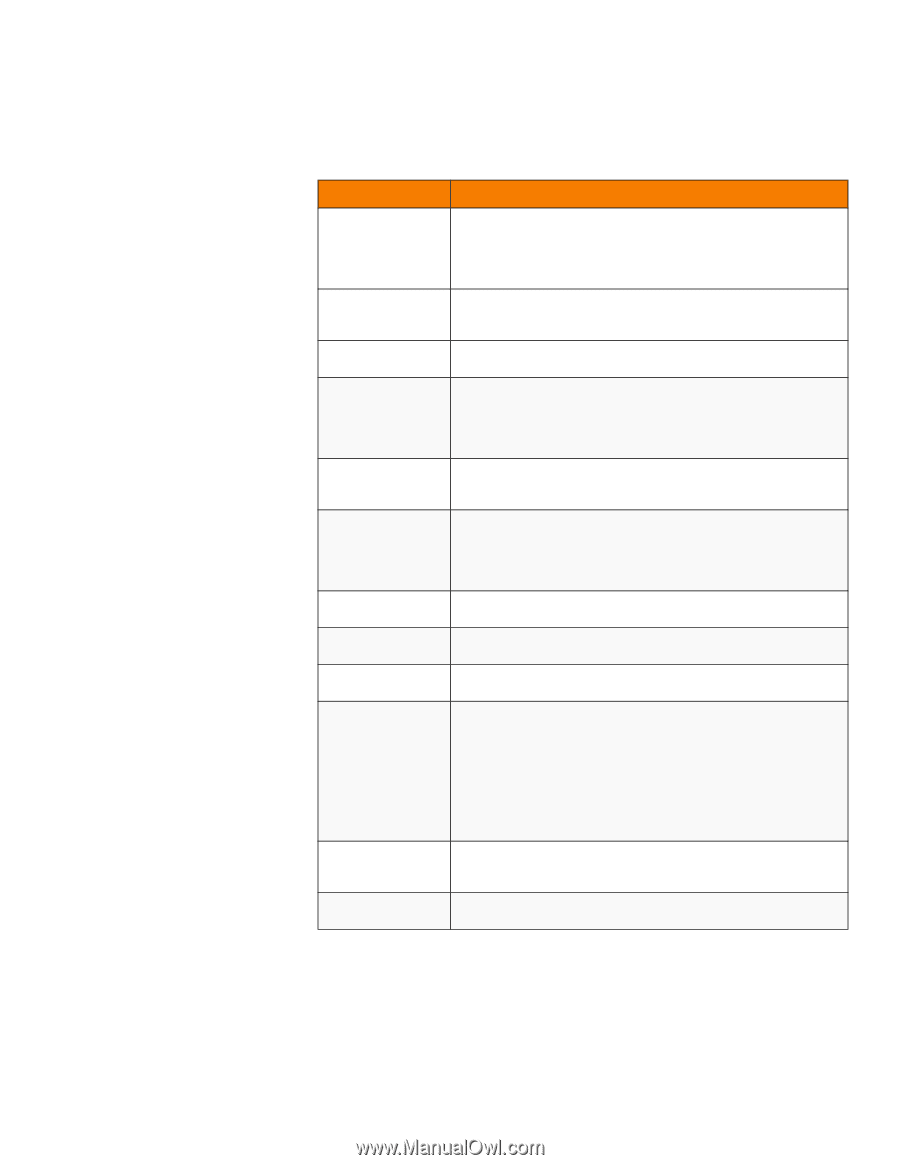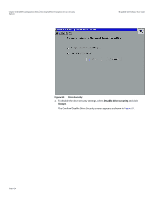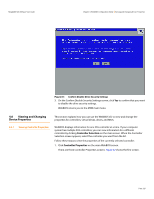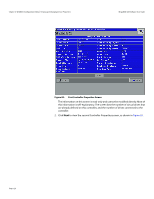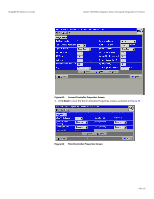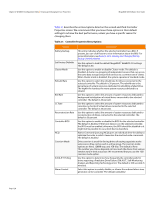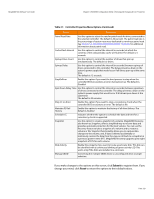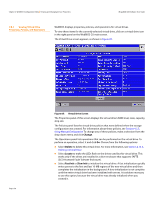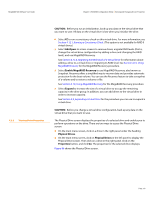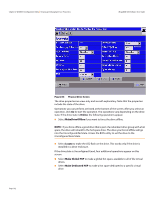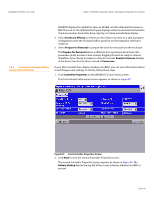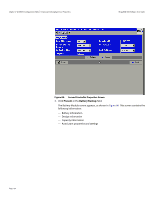Lenovo ThinkServer RD330 MegaRAID SAS Software User Guide - Page 129
Submit, Reset
 |
View all Lenovo ThinkServer RD330 manuals
Add to My Manuals
Save this manual to your list of manuals |
Page 129 highlights
MegaRAID SAS Software User Guide Chapter 4: WebBIOS Configuration Utility | Viewing and Changing Device Properties Table 21: Controller Properties Menu Options (Continued) Option Description Patrol Read Rate Use this option to select the rate for patrol reads for drives connected to the selected controller. The default is 30 percent. The patrol read rate is the percentage of system resources dedicated to running a patrol read. See Section 5.9, Patrol Read-Related Controller Properties for additional information about patrol read. Cache Flush Interval Use this option to control the interval (in seconds) at which the contents of the onboard data cache are flushed. The default is 4 seconds. Spinup Drive Count Use this option to control the number of drives that spin up simultaneously. The default is 2 drives. Spinup Delay Use this option to control the interval (in seconds) between spinup of drives connected to this controller. The delay prevents a drain on the system's power supply that would occur if all drives spun up at the same time. The default is 12 seconds. StopOnError Enable this option if you want the boot process to stop when the controller BIOS encounters an error during boot-up. The default is Disabled. Spin Down Delay Time Use this option to control the interval (in seconds) between spindown of drives connected to this controller. The delay prevents a drain on the system's power supply that would occur if all drives spun down at the same time. The default is 30 minutes. Stop CC on Error Enable this option if you want to stop a consistency check when the controller BIOS encounters an error. The default is No. Maintain PD Fail History Enable this option to maintain the history of all drive failures. The default is Enabled. Schedule CC Indicates whether the option to schedule the date and time for a consistency check is supported. Snapshot Use this option to create a snapshot of a volume. MegaRAID Recovery, also known as Snapshot, offers a simplified way to recover data and provides automatic protection for the boot volume. You can use the Recovery feature to take a snapshot of a volume and to restore a volume or file. Snapshot functionality allows you to capture data changes to the volume, and, if data is deleted accidentally or maliciously, restore the data from the view or roll back to a snapshot at a previous point-in-time (PiT). MegaRAID Recovery supports up to eight snapshots of PiTs for each volume. Disk Activity Enable this property if you want to locate a particular disk. This disk can be identified with a continuous blinking of green activity LED. This works only if the disks are installed in a enclosure. Manage JBOD Converting the multiple JBOD drives to unconfigured drive at single selection. If you make changes to the options on this screen, click Submit to register them. If you change your mind, click Reset to return the options to their default values. Page 129