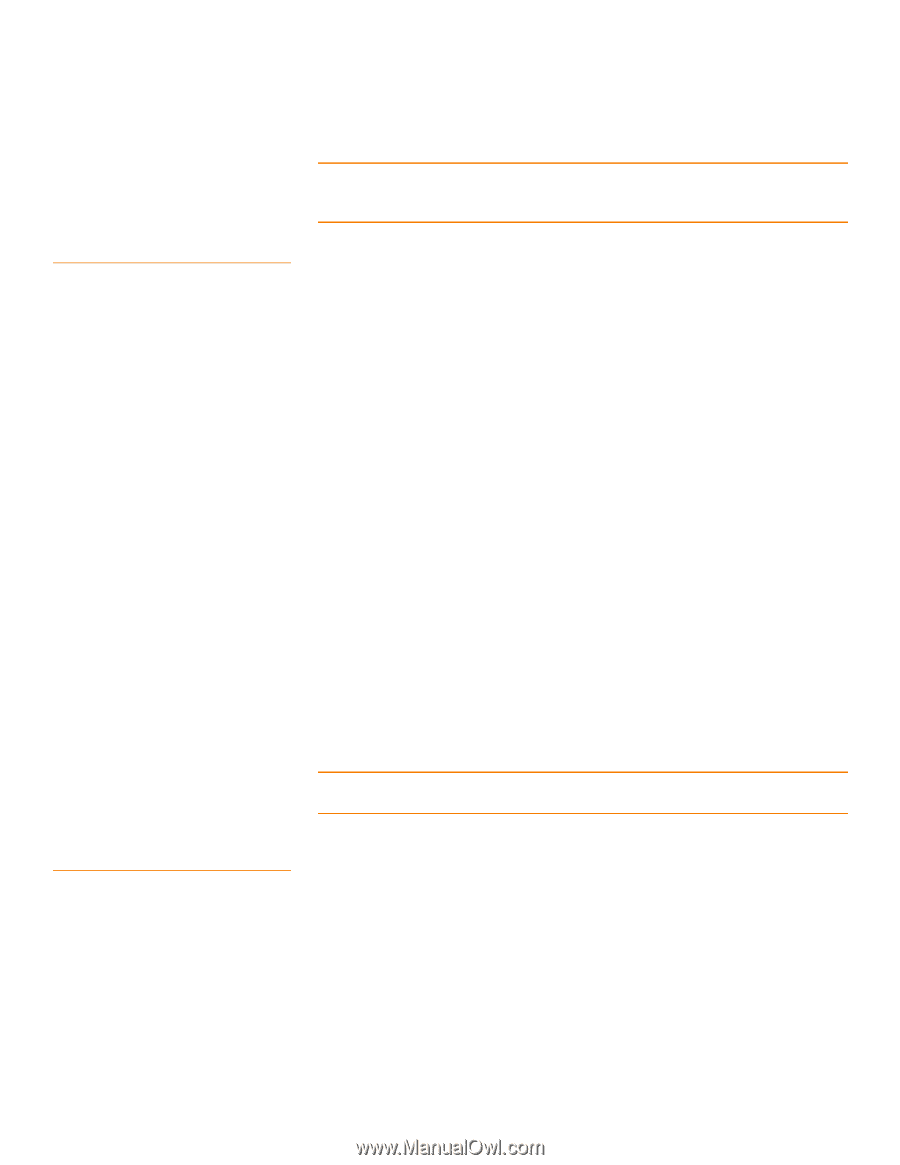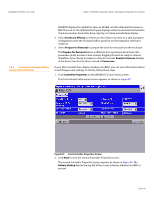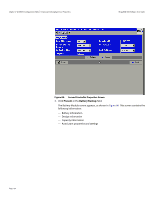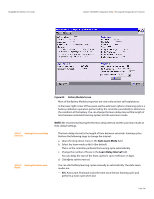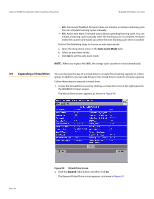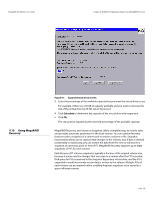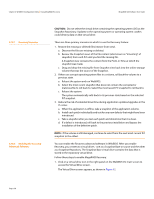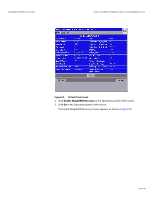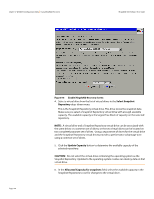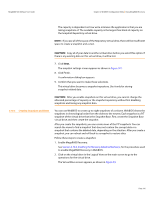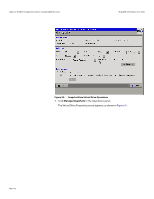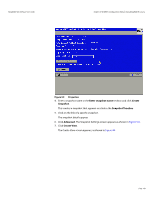Lenovo ThinkServer RD330 MegaRAID SAS Software User Guide - Page 138
Recovery Scenarios, Enabling the Recovery, Advanced Software
 |
View all Lenovo ThinkServer RD330 manuals
Add to My Manuals
Save this manual to your list of manuals |
Page 138 highlights
Chapter 4: WebBIOS Configuration Utility | Using MegaRAID Recovery MegaRAID SAS Software User Guide 4.10.1 Recovery Scenarios 4.10.2 Enabling the Recovery Advanced Software CAUTION: Do not select the virtual drive containing the operating system (OS) as the Snapshot Repository. Updates to the operating system or operating system crashes could destroy data on that virtual drive. There are three primary scenarios in which to use the Recovery feature: 1. Restore the missing or deleted files (restore from view). a. Discover the files are missing or deleted. b. Review the Snapshot views of the file content (also known as "mounting" af snapshot) from each PiT until you find the missing file. A Snapshot view contains the content from the Point-in-Time at which the snapshot was made. c. Drag and drop the missing file from Snapshot view back into the online storage volume that was the source of the Snapshot. 2. If there are corrupt operating system files in a volume, roll back the volume to a previous state. a. Reboot the system and run WebBIOS. b. Select the most recent snapshot that does not contain the corrupted or malicious file to roll back to. Select the most recent PiT snapshot to roll back to. c. Reboot the system. The system automatically rolls back to its previous state based on the selected PiT snapshot. 3. Reduce the risk of extended downtime during application updates/upgrades in the IT center. a. When the application is offline, take a snapshot of the application volume. b. Install each patch individually and test for any new defects that might have been introduced. c. Take a snapshot after you test each patch and determine that it is clean. d. If a defect is introduced, roll back to the previous installation and bypass the installation of the defective patch. NOTE: If the volume is still damaged, continue to select from the next most current PiT snapshot to the oldest. You can enable the Recovery advanced software in WebBIOS. After you enable Recovery, you create two virtual drives - one as a Snapshot Base or source and the other as a Snapshot Repository. The Snapshot Base virtual drive contains the data that is stored in the repository virtual drive. Follow these steps to enable MegaRAID Recovery. 1. Click on a virtual drive icon in the right panel on the WebBIOS CU main screen to access the Virtual Drive screen. The Virtual Drive screen appears, as shown in Figure 92. Page 138