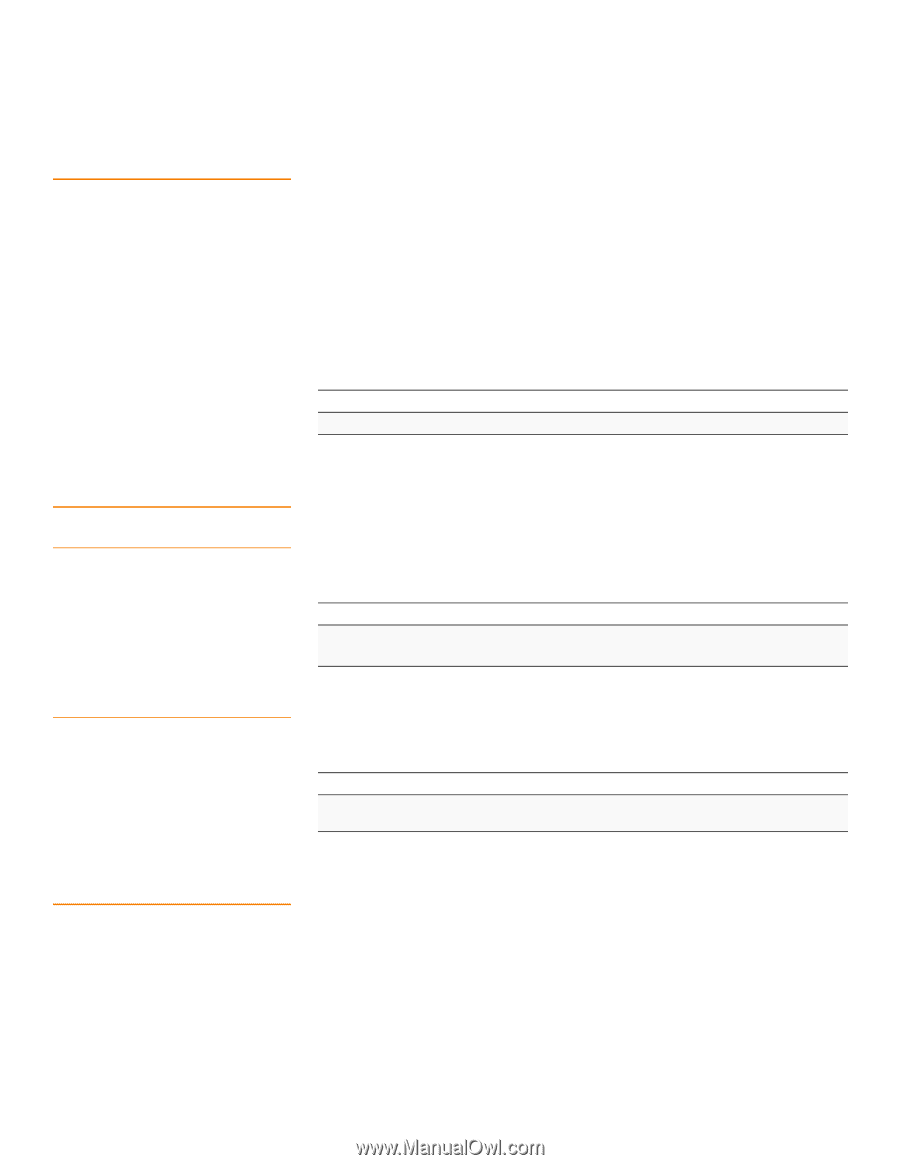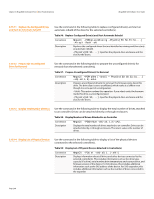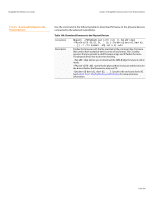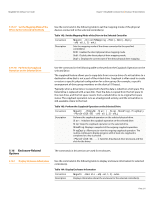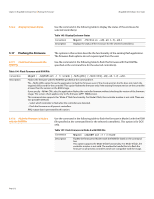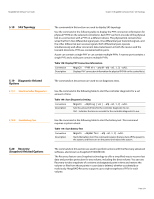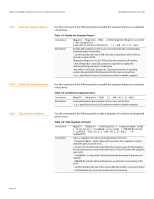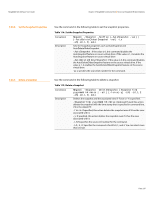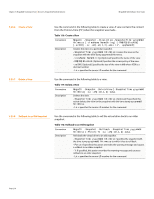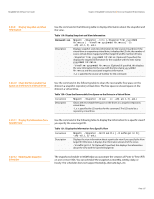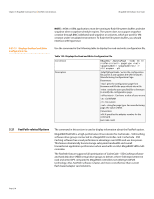Lenovo ThinkServer RD330 MegaRAID SAS Software User Guide - Page 213
SAS Topology, Diagnostic-Related, Options, Recovery, Snapshot-Related Options
 |
View all Lenovo ThinkServer RD330 manuals
Add to My Manuals
Save this manual to your list of manuals |
Page 213 highlights
MegaRAID SAS Software User Guide Chapter 5: MegaRAID Command Tool | SAS Topology 5.18 SAS Topology 5.19 Diagnostic-Related Options 5.19.1 Start Controller Diagnostics 5.19.2 Start Battery Test 5.20 Recovery (Snapshot)-Related Options The commands in this section are used to display SAS topology. Use the command in the following table to display the PHY connection information for physical PHY M on the selected controller(s). Each PHY can form one side of the physical link in a connection with a PHY on a different device. The physical link contains four wires that form two differential signal pairs. One differential pair transmits signals, and the other differential pair receives signals. Both differential pairs operate simultaneously and allow concurrent data transmission in both the receive and the transmit directions. PHYs are contained within ports. A port can contain a single PHY or can contain multiple PHYs. A narrow port contains a single PHY, and a wide port contains multiple PHYs. Table 108: Display PHY Connection Information Convention Description MegaCli -PHYInfo -phyM -aN|-a0,1,2|-aALL Displays PHY connection information for physical PHY M on the controller(s). The commands in this section are used to run diagnostic tests. Use the command in the following table to start the controller diagnostic for a set amount of time. Table 109: Start Diagnostics Setting Convention Description MegaCli -AdpDiag [val] -aN|-a0,1,2|-aALL Sets the amount of time for the controller diagnostic to run. Val: Indicates the time in seconds for the controller diagnostic to run. Use the command in the following table to start the battery test. This command requires a system reboot. Table 110: Start Battery Test Convention Description MegaCli -AdpBatTest -aN|-a0,1,2|-aALL Starts the battery test. This command requires that you turn off the power to the system, and then turn on the power and reboot the system. The commands in this section are used to perform actions with the Recovery advanced software, also known as Snapshot (P200038104). The Recovery feature uses Snapshot technology to offer a simplified way to recover lost data and provides protection for any volume, including the boot volume. You can use Recovery to take snapshots of a volume at designated point in time and restore the volume or files from those points in case data is deleted, whether accidentally or maliciously. MegaRAID Recovery supports up to eight snapshots of PiTs for each volume. Page 213