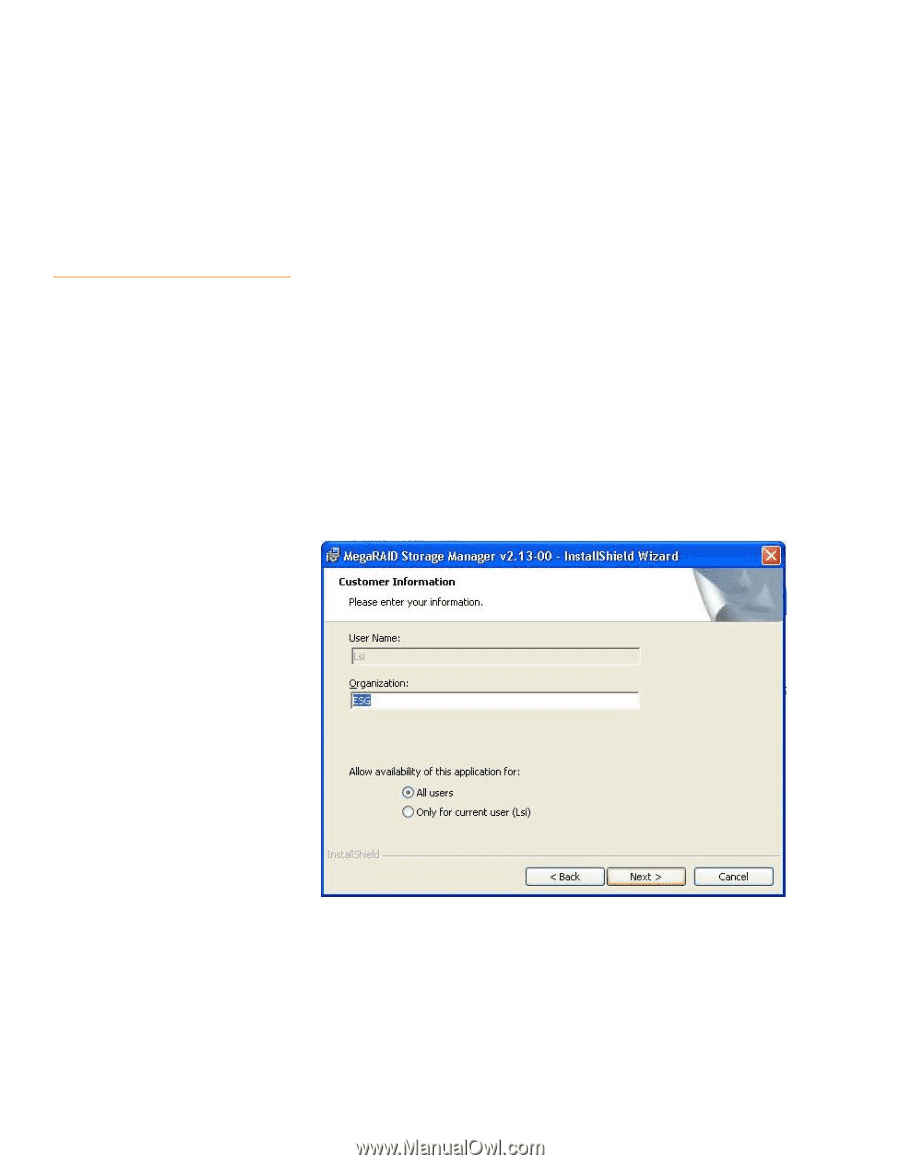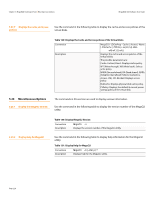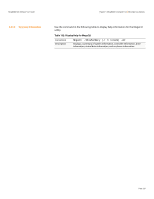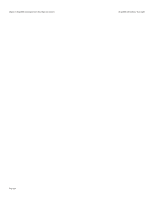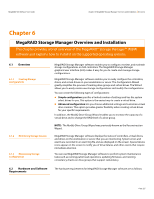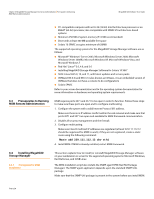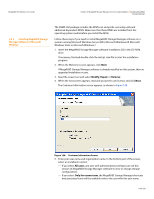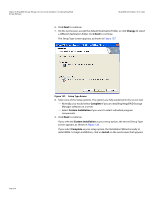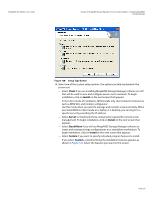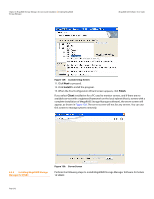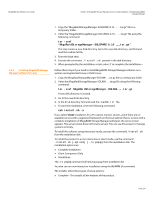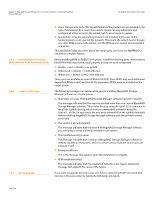Lenovo ThinkServer RD330 MegaRAID SAS Software User Guide - Page 229
Modify, Repair, Remove, All users, Only for current user
 |
View all Lenovo ThinkServer RD330 manuals
Add to My Manuals
Save this manual to your list of manuals |
Page 229 highlights
MegaRAID SAS Software User Guide Chapter 6: MegaRAID Storage Manager Overview and Installation | Installing MegaRAID Storage Manager 6.4.2 Installing MegaRAID Storage Manager Software on Microsoft Windows The SNMP-Util package includes the RPM's net-snmp-libs, net-snmp-utils and additional dependent RPM's. Make sure that these RPM's are installed from the operating system media before you install the MSM. Follow these steps if you need to install MegaRAID Storage Manager software on a system running Microsoft Windows Server 2003, Microsoft Windows XP, Microsoft Windows Vista, or Microsoft Windows 7: 1. Insert the MegaRAID Storage Manager software installation CD in the CD-ROM drive. If necessary, find and double-click the setup.exe file to start the installation program. 2. When the Welcome screen appears, click Next. If MegaRAID Storage Manager software is already installed on this system, then an upgraded installation occurs. 3. Read the screen text and select Modify, Repair, or Remove. 4. When the next screen appears, read and accept the user license, and click Next. The Customer Information screen appears, as shown in Figure 126. Figure 126: Customer Information Screen 5. Enter your user name and organization name. In the bottom part of the screen, select an installation option: - If you select All users, any user with administrative privileges can use this version of MegaRAID Storage Manager software to view or change storage configurations. - If you select Only for current user, the MegaRAID Storage Manager shortcuts and associated icons will be available only to the user with this user name. Page 229