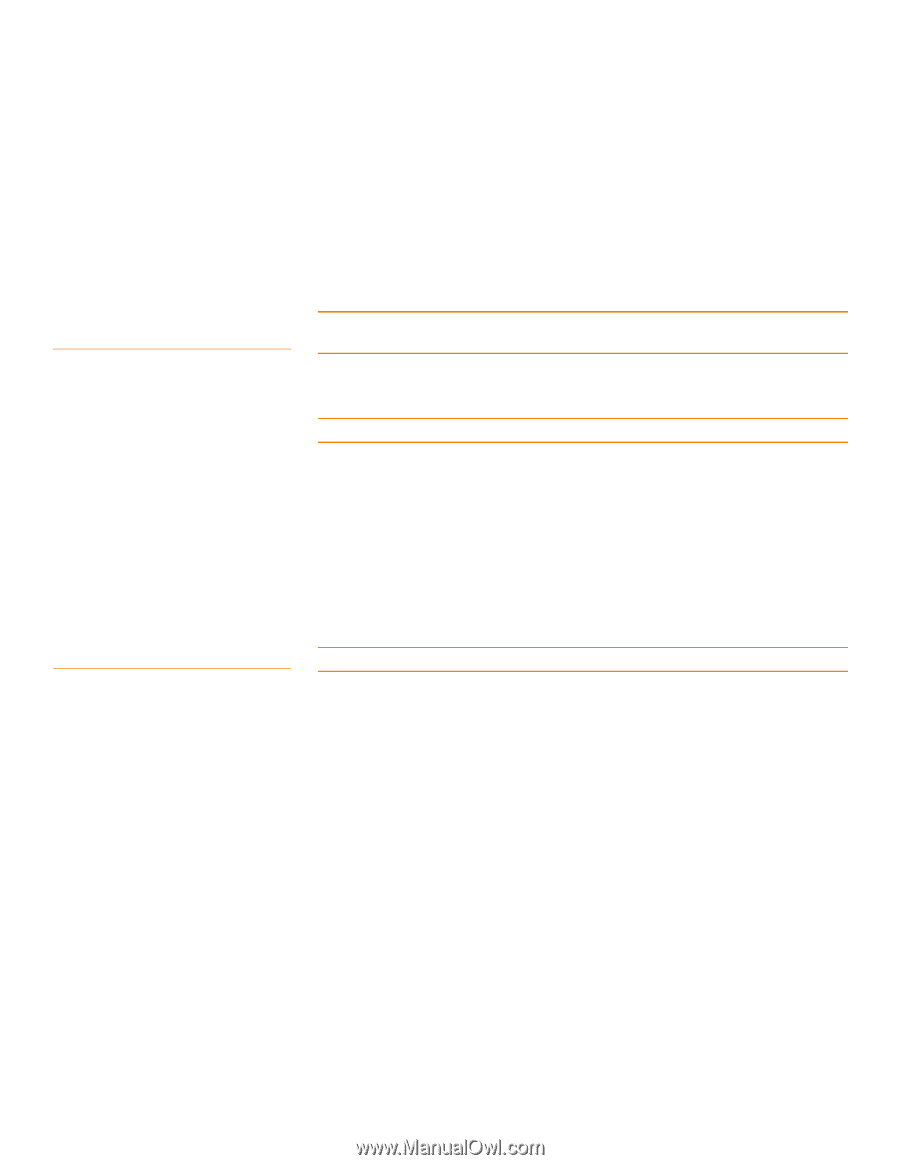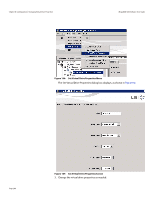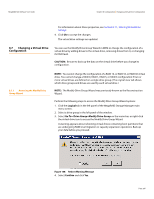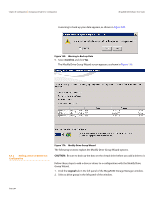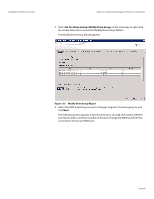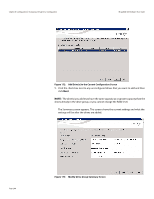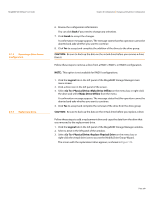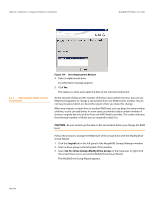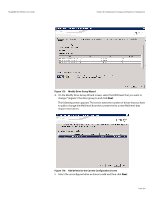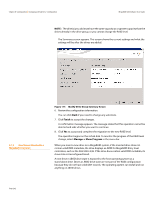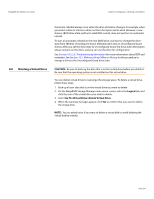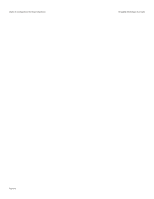Lenovo ThinkServer RD330 MegaRAID SAS Software User Guide - Page 289
Finish, CAUTION, Logical, Go To> Physical Drive>Make Drive Offline, Make Drive Offline, Go To&
 |
View all Lenovo ThinkServer RD330 manuals
Add to My Manuals
Save this manual to your list of manuals |
Page 289 highlights
MegaRAID SAS Software User Guide Chapter 8: Configuration | Changing a Virtual Drive Configuration 8.7.3 Removing a Drive from a Configuration 8.7.4 Replacing a Drive 6. Review the configuration information. You can click Back if you need to change any selections. 7. Click Finish to accept the changes. A confirmation message appears. The message states that this operation cannot be aborted and asks whether you want to continue. 8. Click Yes to accept and complete the addition of the drives to the drive group. CAUTION: Be sure to back up the data on the virtual drive before you remove a drive from it. Follow these steps to remove a drive from a RAID 1, RAID 5, or RAID 6 configuration. NOTE: This option is not available for RAID 0 configurations. 1. Click the Logical tab in the left panel of the MegaRAID Storage Manager main menu screen. 2. Click a drive icon in the left panel of the screen. 3. Select Go To> Physical Drive>Make Drive Offline on the menu bar, or right-click the drive and select Make Drive Offline from the menu. A confirmation message appears. The message states that this operation cannot be aborted and asks whether you want to continue. 4. Click Yes to accept and complete the removal of the drive from the drive group. CAUTION: Be sure to back up the data on the virtual drive before you replace a drive. Follow these steps to add a replacement drive and copy the data from the drive that was removed to the replacement drive. 1. Click the Logical tab in the left panel of the MegaRAID Storage Manager window. 2. Select a drive in the left panel of the window. 3. Select Go To> Physical Drive>Replace Physical Drive on the menu bar, or right-click the virtual drive icon to access the Modify Drive Group Wizard. The screen with the replacement drive appears, as shown in Figure 174. Page 289