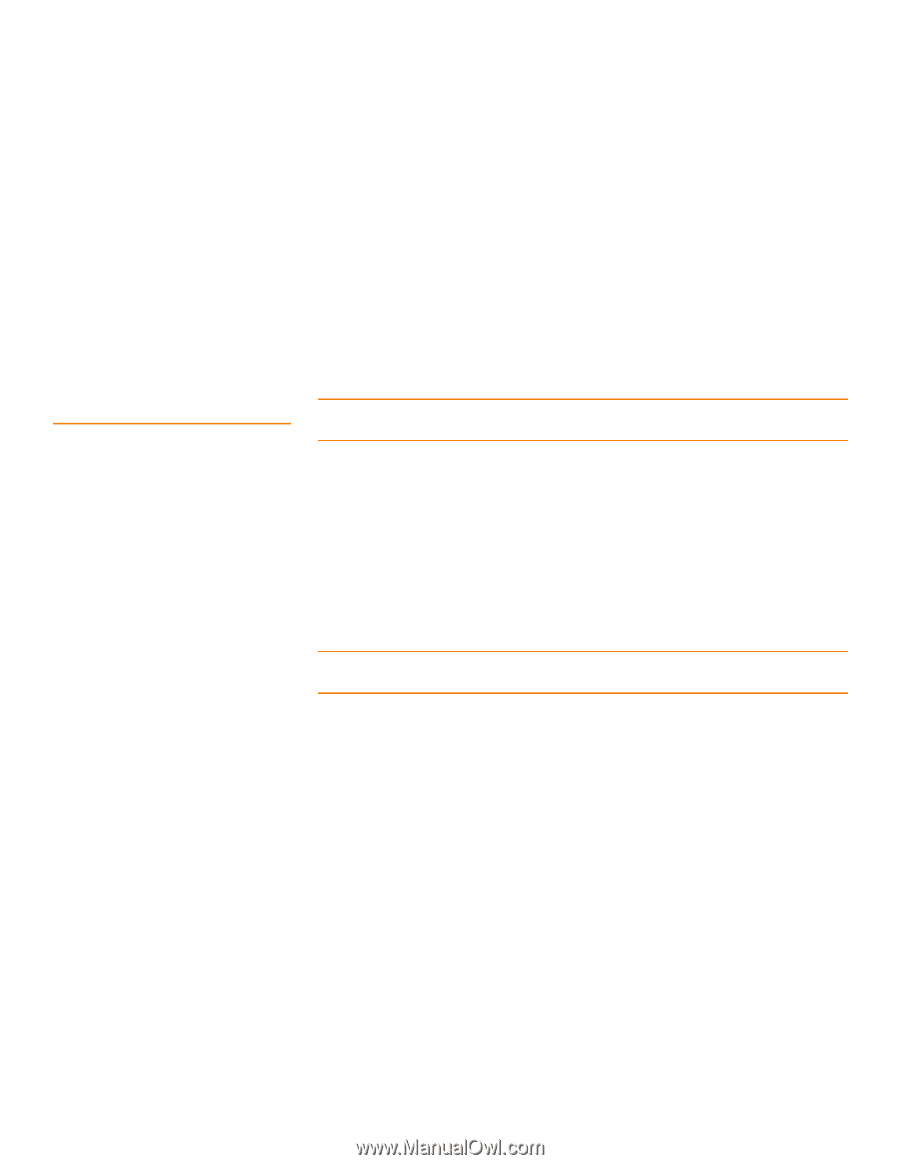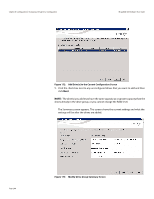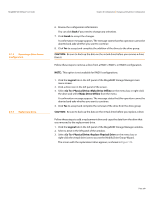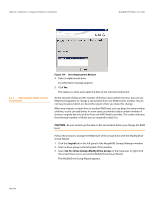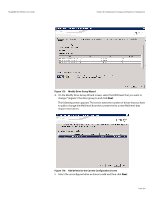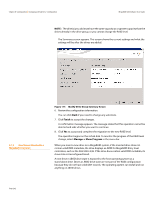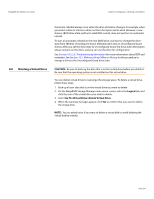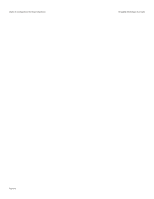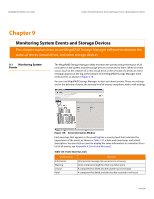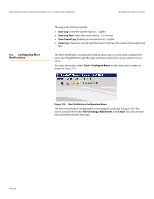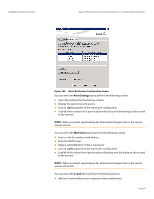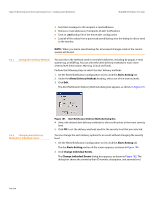Lenovo ThinkServer RD330 MegaRAID SAS Software User Guide - Page 293
Deleting a Virtual Drive
 |
View all Lenovo ThinkServer RD330 manuals
Add to My Manuals
Save this manual to your list of manuals |
Page 293 highlights
MegaRAID SAS Software User Guide Chapter 8: Configuration | Deleting a Virtual Drive 8.8 Deleting a Virtual Drive Automatic rebuilds always occur when the drive slot status changes, for example, when you insert a drive or remove a drive, so that a hot spare can be used. However, a new drive in JBOD drive state (without a valid DDF record), does not perform an automatic rebuild. To start an automatic rebuild on the new JBOD drive, you have to change the drive state from JBOD to Unconfigured Good. (Rebuilds start only on Unconfigured Good drives.) After you set the drive state to Unconfigured Good, the drive state information always remains on the drive, and you can use the drive for configuration. See Section 4.12.3.3, Troubleshooting Information for more information about DDF and metadata. See Section 10.5, Making a Drive Offline or Missing for the procedure to change a drive to the Unconfigured Good drive state. CAUTION: Be sure to back up the data that is on the virtual drive before you delete it. Be sure that the operating system is not installed on this virtual drive. You can delete virtual drives to rearrange the storage space. To delete a virtual drive, follow these steps. 1. Back up all user data that is on the virtual drive you want to delete. 2. On the MegaRAID Storage Manager main menu screen, select the Logical tab, and click the icon of the virtual drive you want to delete. 3. Select Go To>Virtual Drive>Delete Virtual Drive. 4. When the warning messages appear, click Yes to confirm that you want to delete the virtual drive. NOTE: You are asked twice if you want to delete a virtual disk to avoid deleting the virtual disk by mistake. Page 293