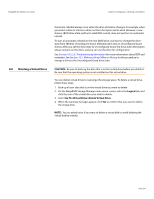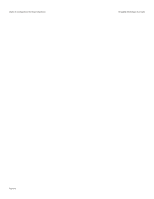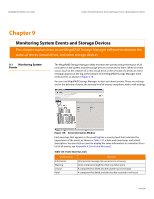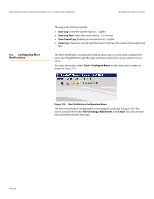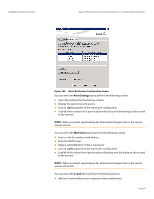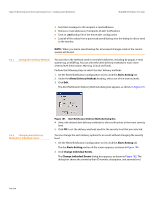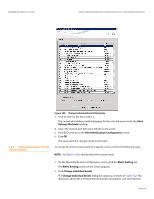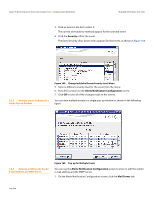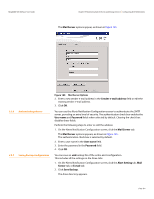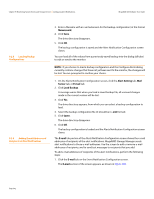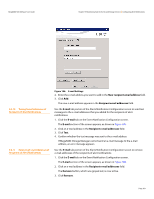Lenovo ThinkServer RD330 MegaRAID SAS Software User Guide - Page 298
Alerts Setting, Alerts Delivery Methods, Change Individual Events
 |
View all Lenovo ThinkServer RD330 manuals
Add to My Manuals
Save this manual to your list of manuals |
Page 298 highlights
Chapter 9: Monitoring System Events and Storage Devices | Configuring Alert Notifications MegaRAID SAS Software User Guide Send test messages to the recipient e-mail addresses. Remove e-mail addresses of recipients of alert notifications. Save an .xml backup file of the entire alert configuration. Load all of the values from a previously saved backup into the dialog to edit or send to the monitor. NOTE: When you load a saved backup file, all unsaved changes made in the current session will be lost. 9.2.1 Setting Alert Delivery Methods You can select the methods used to send alert deliveries, including by popup, e-mail, system log, or MSM log. You can select the alert delivery methods for each event severity level (Information, Warning, Critical and Fatal). Perform the following steps to select the alert delivery methods: 1. On the Alerts Notification Configuration screen, click the Alerts Setting tab. 2. Under the Alerts Delivery Methods heading, select one of the severity levels. 3. Click Edit. The Alert Notification Delivery Methods dialog box appears, as shown in Figure 181. 9.2.2 Changing Alert Delivery Methods for Individual Events Figure 181: Alert Notification Delivery Methods Dialog Box 4. Select the desired alert delivery methods for alert notifications at the event severity level. 5. Click OK to set the delivery methods used for the severity level that you selected. You can change the alert delivery options for an event without changing the severity level. 1. On the Alerts Notification Configuration screen, click the Alerts Setting tab. The the Alerts Setting portion of the screen appears, as shown in Figure 180. 2. Click Change Individual Events. The Change Individual Events dialog box appears, as shown in Figure 182. The dialog box shows the events by their ID number, description, and severity level. Page 298