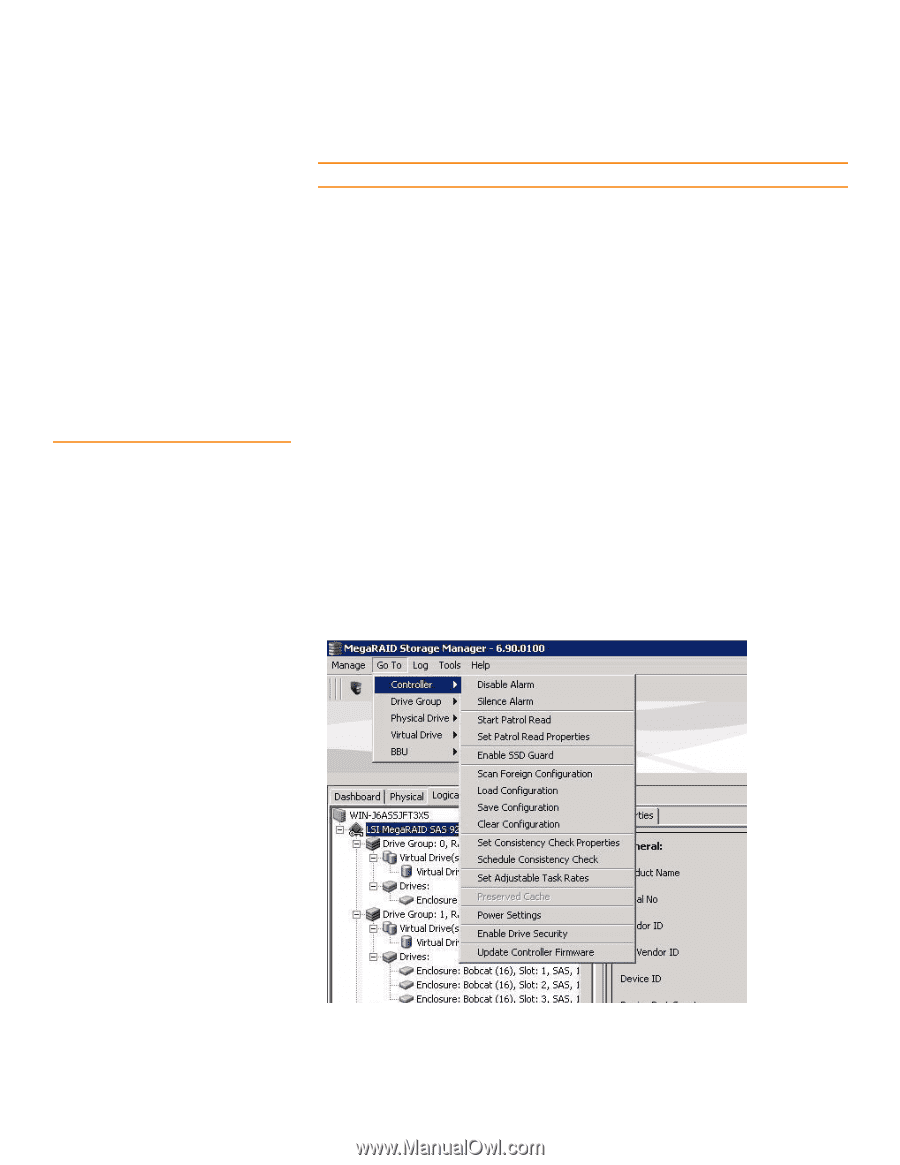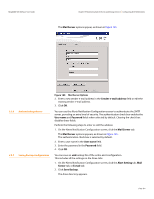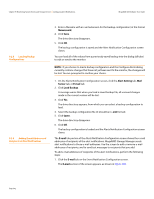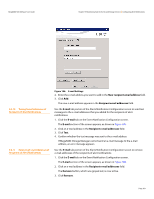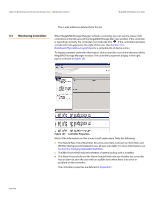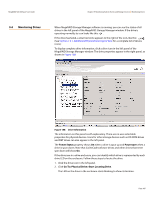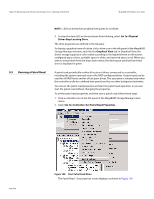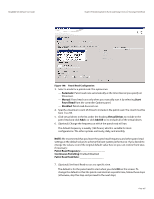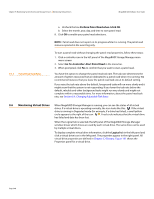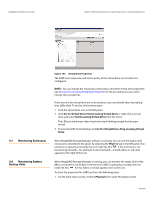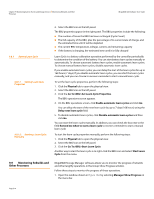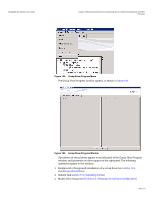Lenovo ThinkServer RD330 MegaRAID SAS Software User Guide - Page 306
Running a Patrol Read
 |
View all Lenovo ThinkServer RD330 manuals
Add to My Manuals
Save this manual to your list of manuals |
Page 306 highlights
Chapter 9: Monitoring System Events and Storage Devices | Running a Patrol Read MegaRAID SAS Software User Guide 9.5 Running a Patrol Read NOTE: LEDs on drives that are global hot spares do not blink. 3. To stop the drive LED on the enclosure from blinking, select Go To>Physical Drive>Stop Locating Drive. The drive properties are defined in the Glossary. To display a graphical view of a drive, click a drive icon in the left panel of the MegaRAID Storage Manager window, and click the Graphical View tab. In Graphical View, the drive's storage capacity is color coded according to the legend shown on the screen: configured space is blue, available space is white, and reserved space is red. When you select a virtual drive from the drop-down menu, the drive space used by that virtual drive is displayed in green. A patrol read periodically verifies all sectors of drives connected to a controller, including the system reserved area in the RAID configured drives. A patrol read can be used for all RAID levels and for all hot spare drives. This operation is initiated only when the controller is idle for a defined time period and has no other background activities. You can set the patrol read properties and start the patrol read operation, or you can start the patrol read without changing the properties. To set the patrol read properties and then start a patrol read, follow these steps: 1. Click a controller icon in the left panel of the MegaRAID Storage Manager main menu. 2. Select Go To>Controller>Set Patrol Read Properties. Page 306 Figure 189: Start Patrol Read Menu The Patrol Read - Set properties screen displays, as shown in Figure 190.