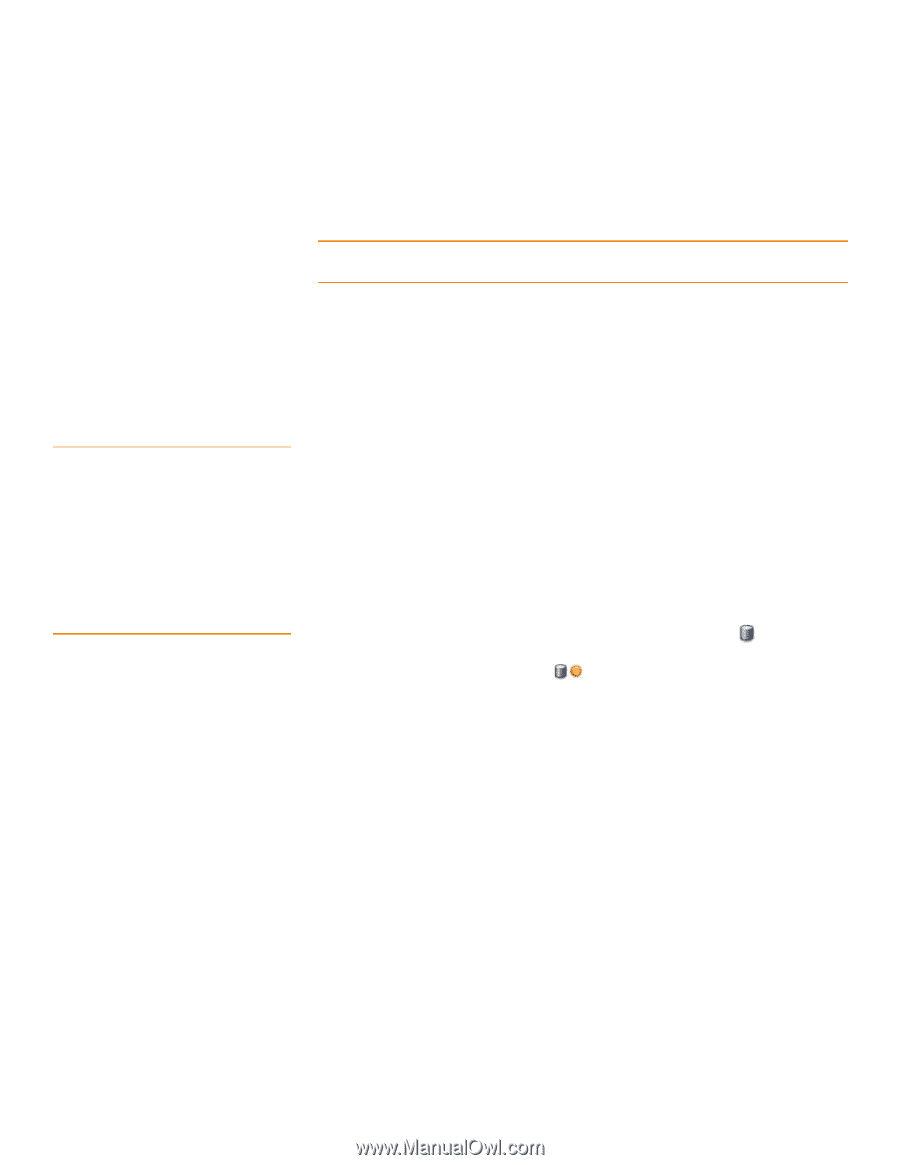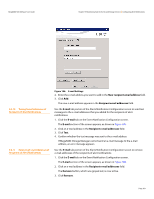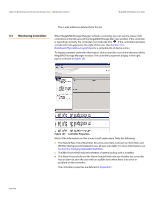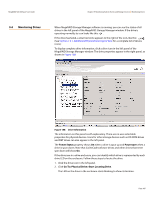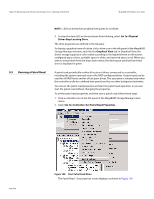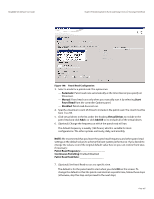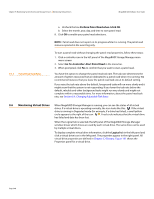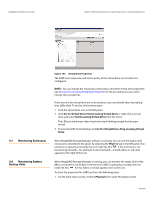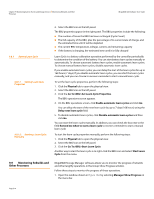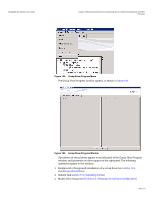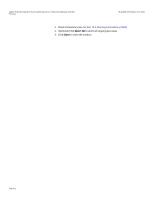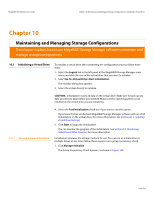Lenovo ThinkServer RD330 MegaRAID SAS Software User Guide - Page 308
Monitoring Virtual Drives
 |
View all Lenovo ThinkServer RD330 manuals
Add to My Manuals
Save this manual to your list of manuals |
Page 308 highlights
Chapter 9: Monitoring System Events and Storage Devices | Monitoring Virtual Drives MegaRAID SAS Software User Guide 9.5.1 Patrol Read Task Rates a. Uncheck the box Perform Patrol Read when I click OK. b. Select the month, year, day, and time to start patrol read. 8. Click OK to enable your patrol read selections. NOTE: Patrol read does not report on its progress while it is running. The patrol read status is reported in the event log only. To start a patrol read without changing the patrol read properties, follow these steps: 1. Click a controller icon in the left panel of the MegaRAID Storage Manager main menu screen. 2. Select Go To>Controller>Start Patrol Read in the menu bar. 3. When prompted, click Yes to confirm that you want to start a patrol read. You have the option to change the patrol read task rate. The task rate determines the amount of system resources that are dedicated to a patrol read when it is running. We recommend, however, that you leave the patrol read task rate at its default setting. If you raise the task rate above the default, foreground tasks will run more slowly and it might seem that the system is not responding. If you lower the task rate below the default, rebuilds and other background tasks might run very slowly and might not complete within a reasonable time. For more information, about the patrol read task rate, see Section 8.4, Changing Adjustable Task Rates 9.6 Monitoring Virtual Drives When MegaRAID Storage Manager is running, you can see the status of all virtual drives. If a virtual drive is operating normally, the icon looks like this: . If the virtual drive is running in Degraded mode (for example, if a drive has failed), a small yellow circle appears to the right of the icon: . A red circle indicates that the virtual drive has failed and data has been lost. When the Logical tab is selected, the left panel of the MegaRAID Storage Manager window shows which drives are used by each virtual drive. The same drive can be used by multiple virtual drives. To display complete virtual drive information, click the Logical tab in the left panel and click a virtual drive icon in the left panel. The properties appear in the right panel. All virtual drive properties are defined in Chapter C, Glossary. Figure 191 shows the Properties panel for a virtual drive. Page 308