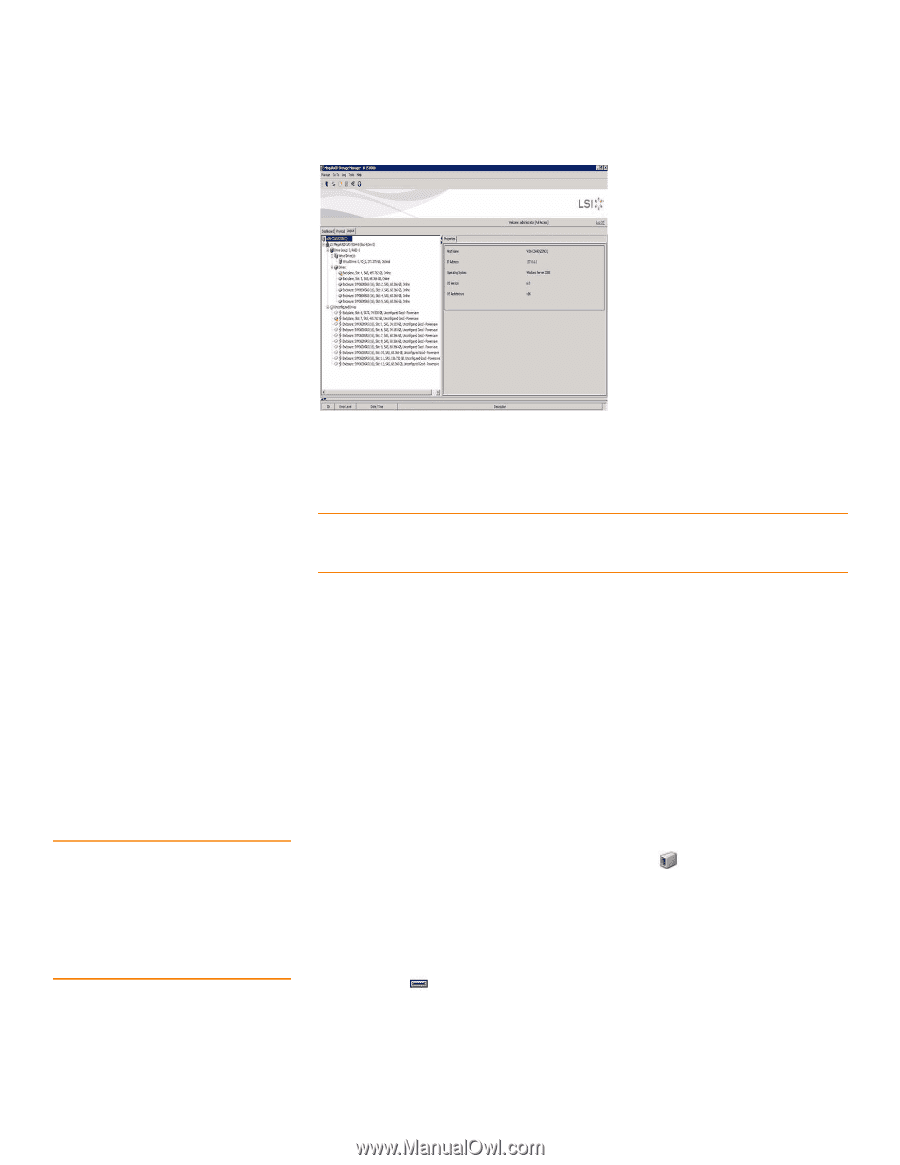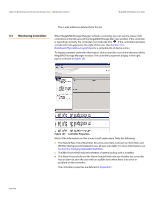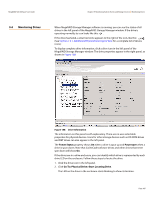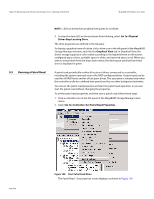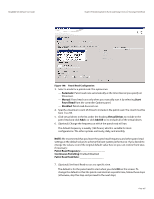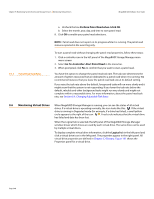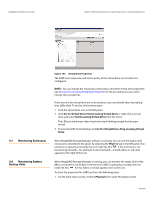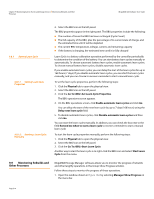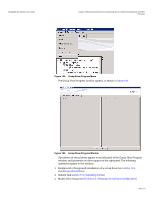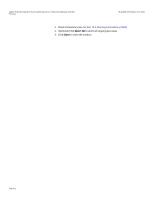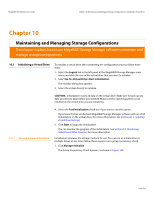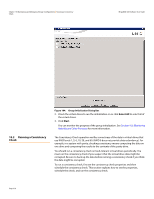Lenovo ThinkServer RD330 MegaRAID SAS Software User Guide - Page 309
Monitoring Enclosures, Monitoring Battery, Backup Units
 |
View all Lenovo ThinkServer RD330 manuals
Add to My Manuals
Save this manual to your list of manuals |
Page 309 highlights
MegaRAID SAS Software User Guide Chapter 9: Monitoring System Events and Storage Devices | Monitoring Enclosures 9.7 Monitoring Enclosures 9.8 Monitoring Battery Backup Units Figure 191: Virtual Drive Properties The RAID level, stripe size, and access policy of the virtual drive are set when it is configured. NOTE: You can change the read policy, write policy, and other virtual drive properties. See Section 8.6, Changing Virtual Drive Properties for the procedure you can use to change these properties. If the drives in the virtual drive are in an enclosure, you can identify them by making their LEDs blink. To do this, follow these steps: 1. Click the virtual drive icon in the left panel. 2. Click Go To>Virtual Drive>Start Locating Virtual Drive or right-click a virtual drive and select Start Locating Virtual Drive from the menu. The LEDs on the drives in the virtual drive start blinking (except for hot spare drives). 3. To stop the LEDs from blinking, click Go To>Virtual Drive>Stop Locating Virtual Drive. When MegaRAID Storage Manager software is running, you can see the status of all enclosures connected to the server by selecting the Physical tab in the left panel. If an enclosure is operating normally, the icon looks like this: . If the enclosure is not functioning normally-for example, if a fan has failed-a small yellow or red circle appears to the right of the icon. When MegaRAID Storage Manager is running, you can monitor the status of all of the BBUs connected to controllers in the server. If a BBU is operating normally, the icon looks like this: . If it has failed, a red dot appears next to the icon. To show the properties for a BBU, perform the following steps: 1. On the main menu screen, click the Physical tab to open the physical view. Page 309