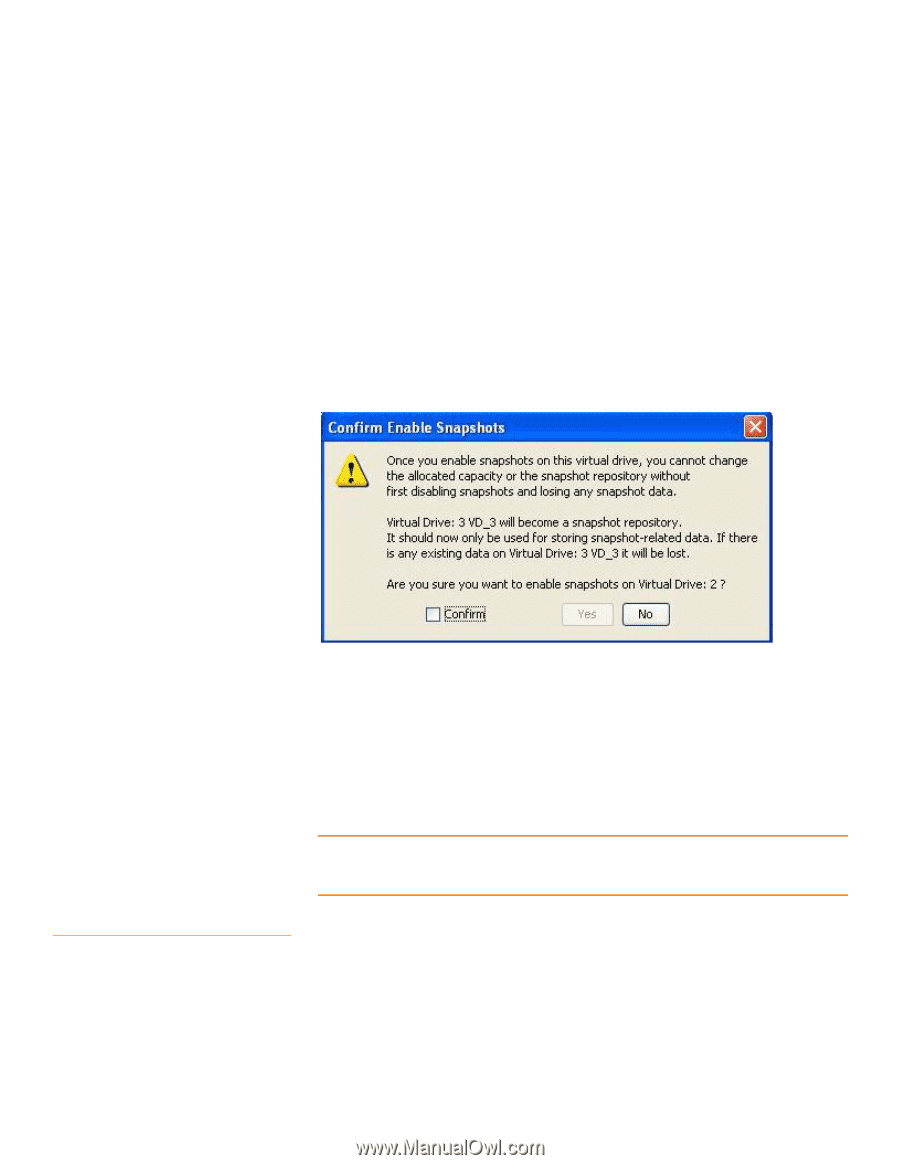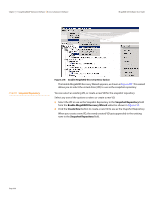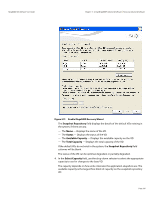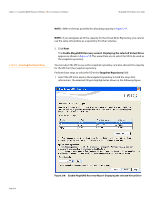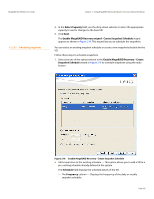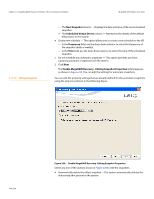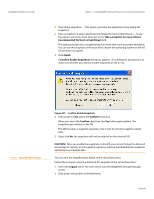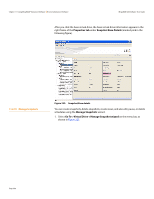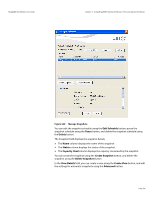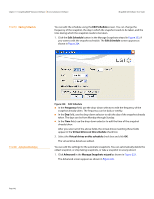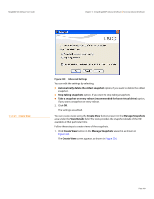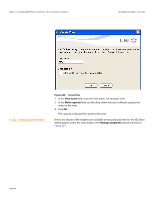Lenovo ThinkServer RD330 MegaRAID SAS Software User Guide - Page 339
Take a snapshot on every reboot, recommended for boot virtual drives, Finish, Confirm Enable
 |
View all Lenovo ThinkServer RD330 manuals
Add to My Manuals
Save this manual to your list of manuals |
Page 339 highlights
MegaRAID SAS Software User Guide Chapter 11: Using MegaRAID® Advanced Software | Recovery Advanced Software Stop taking snapshots - This option, prevents the application from taking the snapshots. Take a snapshot on every reboot(recommended for boot virtual drives) - To use this option, select the check box next to the Take a snapshot on every reboot (recommended for boot virtual drives) field. This option provides you a snapshot taken on boot after each successful shutdown. You can use this snapshot of the boot VD to restore the operating system on the VD if it becomes corrupted. 3. Click Finish. A Confirm Enable Snapshots dialog box appears. This dialog box prompts you to make sure whether you want to enable snapshots on VD or not. 11.2.17 Snapshot Base Details Figure 221: Confirm Enable Snapshots 4. If the answer is Yes, select the Confirm check box. When you select the Confirm check box, the Yes button gets enabled. The snapshots get enabled on the VD. This VD becomes a snapshot repository. Use it only for storing snapshot-related data. 5. If you click No, the snapshots will not be enabled on the selected VD. CAUTION: After you enable the snapshots on this VD, you cannot change the allocated percentage of capacity or the snapshot repository without first disabling the snapshots and losing any snapshot data. You can view the snapshot base details of the virtual base drive. Follow these steps to view the details of the snapshot of the virtual base drive. 1. Select the Logical tab on the main menu from the MegaRAID Storage Manager screen. 2. Click a base virtual drive in the left frame. Page 339