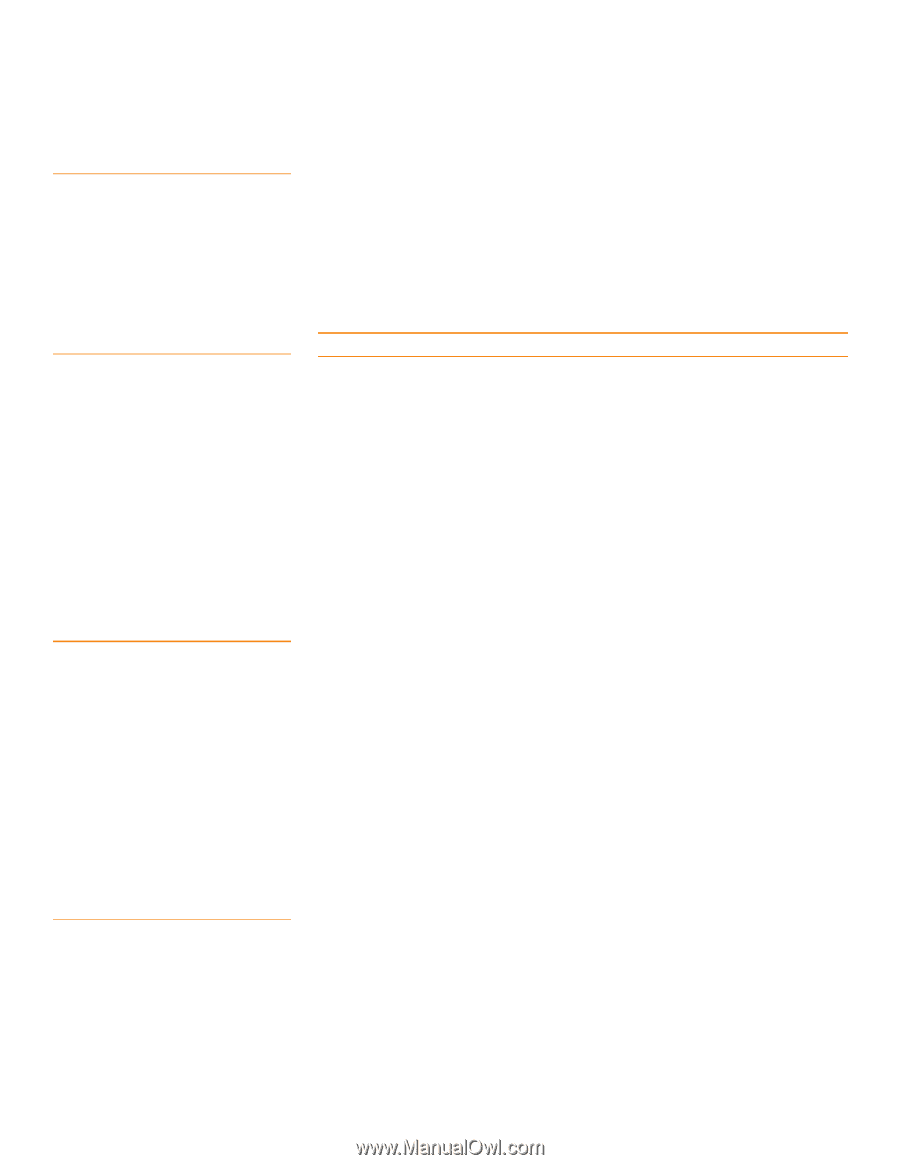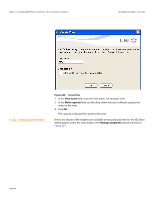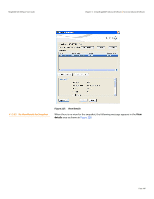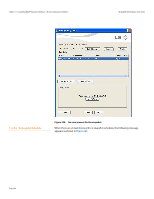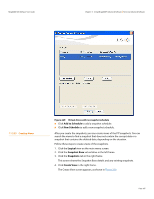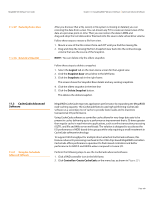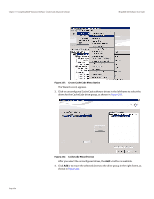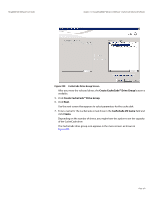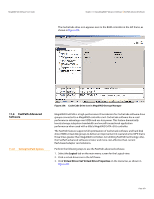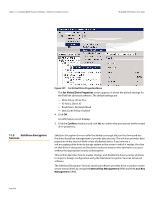Lenovo ThinkServer RD330 MegaRAID SAS Software User Guide - Page 349
CacheCade Advanced, Software
 |
View all Lenovo ThinkServer RD330 manuals
Add to My Manuals
Save this manual to your list of manuals |
Page 349 highlights
MegaRAID SAS Software User Guide Chapter 11: Using MegaRAID® Advanced Software | CacheCade Advanced Software 11.2.27 Restoring from a View 11.2.28 Deleting a Snapshot 11.3 CacheCade Advanced Software 11.3.1 Using the CacheCade Advanced Software After you discover that a file, record, or file system is missing or deleted, you can restoring the data from a view. You can mount any PiT to create an instant view of the data at a previous point-in-time. Then you can restore the data in MSM and drag-and-drop the lost data and/or files back into the source data virtual drive volume. Follow these steps to restore a file from view. 1. Mount a view of the file content from each PiT until you find the missing file. 2. Drag and drop the missing file from Snapshot view back into the online storage volume that was the source of the Snapshot. NOTE: You can delete only the oldest snapshot. Follow these steps to delete a snapshot. 1. Select the Logical tab on the main menu screen for the Logical view. 2. Click the Snapshot Base virtual drive in the left frame. 3. Click the Snapshots tab in the right frame. This screen shows the Snapshot Base details and any existing snapshots. 4. Click the oldest snapshot in the time line. 5. Click the Delete Snapshot button. This deletes the oldest snapshot. MegaRAID CacheCade improves application performance by expanding the MegaRAID read-caching capacity. The CacheCade feature uses high-performing CacheCade software as a secondary tier of cache to provide faster reads and to maximize transactional I/O performance. Using CacheCade software as controller cache allows for very large data sets to be present in cache, delivering up to a performance improvement that is 50 times greater than regular cache in read-intensive applications, such as online transaction processing (OLTP), and file and Web server workloads. The solution is designed to accelerate the I/O performance of HDD-based drive groups while only requiring a small investment in CacheCade software technology. To support full-throughput for multiple direct-attached CacheCade software, this feature reduces IO-processing overhead in the 2108-chip-based MegaRAID controllers. CacheCade offers performance equivalent to flash-based controllers and better performance for RAID 5 and RAID 6 when compared to Fusion I/O. Perform the following steps to use the CacheCade advanced software. 1. Click a RAID controller icon in the left frame. 2. Click Controller>Create CacheCade on the menu bar, as shown in Figure 231. Page 349