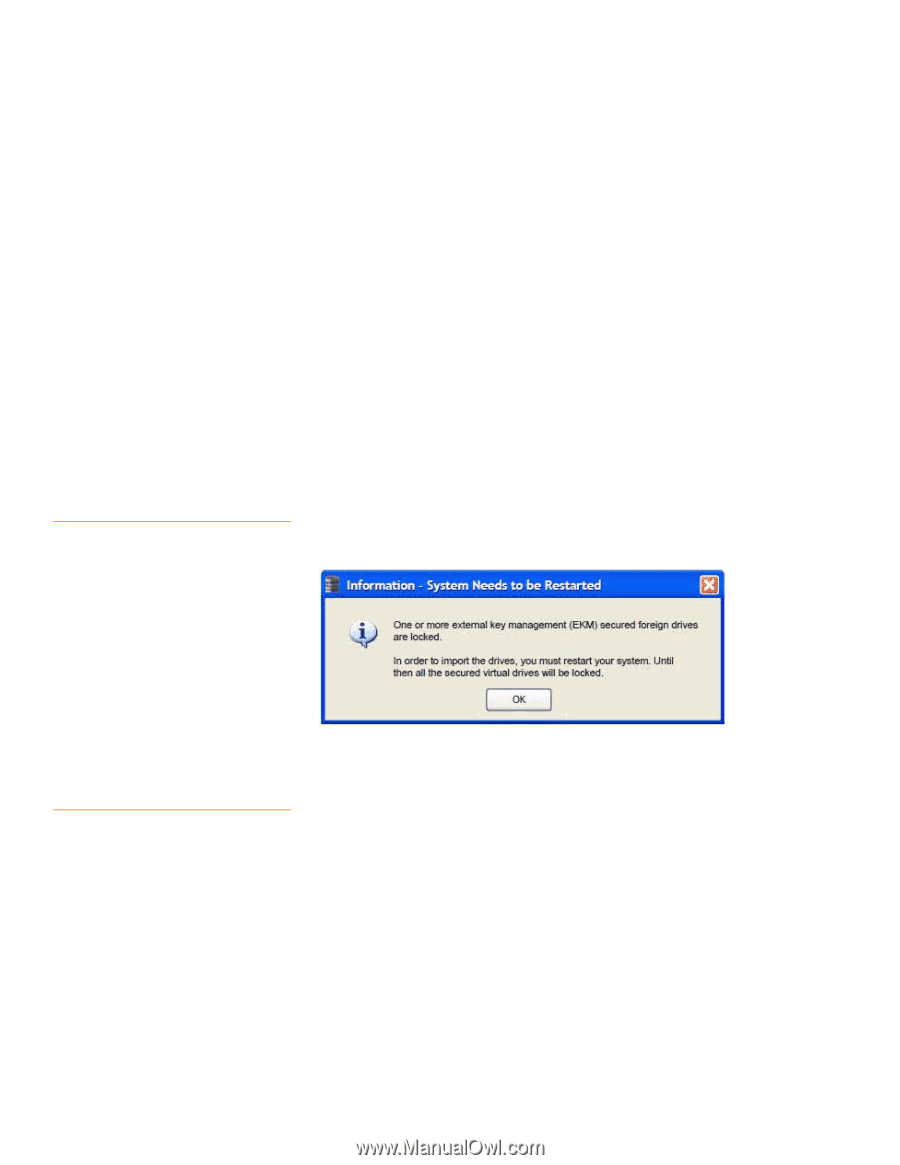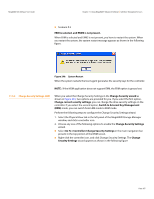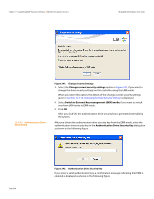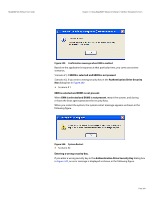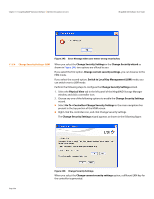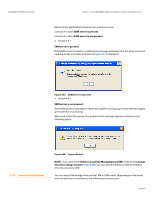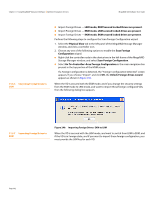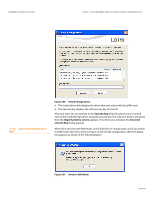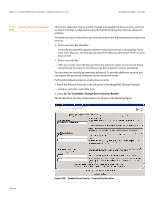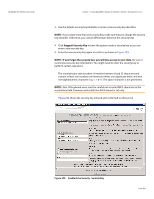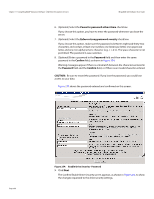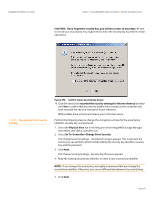Lenovo ThinkServer RD330 MegaRAID SAS Software User Guide - Page 362
Go To>Controller>Scan Foreign Configuration
 |
View all Lenovo ThinkServer RD330 manuals
Add to My Manuals
Save this manual to your list of manuals |
Page 362 highlights
Chapter 11: Using MegaRAID® Advanced Software | SafeStore Encryption Services MegaRAID SAS Software User Guide 11.5.6 Importing Foreign Drives to LKM Import Foreign Drives - LKM mode, EKM Secured Locked Drives are present. Import Foreign Drives - EKM mode, LKM secured locked drives are present. Import Foreign Drives - EKM mode, EKM secured locked drives are present. Perform the following steps to configure the Scan Foreign Configuration wizard. 1. Select the Physical View tab in the left panel of the MegaRAID Storage Manager window, and click a controller icon. 2. Choose any one of the following options to enable the Scan Foreign Configuration wizard. Right-click the controller node in the device tree in the left frame of the MegaRAID Storage Manager window, and select Scan Foreign Configuration. Select Go To>Controller>Scan Foreign Configuration in the main navigation bar present in the top portion of the MSM screen. If a Foreign Configuration is detected, the "Foreign Configuration Detected" screen appears. If you choose "Import" and click OK, the Unlock Foreign drives wizard appears as shown in Figure 250. When the VD is secured with the EKM mode, and if you change the security settings from the EKM mode to LKM mode, and want to import those foreign configured VDs, then the following dialog box appears. 11.5.7 Importing Foreign Drives to EKM Figure 249: Importing Foreign Drives- EKM to LKM When the VD is secured with the LKM mode, and want to switch from LKM to EKM, and if the VD is in Foreign state, and if you want to import those foreign configuration, you must provide the LKM key for each VD. Page 362