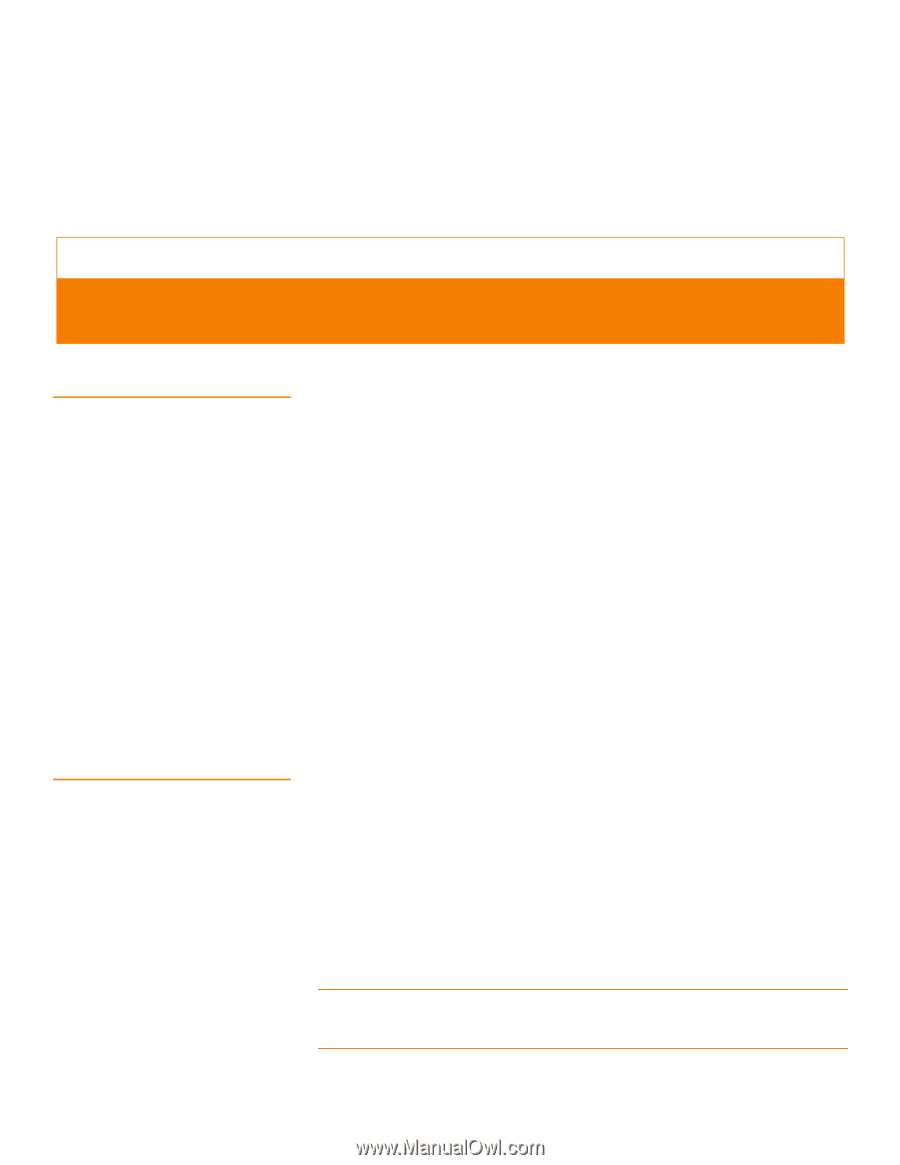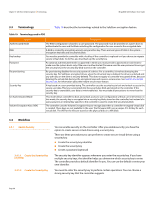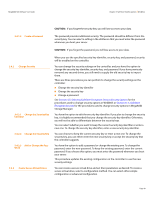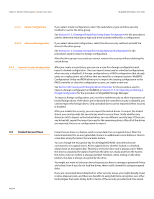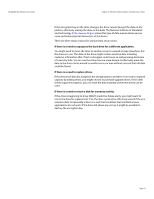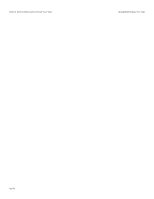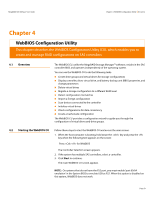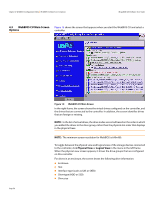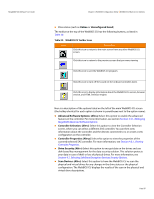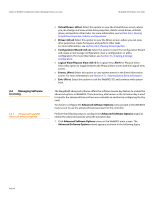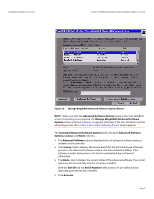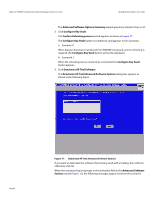Lenovo ThinkServer RD330 MegaRAID SAS Software User Guide - Page 53
WebBIOS Configuration Utility
 |
View all Lenovo ThinkServer RD330 manuals
Add to My Manuals
Save this manual to your list of manuals |
Page 53 highlights
MegaRAID SAS Software User Guide Chapter 4: WebBIOS Configuration Utility | Overview Chapter 4 WebBIOS Configuration Utility This chapter describes the WebBIOS Configuration Utility (CU), which enables you to create and manage RAID configurations on SAS controllers. 4.1 Overview The WebBIOS CU, unlike the MegaRAID Storage Manager™ software, resides in the SAS controller BIOS and operates independently of the operating system. You can use the WebBIOS CU to do the following tasks: Create drive groups and virtual drives for storage configurations Display controller, drive, virtual drive, and battery backup unit (BBU) properties, and change parameters Delete virtual drives Migrate a storage configuration to a different RAID level Detect configuration mismatches Import a foreign configuration Scan devices connected to the controller Initialize virtual drives Check configurations for data consistency Create a CacheCade configuration The WebBIOS CU provides a configuration wizard to guide you through the configuration of virtual drives and drive groups. 4.2 Starting the WebBIOS CU Follow these steps to start the WebBIOS CU and access the main screen. 1. When the host computer is booting, hold down the key and press the key when the following text appears on the screen: Press for WebBIOS The Controller Selection screen appears. 2. If the system has multiple SAS controllers, select a controller. 3. Click Start to continue. The main WebBIOS CU screen appears. NOTE: On systems that do not have the PS2 port, you must enable 'port 60/64 emulation' in the System BIOS to emulate USB as PS2. When this option is disabled on this system, WebBIOS does not work. Page 53