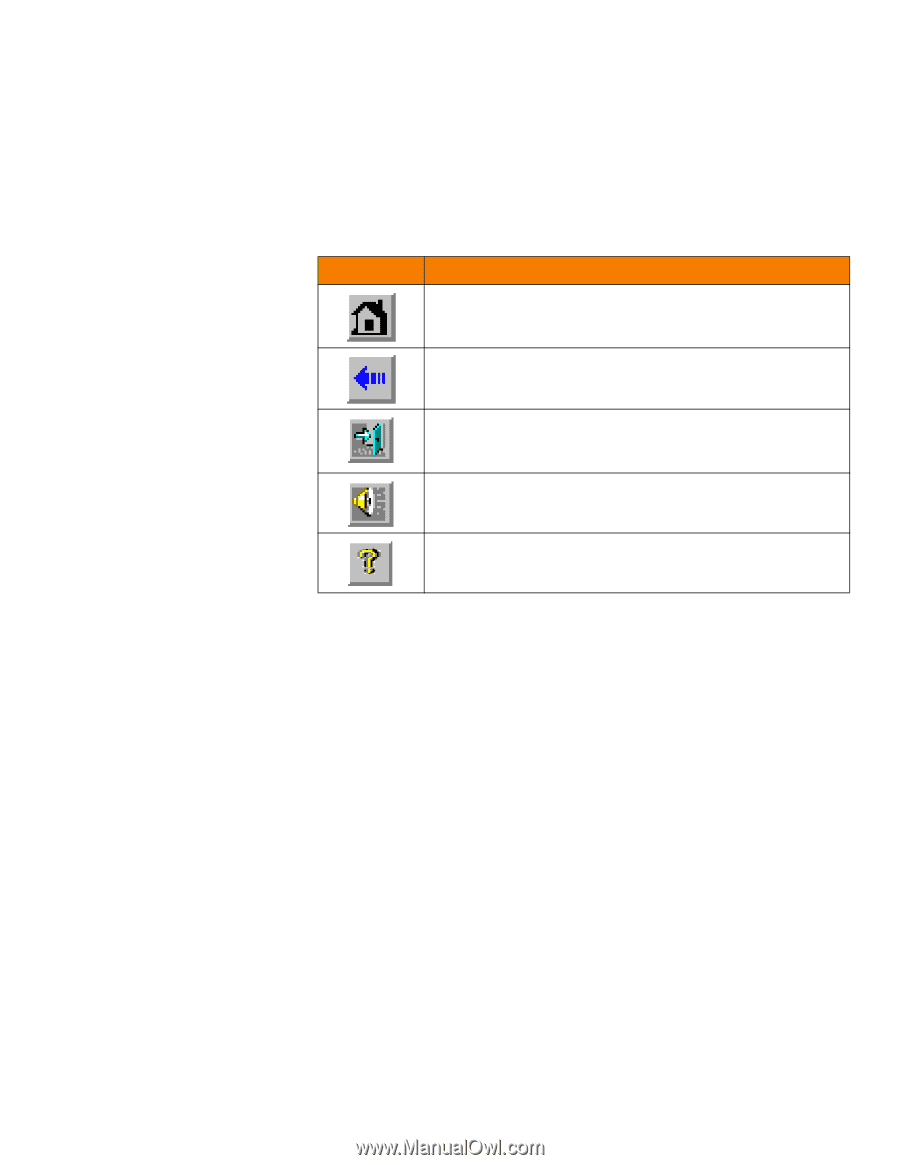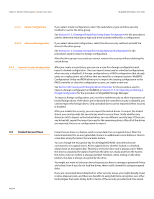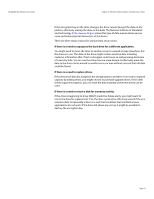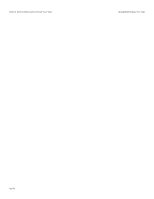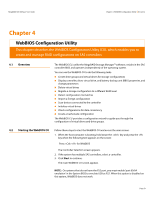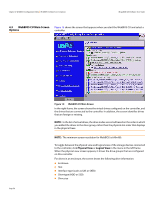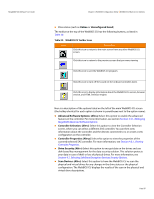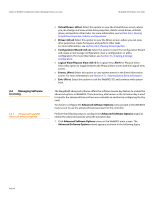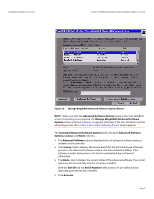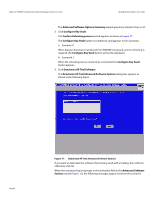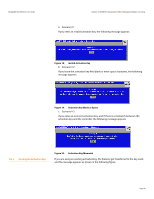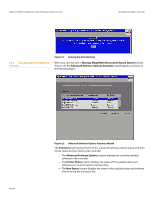Lenovo ThinkServer RD330 MegaRAID SAS Software User Guide - Page 55
Advanced Software Options: Alt+a
 |
View all Lenovo ThinkServer RD330 manuals
Add to My Manuals
Save this manual to your list of manuals |
Page 55 highlights
MegaRAID SAS Software User Guide Chapter 4: WebBIOS Configuration Utility | WebBIOS CU Main Screen Options Drive status (such as Online or Unconfigured Good) The toolbar at the top of the WebBIOS CU has the following buttons, as listed in Table 20. Table 20: WebBIOS CU Toolbar Icons Icon Description Click this icon to return to the main screen from any other WebBIOS CU screen. Click this icon to return to the previous screen that you were viewing. Click this icon to exit the WebBIOS CU program. Click this icon to turn off the sound on the onboard controller alarm. Click this icon to display information about the WebBIOS CU version, browser version, and HTML interface engine. Here is a description of the options listed on the left of the main WebBIOS CU screen (the hotkey shortcut for each option is shown in parentheses next to the option name): Advanced Software Options: (Alt+a) Select this option to enable the advanced features in the controller. For more information, see section Section 4.4.1, Managing MegaRAID Advanced Software Options. Controller Selection: (Alt+c) Select this option to view the Controller Selection screen, where you can select a different SAS controller. You can then view information about the controller and the devices connected to it, or create a new configuration on the controller. Controller Properties: (Alt+p) Select this option to view the properties of the currently selected SAS controller. For more information, see Section 4.8.1, Viewing Controller Properties. Drive Security: (Alt+r) Select this option to encrypt data on the drives and use disk-based key management for the data security solution. This solution protects your data in case of theft or loss of physical drives. For more information, see Section 4.7, Selecting SafeStore Encryption Services Security Options. Scan Devices: (Alt+s) Select this option to have the WebBIOS CU re-scan the physical and virtual drives for any changes in the drive status or the physical configuration. The WebBIOS CU displays the results of the scan in the physical and virtual drive descriptions. Page 55