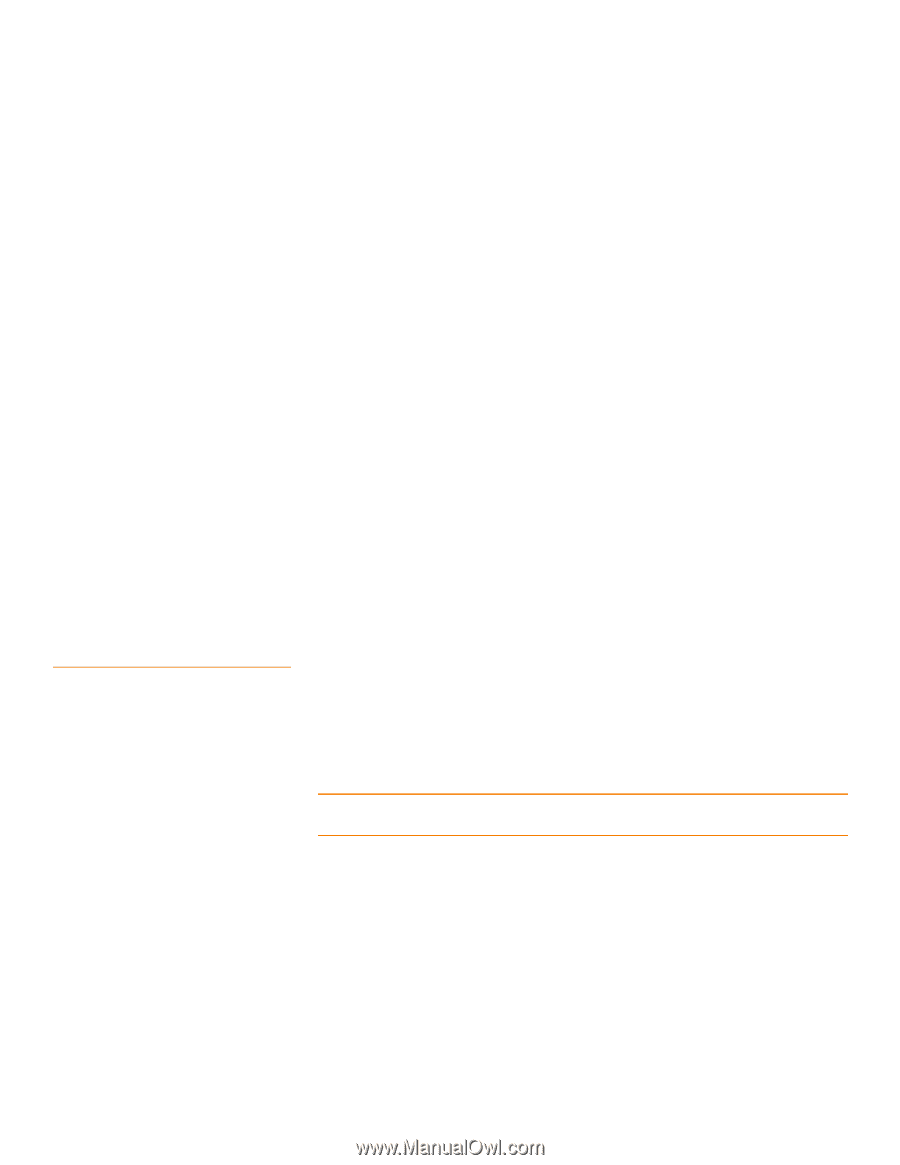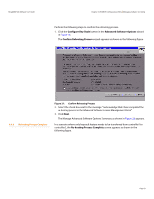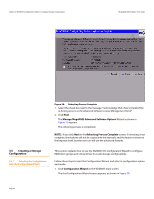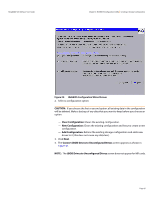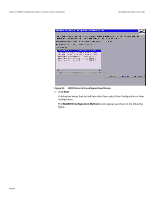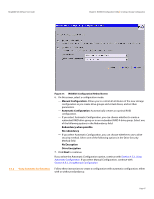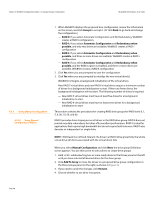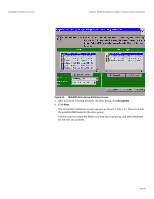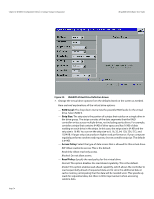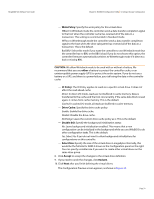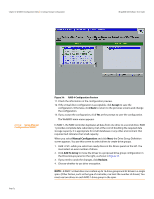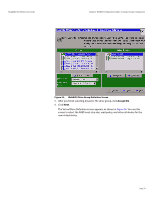Lenovo ThinkServer RD330 MegaRAID SAS Software User Guide - Page 68
Accept, RAID 0, RAID 1, Automatic Configuration, Redundancy when, possible, RAID 5, RAID 6, Manual
 |
View all Lenovo ThinkServer RD330 manuals
Add to My Manuals
Save this manual to your list of manuals |
Page 68 highlights
Chapter 4: WebBIOS Configuration Utility | Creating a Storage Configuration MegaRAID SAS Software User Guide 4.5.3 Using Manual Configuration 4.5.3.1 Using Manual Configuration: RAID 0 1. When WebBIOS displays the proposed new configuration, review the information on the screen, and click Accept to accept it. (Or click Back to go back and change the configuration.) - RAID 0: If you select Automatic Configuration and No Redundancy, WebBIOS creates a RAID 0 configuration. - RAID 1: If you select Automatic Configuration and Redundancy when possible, and only two drives are available, WebBIOS creates a RAID 1 configuration. - RAID 5: If you select Automatic Configuration and Redundancy when possible, and three or more drives are available, WebBIOS creates a RAID 5 configuration. - RAID 6: If you select Automatic Configuration and Redundancy when possible, and the RAID 6 option is enabled, and three or more drives are available, WebBIOS creates a RAID 6 configuration. 2. Click Yes when you are prompted to save the configuration. 3. Click Yes when you are prompted to initialize the new virtual drive(s). WebBIOS CU begins a background initialization of the virtual drives. New RAID 5 virtual drives and new RAID 6 virtual drives require a minimum number of drives for a background initialization to start. If there are fewer drives, the background initialization will not start. The following number of drives is required: - New RAID 5 virtual drives must have at least five drives for a background initialization to start. - New RAID 6 virtual drives must have at least seven drives for a background initialization to start. This section contains the procedures for creating RAID drive groups for RAID levels 0, 1, 5, 6, 00, 10, 50, and 60. RAID 0 provides drive striping across all drives in the RAID drive group. RAID 0 does not provide any data redundancy but does offer excellent performance. RAID 0 is ideal for applications that require high bandwidth but do not require fault tolerance. RAID 0 also denotes an independent or single drive. NOTE: RAID level 0 is not fault-tolerant. If a drive in a RAID 0 drive group fails, the whole virtual drive (all drives associated with the virtual drive) fails. When you select Manual Configuration and click Next, the drive group Definition screen appears. You use this screen to select drives to create drive groups. 1. Hold while selecting two or more ready drives in the Drives panel on the left until you have selected all desired drives for the drive group. 2. Click Add To Array to move the drives to a proposed drive group configuration in the Drive Groups panel on the right, as shown in Figure 32. 3. If you need to undo the changes, click Reclaim. 4. Choose whether to use drive encryption. Page 68