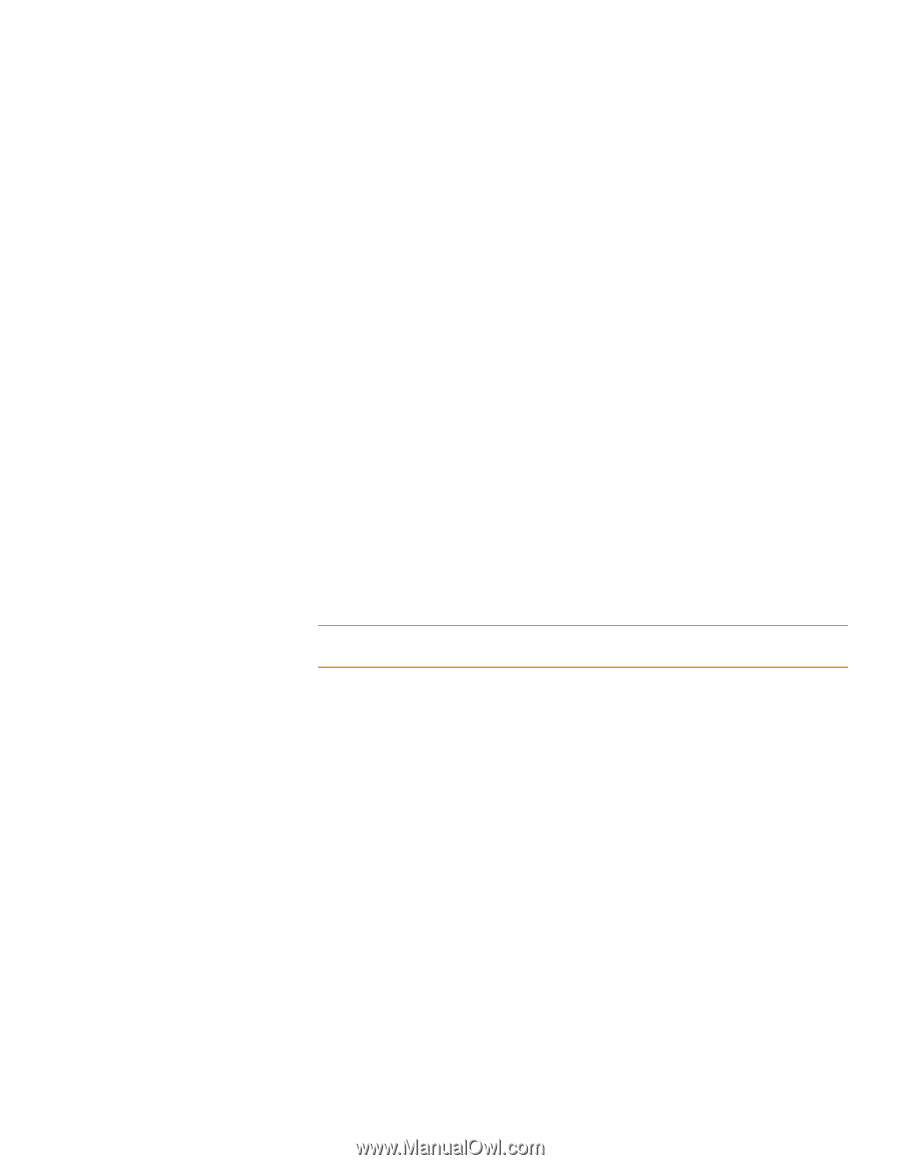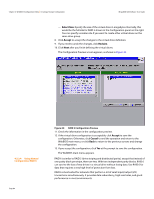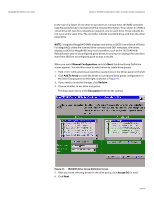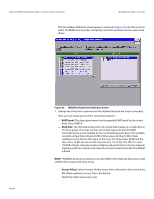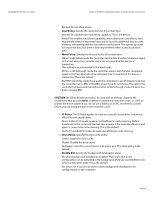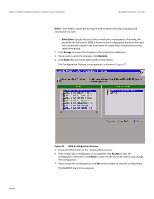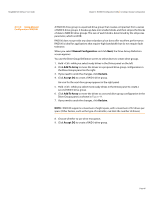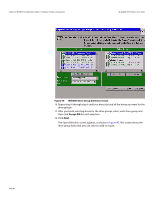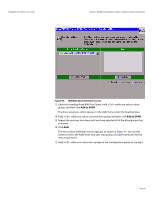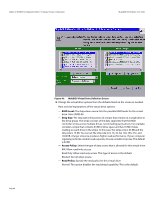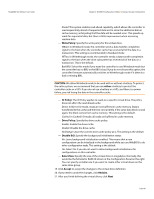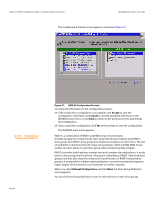Lenovo ThinkServer RD330 MegaRAID SAS Software User Guide - Page 85
Manual Configuration, Add To Array, Reclaim, Accept DG
 |
View all Lenovo ThinkServer RD330 manuals
Add to My Manuals
Save this manual to your list of manuals |
Page 85 highlights
MegaRAID SAS Software User Guide 4.5.3.5 Using Manual Configuration: RAID 00 Chapter 4: WebBIOS Configuration Utility | Creating a Storage Configuration A RAID 00 drive group is a spanned drive group that creates a striped set from a series of RAID 0 drive groups. It breaks up data into smaller blocks and then stripes the blocks of data to RAID 00 drive groups. The size of each block is determined by the stripe size parameter, which is 64 KB. RAID 00 does not provide any data redundancy but does offer excellent performance. RAID 00 is ideal for applications that require high bandwidth but do not require fault tolerance. When you select Manual Configuration and click Next, the Drive Group Definition screen appears. You use the Drive Group Definition screen to select drives to create drive groups. 1. Hold while you select ready drives in the Drives panel on the left. 2. Click Add To Array to move the drives to a proposed drive group configuration in the Drive Groups panel on the right. 3. If you need to undo the changes, click Reclaim. 4. Click Accept DG to create a RAID 0 drive group. An icon for the next drive group appears in the right panel. 5. Hold while you select more ready drives in the Drives panel to create a second RAID 0 drive group. 6. Click Add To Array to move the drives to a second drive group configuration in the Drive Groups panel, as shown in Figure 44. 7. If you need to undo the changes, click Reclaim. NOTE: RAID 00 supports a maximum of eight spans, with a maximum of 32 drives per span. (Other factors, such as the type of controller, can limit the number of drives.) 8. Choose whether to use drive encryption. 9. Click Accept DG to create a RAID 0 drive group. Page 85