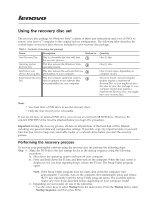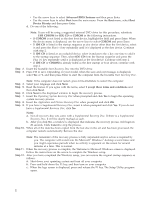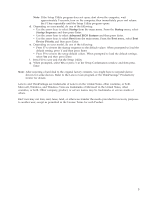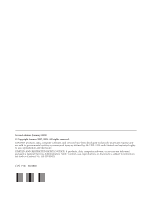Lenovo ThinkStation D10 (English, Hebrew, Polish, Czech, Russian, Turkish, Hun
Lenovo ThinkStation D10 Manual
 |
View all Lenovo ThinkStation D10 manuals
Add to My Manuals
Save this manual to your list of manuals |
Lenovo ThinkStation D10 manual content summary:
- Lenovo ThinkStation D10 | (English, Hebrew, Polish, Czech, Russian, Turkish, Hun - Page 1
Using the recovery disc set The recovery disc package for Windows Vista® consists of these user instructions and a set of DVDs to restore your Lenovo™ computer to the original factory configuration. The following table describes the various types of recovery discs that are included in your recovery - Lenovo ThinkStation D10 | (English, Hebrew, Polish, Czech, Russian, Turkish, Hun - Page 2
supported external DVD drive for this procedure, substitute USB CDROM for IDE CD or CDROM in the following instructions Step 8. Insert the Application and Drivers Recovery Disc when prompted and click computer will restart into the Microsoft® Windows® desktop several times and you might experience - Lenovo ThinkStation D10 | (English, Hebrew, Polish, Czech, Russian, Turkish, Hun - Page 3
arrow keys to select Advanced BIOS Features and then press drivers for some devices. Refer to the Lenovo Care program or the ThinkVantage® Productivity Center for details. Lenovo and ThinkVantage are trademarks of Lenovo in the United States, other countries, or both. Microsoft, Windows, and Windows - Lenovo ThinkStation D10 | (English, Hebrew, Polish, Czech, Russian, Turkish, Hun - Page 4
Second edition (January 2008) © Copyright Lenovo 2007, 2008. All rights reserved. LENOVO products, data, computer software, and services have been developed exclusively at private expense and are sold to governmental entities as commercial items as defined by 48 C.F.R. 2.101 with limited and

Using
the
recovery
disc
set
The
recovery
disc
package
for
Windows
Vista
®
consists
of
these
user
instructions
and
a
set
of
DVDs
to
restore
your
Lenovo
™
computer
to
the
original
factory
configuration.
The
following
table
describes
the
various
types
of
recovery
discs
that
are
included
in
your
recovery
disc
package.
Table
1.
Contents
of
recovery
disc
package
Name
Description
Marked
as
Quantity
Start
Recovery
Disc
This
is
a
bootable
disc
that
will
start
the
recovery
process.
1
One
(1)
disc.
Operating
System
Recovery
Disc
This
disc
restores
the
Windows
Vista
operating
system.
2
One
(1)
disc.
Applications
and
Drivers
Recovery
Disc
This
disc
restores
the
software
that
was
preinstalled
on
your
computer.
3
One
or
more
discs,
depending
on
computer
model.
Supplemental
Recovery
Disc
This
disc
contains
additional
content,
such
as
updates
to
the
software
that
was
preinstalled
on
your
computer.
4
Varies
by
model.
Not
all
computer
models
require
a
Supplemental
Recovery
Disc
,
so
you
might
not
have
this
disc
in
your
disc
package.
If
your
computer
model
does
require
a
Supplemental
Recovery
Disc
,
you
might
have
one
or
more
discs.
Note:
v
You
must
have
a
DVD
drive
to
use
the
recovery
discs.
v
Only
the
Start
Recovery
Disc
is
bootable.
If
you
do
not
have
an
internal
DVD
drive,
you
can
use
an
external
USB
DVD
drive.
However,
the
external
USB
DVD
drive
must
be
attached
before
you
begin
this
procedure.
Important:
During
the
recovery
process,
all
data
on
all
partitions
of
the
hard
disk
will
be
deleted,
including
any
personal
data
and
configuration
settings.
If
possible,
copy
any
important
data
or
personal
files
that
you
want
to
keep
onto
removable
media
or
a
network
drive
before
you
start
the
recovery
process.
Performing
the
recovery
process
To
recover
your
preinstalled
software
using
the
recovery
disc
set,
perform
the
following
steps:
Step
1.
Make
the
DVD
drive
the
first
startup
device
in
the
startup
sequence
using
the
following
procedure:
a.
Shut
down
the
operating
system
and
turn
off
your
computer.
b.
Press
and
hold
down
the
F1
key,
and
then
turn
on
the
computer.
When
the
logo
screen
is
displayed
or
if
you
hear
repeating
beeps,
release
the
F1
key.
The
Setup
Utility
program
opens.
Note:
If
the
Setup
Utility
program
does
not
open,
shut
down
the
computer,
wait
approximately
5
seconds,
turn
on
the
computer,
then
immediately
press
and
release
the
F1
key
repeatedly
until
the
Setup
Utility
program
opens.
The
available
options
might
vary
from
those
described
below,
depending
on
your
computer
model.
c.
Depending
on
your
model,
do
one
of
the
following:
v
Use
the
arrow
keys
to
select
Startup
from
the
main
menu.
From
the
Startup
menu,
select
Startup
Sequence
and
then
press
Enter.