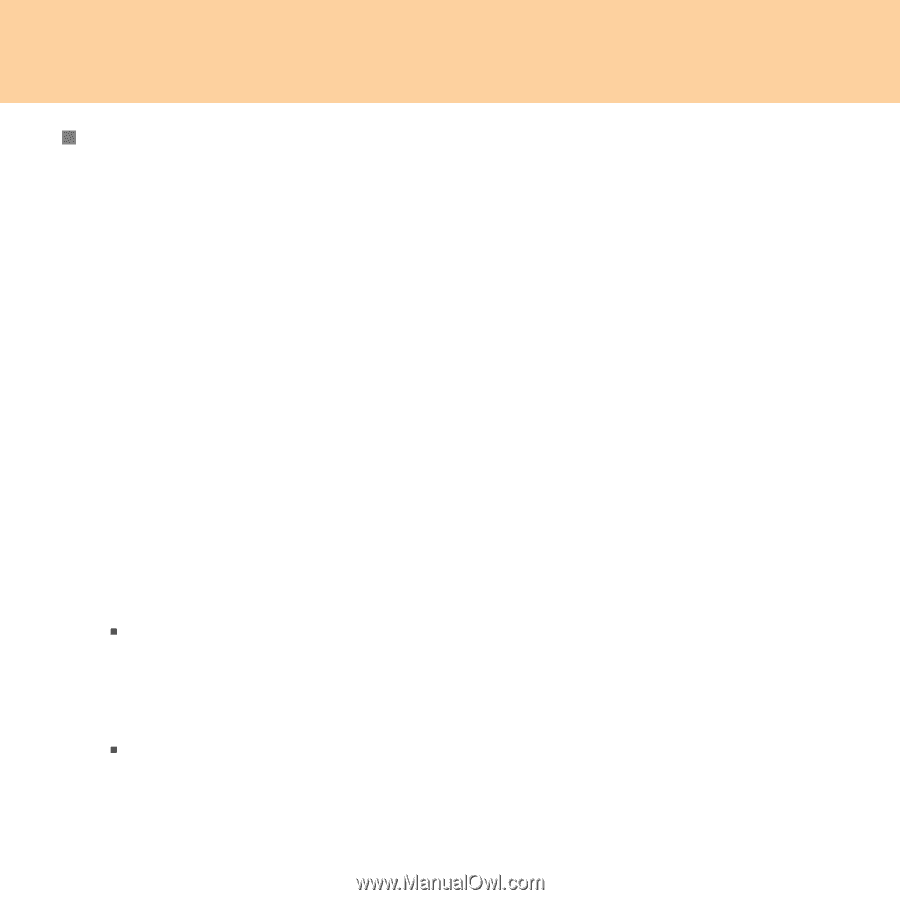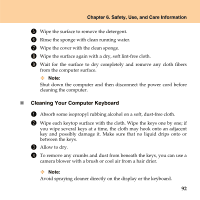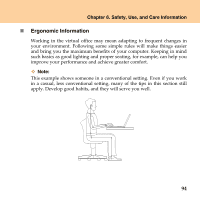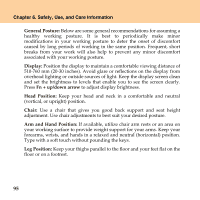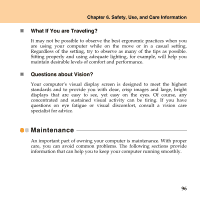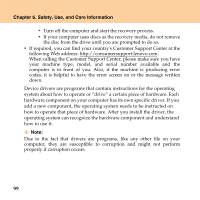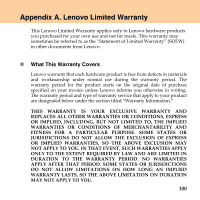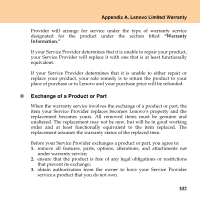Lenovo Y430 Y430 User Guide V1.0 - Page 106
General Tips for Maintenance, Start, Computer, Properties, Start -> All Programs ->
 |
UPC - 884343314754
View all Lenovo Y430 manuals
Add to My Manuals
Save this manual to your list of manuals |
Page 106 highlights
Chapter 6. Safety, Use, and Care Information „ General Tips for Maintenance 1 Check the capacity of your hard disk drive from time to time. If the hard disk drive gets too full, Windows® will slow down and might produce errors. Note: You can check the capacity of each hard disk drive as follows. 1. Click Start and select Computer from the start menu. 2. Right-click the hard-disk you want to check. 3. Select Properties from the popup menu. 4. Check the capacity of the hard disk drive. 5. Click the OK button to close the properties window. 2 Empty your recycle bin on a regular basis. 3 Use Diskeeper Lite or the Microsoft Disk Defragmenter on your hard disk drive on a regular basis to improve data seek and read time. To start the Disk Defragmenter, click Start -> All Programs -> Accessories -> System Tools -> Disk Defragmenter. ƒ To free up disk space, uninstall unused application programs. Note: You might also want to look for application program duplication or overlapping versions. ƒ Clean out your Inbox, Sent, and Trash folders from your e-mail client program. 97