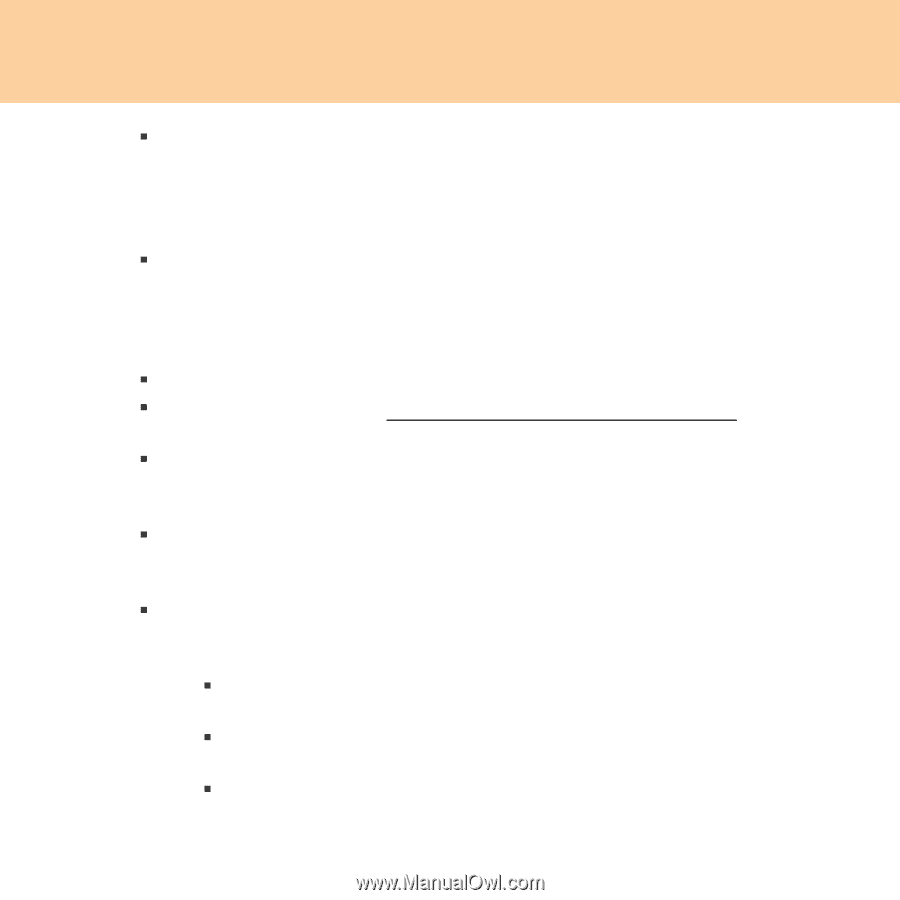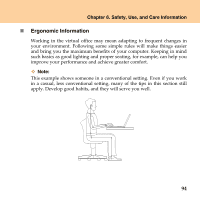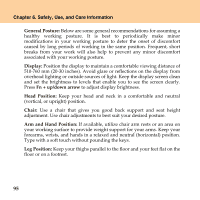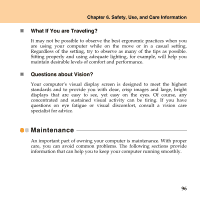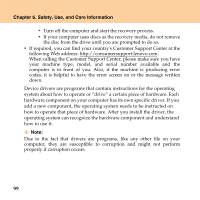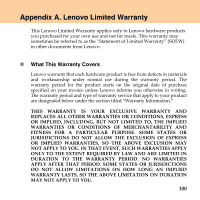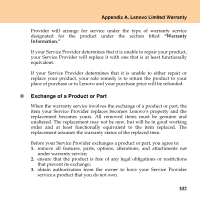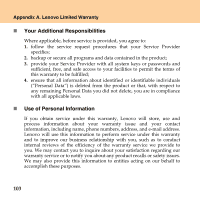Lenovo Y430 Y430 User Guide V1.0 - Page 107
you resolved them., changes, driver updates, minor issues you have experienced and how - bios update
 |
UPC - 884343314754
View all Lenovo Y430 manuals
Add to My Manuals
Save this manual to your list of manuals |
Page 107 highlights
Chapter 6. Safety, Use, and Care Information ƒ At least once a week, make a point to back up your data. If critical data is present, it is a good idea to perform a daily backup. Lenovo has many backup options available for your computer. CD-RW drives and CDRW/DVD drives are available for most computers and are easily installed. ƒ Use or schedule System Restore to take a system snapshot periodically. Note: Always take a system snapshot before installing new drivers, updating software, or installing new software. ƒ Update device drivers and BIOS when needed. ƒ Profile your machine at http://consumersupport.lenovo.com to keep up to date with current drivers and revisions. ƒ Keep up to date on device drivers on other non-Lenovo hardware. You might want to read the device driver information release notes prior to updating for compatibility or known issues. ƒ Keep a log book. Entries might include major hardware or software changes, driver updates, minor issues you have experienced and how you resolved them. ƒ If you ever need to run a recovery operation on your computer to return the contents of the hard disk to the factory-installed state, the following tips might help along the way: ƒ Remove all external devices such as the printer, keyboard, and so on. ƒ Make sure that the battery is charged and that you have the AC power adapter connected. ƒ Boot into the BIOS and load the default settings. 98