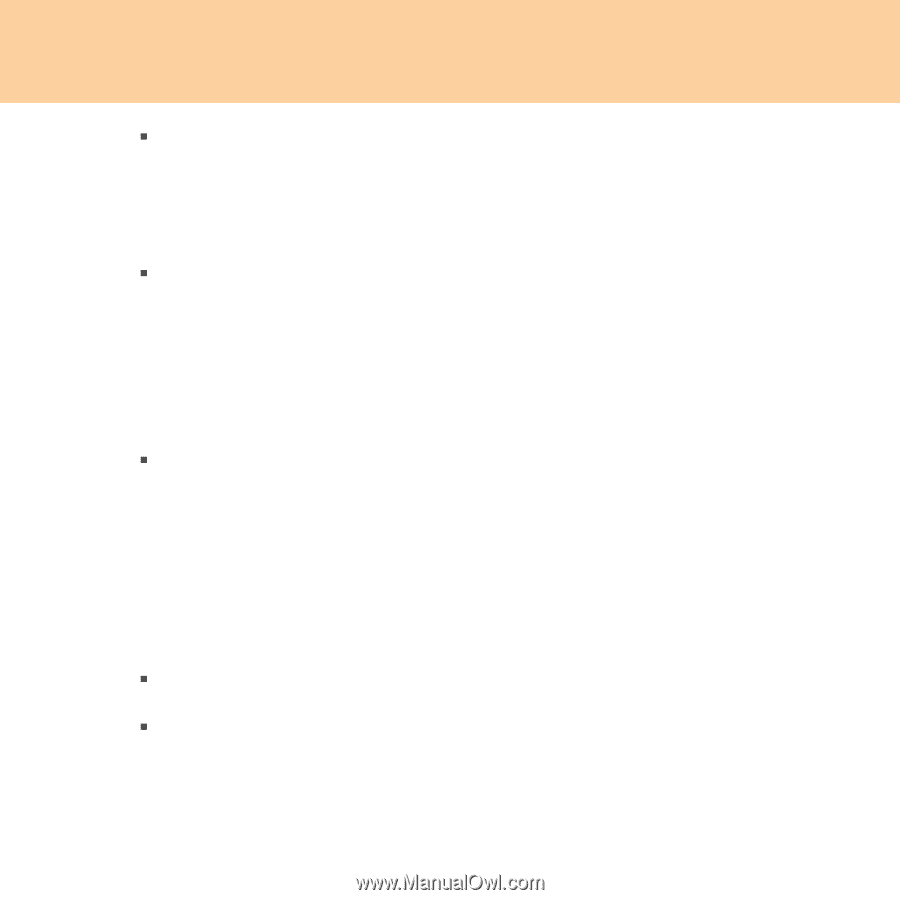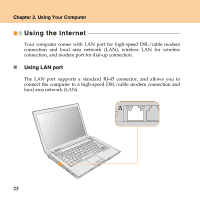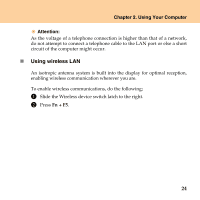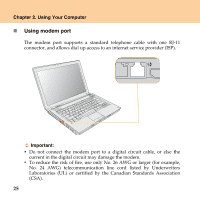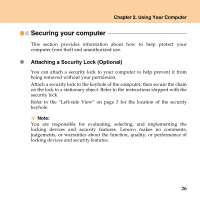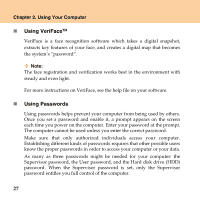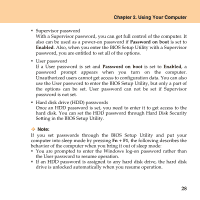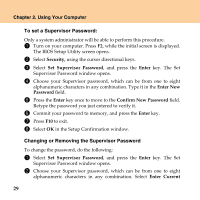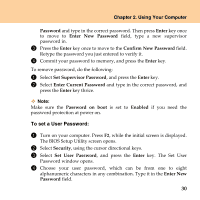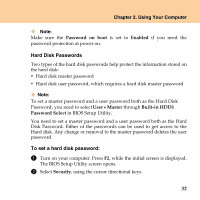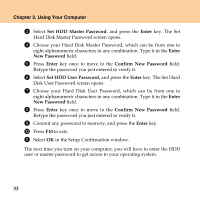Lenovo Y430 Y430 User Guide V1.0 - Page 37
Password, on boot, Enabled, Password on boot, Fn + F1, Setting in the BIOS Setup Utility.
 |
UPC - 884343314754
View all Lenovo Y430 manuals
Add to My Manuals
Save this manual to your list of manuals |
Page 37 highlights
Chapter 2. Using Your Computer ƒ Supervisor password With a Supervisor password, you can get full control of the computer. It also can be used as a power-on password if Password on boot is set to Enabled. Also, when you enter the BIOS Setup Utility with a Supervisor password, you are entitled to set all of the options. ƒ User password If a User password is set and Password on boot is set to Enabled, a password prompt appears when you turn on the computer. Unauthorized users cannot get access to configuration data. You can also use the User password to enter the BIOS Setup Utility, but only a part of the options can be set. User password can not be set if Supervisor password is not set. ƒ Hard disk drive (HDD) passwords Once an HDD password is set, you need to enter it to get access to the hard disk. You can set the HDD password through Hard Disk Security Setting in the BIOS Setup Utility. Note: If you set passwords through the BIOS Setup Utility and put your computer into sleep mode by pressing Fn + F1, the following describes the behavior of the computer when you bring it out of sleep mode: ƒ You are prompted to enter the Windows log-on password rather than the User password to resume operation. ƒ If an HDD password is assigned to any hard disk drive, the hard disk drive is unlocked automatically when you resume operation. 28