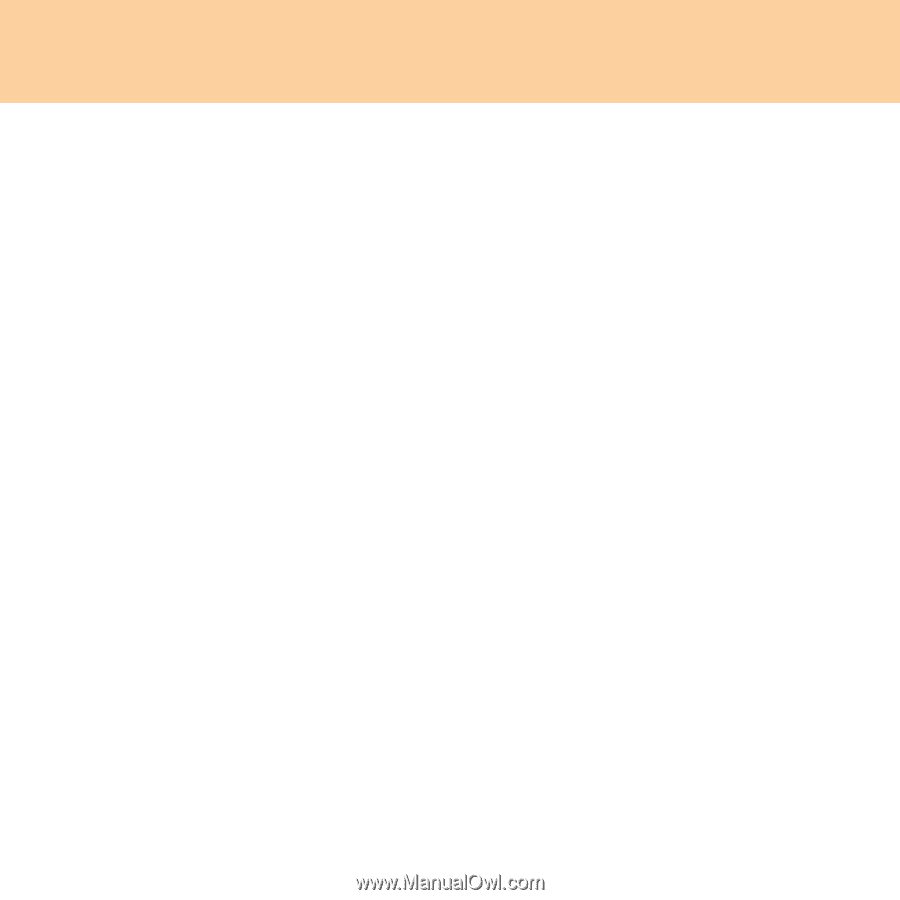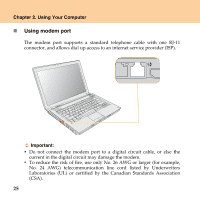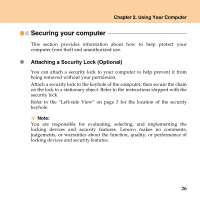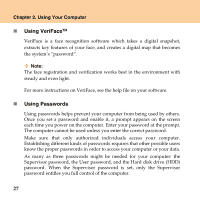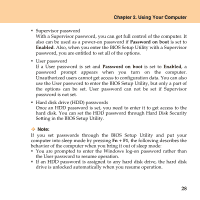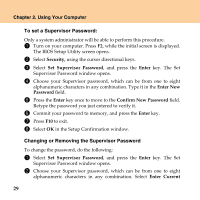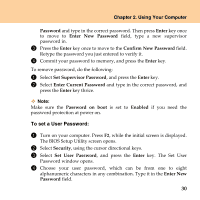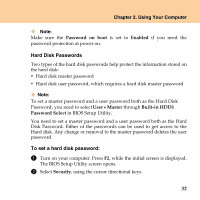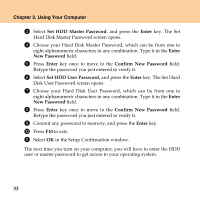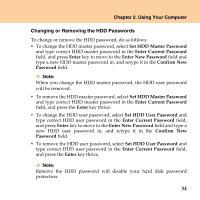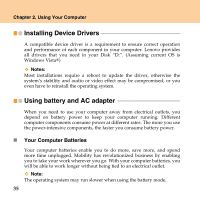Lenovo Y430 Y430 User Guide V1.0 - Page 39
To set a User Password, Set Supervisor Password - bios key
 |
UPC - 884343314754
View all Lenovo Y430 manuals
Add to My Manuals
Save this manual to your list of manuals |
Page 39 highlights
Chapter 2. Using Your Computer Password and type in the correct password. Then press Enter key once to move to Enter New Password field, type a new supervisor password in. 3 Press the Enter key once to move to the Confirm New Password field. Retype the password you just entered to verify it. 4 Commit your password to memory, and press the Enter key. To remove password, do the following: 1 Select Set Supervisor Password, and press the Enter key. 2 Select Enter Current Password and type in the correct password, and press the Enter key thrice. Note: Make sure the Password on boot is set to Enabled if you need the password protection at power on. To set a User Password: 1 Turn on your computer. Press F2, while the initial screen is displayed. The BIOS Setup Utility screen opens. 2 Select Security, using the cursor directional keys. 3 Select Set User Password, and press the Enter key. The Set User Password window opens. 4 Choose your user password, which can be from one to eight alphanumeric characters in any combination. Type it in the Enter New Password field. 30