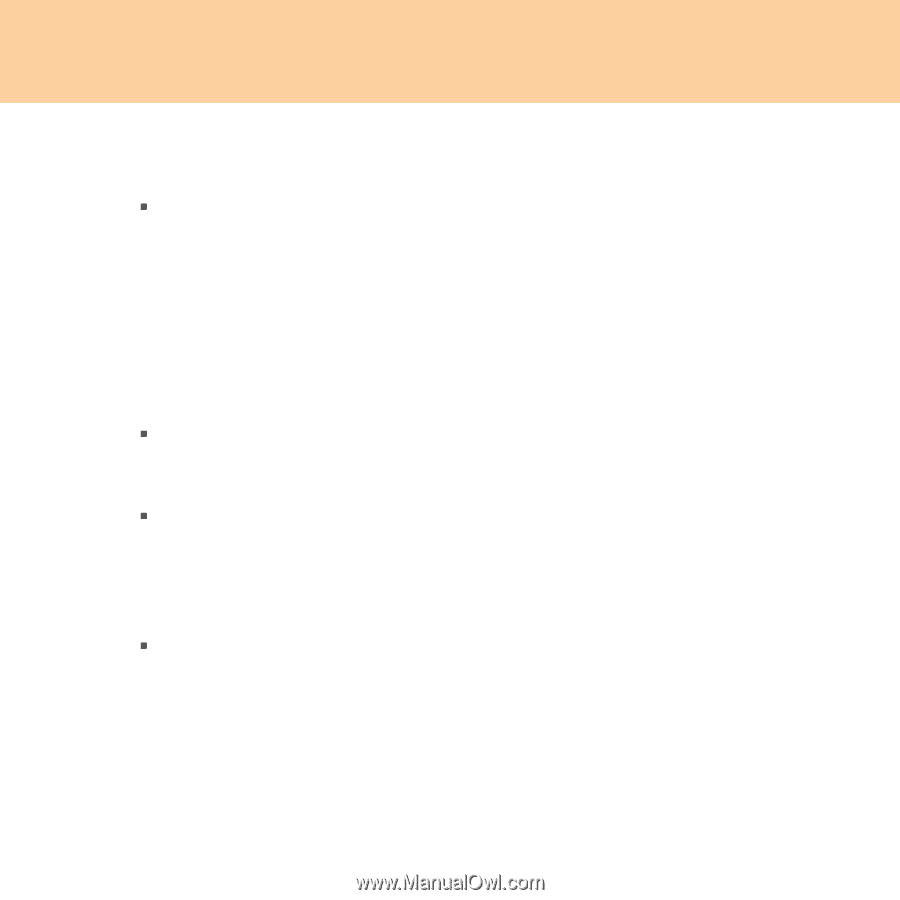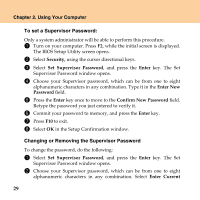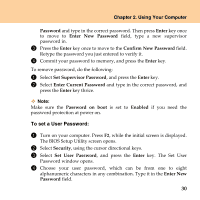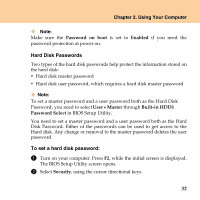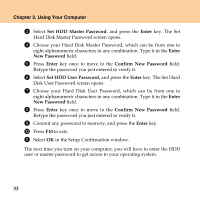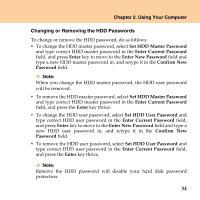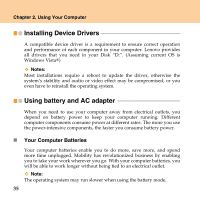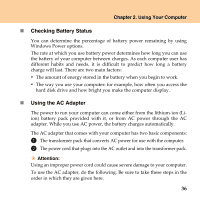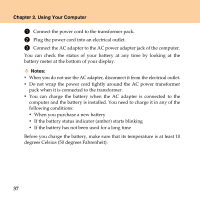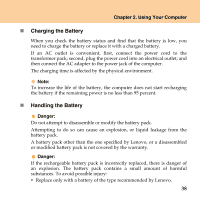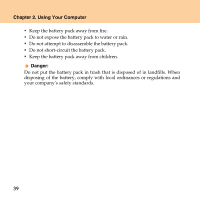Lenovo Y430 Y430 User Guide V1.0 - Page 43
Changing or Removing the HDD Passwords, Set HDD Master Password, Enter Current Password, Enter
 |
UPC - 884343314754
View all Lenovo Y430 manuals
Add to My Manuals
Save this manual to your list of manuals |
Page 43 highlights
Chapter 2. Using Your Computer Changing or Removing the HDD Passwords To change or remove the HDD password, do as follows: ƒ To change the HDD master password, select Set HDD Master Password and type correct HDD master password in the Enter Current Password field, and press Enter key to move to the Enter New Password field and type a new HDD master password in, and retype it in the Confirm New Password field. Note: When you change the HDD master password, the HDD user password will be removed. ƒ To remove the HDD master password, select Set HDD Master Password and type correct HDD master password in the Enter Current Password field, and press the Enter key thrice. ƒ To change the HDD user password, select Set HDD User Password and type correct HDD user password in the Enter Current Password field, and press Enter key to move to the Enter New Password field and type a new HDD user password in, and retype it in the Confirm New Password field. ƒ To remove the HDD user password, select Set HDD User Password and type correct HDD user password in the Enter Current Password field, and press the Enter key thrice. Note: Remove the HDD password will disable your hard disk password protection. 34