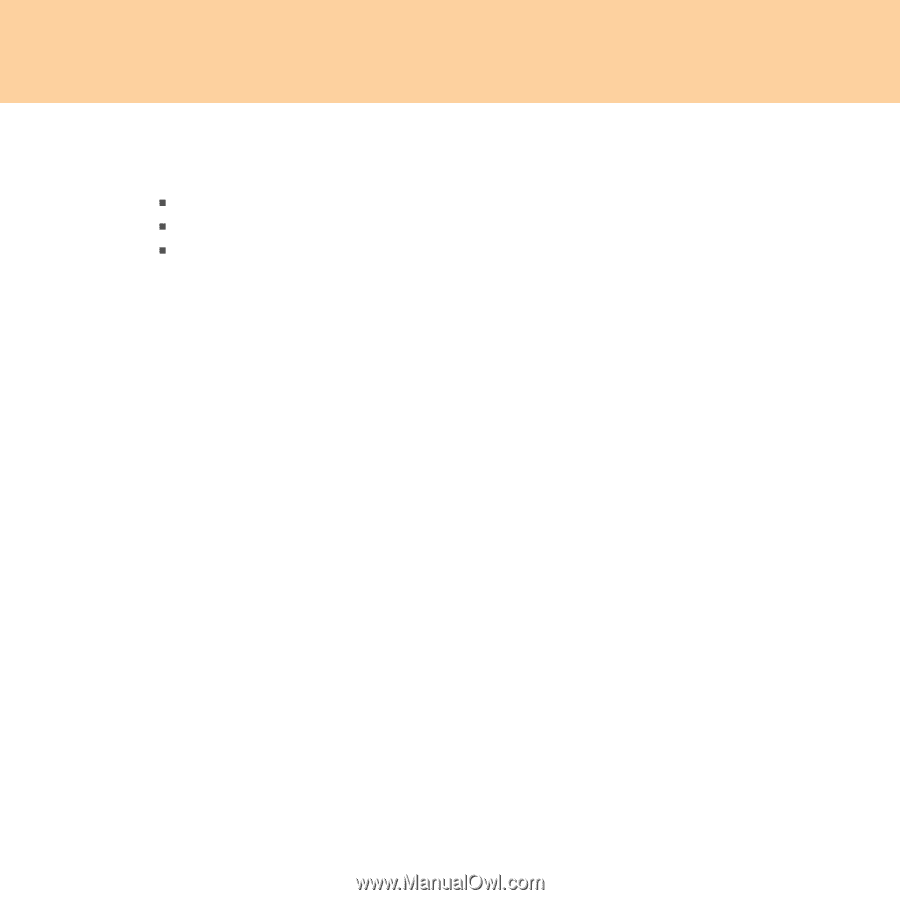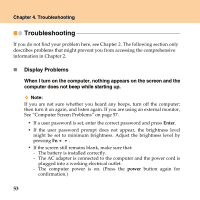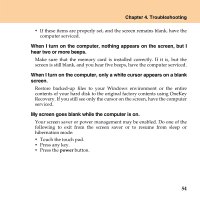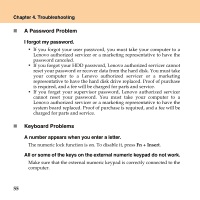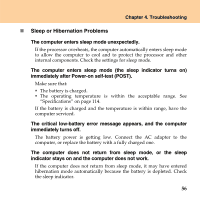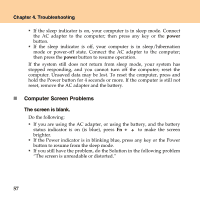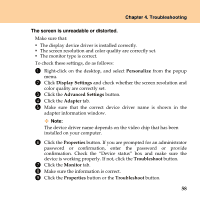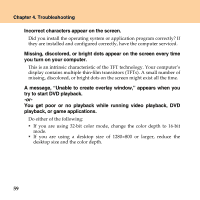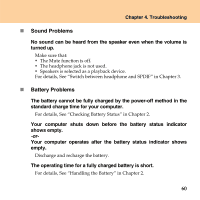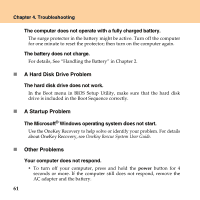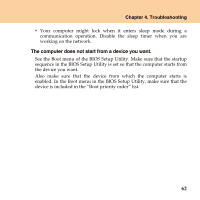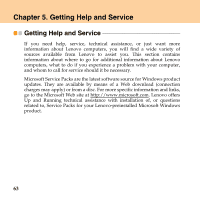Lenovo Y430 Y430 User Guide V1.0 - Page 67
The screen is unreadable or distorted., Personalize, Display Settings, Advanced Settings, Adapter - windows 7 drivers
 |
UPC - 884343314754
View all Lenovo Y430 manuals
Add to My Manuals
Save this manual to your list of manuals |
Page 67 highlights
Chapter 4. Troubleshooting The screen is unreadable or distorted. Make sure that: ƒ The display device driver is installed correctly. ƒ The screen resolution and color quality are correctly set. ƒ The monitor type is correct. To check these settings, do as follows: 1 Right-click on the desktop, and select Personalize from the popup menu. 2 Click Display Settings and check whether the screen resolution and color quality are correctly set. 3 Click the Advanced Settings button. 4 Click the Adapter tab. 5 Make sure that the correct device driver name is shown in the adapter information window. Note: The device driver name depends on the video chip that has been installed on your computer. 6 Click the Properties button. If you are prompted for an administrator password or confirmation, enter the password or provide confirmation. Check the "Device status" box and make sure the device is working properly. If not, click the Troubleshoot button. 7 Click the Monitor tab. 8 Make sure the information is correct. 9 Click the Properties button or the Troubleshoot button. 58