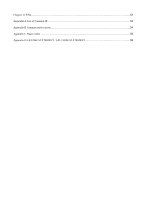LevelOne WAC-1000 User Manual
LevelOne WAC-1000 Manual
 |
View all LevelOne WAC-1000 manuals
Add to My Manuals
Save this manual to your list of manuals |
LevelOne WAC-1000 manual content summary:
- LevelOne WAC-1000 | User Manual - Page 1
LevelOne WAC-1000 / WAC-1001 Wireless LAN Controller User's Manual V1. 0_20151110 - LevelOne WAC-1000 | User Manual - Page 2
Table of Contents Introduction ...1 0.1 Manual Description ...1 0.2 Interface style ...1 0.3 Basic conventions ...1 0.4 Factory configuration ...2 Chapter 1 Product Overview ...3 1.1 Key characteristics ...3 1.2 Specifications of product...3 Chapter 2 Hardware installation ...4 2.1 Panel description - LevelOne WAC-1000 | User Manual - Page 3
28 7.1 Setting online ...28 7.2 Offline settings ...28 7.3 Blacklist settings ...29 Chapter 8 Log ...30 Chapter 9 Settings ...32 9.1 Service area...32 9.1.1 Wireless settings...33 9.1.2 VLAN settings ...34 9.1.3 Security settings ...35 9.1.4 Bandwidth setting ...38 9.2 Radio frequency template...39 - LevelOne WAC-1000 | User Manual - Page 4
Chapter 11 FAQ ...52 Appendix A List of Common IP ...53 Appendix B Common service ports ...54 Appendix C Figure index ...55 Appendix D LICENSE STATEMENT / GPL CODE STATEMENT 58 - LevelOne WAC-1000 | User Manual - Page 5
Explorer browser to Version 10.0 or above. 0.1 Manual Description This manual applies to wireless controllers. This manual description is applied to the features and functions of wireless find options to be chosen. 0.3 Basic conventions 1) Icon description Router Switch WAC-1000/ WAC-1001 AP 1 - LevelOne WAC-1000 | User Manual - Page 6
Modem Server Wired client Wireless client PDA 2) Symbol appointment Refers to basic parameters, describing the basic meaning of the parameters. If a parameter contains "*", which means this parameter is a required item. Means tips, pointing out the priorities, considerations. Means to list the - LevelOne WAC-1000 | User Manual - Page 7
functions and features of LevelOne ReOS_SE software platform WAC-1000 / WAC-1001. 1.1 Key characteristics Automatically find and associate the LevelOne wireless AP, without the need to do any configuration of AP, to achieve the centralized management of AP Support real-time monitoring the AP status - LevelOne WAC-1000 | User Manual - Page 8
is shown in the schematic diagram below. Figure 2- 1 Front Panel -- WAC-1000 2.1.1 Description of LED lights LED lights Description PWR Power LED SYS System Provide an external USB interface. Remarks LAN (RJ-45) port supports adaptive positive and negative lines. Connect the USB disk, to - LevelOne WAC-1000 | User Manual - Page 9
2.2 Installation Guidelines 1) Make sure that your workbench or standard rack is level and stable. 2) Do not place heavy objects on the Device. 3) Make sure that there is proper heat dissipation and adequate ventilation around the Device. 4) Position - LevelOne WAC-1000 | User Manual - Page 10
the Device in a Rack 2 2.5 Connecting the Device Follow these steps to connect the Device: 1)Connect the Device to the local network Connect one end of an Ethernet cable to one of the LAN ports on the Device, and the other end to a network port on a PC, hub, switch or wireless access point - LevelOne WAC-1000 | User Manual - Page 11
it is already installed, please skip this step. Step 3 Do one the following to configure TCP/IP settings on your computer: ① If you want set the IP address and other settings manually, select Use the following IP address, set the IP address to an unused one in the 192.168.1.0/24 subnet, - LevelOne WAC-1000 | User Manual - Page 12
If the Ping command is successful, the connection between the computer and the Device is working properly. If the Ping command fails, please do the following: ① Check physical connection: Verify that the LAN LED on the Device and the LED on your computer's network card are lit. ② Check TCP/IP - LevelOne WAC-1000 | User Manual - Page 13
Figure 3-2 Web UI Home Page 1) The page shows the number of online and offline APs, and the number of wireless users online, click on the icon and to refresh the number of APs and wireless users online. The icons on the top mean as follows: : Number of APs online, which means the number of - LevelOne WAC-1000 | User Manual - Page 14
the current drawing can be saved to the local computer. The right side of this page is the display interface of the distribution map. With manually addition, all the APs you manage will be displayed on the map. AP's online status is represented by colors, green means AP online, while gray - LevelOne WAC-1000 | User Manual - Page 15
: AP's serial number. Online client: The number of clients accessed to the AP. Channel: Show the current wireless network frequency where AP works. SSID: SSID (Service Set Identification) is used to uniquely identify a string of wireless network, and is case sensitive. 11 - LevelOne WAC-1000 | User Manual - Page 16
4.3 Load detection Click on Map → Load detection, to detect the proportion of the number of wireless clients accessed to AP to the AP carrying capacity. The detection results are represented by colors: Green: The proportion of the number of clients accessed to AP to the AP carrying capacity is less - LevelOne WAC-1000 | User Manual - Page 17
Figure 4- 5 Interference detection 4.5 Overlay Plots Click on Map → Overlay Plot, to view the coverage area of AP wireless signal. On the map, the coverage area of the AP is displayed by a circle with the AP icon as the center of a circle. Figure 4- 6 AP Overlay Plot Before viewing the coverage area - LevelOne WAC-1000 | User Manual - Page 18
box pops up, as shown in the figure below, to upload drawings and enter the name and description of the drawing. Note: The drawing name supports only the names that contain upper/lowercase letters, numbers, underline, and the picture name only - LevelOne WAC-1000 | User Manual - Page 19
Figure 4- 9 Drawings import Delete drawings in batch: Check the multiple drawings to be deleted, and click Delete button in the top right side of the page. 15 - LevelOne WAC-1000 | User Manual - Page 20
Chapter 5 Statistics In the statistics menu, the administrator can view the statistics data classified according to the SSID, radio frequency, distribution map and operating system by all wireless LAN clients, the number of accessed wireless clients and APs, the most active wireless clients, the - LevelOne WAC-1000 | User Manual - Page 21
in registration. In the practical applications, it is common for WAC-1000 / WAC-1001+Fit AP to register by crossing three-layer network. Our device has three ways of implementation: the first is the DNS mode, which requires the support from DNS, DHCP Server, and is relatively complex; the second - LevelOne WAC-1000 | User Manual - Page 22
wireless controller. Tip: (1) In the process of device operation, while the configuration file is modified on the AP, for instance, it joins in a service area, WAC-1000 / WAC-1001 will save the modified configuration file locally and send it to AP, and the configuration file will be deleted after - LevelOne WAC-1000 | User Manual - Page 23
the terminal is connected to AP2 from AP1 is two-layer wireless roaming. Way of implementation: Configure a service area on the device and enable the roaming function, and add AP1, AP2 into the same service area; when the AP reaches the set roaming threshold, the two-layer wireless roaming can be - LevelOne WAC-1000 | User Manual - Page 24
products in LevelOne WAC series, but the device of other manufacturers does not support it. 6.2.1 Batch settings When there are multiple APs needing to perform the same action, for example, to be set to the same RF template, administrator password, software version, to join the same service area and - LevelOne WAC-1000 | User Manual - Page 25
6.2.2 AP Settings Do personalized settings for each AP. Click on the information about the client, system of AP. behind the AP name to be set, view the details of the AP, set 6.2.2.1 Details In the AP list, click the Name/MAC address of AP, to show the AP details interface, in which you can view - LevelOne WAC-1000 | User Manual - Page 26
2) Trend statistics View the number of users accessing to the current AP at the time points, wireless throughput, packet loss rate and packet error ratio. Wireless throughput: The wireless upload, download rate of the current AP. Packet loss rate: Refers to the ratio of the lost error packets to the - LevelOne WAC-1000 | User Manual - Page 27
Figure 6- 7 Radio frequency information 2.4GHz: Displays if the AP 2.4 G function is enabled. Mode: Displays the AP wireless working mode. Rate: Displays the AP wireless rate. Channel bandwidth: Displays the channel bandwidth occupied by the wireless data transmission. Channel: Displays the channel - LevelOne WAC-1000 | User Manual - Page 28
Click Device→AP name→ Settings to enter into the AP Settings page, and you can modify the related parameters of RF settings and the distributed service area. 1) Radio frequency settings Set the related parameters according to the actual needs, and click the OK button, to complete the setting of RF - LevelOne WAC-1000 | User Manual - Page 29
AP signal access. When signal strength is lower than the set threshold, the roaming function is enabled. 2) Setting of service area Check the service area to be distributed, and click Join service area button, to distribute a service area for the current AP. Note: One AP can distribute at most four - LevelOne WAC-1000 | User Manual - Page 30
area. SSID: Displays the name of wireless network. Type: Displays the application type. Frequency band: Supports two frequency bands, 2.4 G / 5 G, in which ALL means that two frequency bands of the service area will be distributed. VLAN ID: Displays the VLAN value, which is between 1-4094. Address - LevelOne WAC-1000 | User Manual - Page 31
System mode: AP working mode. There are two modes: Fat AP and Fit AP. Device name: Custom AP name. User name: Displays the name of the currently logged administrator. Password: Custom password. Confirming password: Enter the password again. 2) Network settings Set the way to obtain the IP address of - LevelOne WAC-1000 | User Manual - Page 32
accessed by the wireless client. Frequency band: Displays the frequency bands accessed by the wireless client. Signal quality: Displays the strength level of the current wireless signal. Occupied lattice means strong signals. Wireless rate: Displays the wireless rate of wireless clients. Download - LevelOne WAC-1000 | User Manual - Page 33
7.3 Blacklist settings To remove the wireless clients from the blacklist and other settings. Under this page, you can view such information as the name of the blacklist user/MAC address and the time of being pulled into the blacklist or can remove the blacklist. Figure 7- 3 Blacklist interface 29 - LevelOne WAC-1000 | User Manual - Page 34
Chapter 8 Log In the Log page, the system records the AP online/offline logs, wireless client online/offline logs, wireless client number alarm log and other information. You can set to display the categories of log information, or can delete and export log information. Figure 8- 1 Log information - LevelOne WAC-1000 | User Manual - Page 35
Figure 8- 3 Log settings - Monitoring Enable log monitoring: Checking it means to enable this feature. Email subject: Sets the subject name for monitoring. Outgoing Server: Fills the sending server address. Sender mailbox: Fills in the name of sender mailbox, such as 163. com. Sender password: Fills - LevelOne WAC-1000 | User Manual - Page 36
, load balancing, software version, etc. on the WAC-1000 / WAC-1001, and these configurations can be distributed to the AP as a template. 9.1 Service area In the service area, the list of configured service areas has been displayed, and the parameters of each service area in the list can be modified - LevelOne WAC-1000 | User Manual - Page 37
name: Defines the name of the service area. SSID: (Service Set Identification) defines the SSID of the service area, and a string for uniquely identifying a wireless network, case sensitive. Main use: Employees, voice, visitors, etc. can be selected. The access levels of these three from high to - LevelOne WAC-1000 | User Manual - Page 38
: Selects the frequency band that the service area supports. 2.4 GHz, 5 GHz, ALL are available. Inactivity timeout: The default is 100 seconds. Hide SSID: Checking it to enable this feature. After hiding SSID, access is possible only when the SSID name is manually - LevelOne WAC-1000 | User Manual - Page 39
, Custom. 9.1.3 Security settings To make access authentication for such clients as computers, mobile phones that want to join the service area, password authentication and free of authentication are now provided. Password authentication provides three wireless security mechanisms, namely WEP, WPA - LevelOne WAC-1000 | User Manual - Page 40
Shared key: At this point, the client must provide the correct key to pass the authentication, otherwise it cannot be associated with the wireless devices, and cannot perform data transmission. Key format: Two formats, hexadecimal code and ASCII code are provided: When the hexadecimal code is used, - LevelOne WAC-1000 | User Manual - Page 41
of the wireless hosts. Radius port: The Port number of service used by the Radius server for identifying the authentication of the wireless hosts . Radius password: Sets the password for accessing the Radius service. Key update cycle: It is the timed update cycle used to specify - LevelOne WAC-1000 | User Manual - Page 42
for authentication. Figure 9- 7 No security mechanism 9.1.4 Bandwidth setting To set the speed limit for the wireless clients like computers, mobile phones, etc. that join the service area. Figure 9- 8 Broadband restrictions 38 - LevelOne WAC-1000 | User Manual - Page 43
rate of IP address in this range can be set. 0 means no limitation. Back: Click to return to the interface at the next higher level. Finish: Click on the complete configuration. Cancel: Cancel the configuration information. 9.2 Radio frequency template Set the radio frequency template for AP to - LevelOne WAC-1000 | User Manual - Page 44
to enable this function. Interference immunity level: Chooses the level of interference immunity, with a Guides the STA supporting dual frequency to be connected to AP first via 5GHz. Mandatory 5GHz: For STA that supports dual service. The load balance groups can be modified, deleted, added, etc. 40 - LevelOne WAC-1000 | User Manual - Page 45
software is higher than that of the current AP, the system will automatically be upgraded. If you want to upgrade an AP or more than one AP, please upgrade the corresponding AP under the Device menu. Figure 9- 13 Software management 41 - LevelOne WAC-1000 | User Manual - Page 46
area: Install the three APs in the corresponding office area reasonably, to realize a seamless connection through the two-layer roaming. 2) Create two service areas on the WAC-1000 / WAC-1001, one for the company's employees, and the other for outsiders. And three sets of AP are added into these two - LevelOne WAC-1000 | User Manual - Page 47
VLAN connected to WAC-1000 / WAC-1001 is VLAN10. 2) Interface configuration Log in to WAC-1000 / WAC-1001, to configure the LAN port, WAN port of the device, to complete the basic configuration on the Internet. Here, the LAN port IP address is 192.168.1.252. 3) Service area configuration Enter - LevelOne WAC-1000 | User Manual - Page 48
Service settings. After entering the service area list page, check the service areas whose names are default, S2, and then click the Join service button. Add other two APs into these two service option43 with the field of WAC-1000 /WAC-1001 is defined. The supported field. 2) Environment topology 44 - LevelOne WAC-1000 | User Manual - Page 49
procedures (1) Click System->Administration, and configure the TCP/IP address of WAC - 1000 / WAC - 1001 in the figure below. Figure 9- 17 AC IP address as follows: no service password-encryption hostname GTL-2890 sysLocation China authentication line console login local service dhcp ip dhcp excluded - LevelOne WAC-1000 | User Manual - Page 50
APs are discovered, and the IP address of the AP are 192.168.2.0 network segment address and 192.168.3.0 network segment address respectively. (4) Enter the WAC-1000 / WAC-1001 service area page, create a new service area, to be distributed to two sets of AP, and see if they can take effect. 46 - LevelOne WAC-1000 | User Manual - Page 51
Figure 9- 18 AP management list 47 - LevelOne WAC-1000 | User Manual - Page 52
This chapter introduces the system configuration and related information about WAC-1000 / WAC-1001. 10.1 Information In the System->Information page, the administrator can view the system information, and timely know any potential problems happening to or possibly existing in the network, thus - LevelOne WAC-1000 | User Manual - Page 53
issues, or the device used does not support automatic consultation function, then Ethernet consultation type can Checking it to enable this feature. Monitoring port: Any one of ports 1 ~ 5 can be selected, and two ways of system time setting, "Manual setup time" and "Network time synchronization". - LevelOne WAC-1000 | User Manual - Page 54
can the network time synchronization function work properly. Manual time setting: Manually enters the current date and time (unit: Y-M-D, Click on the Save button in the above figure, to back up the WAC - 1000 / WAC 1000 configuration file to the local PC, and the the format of the configuration - LevelOne WAC-1000 | User Manual - Page 55
Steps for upgrading the WAC-1000 / WAC-1001 software: ① Download the latest version of software of the same model from the LevelOne official website. It is recommended to back up the current - LevelOne WAC-1000 | User Manual - Page 56
the administrator password Under normal circumstances, you can directly enter the System management- > Configuration management page, and then click restore to manually restart the device, and the device can be restored to its factory configuration. Case II: Forget the administrator password If you - LevelOne WAC-1000 | User Manual - Page 57
Appendix A List of Common IP Protocol IP ICMP IGMP GGP IPINIP TCP EGP IGP PUP UDP HMP XNS-IDP RDP GRE ESP Protocol No. Full name 0 Internet Protocol 1 Internet Protocol Message Protocol 2 Internet Group Management 3 Gateway-Gateway Protocol 4 IP in IP Tunnel Driver 6 Transmission - LevelOne WAC-1000 | User Manual - Page 58
Appendix B Common service ports Characters Enter ESC Space ASCII 0D 1B 20 21 22 23 24 25 26 27 28 29 2A 2B 2C Characters - . / 0 1 2 3 4 5 6 7 8 9 : ; ASCII 2D 2E - LevelOne WAC-1000 | User Manual - Page 59
Appendix C Figure index Table 0- 1 Factory configuration of interfaces 2 Figure 2- 1 Front Panel...4 Table 2-1 Description of LEDs 4 Table 2-2 Description of Ports 4 Figure 2- 2 Attaching Brackets to the Device 1 6 Figure 2- 3 Mounting the Device in a Rack 2 6 Figure 2-4 Connecting the Device - LevelOne WAC-1000 | User Manual - Page 60
Figure 6- 8 Client ...24 Figure 6- 9 Radio frequency settings 25 Figure 6- 10 Setting of service area 26 Figure 6- 11 System settings 26 Figure 6- 12 Network settings 27 Figure6- 13 Software upgrade diagram 27 Figure 7- 1 User online interface 28 Figure 7- 2 Offline - LevelOne WAC-1000 | User Manual - Page 61
Figure 9- 17 AC IP address configuration 45 Figure 9- 18 AP management list 47 Figure 10- 1 System information 48 Figure 10- 2 Systems management 48 Figure 10- 3 Clock management 49 Figure 10- 4 System configuration 50 57 - LevelOne WAC-1000 | User Manual - Page 62
Appendix D LICENSE STATEMENT / GPL CODE STATEMENT This product resp. the here (http://global.level1.com/downloads.php?action=init) for downloading offered software includes software code developed by third parties, including software code subject to the GNU General Public License Version 2 ("GPLv2") - LevelOne WAC-1000 | User Manual - Page 63
Phone: +49 231 9075 - 0 Fax: +49 231 9075 - 184 Email: [email protected] Web: www.level1.com NO WARRANTY This program is distributed in the hope that it will be useful, but WITHOUT ANY WARRANTY; without - LevelOne WAC-1000 | User Manual - Page 64
THE PROGRAM TO OPERATE WITH ANY OTHER PROGRAMS), EVEN IF SUCH HOLDER OR OTHER PARTY HAS BEEN ADVISED OF THE POSSIBILITY OF SUCH DAMAGES. GNU GENERAL PUBLIC LICENSE Version 2, June 1991 Copyright (C) 1989, 1991 Free Software Foundation, Inc. 51 Franklin Street, Fifth Floor, Boston, MA 02110-1301, USA - LevelOne WAC-1000 | User Manual - Page 65
charge for this service if you wish), that you receive source code or can get it if you want it, that you can and passed on, we want its recipients to know that what they have is not the original, so that any problems introduced by others will not reflect on the original authors' reputations. 61 - LevelOne WAC-1000 | User Manual - Page 66
Finally, any free program is threatened constantly by software patents. We wish to avoid the danger that redistributors of a free program will individually obtain patent licenses, in effect making the program proprietary. To prevent this, we have made it clear that any patent must be licensed for - LevelOne WAC-1000 | User Manual - Page 67
Activities other than copying, distribution and modification are not covered by this License; they are outside its scope. The act of running the Program is not restricted, and the output from the Program is covered only if its contents constitute a work based on the Program (independent of having - LevelOne WAC-1000 | User Manual - Page 68
a) You must cause the modified files to carry prominent notices stating that you changed the files and the date of any change. b) You must cause any work that you distribute or publish, that in whole or in part contains or is derived from the Program or any part thereof, to be licensed as a whole at - LevelOne WAC-1000 | User Manual - Page 69
(or a work based on it, under Section 2) in object code or executable form under the terms of Sections 1 and 2 above provided that you also do one of the following: we use this doubled UL to get the sub-sections indented, while making the bullets as unobvious as possible. 65 - LevelOne WAC-1000 | User Manual - Page 70
a) Accompany it with the complete corresponding machine-readable source code, which must be distributed under the terms of Sections 1 and 2 above on a medium customarily used for software interchange; or, b) Accompany it with a written offer, valid for at least three years, to give any third party, - LevelOne WAC-1000 | User Manual - Page 71
as a special exception, the source code distributed need not include anything that is normally distributed (in either source or binary form) with the major components (compiler, kernel, and so on) of the operating system on which the executable runs, unless that component itself accompanies the - LevelOne WAC-1000 | User Manual - Page 72
Program), you indicate your acceptance of this License to do so, and all its terms and conditions for copying, distributing or modifying the Program or works based on it. 6. Each time you redistribute the Program (or any work based on the Program), the recipient automatically receives a license from - LevelOne WAC-1000 | User Manual - Page 73
satisfy both it and this License would be to refrain entirely from distribution of the Program. If any portion of this section is held invalid or unenforceable under any particular circumstance, the balance of the section is intended to apply and the section as a whole is intended to apply in other - LevelOne WAC-1000 | User Manual - Page 74
spirit to the present version, but may differ in detail to address new problems or concerns. Each version is given a distinguishing version number. If the Foundation; we sometimes make exceptions for this. Our decision will be guided by the two goals of preserving the free status of all derivatives - LevelOne WAC-1000 | User Manual - Page 75
RISK AS TO THE QUALITY AND PERFORMANCE OF THE PROGRAM IS WITH YOU. SHOULD THE PROGRAM PROVE DEFECTIVE, YOU ASSUME THE COST OF ALL NECESSARY SERVICING, REPAIR OR CORRECTION. 12. IN NO EVENT UNLESS REQUIRED BY APPLICABLE LAW OR AGREED TO IN WRITING WILL ANY COPYRIGHT HOLDER, OR ANY OTHER PARTY - LevelOne WAC-1000 | User Manual - Page 76
effectively convey the exclusion of warranty; and each file should have at least the "copyright" line and a pointer to where the full notice is found. one line to give the program's name and an idea of what it does. Copyright (C) yyyy name of author This program is free software; you can - LevelOne WAC-1000 | User Manual - Page 77
This program is distributed in the hope that it will be useful, but WITHOUT ANY WARRANTY; without even the implied warranty of MERCHANTABILITY or FITNESS FOR A PARTICULAR PURPOSE. See the GNU General Public License for more details. You should have received a copy of the GNU General Public License - LevelOne WAC-1000 | User Manual - Page 78
Ty Coon, President of Vice This General Public License does not permit incorporating your program into proprietary programs. If your program is a subroutine library, you may consider it more useful to permit linking proprietary applications with the library. If this is what you want to do, use the - LevelOne WAC-1000 | User Manual - Page 79
75

LevelOne
WAC-1000 / WAC-1001
Wireless LAN Controller
User’s
Manual
V1. 0_20151110