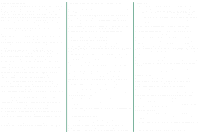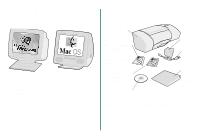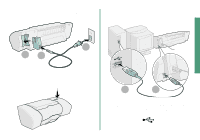Lexmark 15J0286 From Setup to Printing
Lexmark 15J0286 - Z 35 Color Jetprinter Inkjet Printer Manual
 |
UPC - 734646268004
View all Lexmark 15J0286 manuals
Add to My Manuals
Save this manual to your list of manuals |
Lexmark 15J0286 manual content summary:
- Lexmark 15J0286 | From Setup to Printing - Page 1
From Setup to Printing Z25, Z35 Color Jetprinter™ From Setup to Printing for Windows 98, Windows Me, Windows 2000, Windows XP, Mac OS 8.6 to 9.2, and Mac OS X version 10.0.3 to 10.1 January 2002 www.lexmark.com - Lexmark 15J0286 | From Setup to Printing - Page 2
and Computer Software clause at DFARS 252.227-7013 and in applicable FAR provisions: Lexmark International, Inc., Lexington, KY 40550. Federal Communications Commission (FCC) compliance information statement The Lexmark Z25 Color Jetprinter, Type 4105-005, and Lexmark Z35 Color Jetprinter, Type 4105 - Lexmark 15J0286 | From Setup to Printing - Page 3
printing your first document using Windows 98, Windows Me, Windows 2000, Windows XP, Mac OS 8.6 to 9.2, or Mac OS X version 10.0.3 to 10.1. For printer setup, you will need: • A computer with a CD-ROM drive and USB port • A USB cable (such as Lexmark P/N 12A2405), purchased separately • A4 or - Lexmark 15J0286 | From Setup to Printing - Page 4
Windows Me Windows 2000 Windows XP Lexmark printer Mac OS 8.6 to 9.2 Mac OS X version 10.0.3 to 10.1 Black print cartridge (P/N 10N0217 or P/N 10N0016) comes with the Lexmark™ Z35 Color Jetprinter™ and some Lexmark Z25 printers Color print cartridge (P/N 10N0227 or P/N 10N0026) Printer software - Lexmark 15J0286 | From Setup to Printing - Page 5
Step 3: Connect the power supply Step 4: Connect the USB cable Setup 3 1 2 If the power light does not come on: 1 Check the power supply connections. 2 Press the power button. 1 2 Note: The location and orientation of the USB port on your computer may be different from the one shown. Look - Lexmark 15J0286 | From Setup to Printing - Page 6
Step 5: Install the print cartridges 1 2 3 Open the front cover. 4 Warning: Do not touch the gold contact areas on the back and bottom of the cartridges. Note: The cartridge carrier moves to the loading position when you open the front cover. 4 - Lexmark 15J0286 | From Setup to Printing - Page 7
black cartridge (P/N 10N0217 or 10N0016) in the right carrier • Only a color cartridge (P/N 10N0227 or 10N0026) in the left carrier • Only a black step 5, step 6, and step 7 for your printer. If your printer came with one cartridge: 5 6 7 If your printer came with two cartridges: 5 6 7 5 - Lexmark 15J0286 | From Setup to Printing - Page 8
Close the front cover. 8 Step 6: Load up to 100 sheets of plain paper Make sure you fully extend the paper support 1 and the paper exit tray. 6 - Lexmark 15J0286 | From Setup to Printing - Page 9
98/Me/2000 and Windows XP Mac OS 8.6 to 9.2 Mac OS X version 10.0.3 to 10.1 Page: 8 12 15 Printer software for other operating systems (such as Linux) may be available on the Lexmark Web site. For more information, see page 18. When you download the software, installation information is included - Lexmark 15J0286 | From Setup to Printing - Page 10
any screens similar to the 1 one shown. 2 Wait for the following Lexmark printer software 3 installation screen to appear. If it does not appear, see page 10. 4 Follow the instructions on your screen to complete software installation. During installation, an alignment page prints. If it does not - Lexmark 15J0286 | From Setup to Printing - Page 11
applications in Windows 2000, click File Print. From the Printer Settings tab, click Change. I Want To menu Printer software Help b To learn more: - Explore the tabs and menus in Print Properties. Use the I Want To menu as a guide for printing photographs, envelopes, iron-on transfers, and more - Lexmark 15J0286 | From Setup to Printing - Page 12
Solution Center: From your desktop, double-click the Lexmark Z25-Z35 Solution Center icon, or click Start Programs or All Programs Lexmark Z25-Z35 Lexmark Z25-Z35 Solution Center. Printer software Help Need help during Windows setup? The installation screen did not appear. 1 Make sure you click - Lexmark 15J0286 | From Setup to Printing - Page 13
: 1 From the Start menu, click Programs or All Programs Lexmark Z25-Z35 Lexmark Z25-Z35 Uninstall. 2 Follow the instructions on your screen. Note: Make sure you uninstall each copy of the printer software. 3 To reinstall the printer software, see page 8. The paper feed light is blinking. If there - Lexmark 15J0286 | From Setup to Printing - Page 14
software for Windows, see page 8. To install printer software for Mac OS X version 10.0.3 to 10.1, see page 15. 1 Close all open software applications. 2 Wait for the following Lexmark printer software 3 installation screen to appear. If it does not appear, see page 14. Follow the instructions - Lexmark 15J0286 | From Setup to Printing - Page 15
instructions and ideas, maintenance tips, and troubleshooting information. You will need Adobe Acrobat 4.0 or later to view your printer documentation. To open the Online User's Guide: 1 From your desktop, double-click the folder for your printer. 2 Double-click the Lexmark Z25-Z35 Users Guide - Lexmark 15J0286 | From Setup to Printing - Page 16
Need help during Mac OS 8.6 to 9.2 setup? The installation screen did not appear. 1 Make sure the Lexmark printer software CD is in your CD-ROM drive. 2 From your desktop, double-click the Lexmark Z25-Z35 CD icon. 3 From the CD folder, double-click the Install icon. 4 Continue with step 3 on page 12 - Lexmark 15J0286 | From Setup to Printing - Page 17
software for Mac OS 8.6 to 9.2, see page 12. Close all open software applications. 1 2 5 Wait for the following Lexmark printer software installation screen to appear. If it does not appear, see page 17. From your desktop, double-click the 3 Lexmark Z25-Z35 CD icon. Follow the instructions - Lexmark 15J0286 | From Setup to Printing - Page 18
-click the OS X disk icon Library folder Printers folder Lexmark folder. 3 Double-click the Lexmark Z25-Z35 Users Guide.pdf icon. 4 From the left navigation area, click Printer overview to learn how to customize the printer settings using the printer software. 5 When you are finished, click File - Lexmark 15J0286 | From Setup to Printing - Page 19
Need help during Mac OS X version 10.0.3 to 10.1 setup? The installation screen did not appear. 1 Make sure the Lexmark printer software CD is in your CD-ROM drive. 2 From your desktop, double-click the Lexmark Z25-Z35 CD icon. 3 From the CD folder, double-click the Install icon. 4 Continue with - Lexmark 15J0286 | From Setup to Printing - Page 20
for free offers. See the table for other ways to contact Lexmark. Windows Mac OS 8.6 Mac OS X version to 9.2 10.0.3 to 10.1 For a list of phone numbers: 1 Insert the printer software CD into your CD-ROM drive. 2 Click Contact Lexmark Technical Support. 1 Insert the printer software CD into - Lexmark 15J0286 | From Setup to Printing - Page 21
installing printer software Mac OS 10.0.3 to 10.1 . . . . . 15 Mac OS 8.6 to 9.2 12 Windows 8 L Lexmark Solution Center, opening Windows 10 Lexmark Web site address . . . . . 18 loading paper 6 locating USB port 3 M Mac OS 10.0.3 to 10.1 installing printer software . . . 15 Online User's Guide - Lexmark 15J0286 | From Setup to Printing - Page 22
, changing Windows 9 printer software Help Windows 9, 10 printer software, installing Mac OS 10.0.3 to 10.1 15 Mac OS 8.6 to 9.2 12 Windows 8 printer software, uninstalling Windows 11 printing Mac OS 10.0.3 to 10.1. . . . . . 16 Mac OS 8.6 to 9.2 13 Windows 9 problem solving Mac OS 10 - Lexmark 15J0286 | From Setup to Printing - Page 23
period. For products no longer covered by a Lexmark warranty, technical support may not be available or only be available for a fee. Extent of limited warranty We do not warrant uninterrupted or error-free operation of any product. Warranty service does not include repair of failures caused by - Lexmark 15J0286 | From Setup to Printing - Page 24
with diamond design are trademarks of Lexmark International, Inc., registered in the United States and/or other countries. Color Jetprinter is a trademark of Lexmark International, Inc. Other trademarks are the property of their respective owners. © 2002 Lexmark International, Inc. 740 West New
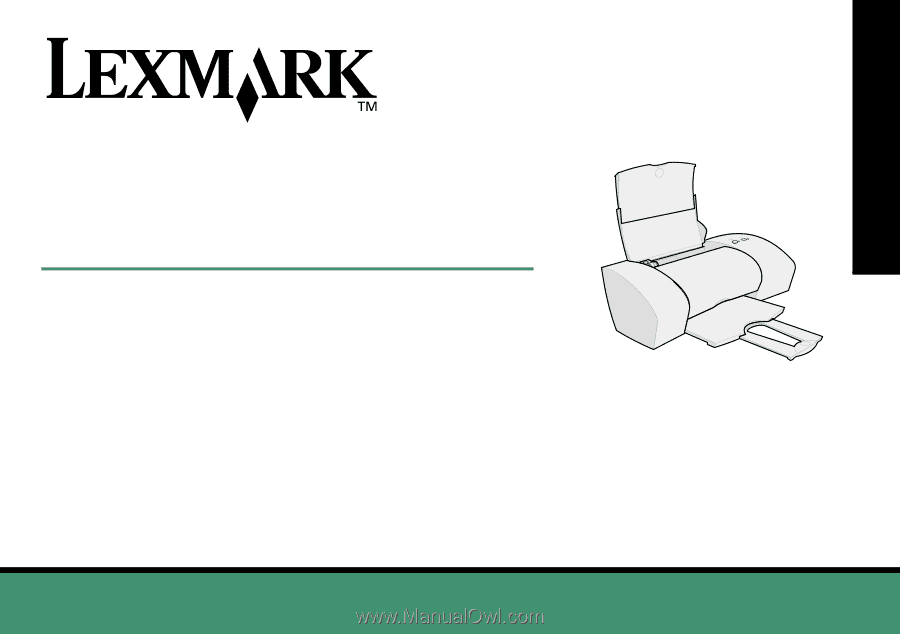
www.lexmark.com
Z25, Z35
Color Jetprinter
™
From Setup to Printing
for Windows 98, Windows Me, Windows 2000, Windows XP,
Mac OS 8.6 to 9.2, and Mac OS X version 10.0.3 to 10.1
January 2002
From Setup to Printing