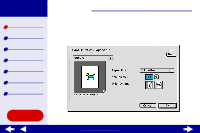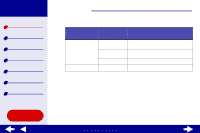Lexmark 15J0286 Online User's Guide for Mac OS 8.6-9.2
Lexmark 15J0286 - Z 35 Color Jetprinter Inkjet Printer Manual
 |
UPC - 734646268004
View all Lexmark 15J0286 manuals
Add to My Manuals
Save this manual to your list of manuals |
Lexmark 15J0286 manual content summary:
- Lexmark 15J0286 | Online User's Guide for Mac OS 8.6-9.2 - Page 1
Printer overview Basic printing Printing ideas Maintenance Troubleshooting Notices Index Z25, Z35 Color JetprinterTM Online User's Guide for Mac OS 8.6 to 9.2 Using this Guide... www.lexmark.com - Lexmark 15J0286 | Online User's Guide for Mac OS 8.6-9.2 - Page 2
Lexmark Z25 Lexmark Z35 Printer overview Basic printing Printing ideas Maintenance Troubleshooting Notices Index Using this Guide 2 Navigating • Click the categories in the left pane to navigate the pages. • Click the blue text to link to other parts of this Online User's Guide. • Click the arrows - Lexmark 15J0286 | Online User's Guide for Mac OS 8.6-9.2 - Page 3
Lexmark Z25 Lexmark Z35 Printer overview Basic printing Printing ideas Maintenance Troubleshooting Notices Index Using this Guide... Printer overview 3 • Understanding the printer software • Understanding the printer parts www.lexmark.com - Lexmark 15J0286 | Online User's Guide for Mac OS 8.6-9.2 - Page 4
Lexmark Z25 Lexmark Z35 Printer overview Basic printing Printing ideas Maintenance Troubleshooting Notices Index Printer overview 4 Understanding the printer software Your printer your document, see Printing ideas. When you installed the printer software, the Page Setup and Print dialog boxes were - Lexmark 15J0286 | Online User's Guide for Mac OS 8.6-9.2 - Page 5
Lexmark Z25 Lexmark Z35 Printer overview Basic printing Printing ideas Maintenance Troubleshooting Notices Index Printer overview 5 Page Setup dialog box While the document you want to print 1 From the File menu of your software application, choose Page Setup. Using this Guide... www.lexmark.com - Lexmark 15J0286 | Online User's Guide for Mac OS 8.6-9.2 - Page 6
Lexmark Z25 Lexmark Z35 Printer overview Basic printing Printing ideas Maintenance Troubleshooting Notices Index Using this Guide... Printer overview 6 2 Change the settings as needed. From the pop-up menu in the upper left, choose: General Select: Paper Size Scaling Watermark Orientation - Lexmark 15J0286 | Online User's Guide for Mac OS 8.6-9.2 - Page 7
Lexmark Z25 Lexmark Z35 Printer overview Basic printing Printing ideas Maintenance Troubleshooting Notices Index Printer overview 7 Print dialog box While your document is open, you can use dialog box: 1 From the software application File menu, choose Print. Using this Guide... www.lexmark.com - Lexmark 15J0286 | Online User's Guide for Mac OS 8.6-9.2 - Page 8
Lexmark Z25 Lexmark Z35 Printer overview Basic printing Printing ideas Maintenance Troubleshooting Notices Index Printer overview 8 2 Change the settings as needed. From the pop-up menu in the status information from the Page Setup and Print dialog boxes. Using this Guide... www.lexmark.com - Lexmark 15J0286 | Online User's Guide for Mac OS 8.6-9.2 - Page 9
Lexmark Z25 Lexmark Z35 Printer overview Basic printing Printing ideas Maintenance Troubleshooting Notices Index Printer overview 9 From the pop-up Iron-On Transfer, or Glossy/Photo. Color ColorSync Color Matching Select a printer profile to match the color on the screen to the color in the document - Lexmark 15J0286 | Online User's Guide for Mac OS 8.6-9.2 - Page 10
Lexmark Z25 Lexmark Z35 Printer overview Basic printing Printing ideas Maintenance Troubleshooting Notices Index Using this Guide... Printer • Print most documents. Background printing is recommended for all jobs unless a problem occurs. • Select an exact date and time for the document to print. - Lexmark 15J0286 | Online User's Guide for Mac OS 8.6-9.2 - Page 11
Lexmark Z25 Lexmark Z35 Printer overview Basic printing Printing ideas Maintenance Troubleshooting Notices Index Printer overview 11 Control Panel Use the Control Panel to monitor your printer and printer supplies. You can also: • Install cartridges. • Align cartridges. • Clean print nozzles. • - Lexmark 15J0286 | Online User's Guide for Mac OS 8.6-9.2 - Page 12
Lexmark Z25 Lexmark Z35 Printer overview Basic printing Printing ideas Maintenance Troubleshooting Notices Index Using this Guide... Printer overview 12 2 To learn more, click the ? to view the printer software Help. When you are finished, click Done. 3 Click the Close box in the upper left corner - Lexmark 15J0286 | Online User's Guide for Mac OS 8.6-9.2 - Page 13
Lexmark Z25 Lexmark Z35 Printer overview Basic printing Printing ideas Maintenance Troubleshooting Notices Index Using this Guide... Printer overview 13 Understanding the printer parts The table on the next page describes each part. Paper support Paper guide Power supply USB cable connector - Lexmark 15J0286 | Online User's Guide for Mac OS 8.6-9.2 - Page 14
Lexmark Z25 Lexmark Z35 Printer overview Basic printing Printing ideas Maintenance Troubleshooting Notices Index Using this Guide... Printer overview 14 Use this: Front cover Paper exit tray Paper feed button Paper feed light Paper guide Paper support Power button Power light Power supply USB - Lexmark 15J0286 | Online User's Guide for Mac OS 8.6-9.2 - Page 15
Lexmark Z25 Lexmark Z35 Printer overview Basic printing Printing ideas Maintenance Troubleshooting Notices Index Basic printing 15 Basic printing is as easy as: Step 1: Load the paper Step 2: Customize the printer settings Step 3: Print your document Note: For help printing on specialty paper (such - Lexmark 15J0286 | Online User's Guide for Mac OS 8.6-9.2 - Page 16
Lexmark Z25 Lexmark Z35 Printer overview Basic printing Printing ideas Maintenance Troubleshooting Notices Index Basic printing 16 Step 1: Load the paper You can load up to 100 sheets of paper at a time, depending on the thickness of the paper. 1 Make sure the paper support is upright and fully - Lexmark 15J0286 | Online User's Guide for Mac OS 8.6-9.2 - Page 17
Lexmark Z35 Printer overview Basic printing Printing ideas Maintenance Troubleshooting Notices Index Basic printing 17 Step 2: Customize the printer settings If you are using plain A4 or letter size paper and you want normal print quality and speed, you only need to adjust the paper size printer - Lexmark 15J0286 | Online User's Guide for Mac OS 8.6-9.2 - Page 18
Lexmark Z25 Lexmark Z35 Printer overview Basic printing Printing ideas Maintenance Troubleshooting Notices Index Basic printing 18 Step 3: Print your document After you load the paper and customize the printer the first 50 sheets before you continue printing. Using this Guide... www.lexmark.com - Lexmark 15J0286 | Online User's Guide for Mac OS 8.6-9.2 - Page 19
Lexmark Z25 Lexmark Z35 Printer overview Basic printing Printing ideas Maintenance Troubleshooting Notices Index Using this Guide... Printing ideas 19 • Printing photos • Printing on premium paper • Printing cards • Printing envelopes • Printing color images in black and white • Printing labels • - Lexmark 15J0286 | Online User's Guide for Mac OS 8.6-9.2 - Page 20
Lexmark Z25 Lexmark Z35 Printer overview Basic printing Printing ideas Maintenance Troubleshooting Notices Index Using this Guide... Printing ideas 20 Printing photos You can load up to 25 sheets of coated, photo, or glossy paper at a time, depending on the thickness of - Lexmark 15J0286 | Online User's Guide for Mac OS 8.6-9.2 - Page 21
Lexmark Z25 Lexmark Z35 Printer overview Basic printing Printing ideas Maintenance Troubleshooting Notices Index Using this Guide... Printing ideas 21 Step 2: Customize the print settings For help, see Understanding the printer software. 1 Choose a paper size and orientation: a From the software - Lexmark 15J0286 | Online User's Guide for Mac OS 8.6-9.2 - Page 22
Lexmark Z25 Lexmark Z35 Printer overview Basic printing Printing ideas Maintenance Troubleshooting Notices Index Printing ideas 22 e From the pop- : To prevent smearing, remove each photo as it exits the printer and let it dry before stacking. You can also use the Wait for pages to dry function. - Lexmark 15J0286 | Online User's Guide for Mac OS 8.6-9.2 - Page 23
came with instructions, read them carefully. • Make sure your paper is not used or damaged. • Make sure the print side is facing you. • Load the paper vertically against the right side of the paper support. Note: Do not push the paper too far into the printer. • Squeeze and slide the paper guide to - Lexmark 15J0286 | Online User's Guide for Mac OS 8.6-9.2 - Page 24
Lexmark Z25 Lexmark Z35 Printer overview Basic printing Printing ideas Maintenance Troubleshooting Notices Index Using this Guide... Printing ideas 24 Step 2: Customize the print settings For help, see Understanding the printer software. 1 Choose a paper size and orientation: a From the software - Lexmark 15J0286 | Online User's Guide for Mac OS 8.6-9.2 - Page 25
Lexmark Z25 Lexmark Z35 Printer overview Basic printing Printing ideas Maintenance Troubleshooting Notices Index Printing ideas 25 Step 3: Print your document Click Print. Note: The paper exit tray holds up to 50 sheets of premium paper. To - Lexmark 15J0286 | Online User's Guide for Mac OS 8.6-9.2 - Page 26
Lexmark Z25 Lexmark Z35 Printer overview Basic printing Printing ideas Maintenance Troubleshooting Notices Index Using this Guide... Printing ideas 26 Printing cards You can load up to 10 greeting cards, index cards, photo cards, or postcards into the paper support, depending on the thickness of - Lexmark 15J0286 | Online User's Guide for Mac OS 8.6-9.2 - Page 27
Lexmark Z25 Lexmark Z35 Printer overview Basic printing Printing ideas Maintenance Troubleshooting Notices Index Using this Guide... Printing ideas 27 Step 2: Customize the print settings For help, see Understanding the printer software. 1 Choose a paper size and orientation: a From the software - Lexmark 15J0286 | Online User's Guide for Mac OS 8.6-9.2 - Page 28
Lexmark Z25 Lexmark Z35 Printer overview Basic printing Printing ideas Maintenance Troubleshooting Notices Index Printing ideas 28 Note: Higher print quality settings to dry function or remove each card as it exits the printer and let it dry before stacking. Using this Guide... www.lexmark.com - Lexmark 15J0286 | Online User's Guide for Mac OS 8.6-9.2 - Page 29
Lexmark Z25 Lexmark Z35 Printer overview Basic printing Printing ideas Maintenance Troubleshooting Notices Index Using this Guide... Printing paper support. Note: Do not push the envelopes too far into the printer. • Squeeze and slide the paper guide to the left edge of the envelopes. www.lexmark. - Lexmark 15J0286 | Online User's Guide for Mac OS 8.6-9.2 - Page 30
Lexmark Z25 Lexmark Z35 Printer overview Basic printing Printing ideas Maintenance Troubleshooting Notices Index Using this Guide... Printing ideas 30 Step 2: Customize the print settings For help, see Understanding the printer software. 1 Choose an envelope size and orientation: a From the - Lexmark 15J0286 | Online User's Guide for Mac OS 8.6-9.2 - Page 31
Lexmark Z25 Lexmark Z35 Printer overview Basic printing Printing ideas Maintenance Troubleshooting Notices Index Printing ideas 31 2 Choose a paper type: a From the software application File menu, 20 envelopes from the paper exit tray before the others print. Using this Guide... www.lexmark.com - Lexmark 15J0286 | Online User's Guide for Mac OS 8.6-9.2 - Page 32
Lexmark Z25 Lexmark Z35 Printer overview Basic printing Printing ideas Maintenance Troubleshooting Notices Index Printing ideas 32 Printing color images in black and white You can print color images with black ink only. Note: This setting is only available if there is a black print cartridge - Lexmark 15J0286 | Online User's Guide for Mac OS 8.6-9.2 - Page 33
Lexmark Z25 Lexmark Z35 Printer overview Basic printing Printing ideas Maintenance Troubleshooting Notices Index Using this Guide... Printing ideas 33 Step 2: Customize the print settings For help, see Understanding the printer software. 1 From the software application File menu, choose Print. 2 - Lexmark 15J0286 | Online User's Guide for Mac OS 8.6-9.2 - Page 34
Maintenance Troubleshooting Notices Index Using this Guide... Printing ideas 34 Printing labels You can load up to 25 sheets of labels at a time, depending on the thickness of the sheets. Step 1: Load the labels • Use only labels designed for inkjet printers. • If your labels came with instructions - Lexmark 15J0286 | Online User's Guide for Mac OS 8.6-9.2 - Page 35
Lexmark Z25 Lexmark Z35 Printer overview Basic printing Printing ideas Maintenance Troubleshooting Notices Index Using this Guide... Printing ideas 35 Step 2: Customize the print settings For help, see Understanding the printer software. 1 Choose a paper size and orientation: a From the software - Lexmark 15J0286 | Online User's Guide for Mac OS 8.6-9.2 - Page 36
Lexmark Z25 Lexmark Z35 Printer overview Basic printing Printing ideas Maintenance Troubleshooting Notices Index Printing ideas 36 Step 3: Print your labels Click Print. Note: The paper exit tray holds up to 20 sheets of labels. To print - Lexmark 15J0286 | Online User's Guide for Mac OS 8.6-9.2 - Page 37
Lexmark Z25 Lexmark Z35 Printer overview Basic printing Printing ideas Maintenance Troubleshooting Notices Index Using this Guide... of the paper support. Note: Do not push the paper too far into the printer. • Squeeze and slide the paper guide to the left edge of the paper. www.lexmark.com - Lexmark 15J0286 | Online User's Guide for Mac OS 8.6-9.2 - Page 38
Lexmark Z25 Lexmark Z35 Printer overview Basic printing Printing ideas Maintenance Troubleshooting Notices Index Using this Guide... Printing ideas 38 Step 2: Customize the print settings For help, see Understanding the printer software. 1 Create a custom paper size: a From the software application - Lexmark 15J0286 | Online User's Guide for Mac OS 8.6-9.2 - Page 39
Lexmark Z25 Lexmark Z35 Printer overview Basic printing Printing ideas Maintenance Troubleshooting Notices Index Printing ideas 39 Step 3: Print your document 1 From the software application File menu, choose Print. 2 Click Print. Using this Guide... www.lexmark.com - Lexmark 15J0286 | Online User's Guide for Mac OS 8.6-9.2 - Page 40
Lexmark Z25 Lexmark Z35 Printer overview Basic printing Printing ideas Maintenance Troubleshooting Notices Index Using this Guide your transfers came with instructions, read them carefully. support. Note: Do not push the iron-on transfers too far into the printer. • Squeeze and slide the paper guide - Lexmark 15J0286 | Online User's Guide for Mac OS 8.6-9.2 - Page 41
Lexmark Z25 Lexmark Z35 Printer overview Basic printing Printing ideas Maintenance Troubleshooting Notices Index Using this Guide... Printing ideas 41 Step 2: Customize the print settings For help, see Understanding the printer software. 1 Choose a paper size: a From the software application File - Lexmark 15J0286 | Online User's Guide for Mac OS 8.6-9.2 - Page 42
Troubleshooting Notices Index Printing ideas 42 Step 3: Print your iron-on transfers Click Print. Note: To prevent smudging, remove each iron-on transfer as it exits the printer and let it dry before stacking. You can also use the Wait for pages to dry function. Using this Guide... www.lexmark - Lexmark 15J0286 | Online User's Guide for Mac OS 8.6-9.2 - Page 43
Lexmark Z25 Lexmark Z35 Printer overview Basic printing Printing ideas Maintenance Troubleshooting Notices Index Using this Guide... Printing ideas 43 Printing transparencies You can load up to 10 transparencies at a time, depending on the thickness of the transparencies. Step 1: Load the - Lexmark 15J0286 | Online User's Guide for Mac OS 8.6-9.2 - Page 44
Lexmark Z25 Lexmark Z35 Printer overview Basic printing Printing ideas Maintenance Troubleshooting Notices Index Using this Guide... Printing ideas 44 Step 2: Customize the print settings For help, see Understanding the printer software. 1 Choose a paper size: a From the software application File - Lexmark 15J0286 | Online User's Guide for Mac OS 8.6-9.2 - Page 45
Lexmark Z25 Lexmark Z35 Printer overview Basic printing Printing ideas Maintenance Troubleshooting Notices Index Printing ideas 45 Step 3: Print your transparencies Click Print. Note: To prevent smudging, remove each transparency as it exits the printer and let it dry before stacking. You can also - Lexmark 15J0286 | Online User's Guide for Mac OS 8.6-9.2 - Page 46
Lexmark Z25 Lexmark Z35 Printer overview Basic printing Printing ideas Maintenance Troubleshooting Notices Index Using this Guide... Printing ideas 46 Printing your document in reverse order Step 1: Load the paper • Make sure the print side is facing you. • Load the paper vertically - Lexmark 15J0286 | Online User's Guide for Mac OS 8.6-9.2 - Page 47
Lexmark Z25 Lexmark Z35 Printer overview Basic printing Printing ideas Maintenance Troubleshooting Notices Index Printing ideas 47 5 Choose a paper type and print quality: a From the . 7 Select Print Last Page First. Step 3: Print your document Click Print. Using this Guide... www.lexmark.com - Lexmark 15J0286 | Online User's Guide for Mac OS 8.6-9.2 - Page 48
Lexmark Z25 Lexmark Z35 Printer overview Basic printing Printing ideas Maintenance Troubleshooting Notices Index Printing ideas 48 Printing a banner Note: Some software applications and some operating systems do not support banner printing. Load the number of pages your banner requires plus one - Lexmark 15J0286 | Online User's Guide for Mac OS 8.6-9.2 - Page 49
Lexmark Z25 Lexmark Z35 Printer overview Basic printing Printing ideas Maintenance Troubleshooting Notices Index Using this Guide... Printing ideas 49 4 Load the unattached, leading edge of the first page into the printer with the right side against the paper support. Note: Pushing the paper too - Lexmark 15J0286 | Online User's Guide for Mac OS 8.6-9.2 - Page 50
Lexmark Z25 Lexmark Z35 Printer overview Basic printing Printing ideas Maintenance Troubleshooting Notices Index Using this Guide... Printing ideas 50 c Choose Portrait or Landscape any extra paper through the printer. c Pull up on the paper support to fully extend it for your next print job. www - Lexmark 15J0286 | Online User's Guide for Mac OS 8.6-9.2 - Page 51
Lexmark Z25 Lexmark Z35 Printer overview Basic printing Printing ideas Maintenance Troubleshooting Notices Index Using this Guide... Maintenance 51 • Replacing the print cartridges • Aligning the print cartridges • Cleaning the print cartridge nozzles • Wiping the print cartridge nozzles and - Lexmark 15J0286 | Online User's Guide for Mac OS 8.6-9.2 - Page 52
Lexmark Z25 Lexmark Z35 Printer overview Basic printing Printing ideas Maintenance Troubleshooting Notices Index Maintenance 52 Replacing the print cartridges Before you install a new or replacement print cartridge, remove the used one. Removing the used cartridges 1 Make sure the power light is on - Lexmark 15J0286 | Online User's Guide for Mac OS 8.6-9.2 - Page 53
Lexmark Z25 Lexmark Z35 Printer overview Basic printing Printing ideas Maintenance Troubleshooting Notices Index Maintenance 53 Installing a cartridge For best results, use Lexmark supplies. Refilling print cartridges can affect print quality and cause damage to the printer. 1 If you are installing - Lexmark 15J0286 | Online User's Guide for Mac OS 8.6-9.2 - Page 54
overview Basic printing Printing ideas Maintenance Troubleshooting Notices Index Maintenance 54 Lexmark Z25 Your printer came with a color print cartridge (P/N 10N0026 or 10N0227). You may also purchase a black cartridge (P/N 10N0016 or 10N0217) separately. For more information, see Ordering - Lexmark 15J0286 | Online User's Guide for Mac OS 8.6-9.2 - Page 55
overview Basic printing Printing ideas Maintenance Troubleshooting Notices Index Maintenance 55 Lexmark Z35 Your printer came with two print cartridges: a color cartridge (P/N 10N0026 or 10N0227) and a black cartridge (P/N 10N0016 or 10N0217). Your printer can print with one of the following - Lexmark 15J0286 | Online User's Guide for Mac OS 8.6-9.2 - Page 56
Lexmark Z25 Lexmark Z35 Printer overview Basic printing Printing ideas Maintenance Troubleshooting Notices Index Using this Guide... Maintenance 56 Specifying cartridge settings in the printer software Before you specify the print cartridge settings in the printer software, install the cartridges. - Lexmark 15J0286 | Online User's Guide for Mac OS 8.6-9.2 - Page 57
Lexmark Z25 Lexmark Z35 Printer overview Basic printing Printing ideas Maintenance Troubleshooting Notices Index Maintenance 57 Aligning the print cartridges Typically, you only align print cartridges after installing or replacing a cartridge. However, you may also need to align cartridges when: • - Lexmark 15J0286 | Online User's Guide for Mac OS 8.6-9.2 - Page 58
Printer overview Basic printing Printing ideas Maintenance Troubleshooting Notices Index Using this Guide... Maintenance 58 5 Fnd the number under the darkest arrow for each alignment group. For example, in alignment group A, number 3 is the darkest arrow. 6 Use the arrows in the Align Cartridges - Lexmark 15J0286 | Online User's Guide for Mac OS 8.6-9.2 - Page 59
Lexmark Z25 Lexmark Z35 Printer overview Basic printing Printing ideas Maintenance Troubleshooting Notices Index Using this Guide... Maintenance 59 Cleaning the print cartridge nozzles To improve print quality, you may need to clean the print cartridge nozzles. Clean the nozzles when: • - Lexmark 15J0286 | Online User's Guide for Mac OS 8.6-9.2 - Page 60
Lexmark Z25 Lexmark Z35 Printer overview Basic printing Printing ideas Maintenance Troubleshooting Notices Index Maintenance 60 Wiping the print cartridge nozzles and contacts If the print quality does not improve after Cleaning the print cartridge nozzles, there may be dried ink on the nozzles - Lexmark 15J0286 | Online User's Guide for Mac OS 8.6-9.2 - Page 61
Lexmark Z25 Lexmark Z35 Printer overview Basic printing Printing ideas Maintenance Troubleshooting Notices Index Using this Guide... Maintenance 61 5 If the print quality has not improved, try Cleaning the print cartridge nozzles up to two more times. 6 If print quality is still unsatisfactory, - Lexmark 15J0286 | Online User's Guide for Mac OS 8.6-9.2 - Page 62
time. Lexmark's printer warranty does not cover repair of failures or damage caused by a refilled cartridge. Lexmark does not recommend use of refilled cartridges. Refilling cartridges can affect print quality and cause damage to the printer. For best results, use Lexmark supplies. Using this Guide - Lexmark 15J0286 | Online User's Guide for Mac OS 8.6-9.2 - Page 63
Lexmark Z25 Lexmark Z35 Printer overview Basic printing Printing ideas Maintenance Troubleshooting Notices Index Maintenance 63 Ordering supplies To order supplies or locate a dealer near you, contact the Lexmark Web site at www.lexmark.com. Item: Color cartridge Black cartridge USB cable Power - Lexmark 15J0286 | Online User's Guide for Mac OS 8.6-9.2 - Page 64
Lexmark Z25 Lexmark Z35 Printer overview Basic printing Printing ideas Maintenance Troubleshooting Notices Index Using this Guide... Troubleshooting 64 • Solving general printing problems • Solving printer software installation problems • Understanding error messages and flashing lights • Resolving - Lexmark 15J0286 | Online User's Guide for Mac OS 8.6-9.2 - Page 65
Lexmark Z25 Lexmark Z35 Printer overview Basic printing Printing ideas Maintenance Troubleshooting Notices Index Using this Guide... Troubleshooting 65 Solving general printing problems When you have a printing problem, first make sure: • The power supply is plugged into the printer and a properly - Lexmark 15J0286 | Online User's Guide for Mac OS 8.6-9.2 - Page 66
Printing ideas Maintenance Troubleshooting Notices Index Troubleshooting 66 After you check all of the previous items, try Printing a test page. Printing a test page 1 From the Apple menu, choose Control Panel. 2 Choose the Control Panel for your printer. 3 From the Cartridges tab, click Print - Lexmark 15J0286 | Online User's Guide for Mac OS 8.6-9.2 - Page 67
Lexmark Z25 Lexmark Z35 Printer overview Basic printing Printing ideas Maintenance Troubleshooting Notices Index Troubleshooting 67 Solving printer software installation problems If the printer software does not install properly, a communications error message appears when you try to print. You may - Lexmark 15J0286 | Online User's Guide for Mac OS 8.6-9.2 - Page 68
overview Basic printing Printing ideas Maintenance Troubleshooting Notices Index Troubleshooting 68 Installing the printer software You can install the printer software using the CD that came with your printer, or you can download it from the Lexmark Web site at www.lexmark.com. Using the CD that - Lexmark 15J0286 | Online User's Guide for Mac OS 8.6-9.2 - Page 69
Lexmark Z25 Lexmark Z35 Printer overview Basic printing Printing ideas Maintenance Troubleshooting Notices Index Using this Guide... Troubleshooting 69 5 Click Continue. An alignment page prints. - If the alignment page does not print, make sure you installed the cartridges correctly. For help, see - Lexmark 15J0286 | Online User's Guide for Mac OS 8.6-9.2 - Page 70
Lexmark Z25 Lexmark Z35 Printer overview Basic printing Printing ideas Maintenance Troubleshooting Notices Index Using this Guide... Troubleshooting 70 www.lexmark.com - Lexmark 15J0286 | Online User's Guide for Mac OS 8.6-9.2 - Page 71
a paper jam, see Clearing paper misfeeds or jams. Ink Low message A print cartridge is running out of ink. You can purchase a new cartridge on the Lexmark Web site at www.lexmark.com. For help installing the cartridge, see Replacing the print cartridges. Using this Guide... www.lexmark.com - Lexmark 15J0286 | Online User's Guide for Mac OS 8.6-9.2 - Page 72
or jams. Power light is flashing The print cartridge carrier is stalled. 1 Check your computer screen for error messages. 2 Turn the printer off. 3 Wait a few seconds, and then turn the printer back on. For more help, see Clearing paper misfeeds or jams. Using this Guide... www.lexmark.com - Lexmark 15J0286 | Online User's Guide for Mac OS 8.6-9.2 - Page 73
Lexmark Z25 Lexmark Z35 Printer overview Basic printing Printing ideas Maintenance Troubleshooting Notices Index Troubleshooting 73 Resolving unsuccessful or slow printing For help, first see Solving general printing problems. If there is still a problem, click the topic that best describes it: • - Lexmark 15J0286 | Online User's Guide for Mac OS 8.6-9.2 - Page 74
Lexmark Z25 Lexmark Z35 Printer overview Basic printing Printing ideas Maintenance Troubleshooting Notices Index Using this Guide... Troubleshooting 74 Printer is plugged in, but does not print Make sure: • The printer is on and the printer cable is securely attached at both ends. • The paper is - Lexmark 15J0286 | Online User's Guide for Mac OS 8.6-9.2 - Page 75
Z25 Lexmark Z35 Printer overview Basic printing Printing ideas Maintenance Troubleshooting Notices Index Troubleshooting 75 Test page does not print For help, first see Solving general printing problems, then: • If the paper is jammed, see Clearing paper misfeeds or jams. • Make sure the printer is - Lexmark 15J0286 | Online User's Guide for Mac OS 8.6-9.2 - Page 76
Lexmark Z25 Lexmark Z35 Printer overview Basic printing Printing ideas Maintenance Troubleshooting Notices Index Troubleshooting 76 Printer ejects a blank page after appearing to print Make sure: • You remove the sticker and transparent tape from the back and bottom of the print cartridges. For - Lexmark 15J0286 | Online User's Guide for Mac OS 8.6-9.2 - Page 77
Lexmark Z25 Lexmark Z35 Printer overview Basic printing Printing ideas Maintenance Troubleshooting Notices Index Troubleshooting 77 Printer prints very slowly • Close any software applications not in use. • Check the document you are printing. Photos and graphics may take longer to print than - Lexmark 15J0286 | Online User's Guide for Mac OS 8.6-9.2 - Page 78
Lexmark Z25 Lexmark Z35 Printer overview Basic printing Printing ideas Maintenance Troubleshooting Notices Index Using this Guide... Troubleshooting 78 Recovering when your computer stops responding If your computer locks up while your document is printing, you may need to turn off the printer and - Lexmark 15J0286 | Online User's Guide for Mac OS 8.6-9.2 - Page 79
Basic printing Printing ideas Maintenance Troubleshooting Notices Index Using this Guide... Troubleshooting 79 3 Continue to hold the Shift key until you see the Mac OS screen and the words Extensions Off. 4 Release the Shift key. 5 Locate the Lexmark Z25-Z35 printer icon on your desktop. The - Lexmark 15J0286 | Online User's Guide for Mac OS 8.6-9.2 - Page 80
Maintenance Troubleshooting Notices Index Troubleshooting 80 Clearing paper misfeeds or jams Click the topic that best describes your problem: • Paper misfeeds or multiple sheets feed • Printer does not feed envelopes or specialty paper • Printer has a paper jam Using this Guide... www.lexmark - Lexmark 15J0286 | Online User's Guide for Mac OS 8.6-9.2 - Page 81
Lexmark Z25 Lexmark Z35 Printer overview Basic printing Printing ideas Maintenance Troubleshooting Notices Index Using this Guide... Troubleshooting 81 Paper misfeeds or multiple sheets feed Make sure: • Your paper is recommended for inkjet printers. • You do not load too much paper. Depending on - Lexmark 15J0286 | Online User's Guide for Mac OS 8.6-9.2 - Page 82
Lexmark Z25 Lexmark Z35 Printer overview Basic printing Printing ideas Maintenance Troubleshooting Notices Index Using this Guide... Troubleshooting 82 Printer does not feed envelopes or specialty paper Make sure: • Your printer feeds paper without problems envelope size supported by your printer. • - Lexmark 15J0286 | Online User's Guide for Mac OS 8.6-9.2 - Page 83
the front cover. c Turn the printer on. When you load paper, make sure the paper is not pushed too far into the printer. For example, A4 paper should extend slightly beyond the paper support and letter size paper should align with the top of the paper support. Using this Guide... www.lexmark.com - Lexmark 15J0286 | Online User's Guide for Mac OS 8.6-9.2 - Page 84
Lexmark Z35 Printer overview Basic printing Printing ideas Maintenance Troubleshooting Notices Index Troubleshooting 84 Improving print quality If print quality is not as high as you expected, you may need to adjust your margin settings, choose a higher print quality, align the print cartridges - Lexmark 15J0286 | Online User's Guide for Mac OS 8.6-9.2 - Page 85
Lexmark Z25 Lexmark Z35 Printer overview Basic printing Printing ideas Maintenance Troubleshooting Notices Index Using this Guide... Troubleshooting 85 Print is too dark or smudged • Make sure the paper is straight and not wrinkled. • Let the ink dry completely before handling the paper. You might - Lexmark 15J0286 | Online User's Guide for Mac OS 8.6-9.2 - Page 86
Z25 Lexmark Z35 Printer overview Basic printing Printing ideas Maintenance Troubleshooting Notices Index Troubleshooting 86 Print smears on the page • Try the Wait for pages to dry function. • The next page exiting the printer may be smearing the ink. Remove each page as it exits the printer and - Lexmark 15J0286 | Online User's Guide for Mac OS 8.6-9.2 - Page 87
Lexmark Z25 Lexmark Z35 Printer overview Basic printing Printing ideas Maintenance Troubleshooting Notices Index Using this Guide... Troubleshooting 87 Print quality is poor at the edges of the page Like other printers, your printer cannot print on the extreme edges of a page. Margin: Left and - Lexmark 15J0286 | Online User's Guide for Mac OS 8.6-9.2 - Page 88
Z25 Lexmark Z35 Printer overview Basic printing Printing ideas Maintenance Troubleshooting Notices Index Using this Guide... Troubleshooting 88 • Try Aligning the print cartridges. • Try Cleaning the print cartridge nozzles. Colors on the printout differ from the colors on the screen • A cartridge - Lexmark 15J0286 | Online User's Guide for Mac OS 8.6-9.2 - Page 89
sure the printer is set as the default printer. To check the printer status: a From the desktop, double-click the Lexmark printer icon. b From the menu bar, choose Printing. c Make sure Set Default Printer is selected. • Try Cleaning the print cartridge nozzles. Using this Guide... www.lexmark.com - Lexmark 15J0286 | Online User's Guide for Mac OS 8.6-9.2 - Page 90
Lexmark Z25 Lexmark Z35 Printer overview Basic printing Printing ideas Maintenance Troubleshooting Notices Index Troubleshooting 90 Solving specialty paper problems Use this section to help solve problems with specialty paper. Glossy or photo papers or transparencies stick together • Use a photo - Lexmark 15J0286 | Online User's Guide for Mac OS 8.6-9.2 - Page 91
you) and selected the appropriate settings in the printer software. For help, see Printing transparencies or Printing photos. • Select a higher print quality, such as Better or Best. For help, see Basic printing. • Try Cleaning the print cartridge nozzles. Using this Guide... www.lexmark.com - Lexmark 15J0286 | Online User's Guide for Mac OS 8.6-9.2 - Page 92
Lexmark Z35 Printer overview Basic printing Printing ideas Maintenance Troubleshooting Notices Index Troubleshooting 92 Alignment page does not print Make sure: • You completely removed the transparent tape and sticker from the back and bottom of the print cartridges. • You installed the cartridges - Lexmark 15J0286 | Online User's Guide for Mac OS 8.6-9.2 - Page 93
Lexmark Z25 Lexmark Z35 Printer overview Basic printing Printing ideas Maintenance Troubleshooting Notices Index This section contains information regarding legal notices. • Edition notice • Trademarks • Warning Using this Guide... www.lexmark.com Notices 93 - Lexmark 15J0286 | Online User's Guide for Mac OS 8.6-9.2 - Page 94
Lexmark Z25 Lexmark Z35 Printer overview Basic printing Printing ideas Maintenance Troubleshooting Notices Index Using this Guide... Notices 94 Edition notice Edition: January 2002 The following paragraph does not apply to any country where such provisions are inconsistent with local law: LEXMARK - Lexmark 15J0286 | Online User's Guide for Mac OS 8.6-9.2 - Page 95
Lexmark Z25 Lexmark Z35 Printer overview Basic printing Printing ideas Maintenance Troubleshooting Notices Index Using this Guide... Notices 95 service is not intended to state or imply that only that product, program, or service may be used. Any functionally equivalent product, program, or service - Lexmark 15J0286 | Online User's Guide for Mac OS 8.6-9.2 - Page 96
Lexmark Z25 Lexmark Z35 Printer overview Basic printing Printing ideas Maintenance Troubleshooting Notices Index Notices 96 Trademarks Lexmark and Lexmark with diamond design are trademarks of Lexmark International, Inc., registered in the United States and/or other countries. Color Jetprinter is a - Lexmark 15J0286 | Online User's Guide for Mac OS 8.6-9.2 - Page 97
Lexmark Z25 Lexmark Z35 Printer overview Basic printing Printing ideas Maintenance Troubleshooting Notices Index Notices 97 Warning Warning: A warning identifies something that might damage your printer hardware or software. Using this Guide... www.lexmark.com - Lexmark 15J0286 | Online User's Guide for Mac OS 8.6-9.2 - Page 98
Lexmark Z25 Lexmark Z35 Printer overview Basic printing Printing ideas Maintenance Troubleshooting Notices Index Using this Guide... Index 98 A aligning print cartridges 57 B banding 86 banner paper 48 black cartridge part number 63 standard yield 63 buttons paper feed 14 power 14 C cable, part - Lexmark 15J0286 | Online User's Guide for Mac OS 8.6-9.2 - Page 99
Lexmark Z25 Lexmark Z35 Printer overview Basic printing Printing ideas Maintenance Troubleshooting Notices Index Using this Guide... Index 99 F flashing lights 71 foils See transparencies G glossy paper 20 greeting cards 26 I improving print quality 84 index cards 26 Ink Low message 71 installing - Lexmark 15J0286 | Online User's Guide for Mac OS 8.6-9.2 - Page 100
cartridge aligning 57 cleaning 59 ordering 63 part numbers 63 preserving 62 removing 52 wiping 60 Print dialog box 7 print in reverse order 46 print last page first 46 print nozzles wiping 60 print quality, troubleshooting 84 printer driver installing 68 uninstalling 67 printer overview 3 printer - Lexmark 15J0286 | Online User's Guide for Mac OS 8.6-9.2 - Page 101
Lexmark Z25 Lexmark Z35 Printer overview Basic printing Printing ideas Maintenance Troubleshooting Notices Index Using this Guide... Index 101 printing User's Guide 2 problem solving see troubleshooting R removing print cartridges 52 S searching User's Guide 2 setting recommendations banner paper - Lexmark 15J0286 | Online User's Guide for Mac OS 8.6-9.2 - Page 102
Basic printing Printing ideas Maintenance Troubleshooting Notices Index U uninstalling printer software 67 USB cable USB cable connector 14 USB cable, ordering 63 User's Guide navigating 2 printing 2 searching 2 W warning 97 Watermark options 6 Using this Guide... www.lexmark.com Index 102

Printer overview
Using this
Guide...
www.lexmark.com
Basic printing
Printing ideas
Maintenance
Troubleshooting
Notices
Index
Z25, Z35
Color Jetprinter
TM
Online User’s Guide for Mac OS 8.6 to 9.2