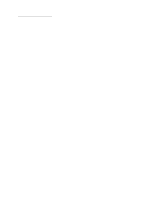Lexmark 16C0365 Service Manual
Lexmark 16C0365 - 5500 MFP Manual
 |
UPC - 734646382007
View all Lexmark 16C0365 manuals
Add to My Manuals
Save this manual to your list of manuals |
Lexmark 16C0365 manual content summary:
- Lexmark 16C0365 | Service Manual - Page 1
LexmarkTM 5500 MFP 4036-402 • Table of Contents • Start Diagnostics • Safety and Notices • Trademarks • Index Lexmark and Lexmark with diamond design are trademarks of Lexmark International, Inc., registered in the United States and/or other countries. - Lexmark 16C0365 | Service Manual - Page 2
4036-402 Edition: September 7, 2005 The following paragraph does not apply to any country where such provisions are inconsistent with local law: LEXMARK INTERNATIONAL, INC. PROVIDES THIS PUBLICATION "AS IS" WITHOUT WARRANTY OF ANY KIND, EITHER EXPRESS OR IMPLIED, INCLUDING, BUT NOT LIMITED TO, THE - Lexmark 16C0365 | Service Manual - Page 3
System description 1-4 Mechanical operation 1-5 Acronyms 1-6 Diagnostic information 2-1 Start 2-1 Error codes 2-2 MFD controller errors 2-2 Scanner errors 2-4 Symptoms and service checks 2-6 The power does not come on 2-6 Scan module does not move to the lock position 2-6 Scan module does - Lexmark 16C0365 | Service Manual - Page 4
(CCD) card screws 3-5 ADF assembly 3-6 ADF upper cover 3-8 ADF upper guide 3-9 ADF lower guide 3-10 ADF drive motor 3-13 ADF controller card 3-15 ADF hinge 3-17 Scanner 6-2 Assembly 2: Lower scanner 6-4 Assembly 3: Miscellaneous 6-6 Index I-1 Part number index I-5 iv Service Manual - Lexmark 16C0365 | Service Manual - Page 5
for safety in the event of use of unauthorized replacement parts. • The maintenance information for this product has been prepared for use by a professional service person and is not intended to be used by others. • There may be an increased risk of electric shock and personal injury during - Lexmark 16C0365 | Service Manual - Page 6
çar, desligue o produto da tomada eléctrica ou seja cuidadoso caso o produto tenha de estar ligado à corrente eléctrica para realizar a tarefa necessária. vi Service Manual - Lexmark 16C0365 | Service Manual - Page 7
4036-402 Informació de Seguretat • La seguretat d'aquest producte es basa en l'avaluació i aprovació del disseny original i els components específics. El fabricant no es fa responsable de les qüestions de seguretat si s'utilitzen peces de recanvi no autoritzades. • La informació pel - Lexmark 16C0365 | Service Manual - Page 8
4036-402 Preface This manual contains maintenance procedures for service personnel. It is divided into the following chapters: as general environmental and safety instructions. 2. Diagnostic information contains an error indicator table, symptom tables, and service checks used to isolate failing - Lexmark 16C0365 | Service Manual - Page 9
the same procedure as that of a copier or fax machine. Digital copier and full-function fax machine When the scanner is connected to a Lexmark MFP, it performs convenient digital copying. When connected to a telephone line, the scanner performs a full fax function - to send and to receive faxes - Lexmark 16C0365 | Service Manual - Page 10
troubleshooting guides. Read this manual thoroughly to obtain comprehensive knowledge about the scanner before servicing the unit. Service this scanner. Name Flathead screwdriver Phillips screwdriver (magnetic) Nut driver Digital voltmeter Chip puller Description Idler pulley module screw Nominal - Lexmark 16C0365 | Service Manual - Page 11
4036-402 Product specifications The scanner is designed to meet the following product specifications: Scanner type ADF capacity Media weight Optical resolution Scan speed Scan method Light source Scan area Display Image types Scan accuracy Leading edge Side edge Skew Magnification rate tolerance - Lexmark 16C0365 | Service Manual - Page 12
4036-402 Theory of operation System description The Lexmark X5500 is a duplex scanner option which can synchronously scan both the top and bottom of a document in color. provides 5, 12, and 24 V dc to the entire scanner system. The following figure shows the system block diagram. 1-4 Service Manual - Lexmark 16C0365 | Service Manual - Page 13
4036-402 Mechanical operation Flatbed operation When scanning, place the document on the flatbed glass platen, the flatbed optical unit/carrier moves across the underside of the glass, and scans the document. A charge-coupled device (CCD) mounts to the carrier and optically reads the image from the - Lexmark 16C0365 | Service Manual - Page 14
Device Cold Cathode Fluorescent Lamp Command Data Blocks Digital Multimeter Light Emitting Diode Multifunction Device Printed Circuit Board Assembly Small Computer System Interface User Interface 1-6 Service Manual - Lexmark 16C0365 | Service Manual - Page 15
first relies on the scanner internal diagnostics to report error codes. The second uses troubleshooting techniques to isolate the problem. In many cases, the internal error codes will help you to locate the source of the problem quickly. If no error codes are reported, or if the error codes do not - Lexmark 16C0365 | Service Manual - Page 16
Number LED pattern of beeps (on= , off= ) Error: 21 - Modem not found 2 Error: 22 - PCI Bus failure 2 Error: 23 - Internal Scanner 2 Card Failure 2-2 Service Manual Action Modem on the MFD controller card is not found. Replace the MFD controller card. Replace the MFD controller card. The 1394 - Lexmark 16C0365 | Service Manual - Page 17
not detected or not functioning. Replace the memory DIMM. The memory DIMM was found, but not enough memory is present. Replace the memory DIMM. A problem was detected with the user interface. Check the connection of all cables connecting the UI to the MFD controller card. If cables are okay, replace - Lexmark 16C0365 | Service Manual - Page 18
auto document feeder assembly. When these errors occur, the user interface touch screen posts 1900 Service Error along with a number of flashes of the flatbed CCD lamp (the flash sequence is . Make sure it is properly connected. If the problem persists, replace the ADF assembly. 2-4 Service Manual - Lexmark 16C0365 | Service Manual - Page 19
already unlocked, this may be a Home Sensor Failure. SCSI command not supported Invalid field in CDB Description and action Unlock the flatbed. See "Moving about the locking mechanism. If the flatbed is unlocked and the problem persists, check the connection of the cable to the flatbed optical - Lexmark 16C0365 | Service Manual - Page 20
Symptoms and service checks The tables in this section provide detailed troubleshooting information. The failed power distribution card. MFD controller card MFD controller card None If problem still exists, replace MFD controller card. * Check explains how to power supply. 2-6 Service Manual - Lexmark 16C0365 | Service Manual - Page 21
4036-402 Scan module does not move to the home position Cause Relevant unit Home position sensor- None main scanner card connection failure Home position sensor failure Sensor in the flatbed optical unit Power supply-main None scanner card connection failure Power supply fails Power - Lexmark 16C0365 | Service Manual - Page 22
" on page 3-2. Replace CCD optical unit. Clean the flatbed glass with isopropyl alcohol. Clean the mirrors with isopropyl alcohol. Clean the lens with isopropyl alcohol. 2-8 Service Manual - Lexmark 16C0365 | Service Manual - Page 23
4036-402 Strange sound generated (flatbed) Cause Motor unit failure Main scanner card failure Dirt on rail Relevant unit Motor unit Main scanner card None Check Visual check Replace the main scanner card. Visual check Action Replace the flatbed optical unit. Replace the main scanner card. Clean - Lexmark 16C0365 | Service Manual - Page 24
lever forward. Then carefully pull out the jam. 3. Close the document cover. 4. Close the automatic document feeder. Make sure the cover is closed securely. 2-10 Service Manual - Lexmark 16C0365 | Service Manual - Page 25
4036-402 3. Repair information CAUTION: When you see this symbol, there is a danger from hazardous voltage in the area of the product where you are working. Unplug the product before you begin, or use caution if the product must receive power in order to perform the task. Parts replacement 1. Clean - Lexmark 16C0365 | Service Manual - Page 26
edge band to the left, as shown. Close the document cover. 5. Press Start. The calibration sheet is scanned twice. 6. Remove the sheet from the glass. 3-2 Service Manual - Lexmark 16C0365 | Service Manual - Page 27
4036-402 7. Place the sheet faceup in the Automatic Document Feeder (ADF). Make sure the sheet is oriented with the leading edge band to the left, as shown. 8. Press Start. 9. Repeat steps 7 and 8. 10. Place the sheet facedown in the ADF. Make sure the sheet is oriented with the leading edge band to - Lexmark 16C0365 | Service Manual - Page 28
more than three consecutive times. Code update procedure Occasionally, Lexmark may release new code. This file can be obtained from the Customer Support Center. The code file contains a readme file which contains the code update instructions and other information about the software update. Your MFP - Lexmark 16C0365 | Service Manual - Page 29
4036-402 Removals Charge-coupled device (CCD) card screws Screws for the CCD card in the optical unit are as shown. These screws have a red coating indicating they should never be loosened. Flatbed CCD Optical Unit ADF CCD Optical Unit Repair information 3-5 - Lexmark 16C0365 | Service Manual - Page 30
4036-402 ADF assembly 1. Disconnect the ADF to flatbed cable from the flatbed. 2. Remove the two thumb screws that secure the hinges. 3-6 Service Manual - Lexmark 16C0365 | Service Manual - Page 31
4036-402 3. Lift the ADF assembly straight up. CAUTION: Remove the ADF assembly with the cover in the raised position only to ensure the hinges are not energized. Note: After installing a new ADF assembly, perform the "Scanner calibration" on page 3-2. Repair information 3-7 - Lexmark 16C0365 | Service Manual - Page 32
4036-402 ADF upper cover 1. Open the ADF. 2. Remove the two screws. 3. LIft the upper cover away from the hinge. 3-8 Service Manual - Lexmark 16C0365 | Service Manual - Page 33
ADF upper guide 1. Remove the ADF upper cover. See ""ADF upper cover" on page 3-8. 2. Remove the stop guide screw. 4036-402 3. Rotate the ADF upper guide and pull the upper guide free. Repair information 3-9 - Lexmark 16C0365 | Service Manual - Page 34
4036-402 ADF lower guide 1. Remove the ADF upper guide. See "ADF upper guide" on page 3-9. 2. Remove the paper input tray. See "Paper input tray" on page 3-18. 3. Remove the six screws (A) and (B). 4. Lift the ADF lower guide. 3-10 Service Manual - Lexmark 16C0365 | Service Manual - Page 35
5. Pull the page size sensor cable through the opening in the ADF lower guide. 4036-402 6. Disconnect the paper present sensor cable. Repair information 3-11 - Lexmark 16C0365 | Service Manual - Page 36
4036-402 7. Remove the ground screw and washer. 8. Lift off the ADF lower guide. 3-12 Service Manual - Lexmark 16C0365 | Service Manual - Page 37
ADF drive motor 1. Remove the ADF lower guide. See "ADF lower guide" on page 3-10. 2. Disconnect the cable to the ADF drive motor. 4036-402 3. Remove the ground screw and disconnect the ground cable. Repair information 3-13 - Lexmark 16C0365 | Service Manual - Page 38
4036-402 4. Remove the three screws (A) securing the ADF drive motor. A 5. Remove the motor. 3-14 Service Manual - Lexmark 16C0365 | Service Manual - Page 39
ADF controller card 1. Remove the ADF assembly. See "ADF assembly" on page 3-6. 2. Place the ADF unit upside down. 3. Remove the two screws (A) to the controller card access cover. 4036-402 A 4. Remove the cover. Repair information 3-15 - Lexmark 16C0365 | Service Manual - Page 40
4036-402 5. Disconnect the four cables from the controller card. 6. Remove the two screws (A) holding the controller card. A 7. Remove the card. 3-16 Service Manual - Lexmark 16C0365 | Service Manual - Page 41
4036-402 ADF hinge 1. Remove the ADF assembly and place it upside down. See "ADF assembly" on page 3-6. 2. Remove the four screws (A) holding the hinge plate. A 3. Lift the hinge. Repair information 3-17 - Lexmark 16C0365 | Service Manual - Page 42
4036-402 Paper input tray 1. Fold the supports flat against the paper input tray bottom. 2. Remove the screw. 3-18 Service Manual - Lexmark 16C0365 | Service Manual - Page 43
3. Carefully bend the cover back to access the page size sensor cable. 4. Disconnect the page size sensor cable. 4036-402 5. Lift to remove the paper input tray. Repair information 3-19 - Lexmark 16C0365 | Service Manual - Page 44
. 2. Turn the ADF unit upside down. 3. Remove the four screws from the lower ADF frame plate. 4. Remove the ground screw. 5. Remove the idler rollers. 3-20 Service Manual - Lexmark 16C0365 | Service Manual - Page 45
6. Turn the ADF upright. 7. Remove the four screws. 4036-402 8. Disconnect the cables from the: • ADF lamp shutter motor cable • ADF controller to ADF sensor card cable from the sensor card • ADF paper size sensor Repair information 3-21 - Lexmark 16C0365 | Service Manual - Page 46
4036-402 9. Remove the ground screw and disconnect the ground screw cable. 10. Disconnect the ADF CCD optical card subassembly cable and release the cable from the restraining clip. 3-22 Service Manual - Lexmark 16C0365 | Service Manual - Page 47
11. Lift the internal ADF CCD subassembly. 4036-402 Note: After installing a new internal ADF CCD subassembly, perform the "Scanner calibration" on page 3-2. Repair information 3-23 - Lexmark 16C0365 | Service Manual - Page 48
4036-402 ADF pick pad 1. Press the ADF release button and open the upper cover. 2. Squeeze the ends of the pick pad. 3-24 Service Manual - Lexmark 16C0365 | Service Manual - Page 49
3. Remove the pick pad. 4036-402 Repair information 3-25 - Lexmark 16C0365 | Service Manual - Page 50
4036-402 ADF pick roller 1. Press the ADF release and open the upper cover. 2. Release the clip holding the pick roller. 3-26 Service Manual - Lexmark 16C0365 | Service Manual - Page 51
3. Remove the pick roller. 4036-402 ADF paper present sensor 1. Remove the lower ADF guide. See "ADF lower guide" on page 3-10. 2. Press the tabs together to remove the sensor. Repair information 3-27 - Lexmark 16C0365 | Service Manual - Page 52
4036-402 ADF cover open sensor 1. Remove the ADF lower guide. See "ADF lower guide" on page 3-10. 2. Disconnect the cover open sensor cable from the sensor card. 3. Remove the cable from the cable clips. 3-28 Service Manual - Lexmark 16C0365 | Service Manual - Page 53
4. Remove the screw that secures the sensor. 4036-402 5. Lift the sensor from the bracket. Repair information 3-29 - Lexmark 16C0365 | Service Manual - Page 54
4036-402 User interface 1. Remove the ADF assembly. See "ADF assembly" on page 3-6. 2. Place the flatbed on its back. 3. Remove the three screws to loosen the user interface from the flatbed. 4. Place the flatbed upright and slide the user interface off. 3-30 Service Manual - Lexmark 16C0365 | Service Manual - Page 55
5. Disconnect the cables. 6. Remove the user interface. 4036-402 Repair information 3-31 - Lexmark 16C0365 | Service Manual - Page 56
4036-402 Upper housing 1. Remove the user interface. See "User interface" on page 3-30. 2. Remove the 3 screws on the front of the housing. 3. Remove the five screws from the back of the housing. 3-32 Service Manual - Lexmark 16C0365 | Service Manual - Page 57
4. Pull forward and upward to unlatch the housing. Lift the housing off. 4036-402 Repair information 3-33 - Lexmark 16C0365 | Service Manual - Page 58
4036-402 Flatbed lamp assembly Warning: Do not touch the lamp or you may damage the scanner. 1. Remove the upper housing. See "Upper housing" on page 3-32. 2. Remove the two screws. 3. Remove the flatbed CCD optical unit cover. 3-34 Service Manual - Lexmark 16C0365 | Service Manual - Page 59
4036-402 4. Unlatch the lamp assembly from the flatbed CCD optical unit and remove the lamp assembly toward the rear of the flatbed. 5. Disconnect the lamp cable from the inverter. 6. Remove the lamp assembly from the wire hooks (A and B). Repair information 3-35 - Lexmark 16C0365 | Service Manual - Page 60
4036-402 Flatbed CCD optical unit Warning: Do not loosen the red coated screws in the CCD optical unit. 1. Remove the upper housing. See "Upper housing" on page 3-32. 2. Remove the screw. 3. Slide the shaft out. 3-36 Service Manual - Lexmark 16C0365 | Service Manual - Page 61
4. Lift the belt from the hook. 4036-402 5. Disconnect the ribbon cable from the CCD. 6. Remove the flatbed CCD optical unit. Repair information 3-37 - Lexmark 16C0365 | Service Manual - Page 62
sharp. 1. Remove the ADF assembly. See "ADF assembly" on page 3-6 2. Place the flatbed upside down and remove the eight screws (A) from the bottom housing. 3-38 Service Manual - Lexmark 16C0365 | Service Manual - Page 63
3. Slide the card cage to expose the user interface cables. 4036-402 4. Turn the unit around and lift the card cage to disconnect the user interface cables. Repair information 3-39 - Lexmark 16C0365 | Service Manual - Page 64
4036-402 5. Remove the ground screw. 6. Disconnect the two cables from the main scanner card. 7. Remove the MFD controller cage. 3-40 Service Manual - Lexmark 16C0365 | Service Manual - Page 65
4036-402 Hard disk drive, MFD controller card, power distribution card, memory DIMM, and cooling fan 1. Remove the MFD controller card cage. See "Multifunction device (MFD) controller card cage" on page 3-38. 2. With the MFD controller card cage positioned upside down near the edge of a table, - Lexmark 16C0365 | Service Manual - Page 66
4036-402 4. Remove the component you want from within the MFD card cage. Main scanner card 1. Remove the MFD controller card cage. "Multifunction device (MFD) controller card cage" on page 3-38. 2. Remove the five cables connected to the main scanner card. 3-42 Service Manual - Lexmark 16C0365 | Service Manual - Page 67
3. Remove the seven screws that secure the shield and the main scanner card. 4036-402 4. Remove the main scanner card. Note: After installing a new main scanner card, perform the "Scanner calibration" on page 3-2. Repair information 3-43 - Lexmark 16C0365 | Service Manual - Page 68
4036-402 3-44 Service Manual - Lexmark 16C0365 | Service Manual - Page 69
4. Connector locations Locations Paper path and sensors 4036-402 Connector locations 4-1 - Lexmark 16C0365 | Service Manual - Page 70
4036-402 Internal view 4-2 Service Manual - Lexmark 16C0365 | Service Manual - Page 71
4036-402 Connectors The pin assignments shown are voltages and grounds which can be tested in the field. Use a multimeter grounded to the scanner MFD controller cage when measuring the voltage for the main scanner card. Main scanner card Main scanner card J3 J6 J9 J10 Power distribution card Pin - Lexmark 16C0365 | Service Manual - Page 72
White Red Yellow Red Red Red Assignment Ground Ground Ground Ground Ground Ground +24V dc +5V dc +12V dc +5V dc +5V dc +5V dc 4-4 Service Manual - Lexmark 16C0365 | Service Manual - Page 73
4036-402 5. Preventive maintenance This chapter describes cleaning methods and procedures for transporting the scanner. Perform preventative maintenance either every six months or every 60,000 sheets scanning. Cleaning Cover and glass With soft cloth, wipe the cover and glass. If the dirt is heavy, - Lexmark 16C0365 | Service Manual - Page 74
4036-402 ADF unit Press the release button and lift the upper cover. Clean the pick pad, pick roller, and feed rollers with a lint-free cloth and isopropyl alcohol. 5-2 Service Manual - Lexmark 16C0365 | Service Manual - Page 75
Anytime you move or lift the scanner, make sure you have enough people to help you. If you need to transport the scanner, follow these instructions to relock the scanner: Warning: Failure to lock the scan mechanism before moving the scanner can cause internal damage. 1. Turn the scanner off. 2. Open - Lexmark 16C0365 | Service Manual - Page 76
4036-402 5-4 Service Manual - Lexmark 16C0365 | Service Manual - Page 77
6. Parts catalog 4036-402 How to use this parts catalog • SIMILAR ASSEMBLIES: If two assemblies contain a majority of identical parts, they are shown on the same list. Common parts are shown by one index number. Parts peculiar to one or the other of the assemblies are listed separately and - Lexmark 16C0365 | Service Manual - Page 78
4036-402 Assembly 1: Upper Scanner 6-2 Service Manual - Lexmark 16C0365 | Service Manual - Page 79
56P2113 56P2114 56P2116 56P2051 56P2115 56P2052 56P2222 56P2064 56P2044 56P2062 56P2061 56P2177 Units Description 1 Cover, ADF upper 1 Guide, ADF upper 1 Kit, ADF pick roller and pad 1 Guide, ADF lower 2 Strip, MYLAR, paper entry 1 Tray, paper input 1 Sensor, ADF paper present 1 Motor, ADF drive - Lexmark 16C0365 | Service Manual - Page 80
4036-402 Assembly 2: Lower scanner 1 2 17 17 3 15 16 14 13 12 11 10 6-4 Service Manual 4 5 6 9 7 8 - Lexmark 16C0365 | Service Manual - Page 81
4036-402 Assembly 2: Lower scanner Asmindex 2-1 2 3 4 5 6 7 7 7 7 7 7 7 7 7 7 8 9 10 11 12 13 14 15 15 16 17 NS NS Part number 56P2053 56P2055 56P2054 56P2057 12G6918 56P1473 11D0328 11D0330 11D0333 11D0334 11D0335 11D0336 11D0337 11D0338 11D0339 11D0340 56P0192 56P2058 56P1808 56P2170 56P2171 - Lexmark 16C0365 | Service Manual - Page 82
4036-402 Assembly 3: Miscellaneous Asmindex 3-1 2 Part number 7372358 56P2169 Units Description 1 Field replacement kit (packaging) 1 Scanner calibration sheet 6-6 Service Manual - Lexmark 16C0365 | Service Manual - Page 83
Index A acronyms 1-6 ADF assembly, removal 3-6 ADF CCD cable 4-1 ADF cover release 4-1 adjustment 3-4 hard disk drive refresh 3-4 scanner calibration 3-2 automatic document feeder (ADF) cleaning 5-1 operation 1-5 B beeps, MDF controller error codes 2-2 C CCD optical unit, flatbed parts catalog 6-5 - Lexmark 16C0365 | Service Manual - Page 84
user interface 4-2 user interface cables 4-2 lower guide, ADF parts catalog 6-3 removal 3-10 M main 3-13 ADF hinge 3-17 ADF lower guide 3-10 ADF paper present sensor 3-27 ADF pick pad 3-24 ADF pick roller 3-26 ADF upper cover 3-8 ADF upper guide 3-9 CCD card screws 3-5 cooling fan 3-41 - Lexmark 16C0365 | Service Manual - Page 85
present sensor 3-27, 4-1 paper size sensor 3-21 service checks, see symptoms service guidelines 1-2 software update 3-4 specifications, scanner 1-3 start 1-2 touch panel see user interface U upper cover, ADF 3-8 upper guide, ADF parts catalog 6-3 removal 3-9 upper housing parts catalog 6-3 removal - Lexmark 16C0365 | Service Manual - Page 86
4036-402 I-4 Service Manual - Lexmark 16C0365 | Service Manual - Page 87
, hard disk to controller 6-5 56P1808 Fan, control cage cooling 6-5 56P2044 Sub assembly, internal ADF CCD 6-3 56P2045 Guide, ADF upper 6-3 56P2046 Tray, paper input 6-3 56P2047 Guide, ADF lower 6-3 56P2048 Cover, ADF upper 6-3 56P2049 Kit, ADF pick roller and pad 6-3 56P2050 Cable, ADF - Lexmark 16C0365 | Service Manual - Page 88
except Australia and New Zealand 6-5 56P2555 Card assembly, MFD controller, only Australia or New Zealand 6-5 56P9910 Card assembly, 128MB DIMM 6-5 7372358 Field replacement kit (packaging 6-6 I-6 Service Manual

Lexmark
TM
5500 MFP
4036-402
• Table of Contents
• Start Diagnostics
• Safety and Notices
• Trademarks
• Index
Lexmark and Lexmark with diamond design are
trademarks of Lexmark International, Inc., registered
in the United States and/or other countries.