Lexmark 21Z0300 Clearing Jams Guide
Lexmark 21Z0300 - Laser Printer Government Compliant Manual
 |
UPC - 734646048965
View all Lexmark 21Z0300 manuals
Add to My Manuals
Save this manual to your list of manuals |
Lexmark 21Z0300 manual content summary:
- Lexmark 21Z0300 | Clearing Jams Guide - Page 1
Guide available on the Lexmark Web site at www.lexmark manual feeder while the printer is printing. Wait for Load Manual feeder with to appear. • Push all trays in firmly after loading paper. • Make sure the guides 241 Door C 4 242-244 Door D Instructions Open Door A, and then remove the jam. - Lexmark 21Z0300 | Clearing Jams Guide - Page 2
CAUTION-HOT SURFACE: The inside of the printer might be hot. To reduce the risk of injury from a hot component, allow the surface to cool before touching it. 5 Pull the multipurpose feeder down, - Lexmark 21Z0300 | Clearing Jams Guide - Page 3
are removed. 3 Close Door C. 4 Open Tray 1, and then remove any crumpled paper from the tray. 2 Pull the paper down and away from the printer. b Close Tray 2. c Open Tray 3, and then remove any crumpled paper. Note: Make sure all paper fragments are removed. 3 Close Door D. 4 Clear any crumpled - Lexmark 21Z0300 | Clearing Jams Guide - Page 4
fan them. Do not fold or crease the paper. Straighten the edges on a level surface. 3 Load the paper into the multipurpose feeder. 4 Slide the paper guide toward the inside of the tray until it lightly rests against the edge of the paper. 2 Remove the jammed paper. 3 Close Cover F. 4 Press . Note - Lexmark 21Z0300 | Clearing Jams Guide - Page 5
283-284 and 287-288 paper jams 1 Open Door G. 7 Lift the inside cover. If the paper is jammed in the rollers, rotate Knob G8 clockwise, and then remove the jammed paper. Covers, knobs, and handles located behind finisher Door G Cover, knob, or handle name 1 Cover G1 2 Cover G2 3 Knob G3 4 Cover - Lexmark 21Z0300 | Clearing Jams Guide - Page 6
2 Remove the jammed paper. 3 Close Door H. 4 Press . 289 staple jam 1 Open Door G. 2 Slide the G5 stapler toward the front of the finisher. 4 Open the staple cover. 3 Lift the lever, and then remove the staple cartridge. 5 Remove the jammed staple, and then close the cover. 6 - Lexmark 21Z0300 | Clearing Jams Guide - Page 7
6 Place the staple cartridge into the upper stapler. 8 Remove the staple cartridge identified on the display. 10 Close the staple drawer. 7 Open the lower staple drawer. 9 Remove the jammed staples, and then place the staple cartridge into the stapler. 11 Close Door G. 12 Press . 7
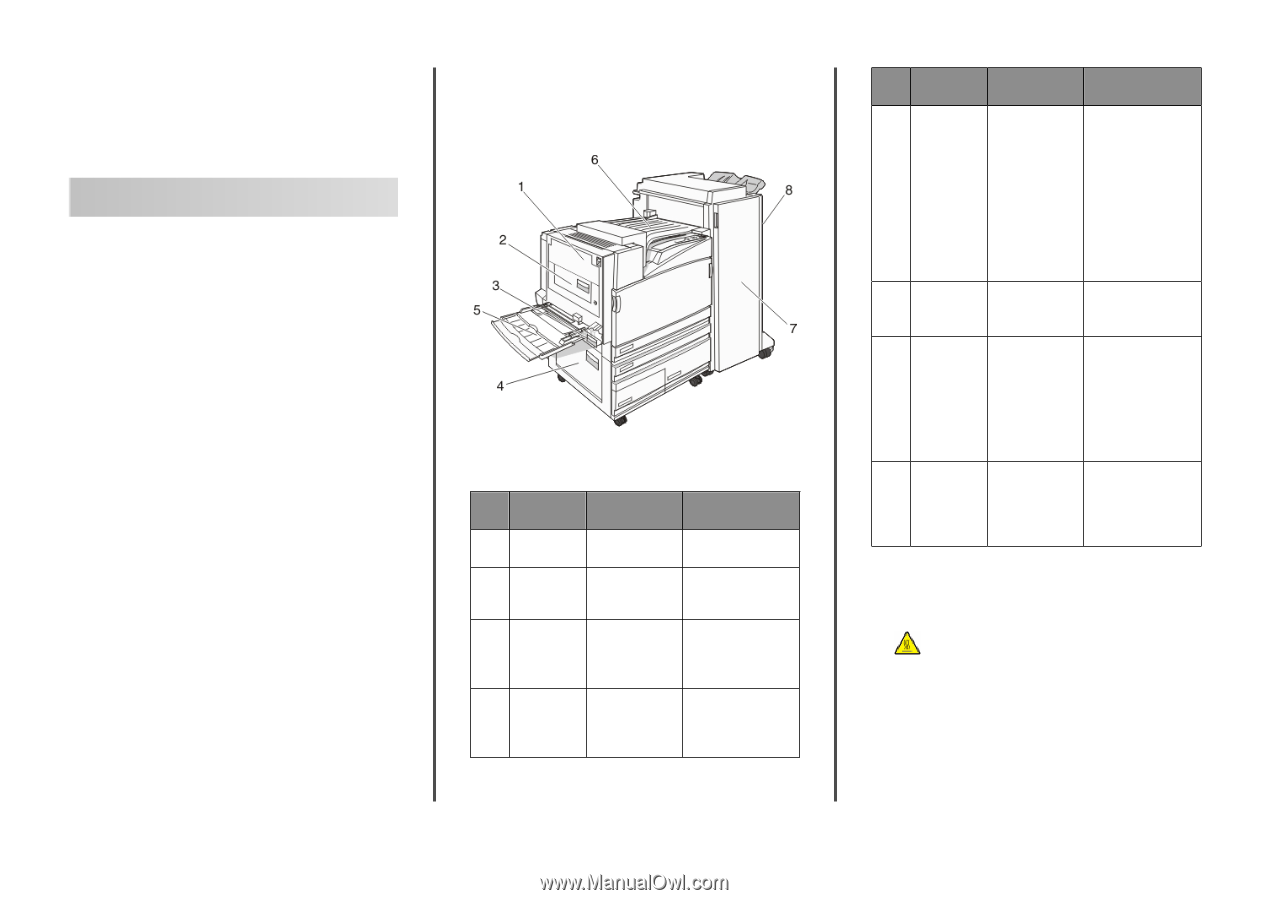
Lexmark™ C935
Clearing Jams Guide
Clearing jams
Avoiding jams
The following hints can help you avoid jams:
•
Use only recommended paper or specialty media.
For more information, see the
Card Stock & Label Guide
available on the Lexmark Web site at
www.lexmark.com/publications
.
•
Do not load too much paper. Make sure the stack height does
not exceed the indicated maximum height.
•
Do not load wrinkled, creased, damp, or curled paper.
•
Flex, fan, and straighten paper before loading it.
•
Do not use paper that has been cut or trimmed by hand.
•
Do not mix paper sizes, weights, or types in the same stack.
•
Store the paper in an appropriate environment.
•
Do not remove trays while the printer is printing. Wait for
Load
tray <x>
or
Ready
to appear before removing a tray.
•
Do not load the manual feeder while the printer is printing.
Wait for
Load Manual feeder with <x>
to appear.
•
Push all trays in firmly after loading paper.
•
Make sure the guides in the trays are properly positioned, and
are not pressing too tightly against the paper.
•
Make sure all paper sizes and paper types are set correctly in
the control panel menu.
•
Make sure all printer cables are attached correctly. For more
information, see the setup documentation.
Understanding jam numbers
and locations
When a jam occurs, a message indicating the jam location appears.
The following illustration and table list the paper jams that can
occur and the location of each jam. Open doors and covers, and
remove trays to access jam locations.
Jam
numbers
Area name
Instructions
1
200–203
Door A
Open Door A, and then
remove the jam.
2
230–231
Door B
Open Doors A and B,
and then remove any
jams.
3
241
Door C
Open Door C, and then
remove the jam.
Open Tray 1, and then
remove the jam.
4
242–244
Door D
Open Door D, and
then remove the jam.
Open Trays 2–4, and
then remove any jams.
Jam
numbers
Area name
Instructions
5
250
Multipurpose
feeder
1
Remove all paper
from the
multipurpose
feeder.
2
Flex and stack the
paper.
3
Reload the
multipurpose
feeder.
4
Adjust the paper
guides.
6
280–282
Cover F
(Horizontal
Transport Unit)
Open Cover F, and
then remove the jam.
7
283–284
287–288
289
Door G
Open Door G, and
then remove the jam.
For staple jams,
remove the sheets in
the accumulator.
Remove the staple
cartridge, and then
clear the staple jam.
8
284–286
Door H
Open Door H, and
then remove the jam.
Note:
Door H is
located between the
finisher output bins.
200–203 paper jams
1
Open Door A by lifting the release latch and lowering the door.
CAUTION—HOT SURFACE:
The inside of the printer
might be hot. To reduce the risk of injury from a hot
component, allow the surface to cool before touching.
1









