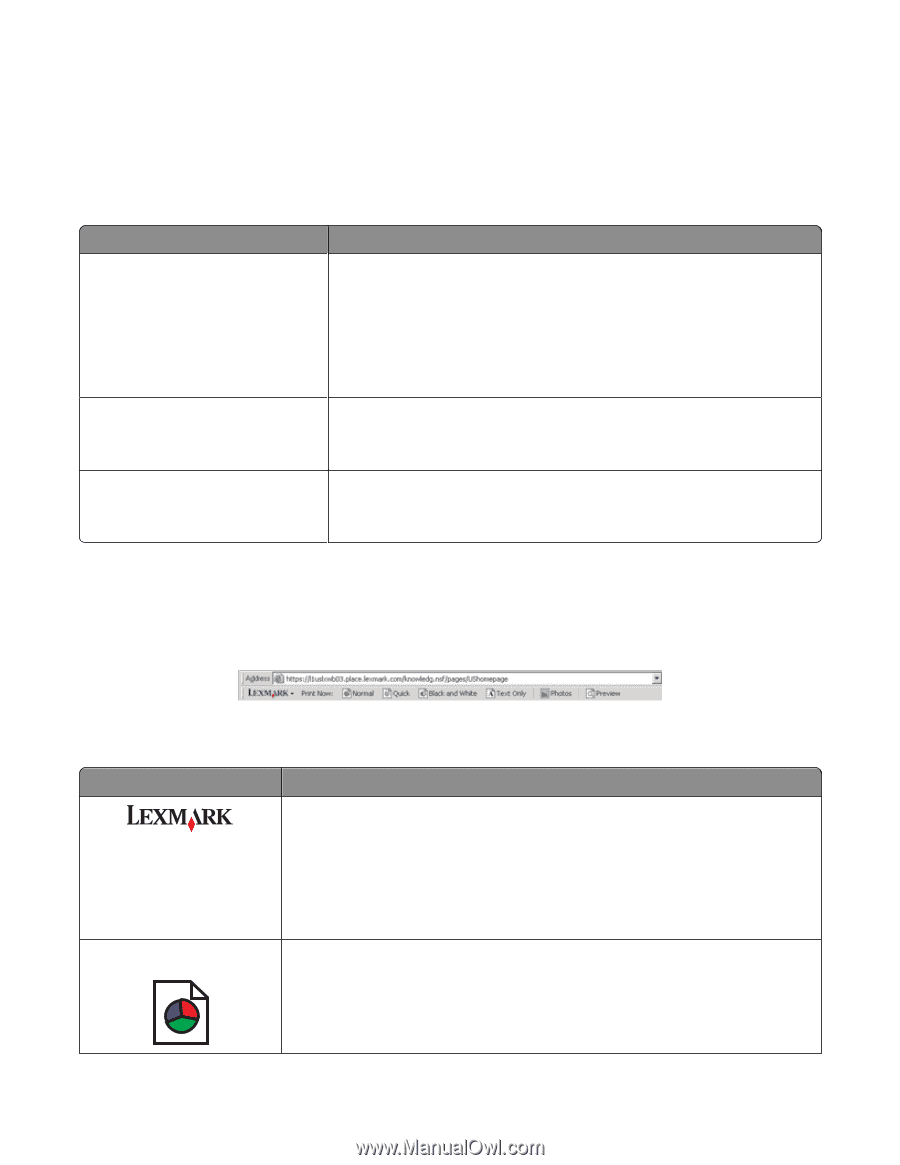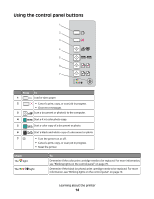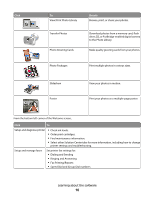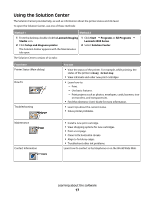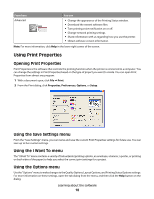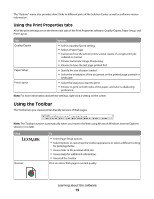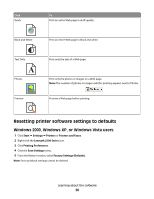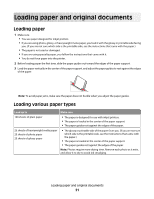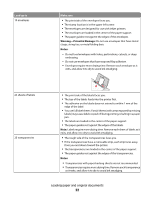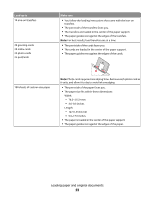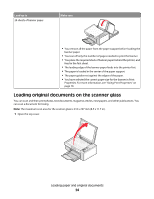Lexmark 2500 User's Guide - Page 19
Using the Print Properties tabs, Using the Toolbar - parts
 |
UPC - 734646093309
View all Lexmark 2500 manuals
Add to My Manuals
Save this manual to your list of manuals |
Page 19 highlights
The "Options" menu also provides direct links to different parts of the Solution Center as well as software version information. Using the Print Properties tabs All of the print settings are on the three main tabs of the Print Properties software: Quality/Copies, Paper Setup, and Print Layout. Tab Quality/Copies Paper Setup Print Layout Options • Select a Quality/Speed setting. • Select a Paper Type. • Customize how the printer prints several copies of a single print job: collated or normal. • Choose Automatic Image Sharpening. • Choose to have the last page printed first. • Specify the size of paper loaded. • Select the orientation of the document on the printed page: portrait or landscape. • Select the layout you want to print. • Choose to print on both sides of the paper, and select a duplexing preference. Note: For more information about these settings, right-click a setting on the screen. Using the Toolbar The Toolbar lets you create printer-friendly versions of Web pages. Note: The Toolbar launches automatically when you browse the Web using Microsoft Windows Internet Explorer version 5.5 or later. Click Normal To • Select Page Setup options. • Select Options to customize the toolbar appearance or select a different setting for printing photos. • Access links to the Lexmark Web site. • Access Help for additional information. • Uninstall the Toolbar. Print an entire Web page in normal quality. Learning about the software 19