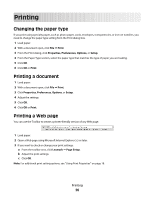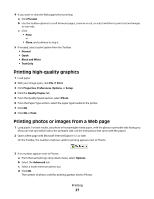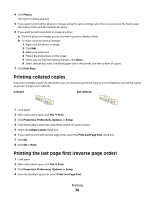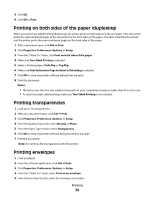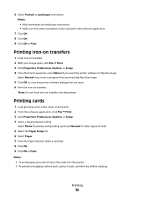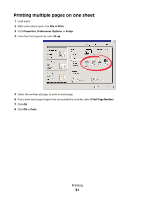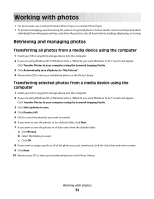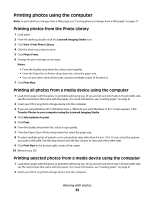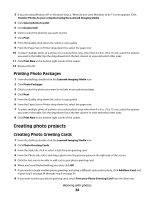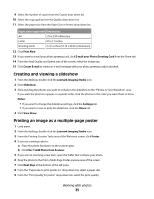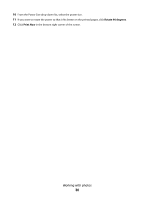Lexmark 2500 User's Guide - Page 31
Printing multiple s on one sheet, Print, Properties, Preferences, Options, Setup
 |
UPC - 734646093309
View all Lexmark 2500 manuals
Add to My Manuals
Save this manual to your list of manuals |
Page 31 highlights
Printing multiple pages on one sheet 1 Load paper. 2 With a document open, click File ΠPrint. 3 Click Properties, Preferences, Options, or Setup. 4 From the Print Layout tab, select N-up. 5 Select the number of pages to print on each page. 6 If you want each page image to be surrounded by a border, select Print Page Borders. 7 Click OK. 8 Click OK or Print. Printing 31
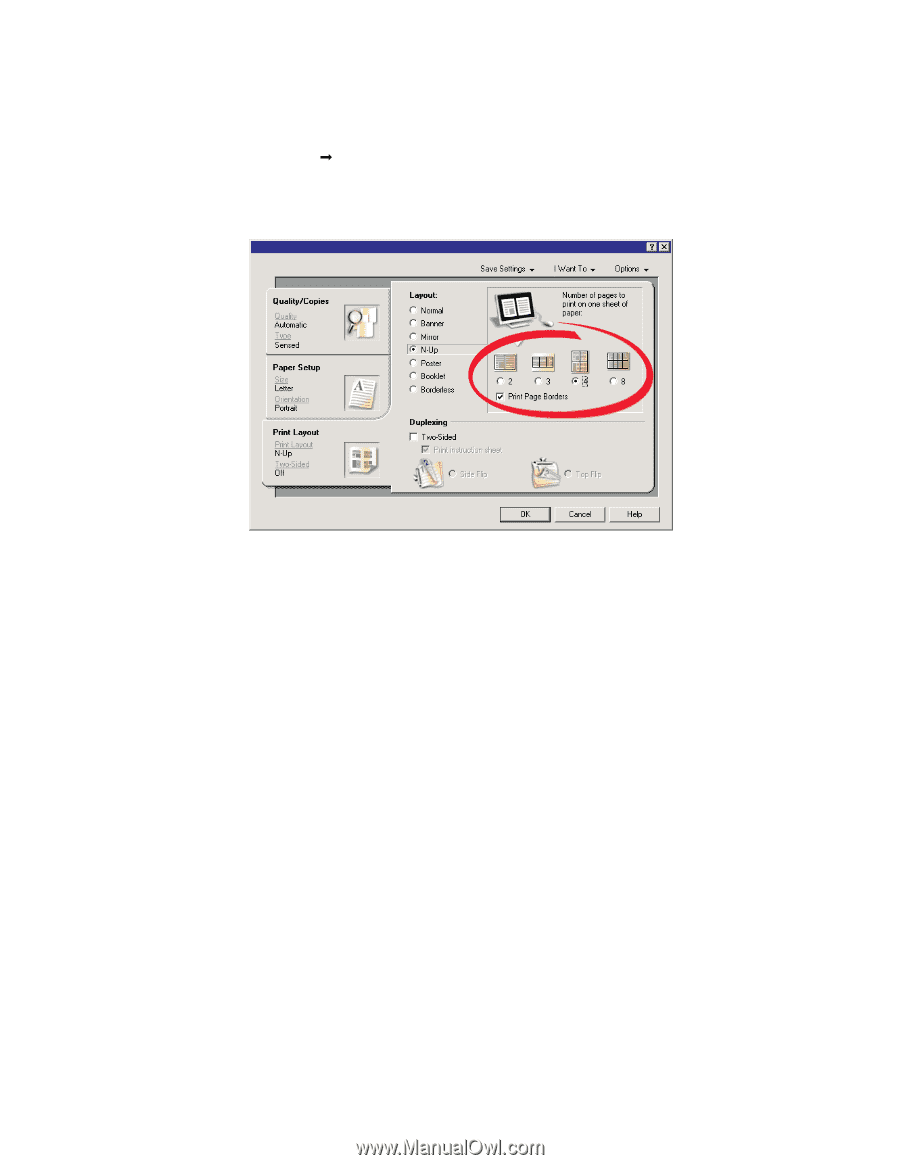
Printing multiple pages on one sheet
1
Load paper.
2
With a document open, click
File
Print
.
3
Click
Properties
,
Preferences
,
Options
, or
Setup
.
4
From the Print Layout tab, select
N-up
.
5
Select the number of pages to print on each page.
6
If you want each page image to be surrounded by a border, select
Print Page Borders
.
7
Click
OK
.
8
Click
OK
or
Print
.
Printing
31