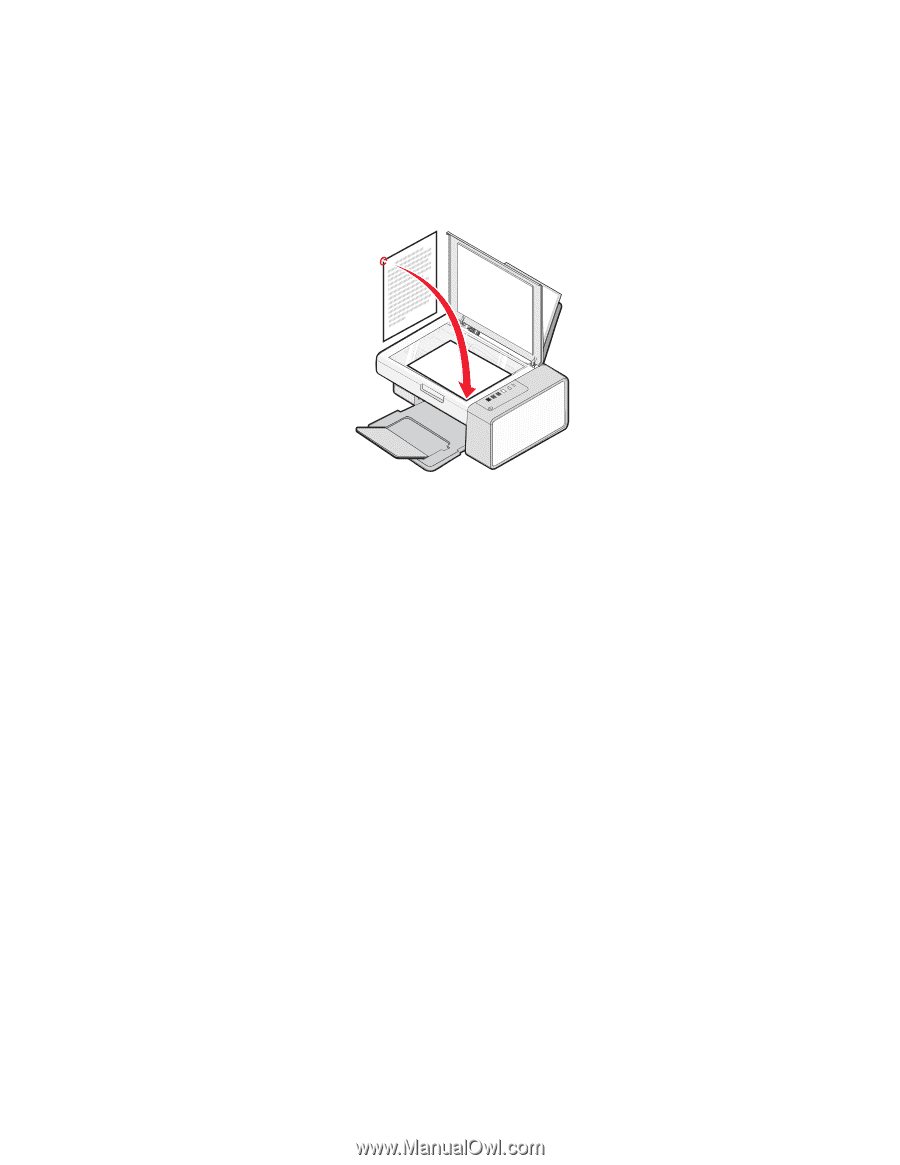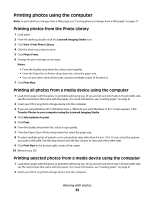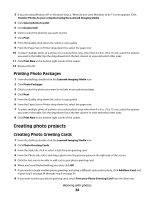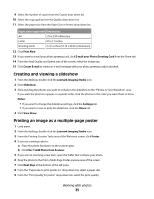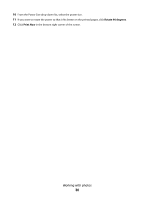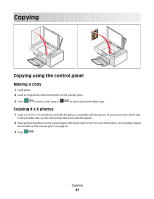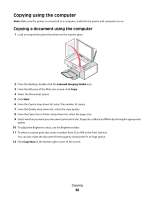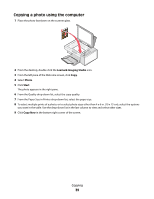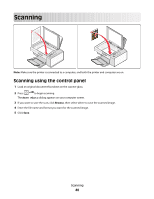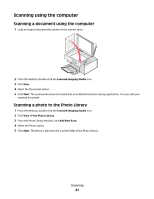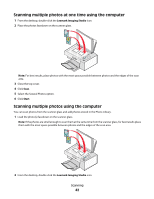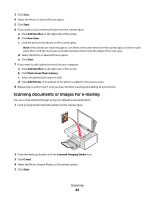Lexmark 2500 User's Guide - Page 38
Copying using the computer
 |
UPC - 734646093309
View all Lexmark 2500 manuals
Add to My Manuals
Save this manual to your list of manuals |
Page 38 highlights
Copying using the computer Note: Make sure the printer is connected to a computer, and both the printer and computer are on. Copying a document using the computer 1 Load an original document facedown on the scanner glass. 2 From the desktop, double-click the Lexmark Imaging Studio icon. 3 From the left pane of the Welcome screen, click Copy. 4 Select the Document option. 5 Click Start. 6 From the Copies drop-down list, select the number of copies. 7 From the Quality drop-down list, select the copy quality. 8 From the Paper Size in Printer drop-down list, select the paper size. 9 Select whether you want your document printed in Color, Grayscale, or Black and White by clicking the appropriate option. 10 To adjust the Brightness value, use the Brightness slider. 11 To select a custom print size, enter a number from 25 to 400 in the Print Size box. You can also make the document fit the page by clicking the Fit to Page option. 12 Click Copy Now in the bottom right corner of the screen. Copying 38