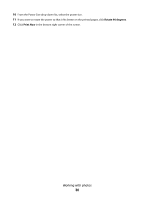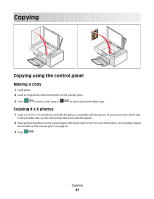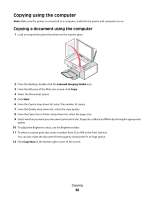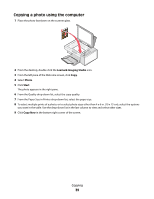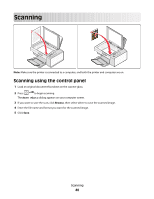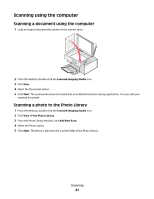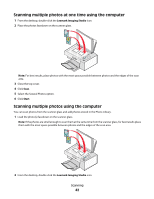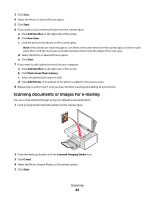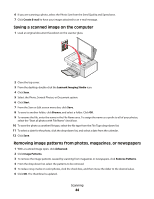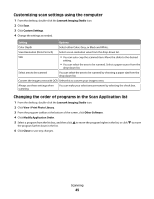Lexmark 2500 User's Guide - Page 41
Scanning using the computer, Scanning a photo to the Photo Library
 |
UPC - 734646093309
View all Lexmark 2500 manuals
Add to My Manuals
Save this manual to your list of manuals |
Page 41 highlights
Scanning using the computer Scanning a document using the computer 1 Load an original document facedown on the scanner glass. 2 From the desktop, double-click the Lexmark Imaging Studio icon. 3 Click Scan. 4 Select the Document option. 5 Click Start. The scanned document is loaded into your default word-processing application. You can edit your scanned document. Scanning a photo to the Photo Library 1 From the desktop, double-click the Lexmark Imaging Studio icon. 2 Click View / Print Photo Library. 3 From the Photo Library Add tab, click Add New Scan. 4 Select the Photo option. 5 Click Start. The photo is placed in the current folder of the Photo Library. Scanning 41
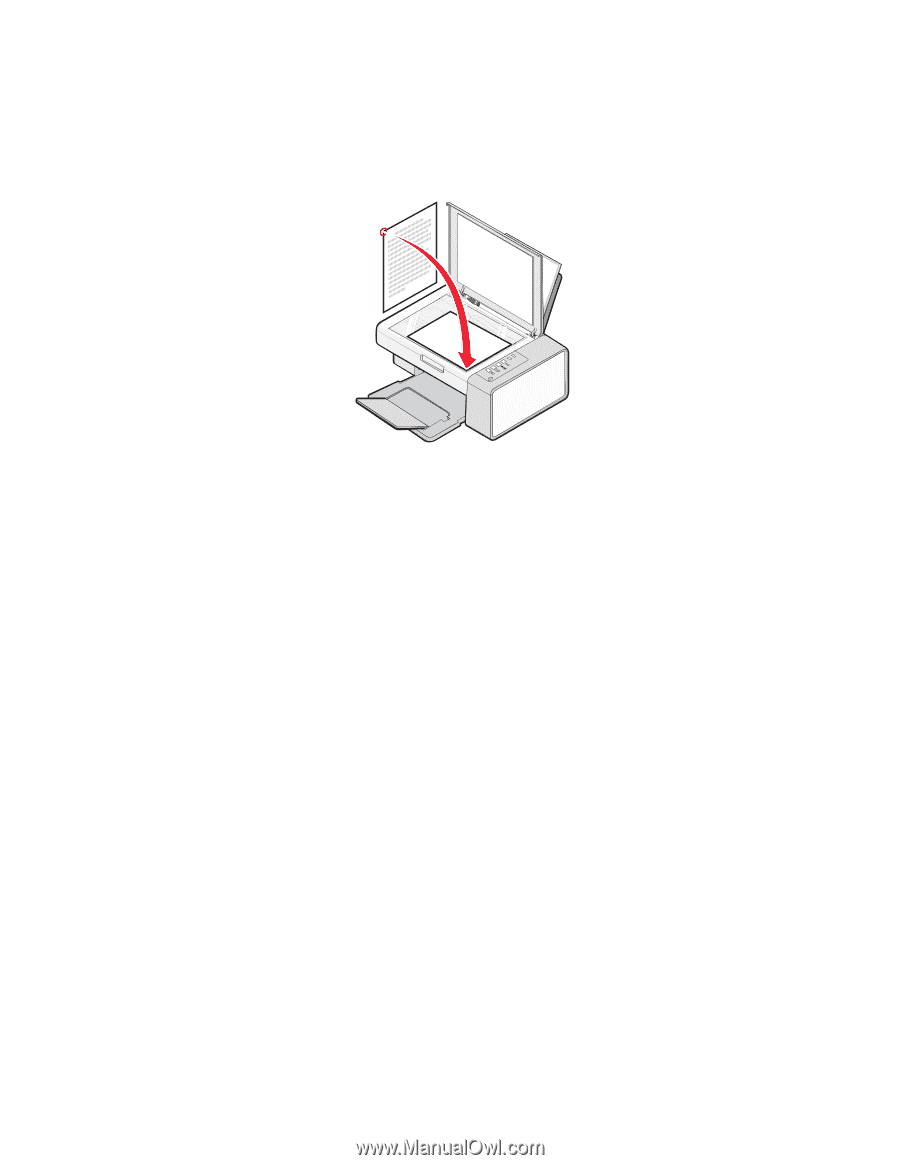
Scanning using the computer
Scanning a document using the computer
1
Load an original document facedown on the scanner glass.
2
From the desktop, double-click the
Lexmark Imaging Studio
icon.
3
Click
Scan
.
4
Select the Document option.
5
Click
Start
. The scanned document is loaded into your default word-processing application. You can edit your
scanned document.
Scanning a photo to the Photo Library
1
From the desktop, double-click the
Lexmark Imaging Studio
icon.
2
Click
View / Print Photo Library
.
3
From the Photo Library Add tab, click
Add New Scan
.
4
Select the Photo option.
5
Click
Start
. The photo is placed in the current folder of the Photo Library.
Scanning
41