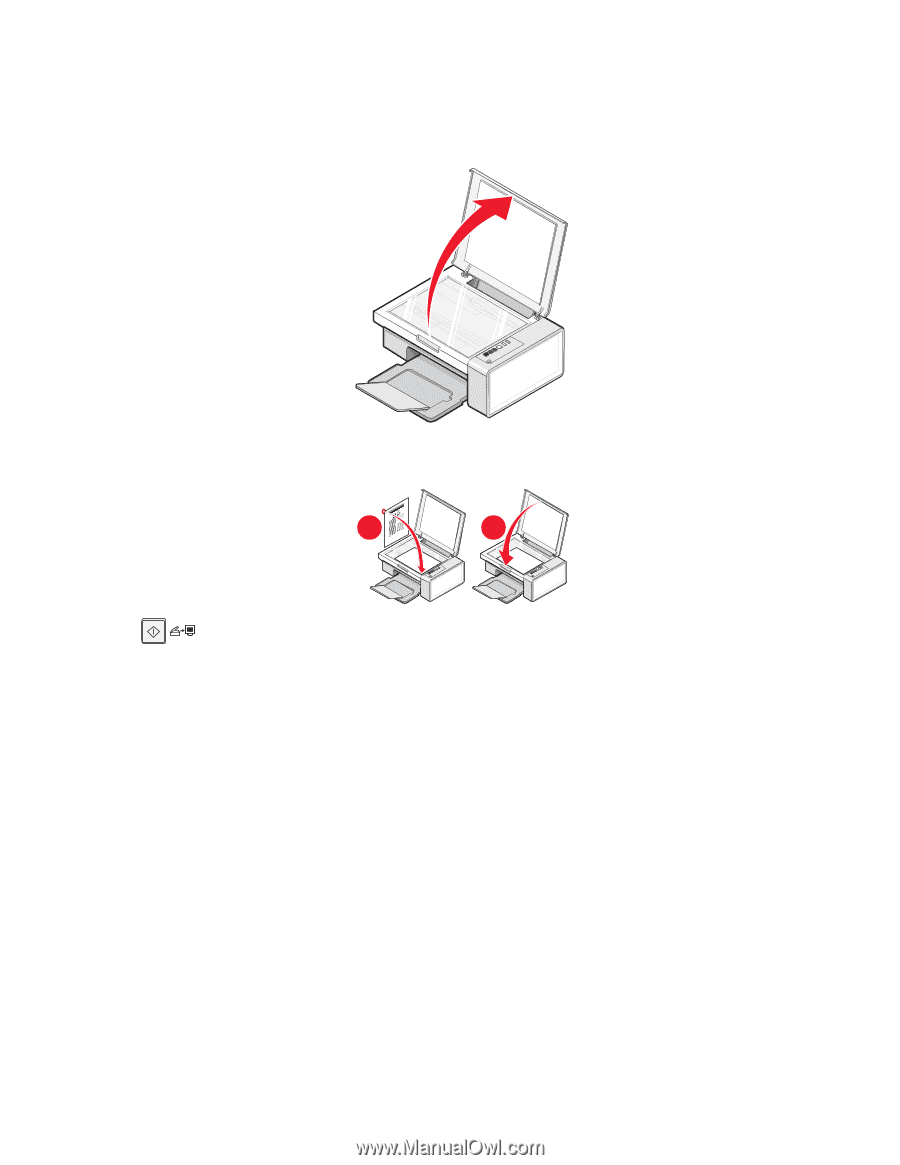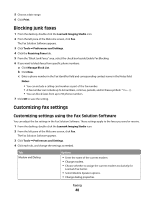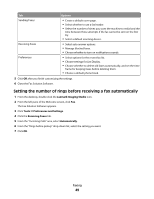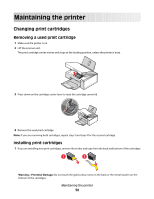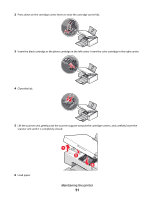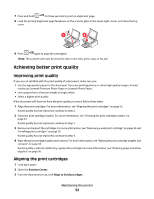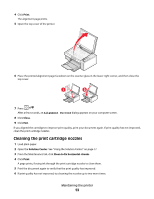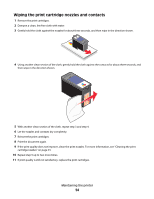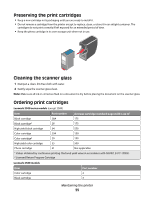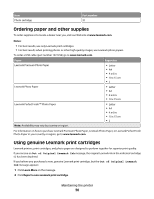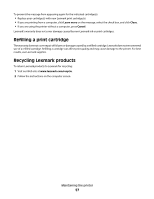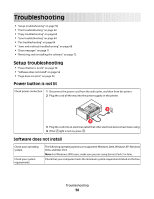Lexmark 2500 User's Guide - Page 53
Cleaning the print cartridge nozzles, Print, Close, Solution Center, Clean to fix horizontal streaks - ink cartridges
 |
UPC - 734646093309
View all Lexmark 2500 manuals
Add to My Manuals
Save this manual to your list of manuals |
Page 53 highlights
4 Click Print. The alignment page prints. 5 Open the top cover of the printer. 6 Place the printed alignment page facedown on the scanner glass in the lower right corner, and then close the top cover. 1 2 7 Press . After a few seconds, an Alignment Success dialog appears on your computer screen. 8 Click Close. 9 Click Exit. If you aligned the cartridges to improve print quality, print your document again. If print quality has not improved, clean the print cartridge nozzles. Cleaning the print cartridge nozzles 1 Load plain paper. 2 Open the Solution Center. See "Using the Solution Center" on page 17. 3 From the Maintenance tab, click Clean to fix horizontal streaks. 4 Click Print. A page prints, forcing ink through the print cartridge nozzles to clean them. 5 Print the document again to verify that the print quality has improved. 6 If print quality has not improved, try cleaning the nozzles up to two more times. Maintaining the printer 53