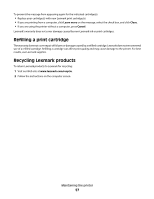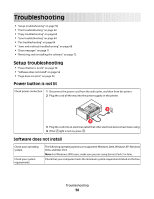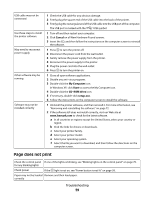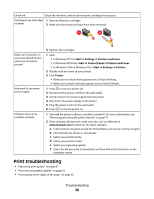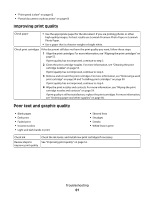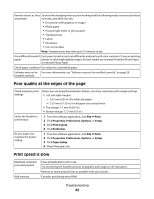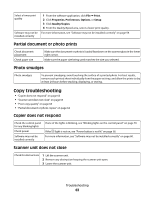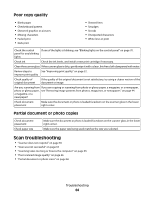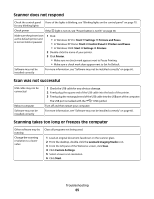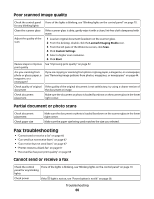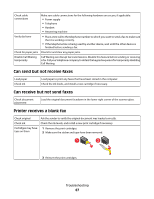Lexmark 2500 User's Guide - Page 62
Poor quality at the edges of the Print speed is slow, Print, Properties, Preferences, Options
 |
UPC - 734646093309
View all Lexmark 2500 manuals
Add to My Manuals
Save this manual to your list of manuals |
Page 62 highlights
Remove sheets as they To avoid ink smudging when you are working with the following media, remove each sheet are printed as it exits, and allow it to dry: • Documents with graphics or images • Photo paper • Heavyweight matte or glossy paper • Transparencies • Labels • Envelopes • Iron-on transfers Note: Transparencies may take up to 15 minutes to dry. Use a different brand of Each paper brand accepts ink differently and prints with color variations. If you are printing paper photos or other high-quality images, for best results use Lexmark Premium Photo Paper or Lexmark Photo Paper. Check paper condition Use only new, unwrinkled paper. Software may not be For more information, see "Software may not be installed correctly" on page 59. installed correctly Poor quality at the edges of the page Check minimum print settings Select the Borderless print feature Be sure paper size matches the printer setting Unless you are using the borderless feature, use these minimum print margin settings: • Left and right margins: - 6.35 mm (0.25 in.) for letter size paper - 3.37 mm (0.133 in.) for all paper sizes except letter • Top margin: 1.7 mm (0.067 in.) • Bottom margin: 12.7 mm (0.5 in.) 1 From the software application, click File Œ Print. 2 Click Properties, Preferences, Options, or Setup. 3 Click Print Layout. 4 Click Borderless. 1 From the software application, click File Œ Print. 2 Click Properties, Preferences, Options, or Setup. 3 Click Paper Setup. 4 Check the paper size. Print speed is slow Maximize computer processing speed Add memory Close all applications not in use. Try minimizing the number and size of graphics and images in the document. Remove as many unused fonts as possible from your system. Consider purchasing more RAM. Troubleshooting 62