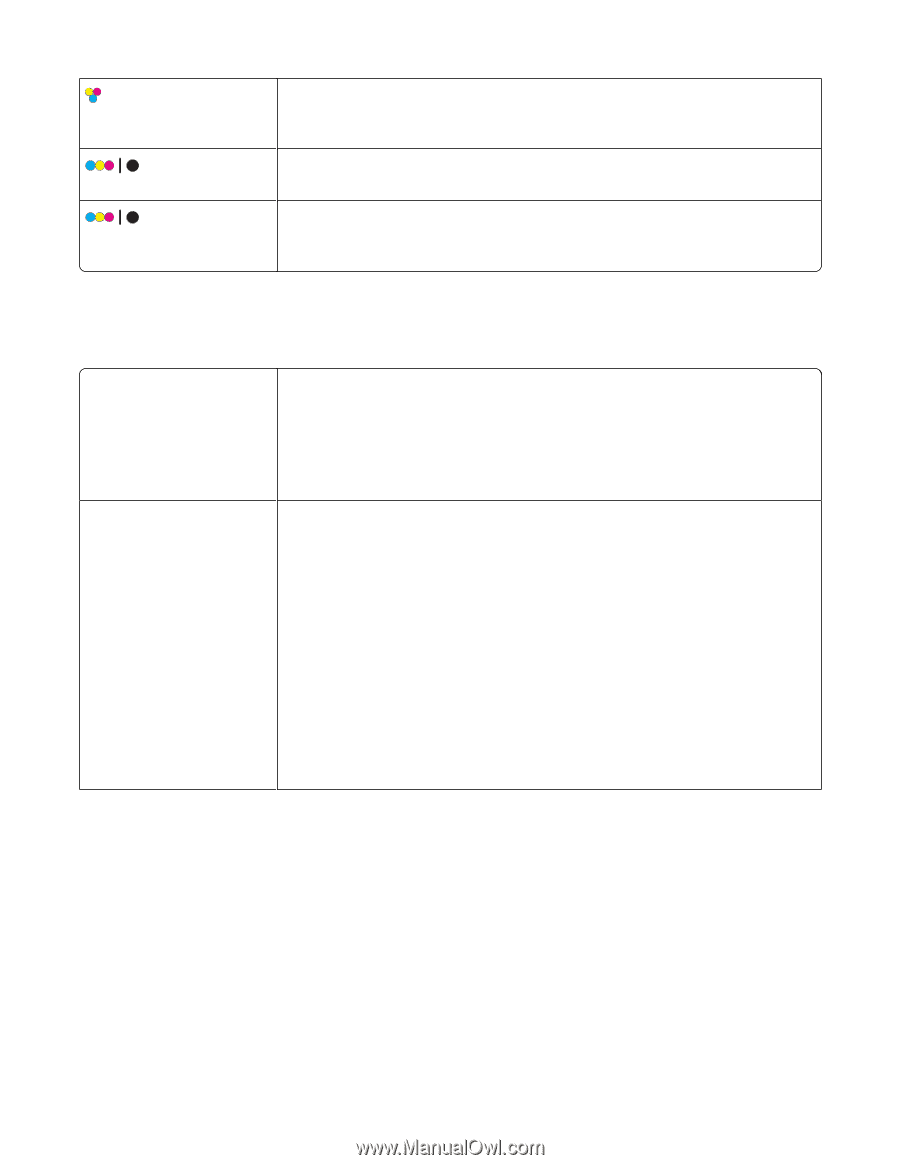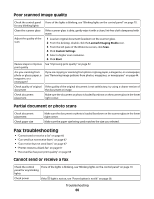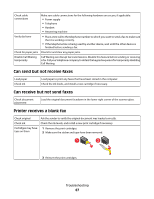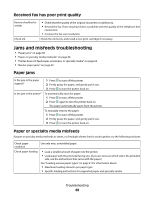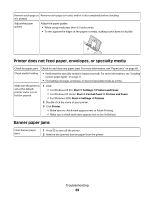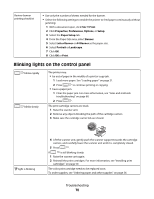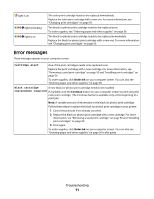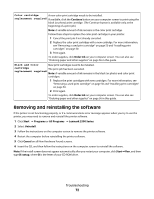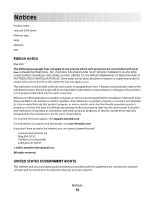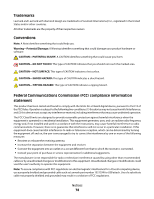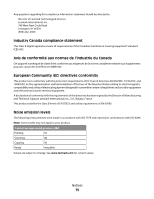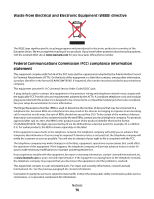Lexmark 2500 User's Guide - Page 71
Error messages, Order Ink, Continue
 |
UPC - 734646093309
View all Lexmark 2500 manuals
Add to My Manuals
Save this manual to your list of manuals |
Page 71 highlights
light is on light is blinking light is on The color print cartridge needs to be replaced immediately. Replace the color print cartridge with a new one. For more information, see "Changing print cartridges" on page 50. The black (or photo) print cartridge needs to be replaced soon. To order supplies, see "Ordering paper and other supplies" on page 56. The black (or photo) print cartridge needs to be replaced immediately. Replace the black (or photo) print cartridge with a new one. For more information, see "Changing print cartridges" on page 50. Error messages These messages appear on your computer screen. Cartridge Alert One of the print cartridges needs to be replaced soon. Replace the print cartridge with a new cartridge. For more information, see "Removing a used print cartridge" on page 50 and "Installing print cartridges" on page 50. To order supplies, click Order Ink on your computer screen. You can also see "Ordering paper and other supplies" on page 56. Black cartridge A new black (or photo) print cartridge needs to be installed. replacement required If available, click the Continue button on your computer screen to print using the color print cartridge. (The Continue button is available only at the beginning of a print job.) Note: A variable amount of ink remains in the black (or photo) print cartridge. Follow these steps to replace the black (or photo) print cartridge in your printer: 1 Cancel the print job if not already canceled. 2 Replace the black (or photo) print cartridge with a new cartridge. For more information, see "Removing a used print cartridge" on page 50 and "Installing print cartridges" on page 50. 3 Print again. To order supplies, click Order Ink on your computer screen. You can also see "Ordering paper and other supplies" on page 56 in this guide. Troubleshooting 71