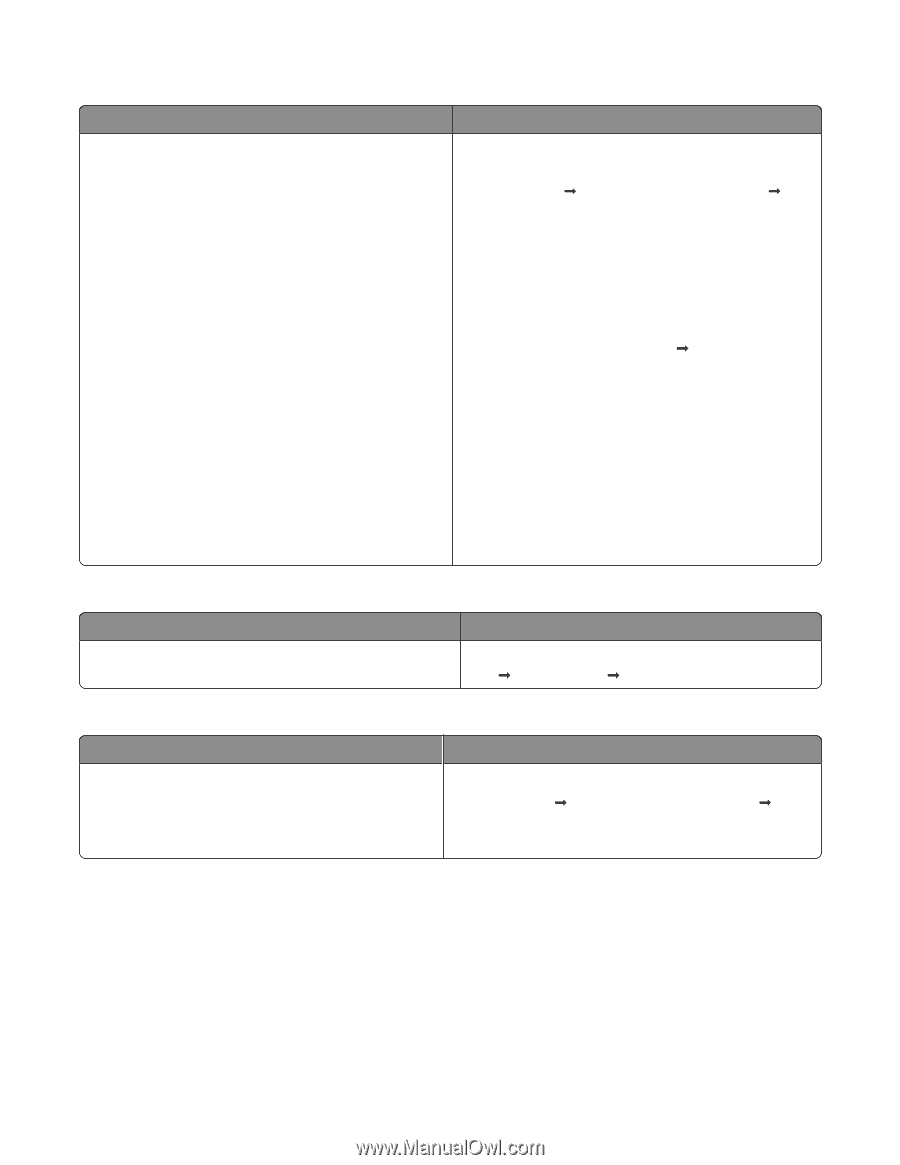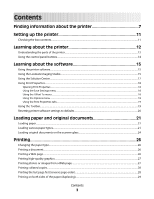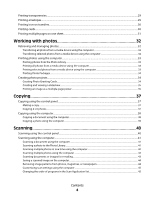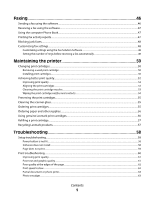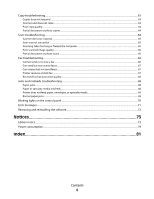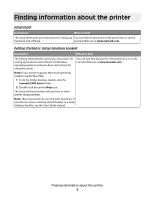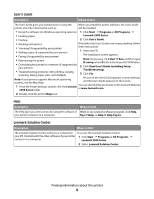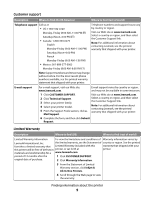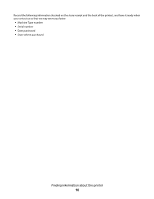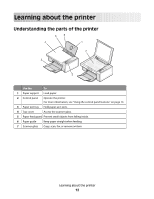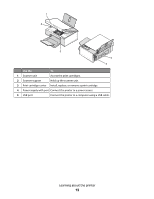Lexmark 2500 User's Guide - Page 8
Lexmark Solution Center, Description, Where to find - series installation
 |
UPC - 734646093309
View all Lexmark 2500 manuals
Add to My Manuals
Save this manual to your list of manuals |
Page 8 highlights
User's Guide Description Where to find The User's Guide gives you instructions for using the When you install the printer software, the User's Guide printer and other information such as: will be installed. • Using the software (on Windows operating systems) 1 Click Start Œ Programs or All Programs Œ • Loading paper Lexmark 2500 Series. • Printing 2 Click User's Guide. • Working with photos If the link to the User's Guide is not on your desktop, follow • Scanning (if supported by your printer) these instructions: • Making copies (if supported by your printer) 1 Insert the CD. • Faxing (if supported by your printer) • Maintaining the printer • Connecting the printer to a network (if supported by your printer) The installation screen appears. Note: If necessary, click Start Œ Run, and then type D:\setup, where D is the letter of your CD-ROM drive. 2 Click View User's Guide (including Setup Troubleshooting). • Troubleshooting problems with printing, copying, scanning, faxing, paper jams, and misfeeds 3 Click Yes. Note: If your printer supports Macintosh operating systems, see the Mac Help: An icon of the User's Guide appears on your desktop, and the User's Guide appears on the screen. 1 From the Finder desktop, double-click the Lexmark You can also find this document on the Lexmark Web site at www.lexmark.com. 2500 Series folder. 2 Double-click the printer Help icon. Help Description Where to find The Help gives you instructions for using the software, if While in any Lexmark software program, click Help, your printer connects to a computer. Tips Œ Help, or Help Œ Help Topics. Lexmark Solution Center Description Where to find The Lexmark Solution Center software is included on To access the Lexmark Solution Center: your CD. It installs with the other software, if your printer 1 Click Start Œ Programs or All Programs Œ connects to a computer. Lexmark 2500 Series. 2 Select Lexmark Solution Center. Finding information about the printer 8