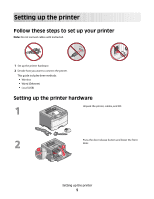Lexmark 34S0606 Wireless Setup Guide
Lexmark 34S0606 - E 460dw B/W Laser Printer Manual
 |
UPC - 734646084512
View all Lexmark 34S0606 manuals
Add to My Manuals
Save this manual to your list of manuals |
Lexmark 34S0606 manual content summary:
- Lexmark 34S0606 | Wireless Setup Guide - Page 1
Wireless Setup Guide © 2008 Lexmark International, Inc. All rights reserved. 740 West New Circle Road Lexington, Kentucky 40550 - Lexmark 34S0606 | Wireless Setup Guide - Page 2
Edition notice August 2008 The following paragraph does not apply to any country where such provisions are inconsistent with local law: LEXMARK INTERNATIONAL, INC., PROVIDES THIS PUBLICATION "AS IS" WITHOUT WARRANTY OF ANY KIND, EITHER EXPRESS OR IMPLIED, INCLUDING, BUT NOT LIMITED TO, THE IMPLIED - Lexmark 34S0606 | Wireless Setup Guide - Page 3
on a wireless network (Windows 12 Connecting to a wireless network using Macintosh 14 Installing the printer on a wireless network (Macintosh 14 Troubleshooting wireless setup 17 Connecting using a USB cable 28 USB setup and connection...28 Connecting using an Ethernet network 29 Wired setup - Lexmark 34S0606 | Wireless Setup Guide - Page 4
4 - Lexmark 34S0606 | Wireless Setup Guide - Page 5
to set up your printer Note: Do not connect cables until instructed. 1 Set up the printer hardware. 2 Decide how you want to connect the printer. This guide includes three methods: • Wireless • Wired (Ethernet) • Local (USB) Setting up the printer hardware Unpack the printer, cables, and CD. Press - Lexmark 34S0606 | Wireless Setup Guide - Page 6
the tape and packaging material from the unit. Reinsert the unit into the printer. Press the button on the base of the photoconductor kit. Pull the toner cartridge up and out using the handle. Firmly shake the cartridge side-to-side and front-toback several times to distribute toner. Setting up - Lexmark 34S0606 | Wireless Setup Guide - Page 7
kit by aligning the rollers on the toner cartridge with the tracks. Push the toner cartridge until it clicks into place. Close the front door. Pull the tray completely out. Squeeze the width guide tabs on the right guide as shown, and then slide the width guides to the sides of the tray. Notice that - Lexmark 34S0606 | Wireless Setup Guide - Page 8
on the side of the width guide which indicates the maximum height for loading paper. Do not try to overload the tray. Squeeze the width guide tabs on the right guide, and then slide the width guides to lightly touch the side of the stack. Insert the tray back into the printer. Setting up the - Lexmark 34S0606 | Wireless Setup Guide - Page 9
a connection method Note: Do not connect cables until instructed. Connect to a wireless network using Windows For detailed steps, see "Information you will need to set up the printer on a wireless network" on page 10 and "Installing the printer on a wireless network (Windows)" on page 12. Connect - Lexmark 34S0606 | Wireless Setup Guide - Page 10
Some ad hoc networks will also require the auto setting. Check with your system support person if you are not sure which channel to select. • Security Method-There 802.1X security, see the Networking Guide on the Software and Documentation CD. Adding the printer to a network using MAC address - Lexmark 34S0606 | Wireless Setup Guide - Page 11
: 00:04:12:34:56:78 Note: Print a network setup page if you cannot locate the printer MAC address. It will appear in the UAA field on the network setup page. Refer to the User's Guide on the Softwareand Documentation CD for more information on printing a network setup page. Preparing to connect - Lexmark 34S0606 | Wireless Setup Guide - Page 12
to the same wireless network where you want to set up the printer. 1 Connect the power cable, and then turn the printer on. Make sure the printer and computer are fully on and ready. Do not connect the USB cable until instructed to do so on the screen 2 Insert the Software and Documentation CD - Lexmark 34S0606 | Wireless Setup Guide - Page 13
Attach. 7 Connect the cables in the following order: a Temporarily connect a USB cable between the computer on the wireless network and the printer. Note: After the printer is configured, the software will instruct you to disconnect the temporary USB cable so you can print wirelessly. b If your - Lexmark 34S0606 | Wireless Setup Guide - Page 14
has faxing capabilities, connect the telephone cable. 3 Connect the power cable, and turn the power on. Enter the printer information 1 Access the AirPort options. In Mac OS X version 10.5 a From the Finder desktop, click Apple menu ΠSystem Preferences. b Click Network. c Click AirPort. In Mac - Lexmark 34S0606 | Wireless Setup Guide - Page 15
Open the Safari browser. 4 From the Bookmarks drop-down menu, select Show. 5 Under Collections, select Bonjour or Rendezvous, and then double-click the printer name. 6 From the main page of the Embedded Web Server, navigate to the page where the wireless settings information is stored. Configure the - Lexmark 34S0606 | Wireless Setup Guide - Page 16
IP printing: In Mac OS X version 10.5 1 From the Finder desktop, click Apple menu ΠSystem Preferences. 2 Click Print & Fax. 3 Click +. 4 Select the printer from the list. 5 Click Add. In Mac OS X version 10.4 1 From the Finder desktop, click Go ΠApplications. 2 Double-click the Utilities folder - Lexmark 34S0606 | Wireless Setup Guide - Page 17
For more information on networking terms and concepts, refer to the User's Guide on the Software and Documentation CD. Wireless troubleshooting checklist Before beginning to troubleshoot the wireless printer, verify that: • The printer is turned on and plugged in to a working outlet. • The SSID is - Lexmark 34S0606 | Wireless Setup Guide - Page 18
print over wireless network If you encountered problems while installing, or if your printer does not appear in the printers folder or as a printer option when sending a print job, 1 Click Start. 2 Click All Programs or Programs ΠAccessories ΠCommand Prompt. Troubleshooting wireless setup 18 - Lexmark 34S0606 | Wireless Setup Guide - Page 19
wireless access point, then do the following: In Mac OS X version 10.5 a From the menu bar, click Apple menu ΠSystem Preferences. b Click Network. c Click AirPort. Troubleshooting wireless setup 19 - Lexmark 34S0606 | Wireless Setup Guide - Page 20
your wireless network. DISCONNECT FROM VPN SESSION When you are connected to another network through a VPN connection, you will not be able to access the printer over your wireless network. End your VPN session and try printing again. Troubleshooting wireless setup 20 - Lexmark 34S0606 | Wireless Setup Guide - Page 21
network and to a VPN at the same time, the system support person for the VPN must enable split tunneling. Be aware that not allow you to continue configuring your printer wirelessly after you attach the USB cable, there may be a problem with the cable. Try one or Troubleshooting wireless setup 21 - Lexmark 34S0606 | Wireless Setup Guide - Page 22
2 Attach the small, square connector to the printer. WEP key or WPA pre-shared key not valid ERROR There are several reasons why the target network might not appear in the list of networks during printer setup. NETWORK DOES NOT BROADCAST ITS SSID Some networks will not appear in the network list - Lexmark 34S0606 | Wireless Setup Guide - Page 23
the setup was unsuccessful on the last screen, but the printer will be configured correctly for the remote network. To , there is a problem with either the configuration of the computer or the wireless network. Contact your system support person, or refer issues. Troubleshooting wireless setup 23 - Lexmark 34S0606 | Wireless Setup Guide - Page 24
point and the printer. • Interior support columns, or walls printer for the network, manually entering all network information. The printer printer does not have power. There is a problem with the USB connection • Verify that the installation cable is attached to both the computer and the printer - Lexmark 34S0606 | Wireless Setup Guide - Page 25
than one instance of the printer installed, verify that the correct printer is selected. VERIFY THAT WINDOWS IS WORKING PROPERLY • Try restarting the computer. • Try installing the printer driver again. • Try uninstalling, and then reinstalling the printer driver. Troubleshooting wireless setup 25 - Lexmark 34S0606 | Wireless Setup Guide - Page 26
recent update available from the manufacturer. Refer to the documentation that came with your firewall for instructions on how to do this. • If programs request firewall access when you install the printer or try to print, make sure you allow those programs to run. • Temporarily disable the firewall - Lexmark 34S0606 | Wireless Setup Guide - Page 27
Click All Programs or Programs, and then select the printer program folder from the list. 3 Click Wireless Setup Utility installation path. 4 Follow the instructions on the computer screen, including You may be prompted to connect the printer to the computer again using the installation cable - Lexmark 34S0606 | Wireless Setup Guide - Page 28
on the computer and the USB port on the back of the printer. 7 Connect the power cable to the printer and plug it into the wall. Turn on the printer. Note: For information on telephone and fax setup, refer to the User's Guide on the Software and Documentation CD. Connecting using a USB cable 28 - Lexmark 34S0606 | Wireless Setup Guide - Page 29
. 7 Connect the power cord to the printer and plug it into the wall. Turn on the printer. 8 Follow the on screen instructions to complete the wired configuration. Note: For information on telephone and fax setup, refer to the User's Guide on the Software and Documentation CD. Connecting using an - Lexmark 34S0606 | Wireless Setup Guide - Page 30
of a computer or printer. Each device on the network has its own network address. The address may be assigned manually by you (static IP lets computers or printers attach to a network. A device that physically connects multiple devices on a wired network. See "SSID (Service Set Identifier)" on - Lexmark 34S0606 | Wireless Setup Guide - Page 31
printer to a wireless network, the printer needs to use the same SSID as the network. Also referred to as network name or BSS (Basic Service Set). An IP address assigned manually access to a wireless network. WPA is not supported on ad hoc wireless networks. A newer version of WPA. Older routers - Lexmark 34S0606 | Wireless Setup Guide - Page 32
in network list 22 installation, using Macintosh 14 installation, using Windows 12 troubleshooting 17 wireless troubleshooting network printer does not show up in printer selection list during installation (Windows) 26 printer cannot connect to wireless network 18 utility stops responding 25 WPA key

Wireless Setup Guide
© 2008 Lexmark International, Inc.
All rights reserved.
740 West New Circle Road
Lexington, Kentucky 40550