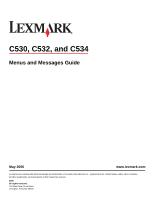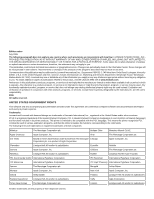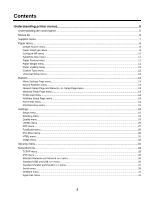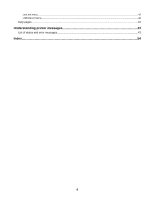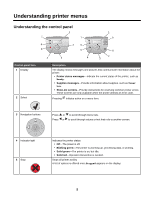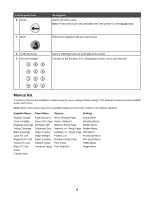Lexmark 534n Menus and Messages Guide
Lexmark 534n - C Color Laser Printer Manual
 |
UPC - 734646258517
View all Lexmark 534n manuals
Add to My Manuals
Save this manual to your list of manuals |
Lexmark 534n manual content summary:
- Lexmark 534n | Menus and Messages Guide - Page 1
C530, C532, and C534 Menus and Messages Guide May 2006 www.lexmark.com Lexmark and Lexmark with diamond design are trademarks of Lexmark International, Inc., registered in the United States and/or other countries. All other trademarks are the property of their respective owners. 2006 All rights - Lexmark 534n | Menus and Messages Guide - Page 2
include technical inaccuracies or typographical errors. Changes are periodically made to United Kingdom and Eire, send to Lexmark International Ltd., Marketing and Services Department, Westhorpe House, Westhorpe, Marlow Bucks SL7 3RQ. Lexmark may use or distribute any of the information you supply - Lexmark 534n | Menus and Messages Guide - Page 3
Contents Understanding printer menus 5 Understanding the control panel...5 Menus list...6 Supplies menu...7 Paper menu...8 Default Source menu...8 Paper Size/Type menu...8 Configure MP menu...10 Substitute Size menu...11 Paper Texture menu...11 Paper Weight menu...11 Paper Loading menu... - Lexmark 534n | Menus and Messages Guide - Page 4
LexLink menu...42 USB Direct menu...42 Help pages...42 Understanding printer messages 43 List of status and error messages...43 Index...54 4 - Lexmark 534n | Menus and Messages Guide - Page 5
current status of the printer, such as Ready. • Supplies messages-Provide information about supplies, such as Toner Low. • Show-me screens-Provide instructions for resolving common printer errors. These screens are only available when the printer detects an error code. Pressing initiates action on - Lexmark 534n | Menus and Messages Guide - Page 6
under each menu. Note: Some menu items may not be available based on the printer model or the options installed. Supplies Menu Paper Menu Reports Settings Replace Supply Default Source Menu Settings Page Setup Menu Cyan Cartridge Paper Size/Type Device Statistics Finishing Menu Magenta - Lexmark 534n | Menus and Messages Guide - Page 7
Menu item Replace Supply Cyan Cartridge Magenta Cartridge Yellow Cartridge Black Cartridge Cyan PC Unit Magenta PC Unit Yellow PC Unit Black PC Unit Waste Toner Box Description Settings Provides the option to reset the supply Cyan PC Unit counter for the photoconductor unit just replaced Select - Lexmark 534n | Menus and Messages Guide - Page 8
Shows the status of the fuser or the Life Warning transfer belt Replace Note: You will see only the status level Missing for the supply item selected. OK Paper menu Note: Some menu items may not be available based on the printer model or the options installed. Default Source menu Menu item - Lexmark 534n | Menus and Messages Guide - Page 9
DL Envelope C5 Envelope B5 Envelope Other Envelope Identifies the type of paper installed in the multipurpose Plain Paper feeder Card Stock If the settings do not appear, see "Configure MP menu" Transparency on page 10 for more information. Glossy Note: Available on some models. Labels Bond - Lexmark 534n | Menus and Messages Guide - Page 10
manually loaded A4 A5 JIS B5 Letter Legal Executive Folio Statement Universal Identifies the type of paper being manually loaded Plain Paper Card the printer selects paper from the multipurpose feeder Notes: Cassette Manual • If the multipurpose feeder is linked to another tray, the printer will - Lexmark 534n | Menus and Messages Guide - Page 11
menu Menu item Description Settings Plain Weight Identifies the relative weight of the paper loaded in a specific tray Light Card Stock Weight Normal Transparency Weight Heavy Recycled Weight Glossy Weight Labels Weight Bond Weight Envelope Weight Letterhead Weight Preprinted Weight - Lexmark 534n | Menus and Messages Guide - Page 12
includes similar options, such as support for duplex and n-up printing. For more information on duplex and n-up printing, see "Finishing menu" on page 19. Menu item Description Settings Units of Measure Specifies the units of measure Notes: Inches Millimeters • Inches is the US default setting - Lexmark 534n | Menus and Messages Guide - Page 13
. Reports Menu Settings Page menu Menu item Menu Settings Page Description Prints several pages containing information about paper loaded into trays, installed memory, the total page count, alarms, timeouts, the control panel language, the TCP/IP address, the status of supplies, the status of - Lexmark 534n | Menus and Messages Guide - Page 14
about the network connection None Notes: • This page is only available for printers with an internal printer server installed. For additional network information, see "Network Setup Page and Network Setup Page menu" on page 13. • The page prints when this item is selected. Afterwards, Ready - Lexmark 534n | Menus and Messages Guide - Page 15
list of all the resources stored on an optional flash None memory card or printer hard disk Notes: • Job Buffer Size must not be set to 100%. • The optional flash memory or printer hard disk must be installed correctly and working properly. • The page prints when this item is selected. Afterwards - Lexmark 534n | Menus and Messages Guide - Page 16
alarm will sound. • Single is the default setting. Single sounds three quick beeps. • Continuous repeats three beeps every 10 seconds. Alarms Œ Cartridge Alarm Sets an alarm to sound when the printer requires operator intervention for a cartridge problem Notes: Off Single Continuous • Off means - Lexmark 534n | Menus and Messages Guide - Page 17
the default setting. The printer reprints jammed pages Auto unless the memory required to hold the pages is needed for other printer tasks. • On sets the printer to always reprint jammed pages. • Off sets the printer to never reprint jammed pages. Lets the printer successfully print a page that - Lexmark 534n | Menus and Messages Guide - Page 18
no effect on pages printed using the PCL XL emulation or PostScript Emulation. Sets the printer to print in black and white only On Note: Off is the default setting. Off Sets the storage location for downloads RAM Notes: Flash • Storing downloads in flash memory or on a printer hard disk - Lexmark 534n | Menus and Messages Guide - Page 19
Do Not Restore Restore Now • Do Not Restore is the default setting. Do Not Restore keeps the user-defined settings. • All printer settings are returned to factory default settings except Display Language and the settings in the Parallel menu, Serial menu, Network menu, and USB menu. • All downloads - Lexmark 534n | Menus and Messages Guide - Page 20
Windows users), from the program, click File ΠPrint, and then click Properties, Preferences, Options, or Setup. Software settings always override control panel settings. Blank Pages Specifies whether to include blank pages as part of printed output Do Not Print Note: Do Not Print is the default - Lexmark 534n | Menus and Messages Guide - Page 21
Pages a print job if Collation is set to On. If Collation is set to Off, a blank page is inserted between each set of printed pages, such as after all page 1's, all page : 4 Up • Off is the default setting. 6 Up • The number selected is the number of page images that will 9 Up print per side - Lexmark 534n | Menus and Messages Guide - Page 22
Specifies the positioning of multiple-page images when using Horizontal Multipage Print Notes: • Positioning depends on the number of images and whether the images are in portrait or landscape orientation. • Horizontal is the default setting. 1 2 3 4 Vertical 1 3 2 4 Reverse Horizontal - Lexmark 534n | Menus and Messages Guide - Page 23
is supported. Quality menu Menu item Print Mode Color Correction Print Resolution Toner Darkness Description Settings Specifies whether images are printed in monochrome grayscale Color or in color Black Only Note: Color is the default setting. Adjusts the color output on the printed page - Lexmark 534n | Menus and Messages Guide - Page 24
Black • Reset Defaults printer IP address in a browser window. Reduces the amount of toner used for graphics and images. The On amount of toner used for text is not reduced. Off Notes: • Off is the default setting. • On overrides Toner Darkness settings. • Color Saver is not supported - Lexmark 534n | Menus and Messages Guide - Page 25
of resident pages located in network printers. Type the IP address of the printer in a browser window to see these pages. Customizes the RGB color conversions Vivid Notes: sRGB Display • sRGB Display is the default setting. This applies a color Display-True Black conversion table that - Lexmark 534n | Menus and Messages Guide - Page 26
turn off the printer while the flash memory is formatting. Notes: • A flash memory option card must be installed in the printer and operating properly for this menu item to be available. • Selecting Yes transfers all downloads stored in flash memory to regular printer memory, then reformats the - Lexmark 534n | Menus and Messages Guide - Page 27
. Control codes are not executed. • To exit Hex Trace, turn the printer off or reset the printer. Provides an estimate of the percentage coverage of cyan, Off magenta, yellow, and black on a page On The estimate is printed on a separator page. Note: Off is the default setting. Adjusts - Lexmark 534n | Menus and Messages Guide - Page 28
Prints a page containing the PostScript error if a PostScript On error exists Off Note: Off is the default setting. Establishes the font search order Notes: Resident Flash/Disk • Resident is the default setting. • A formatted flash memory option card or printer hard disk must be installed in - Lexmark 534n | Menus and Messages Guide - Page 29
-US default setting. 60 (US) 64 (non-US) • The printer sets the amount of space between each line based on the Lines per Page, Paper Size, and Orientation settings. Select the desired Paper Size and Orientation before setting Lines per Page. *Settings appear only if the feature is supported. 29 - Lexmark 534n | Menus and Messages Guide - Page 30
mm PCL Emulation Settings Œ Auto CR after LF • 198 mm is the default setting. • The 203 mm setting sets the width of the page to allow the printing of eighty 10-pitch characters. Specifies whether or not the printer automatically performs On a carriage return (CR) after a line feed (LF) control - Lexmark 534n | Menus and Messages Guide - Page 31
Black Copperplate Coronet Courier Eurostile Garamond Geneva Gill Sans Goudy Helvetica Hoefler Text Sets the default font page orientation for HTML documents Portrait Note: Portrait is the default setting. Landscape Sets the page margin for HTML documents 8-255 mm Notes: • 19 mm is the default - Lexmark 534n | Menus and Messages Guide - Page 32
Width Fit Height Fit Width Sets the image orientation Note: Portrait is the default setting. Portrait Landscape Rev Portrait Rev • Off is the default setting. • This menu item only appears if a printer hard disk is installed. • Once a limit is reached, the jobs for that user name and that PIN - Lexmark 534n | Menus and Messages Guide - Page 33
TCP/IP ΠHTTP Server Enabled TCP/IP ΠWINS Server TCP/IP ΠDNS Server Lets you view or change the setting None IPv6 menu Use the following printer Note: Yes is the default setting. Auto Configuration Allows the computer to automatically configure your network settings Note: On is the default - Lexmark 534n | Menus and Messages Guide - Page 34
conventions defined by the NPA protocol Notes: On Off Auto • Auto is the default setting. • Changing this setting automatically resets the printer. Sets the size of the network input buffer Auto Notes: • Auto is the default setting. 3K to maximum size allowed • The value can be changed in 1K - Lexmark 534n | Menus and Messages Guide - Page 35
is busy processing data from another input port. • Changing this setting automatically resets the printer. Sets the printer to process Macintosh binary PostScript print jobs Notes: On Off Auto • Auto is the default setting. • The Off setting filters print jobs using the standard protocol. • The - Lexmark 534n | Menus and Messages Guide - Page 36
is busy processing data from another input port. • Changing this setting automatically resets the printer. Sets the printer to process Macintosh binary PostScript print jobs Notes: On Off Auto • Auto is the default setting. • The Off setting filters print jobs using the standard protocol. • The - Lexmark 534n | Menus and Messages Guide - Page 37
processing required for bidirectional communication following the conventions defined by the NPA protocol Notes: On Off Auto • Auto is the default setting. • Changing this setting automatically resets the printer. Sets the size of the parallel input buffer Disabled Notes: Auto • Auto is the - Lexmark 534n | Menus and Messages Guide - Page 38
setting automatically resets the printer. Enables bidirectional communication through the parallel port On Notes: Off • On is the default setting. • problems. Determines whether the printer honors printer hardware On initialization requests from the computer Off Notes: • Off is the default - Lexmark 534n | Menus and Messages Guide - Page 39
defined by the NPA protocol Notes: On Off Auto • Auto is the default setting. • Changing this setting automatically resets the printer. Sets the size of the serial input buffer Disabled Notes: Auto • Auto is the default setting. 3K to maximum size allowed • The Disabled value turns off job - Lexmark 534n | Menus and Messages Guide - Page 40
resets the printer. Selects the hardware and software handshaking settings for the DTR serial port DTR/DSR Notes: XON/XOFF • DTR is the default settings do 38400 not appear in the Serial Option 1, Serial Option 2, or Serial 57600 Option 3 menus. 115200 138200 172800 230400 345600 - Lexmark 534n | Menus and Messages Guide - Page 41
or not the printer uses the DSR Signal. Off DSR is a handshaking signal used by most serial cables. On Notes: • Off is the default setting. • assigned AppleTalk address None Activates or deactivates AppleTalk support Off Note: On is the default setting. On Provides a list of AppleTalk - Lexmark 534n | Menus and Messages Guide - Page 42
Provides information about loading paper and other speciality media Provides part numbers for ordering supplies Provides a list of the paper sizes supported in trays, drawers, and feeders Provides help in determining the printer part causing a repetitive defect Provides a list of the control panel - Lexmark 534n | Menus and Messages Guide - Page 43
List of status and error messages Activating Menu Changes The printer is saving changes made in the menus. Wait for the message to clear. Busy The printer is busy receiving, processing, or printing data. Wait for the message to clear. Calibrating The printer is performing a calibration operation - Lexmark 534n | Menus and Messages Guide - Page 44
panel and prevent menu changes. For information about locking the control panel menus using a PIN, see the User's Guide on the Software and Documentation CD. Flushing buffer The printer is flushing corrupted data and discarding the current print job. Wait for the message to clear. Formatting Disk - Lexmark 534n | Menus and Messages Guide - Page 45
the printer. Internal System Error, option installed inside the printer. For information about downloading code, see the User's Guide on the Software and Documentation CD. Note: Network code may be downloaded printer cannot find a tray with the correct paper type and size, it prints from the default - Lexmark 534n | Menus and Messages Guide - Page 46
flash appears on the display. Programming system code DO NOT POWER OFF The printer is programming new system code. Wait for the message to clear. Warning: Do not turn the printer off while Programming system code appears on the display. Ready The printer is ready to receive print jobs, and - Lexmark 534n | Menus and Messages Guide - Page 47
Remove all color supplies The printer is set for Color Lock Out printing in the Config menu. Try one of the following methods: • Remove all color toner cartridges and photoconductor units. Note: Do not remove the black toner cartridge. • Press until Continue appears, and then press to clear the - Lexmark 534n | Menus and Messages Guide - Page 48
error, load emulation option The printer automatically clears the message in 30 seconds and then disables the download emulator on the firmware card. To fix this, download the correct download emulator version from the Lexmark Web site at www.lexmark.com. 31.72 Missing or Defective Cartridge - Lexmark 534n | Menus and Messages Guide - Page 49
print job. • Install additional printer memory. to clear the message. 39 Page is too complex to print • Press until Continue appears, then press • Cancel the current print job. • Install additional printer memory. to clear the message and continue printing. 50 PPDS font error • Press until - Lexmark 534n | Menus and Messages Guide - Page 50
power off. 2 Unplug the power cord from the wall outlet. 3 Remove the unsupported optional interface card or internal print server from the printer system board. For more information, see the User's Guide on the Software and Documentation CD. 4 Connect the power cord to a properly grounded outlet - Lexmark 534n | Menus and Messages Guide - Page 51
fuser using the instruction sheet that shipped with the replacement part. 82 Waste toner box nearly full • Press until Continue appears, and then press • Order a replacement waste toner box immediately. to clear the message and continue printing. 82 Replace waste toner box Replace the waste toner - Lexmark 534n | Menus and Messages Guide - Page 52
(replace black only or all four colors) using the instruction sheet packaged with it. 84 PC Unit missing Insert the specified photoconductor. 87 Fuser missing Insert the fuser. 88 Cartridge low If print is faded, it may be possible to print additional pages if the toner cartridge - Lexmark 534n | Menus and Messages Guide - Page 53
2 Unplug the power cord from the wall outlet. 3 Check all cable connections. 4 Connect the power cord to a properly grounded outlet. 5 Turn the printer back on. If the service message recurs, call for service, and report the message. PC Unit Exposure Warning Close the lower door, and then press . 53 - Lexmark 534n | Menus and Messages Guide - Page 54
box 51 82 Waste toner box missing 52 82 Waste toner box nearly full 51 83 Replace transfer belt 52 83 Transfer belt life warning 52 83 Transfer belt missing 52 84 PC Unit life warning 52 84 PC Unit missing 52 84 Replace PC unit 52 87 Fuser missing 52 88 Cartridge - Lexmark 534n | Menus and Messages Guide - Page 55
box 51 82 Waste toner box missing 52 82 Waste toner box nearly full 51 83 Replace transfer belt 52 83 Transfer belt life warning 52 83 Transfer belt missing 52 84 PC Unit life warning 52 84 PC Unit missing 52 84 Replace PC unit 52 87 Fuser missing 52 88 Cartridge
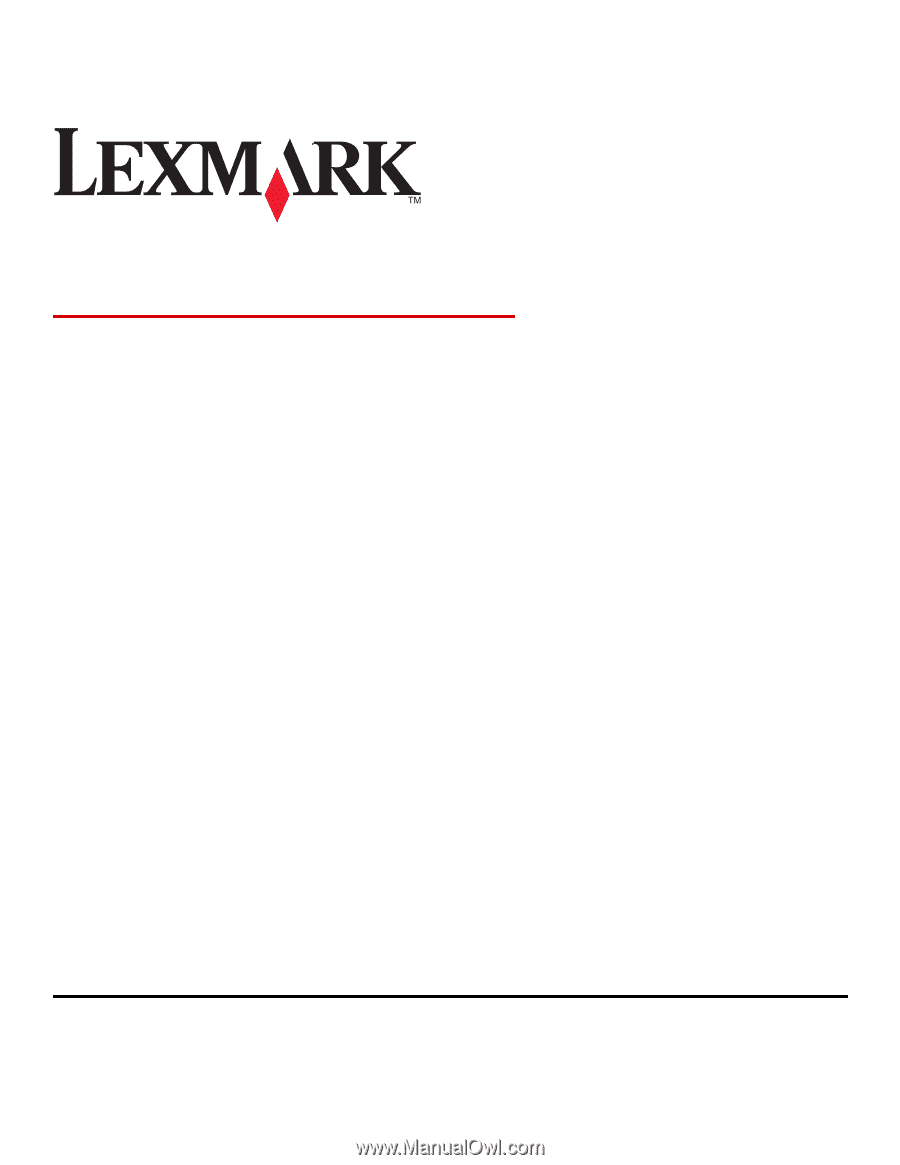
C530, C532, and C534
Menus and Messages Guide
May 2006
www.lexmark.com
Lexmark and Lexmark with diamond design are trademarks of Lexmark International, Inc., registered in the United States and/or other countries.
All other trademarks are the property of their respective owners.
2006
All rights reserved.
740 West New Circle Road
Lexington, Kentucky 40550