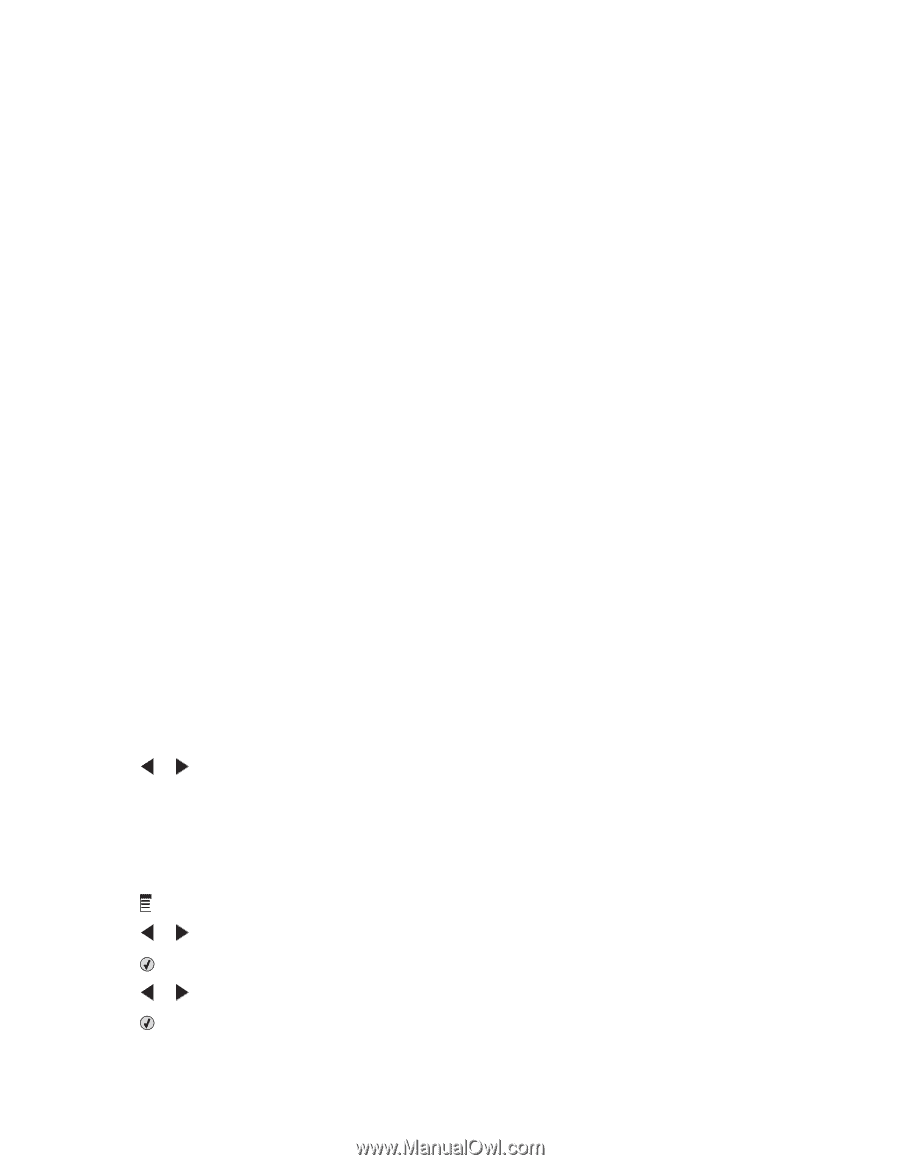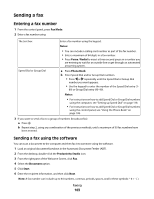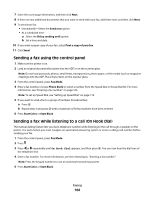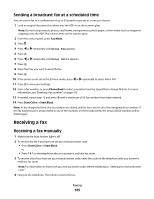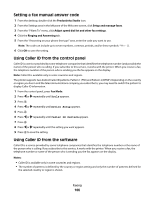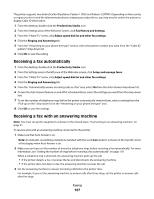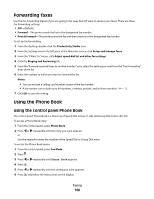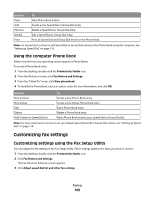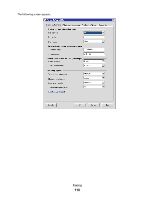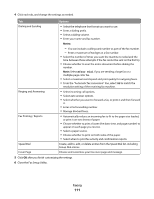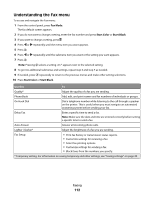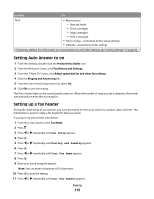Lexmark 5470 User's Guide - Page 108
Forwarding faxes, Using the Phone Book, Using the control panel Phone Book
 |
UPC - 734646010801
View all Lexmark 5470 manuals
Add to My Manuals
Save this manual to your list of manuals |
Page 108 highlights
Forwarding faxes Use the fax-forwarding feature if you are going to be away but still want to receive your faxes. There are three fax-forwarding settings: • Off-(Default). • Forward-The printer sends the fax to the designated fax number. • Print & forward-The printer prints the fax and then sends it to the designated fax number. To set up fax forwarding: 1 From the desktop, double-click the Productivity Studio icon. 2 From the Settings area in the left pane of the Welcome screen, click Setup and manage faxes. 3 From the "I Want To" menu, click Adjust speed dial list and other fax settings. 4 Click the Ringing and Answering tab. 5 From the "Forward received faxes to another number" area, select the setting you want from the "Fax forwarding" drop-down list. 6 Enter the number to which you want to forward the fax. Notes: • You can include a calling card number as part of the fax number. • A fax number can include up to 64 numbers, commas, periods, and/or these symbols 7 Click OK to save the setting. Using the Phone Book Using the control panel Phone Book The control panel Phone Book is a directory of Speed Dial entries (1-89) and Group Dial entries (90-99). To access a Phone Book entry: 1 From the control panel, press Phone Book. 2 Press or repeatedly until the entry you want appears. or Use the keypad to enter the number of the Speed Dial or Group Dial entry. To access the Phone Book menu: 1 From the control panel, press Fax Mode. 2 Press . 3 Press or repeatedly until Phone Book appears. 4 Press . 5 Press or repeatedly until the setting you want appears. 6 Press , and follow the instructions on the display. Faxing 108