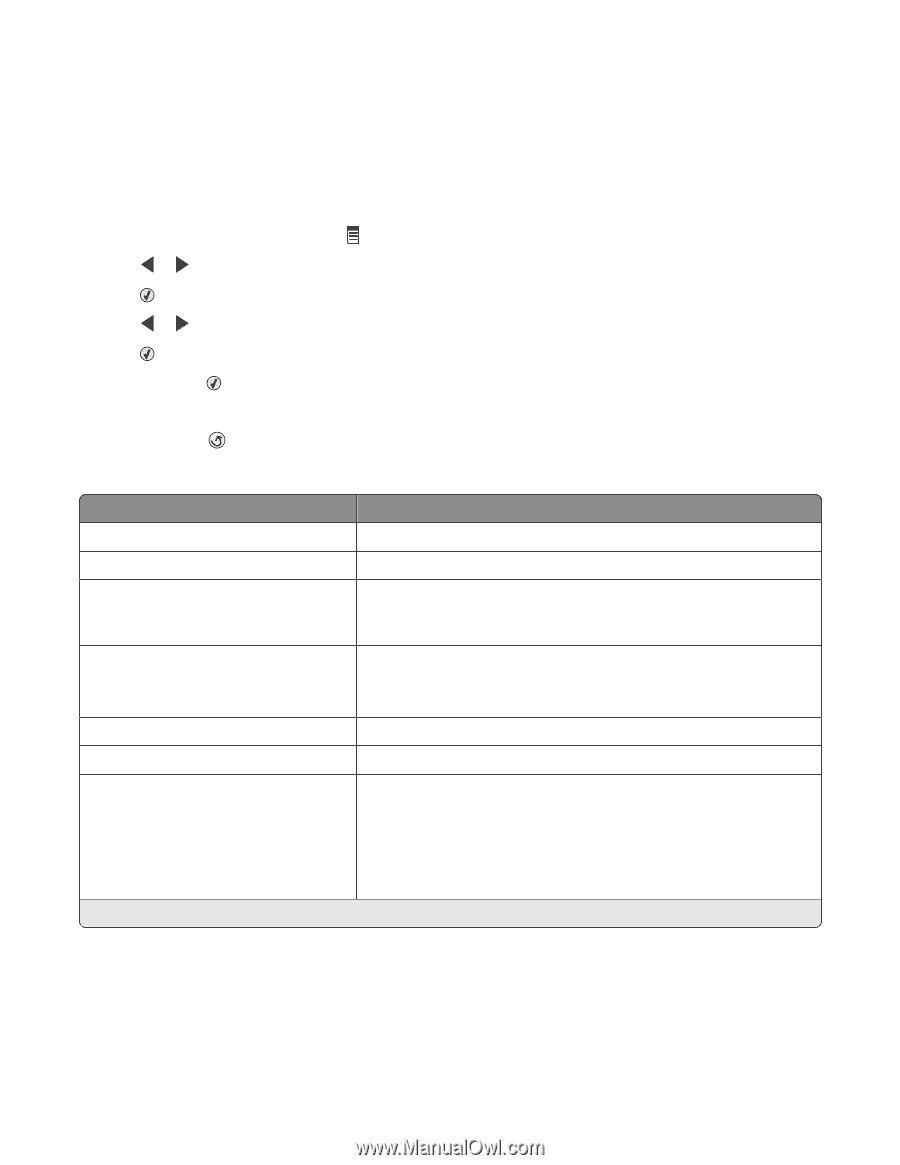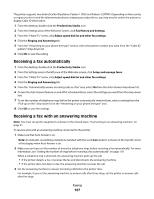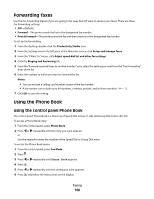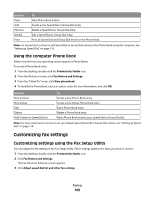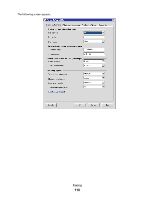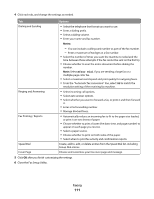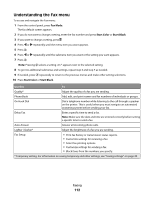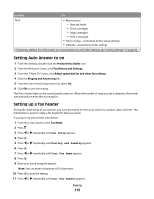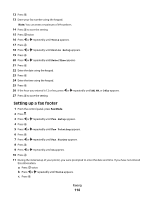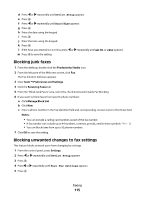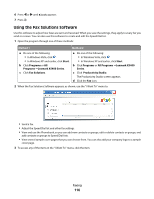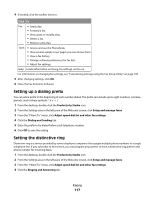Lexmark 5470 User's Guide - Page 112
Understanding the Fax menu, Fax Mode, Start Color, Start Black
 |
UPC - 734646010801
View all Lexmark 5470 manuals
Add to My Manuals
Save this manual to your list of manuals |
Page 112 highlights
Understanding the Fax menu To access and navigate the Fax menu: 1 From the control panel, press Fax Mode. The fax default screen appears. 2 If you do not want to change a setting, enter the fax number and press Start Color or Start Black. 3 If you want to change a setting, press . 4 Press or repeatedly until the menu item you want appears. 5 Press . 6 Press or repeatedly until the submenu item you want or the setting you want appears. 7 Press . Note: Pressing selects a setting. An * appears next to the selected setting. 8 To go into additional submenus and settings, repeat step 6 and step 7 as needed. 9 If needed, press repeatedly to return to the previous menus and make other setting selections. 10 Press Start Color or Start Black. Use this To Quality* Adjust the quality of a fax you are sending. Phone Book Add, edit, and print names and fax numbers of individuals or groups. On Hook Dial Dial a telephone number while listening to the call through a speaker on the printer. This is useful when you must navigate an automated answering system before sending your fax. Delay Fax Enter a specific time to send a fax. Note: Make sure the date and time are entered correctly before setting a specific time to send a fax. Auto Answer Answer all incoming phone calls. Lighter / Darker* Adjust the brightness of a fax you are sending. Fax Setup • Print fax history or transmission status reports. • Customize settings for receiving a fax. • Select fax printing options. • Customize settings for sending a fax. • Block faxes from the numbers you specify. * Temporary setting. For information on saving temporary and other settings, see "Saving settings" on page 40. Faxing 112