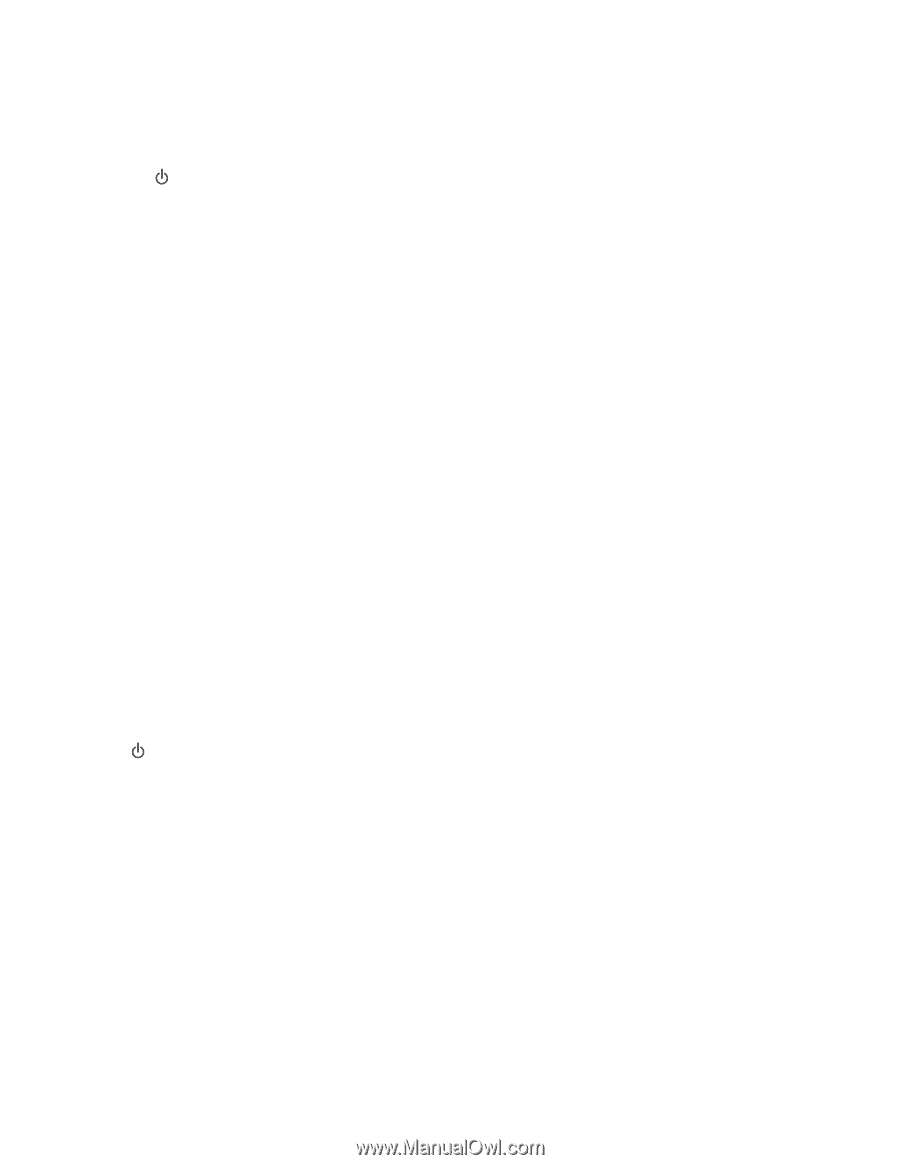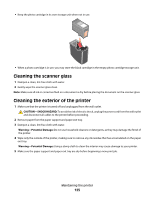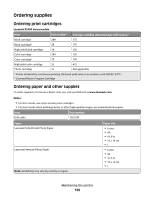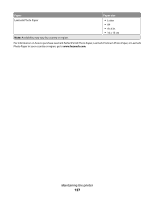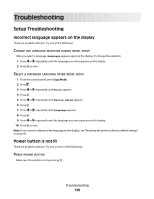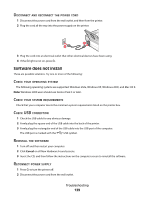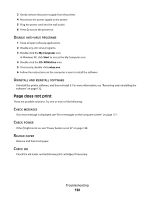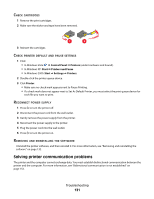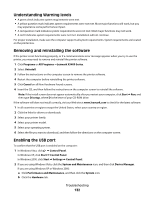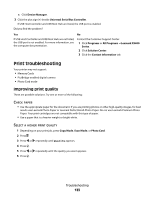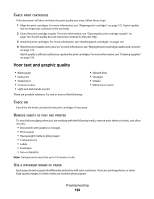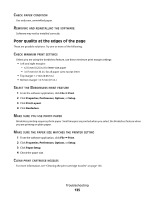Lexmark 5470 User's Guide - Page 130
does not print, My Computer, Start, CD-ROM drive, setup.exe
 |
UPC - 734646010801
View all Lexmark 5470 manuals
Add to My Manuals
Save this manual to your list of manuals |
Page 130 highlights
3 Gently remove the power supply from the printer. 4 Reconnect the power supply to the printer. 5 Plug the power cord into the wall outlet. 6 Press to turn the printer on. DISABLE ANTI-VIRUS PROGRAMS 1 Close all open software applications. 2 Disable any anti-virus programs. 3 Double-click the My Computer icon. In Windows XP, click Start to access the My Computer icon. 4 Double-click the CD-ROM drive icon. 5 If necessary, double-click setup.exe. 6 Follow the instructions on the computer screen to install the software. UNINSTALL AND REINSTALL SOFTWARE Uninstall the printer software, and then reinstall it. For more information, see "Removing and reinstalling the software" on page 132. Page does not print These are possible solutions. Try one or more of the following: CHECK MESSAGES If an error message is displayed, see "Error messages on the computer screen" on page 177. CHECK POWER If the light is not on, see "Power button is not lit" on page 128. RELOAD PAPER Remove and then load paper. CHECK INK Check the ink levels, and install new print cartridges if necessary. Troubleshooting 130